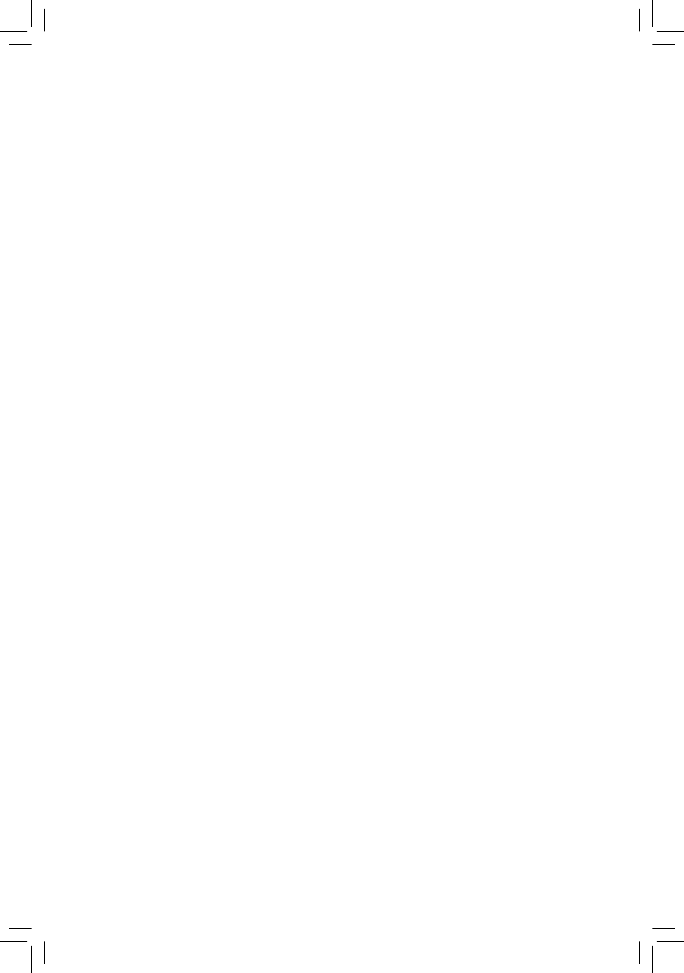
GA-P67A-D3-B3
LGA1155 socket motherboard for Intel
®
Core
™
i7 processors/
Intel
®
Core
™
i5 processors/Intel
®
Core
™
i3 processors/
Intel
®
Pentium
®
processors/Intel
®
Celeron
®
processors
User's Manual
Rev. 1001
12ME-P67A3B3-1001R
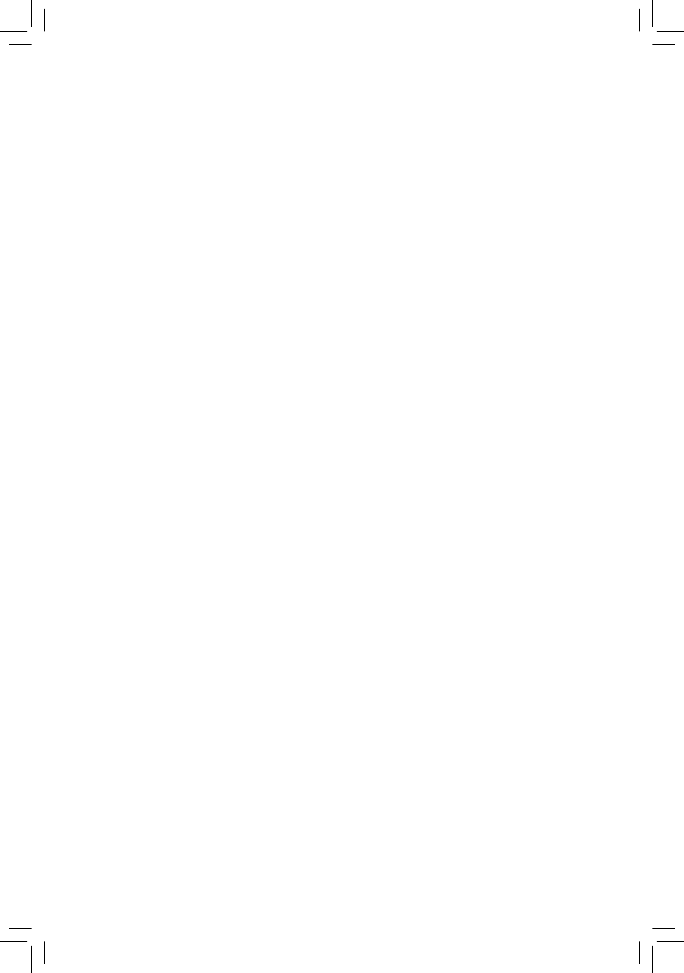
GA-P67A-D3-B3
LGA1155 socket motherboard for Intel
®
Core
™
i7 processors/
Intel
®
Core
™
i5 processors/Intel
®
Core
™
i3 processors/
Intel
®
Pentium
®
processors/Intel
®
Celeron
®
processors
User's Manual
Rev. 1001
12ME-P67A3B3-1001R