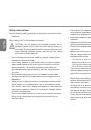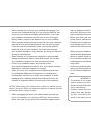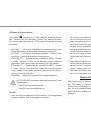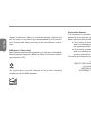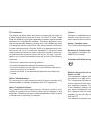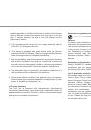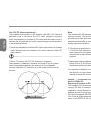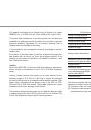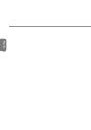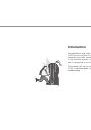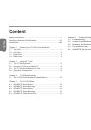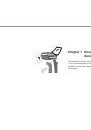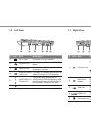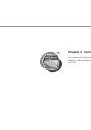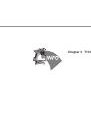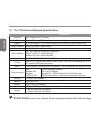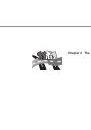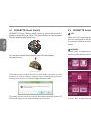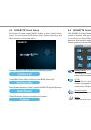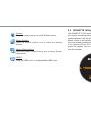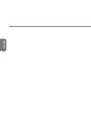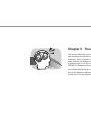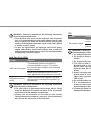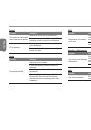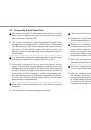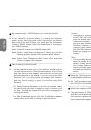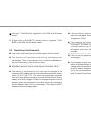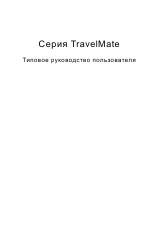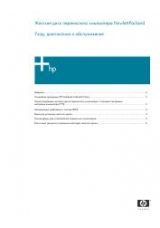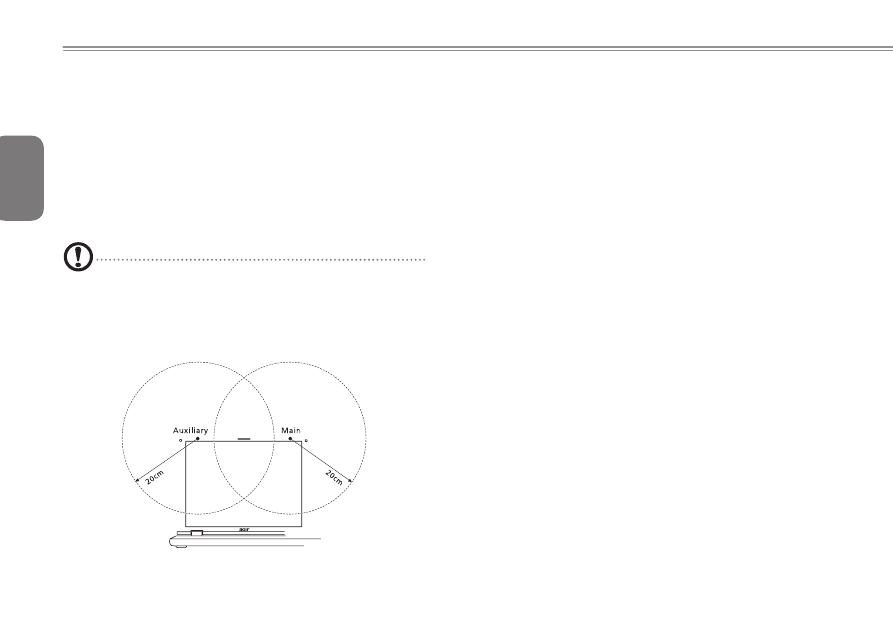
English
IX
The FCC RF safety requirement
The radiated output power of the wireless LAN Mini PCI Card and
Bluetooth card is far below the FCC radio frequency exposure
limits. Nevertheless, the notebook PC series shall be used in such a
manner that the potential for human contact during normal operation
is minimized as follows:
1 Users are requested to follow the RF safety instructions on wireless
option devices that are included in the user's manual of each RF
option device.
Caution: To comply with FCC RF exposure compliance
requirements, a separation distance of at least 20 cm (8 inches)
must be maintained between the antenna for the integrated
wireless LAN Mini PCI Card built in to the screen section and all
persons.
Note:
The wireless Mini PCI adapter implements a transmission
diversity function. The function does not emit radio frequencies
simultaneously from both antennas. One of the antennas is
selected automatically or manually (by users) to ensure good
quality radiocommunication.
2 This device is restricted to indoor use due to its operation in the
5.15 to5.25 GHz frequency range. FCC requires this product to be
used indoors for the frequency range 5.15 to 5.25 GHz to reduce
the potential for harmful interference to co-channel Mobile Satellite
systems.
3 High power radar are allocated as primary users of the 5.25 to 5.35
Hzand 5.65 to 5.85 GHz bands. These radar stations can cause
interference with and/or damage this device.
4 An improper installation or unauthorized use may cause harmful
interference to radio communications. Also any tampering of the
internal antenna will void the FCC certification and your warranty.
Canada — Low-power license-exempt radio communication
devices (RSS-210)
Exposure of humans to RF fields (RSS-102)
The notebook PC series employs low gain integral antennas that do
not emit RF field in excess of Health Canada limits for the general
population; consult Safety Code 6, obtainable from Health Canada's
website at www.hc-sc.gc.ca/rpb.
This device complies with RSS210 of Industry Canada.
This Class B digital apparatus complies with Canadian ICES-003,
Issue 4, and RSS-210, No 4 (Dec 2000) and No 5 (Nov 2001).