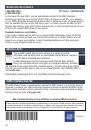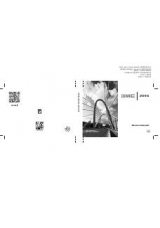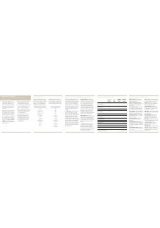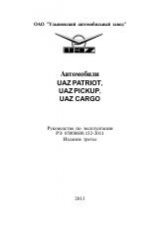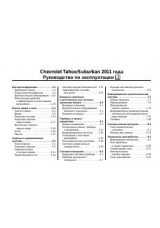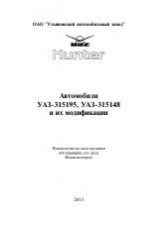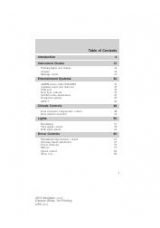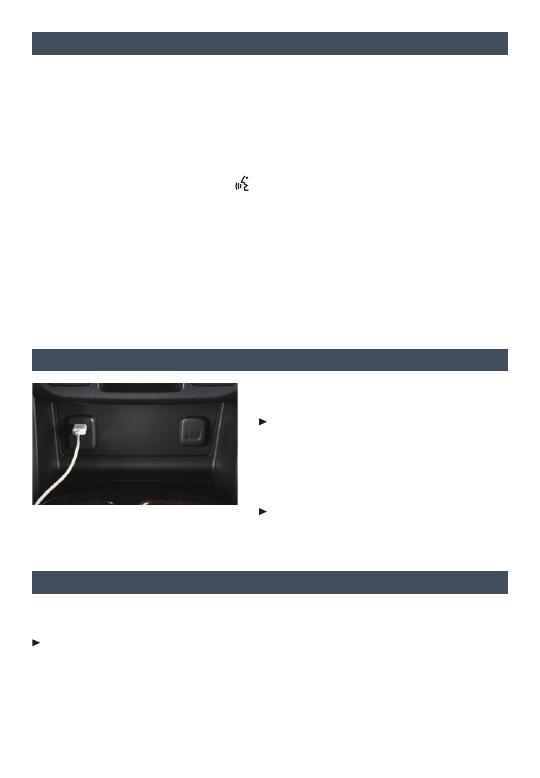
10
b
luetooth
® s
ystem
F
P
ortable
a
udIo
d
evIces
o
n
s
tar
WIth
4g lte
F
Refer to your Owner Manual for important safety information about using the infotainment
system while driving.
Before using a Bluetooth-enabled device in the vehicle, it must be paired with the in-vehi-
cle Bluetooth system. The pairing process is disabled when the vehicle is moving. Not all
devices will support all functions. Bluetooth streaming audio is available with the IntelliLink
system.
F
For more information, visit www.gmtotalconnect.com.
Pair a Phone
1. To use voice recognition, press the Push to Talk button; after the beep, say “Pair
phone,” or
Use the MENU knob or the touch screen to select the Phone icon > Phones > Pair Device.
2. Start the pairing process on the phone. Locate Your Vehicle or GMC IntelliLink
F
on
the phone.
3. Enter the four-digit code that appears on the touch screen into the phone or, if a six-digit
code appears on the phone, confirm it on the touch screen.
4. If your phone prompts you to accept the connection or phone book download, click “yes”
and always allow.
See your Infotainment System Owner Manual.
USB ports are located in several locations in
the vehicle to connect portable audio devices.
An iPod
®
, iPhone
®
, MP3 Player, a USB flash
drive or a USB mass storage device can be
connected to the USB port. GMC IntelliLink
F
will read the device and build a list of songs.
Search for music on-screen or by voice
commands.
Press the MEDIA button to select a portable
device as the audio source.
See your Infotainment System Owner Manual.
Note: Connect a mobile device USB cord after
starting the vehicle for optimum performance.
With OnStar 4G LTE and Wi-Fi
®
, up to seven devices (smartphones, tablets and laptops)
can be connected to high-speed Internet through the vehicle’s built-in Wi-Fi hotspot.
To retrieve the SSID and password for the hotspot, press the OnStar Voice Command
button on the rearview mirror, wait for the prompt, and then say “Wi-Fi settings.” The
information will be displayed on the screen.
For assistance, press the blue OnStar button or call 1-888-4-ONSTAR (1-888-466-7827).
Note: See onstar.com for a detailed instruction guide, vehicle availability, details, and system limita-
tions. The safety of our drivers and passengers is our top priority. Please drive responsibly and use
the in-vehicle controls only when it’s safe to do so.
See your Infotainment System Owner Manual.
F
Optional equipment