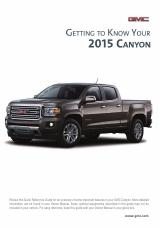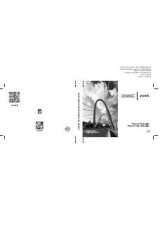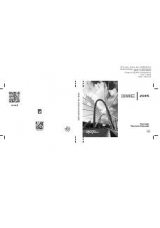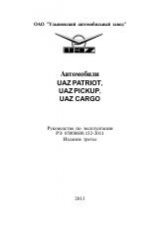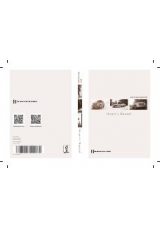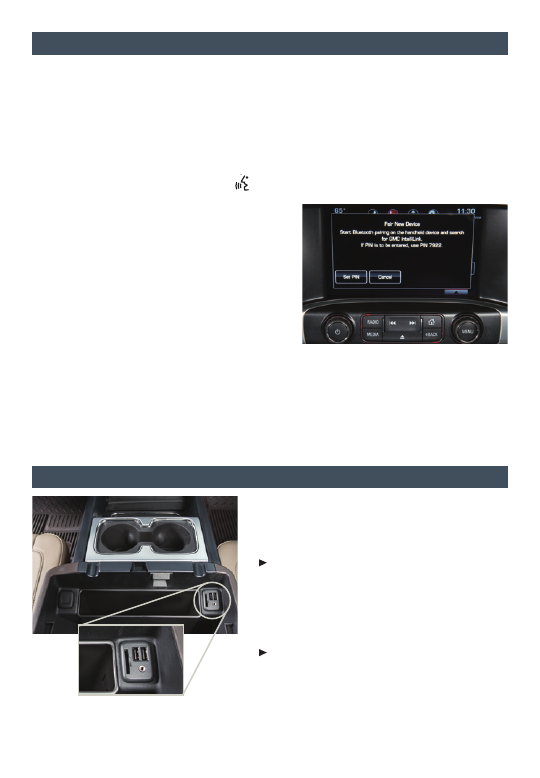
14
b
luetootH
® s
ystem
F
P
ortable
a
uDIo
D
evIces
F
Optional equipment
Refer to your Owner Manual for important safety information about using the Bluetooth system
while driving.
Before using a Bluetooth-enabled device in the vehicle, it must be paired with the in-vehi-
cle Bluetooth system. The pairing process is disabled when the vehicle is moving. Not all
devices will support all functions. Bluetooth streaming audio is available with the IntelliLink
system.
F
For more information, visit
www.gmtotalconnect.com
.
Pair a Phone
1. To use voice recognition, press the
Push to Talk
button; after the beep, say “Pair
phone,” or
Use the
MENU
knob or the touch screen to
select the Phone icon > Phones > Pair Device.
2. Start the pairing process on the phone. Locate
GMC IntelliLink on the phone.
3. Enter the four-digit code that appears on the
touch screen into the phone or, if a six-digit
code appears on the phone, confirm it on the
touch screen.
4. If your phone prompts you to accept the
connection or phone book download, click “yes” and always allow.
Streaming Audio
With a paired device connected via Bluetooth, press the
MEDIA
button until Bluetooth is
displayed on the touch screen to stream audio from the device. Control audio operation
using the device controls.
See your Infotainment System Owner Manual.
An accessory power outlet, dual USB ports,
an auxiliary jack and an SD card reader are
located in the center seat console (bench seat)
or center console (bucket seats).
An iPod
®
, iPhone
®
, MP3 Player, a USB flash
drive or a USB mass storage device can be
connected to the USB port. GMC IntelliLink
F
will read the device and build a list of songs.
Search for music on-screen or by voice
commands.
Press the
MEDIA
button to select a portable
device as the audio source.
See your Infotainment System Owner Manual.
Note: Connect a mobile device USB cord after
starting the vehicle for optimum performance.