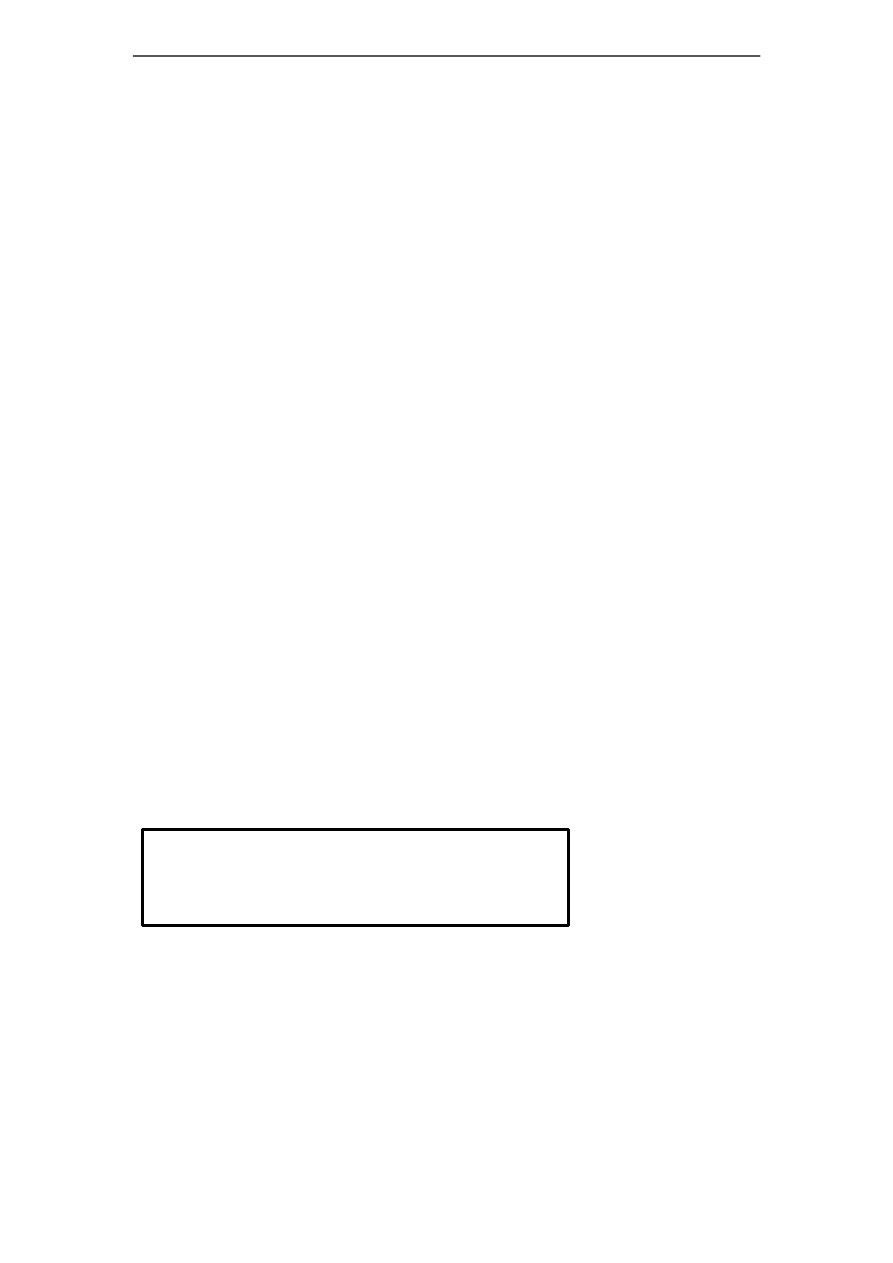
GOCLEVER PlayTAB 01
0
Warm Tips
Dear Customer,
Thank you for your purchase of our device. We sincerely hope you will gain the best
multimedia experience from this device. Due to our constant upgrading and improving on the
device, software, appearance or functions might be a little different from the descriptions in this
manual.
If you have any doubt or query during usage, please feel free to contact our after service
staffs. We will offer the best technical support.
Charging Operation
Use only our approved charger. Using unapproved charger might lead to battery explosion or
damage to the device.
To charge the product, please plug the charger into an electrical outlet and connect with the
device’s mini USB port.
It is normal phenomenon that the device become warm during charging, which will not
affect its service lifetime or performance.
If the device can not be charged normally, please contact our service center.
Alert!
Replacing wrong battery might lead to potential explosion.
Need to dispose of batteries by following strict guidelines.
























