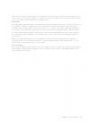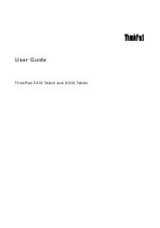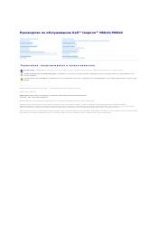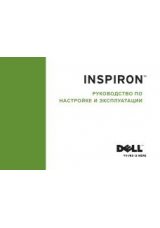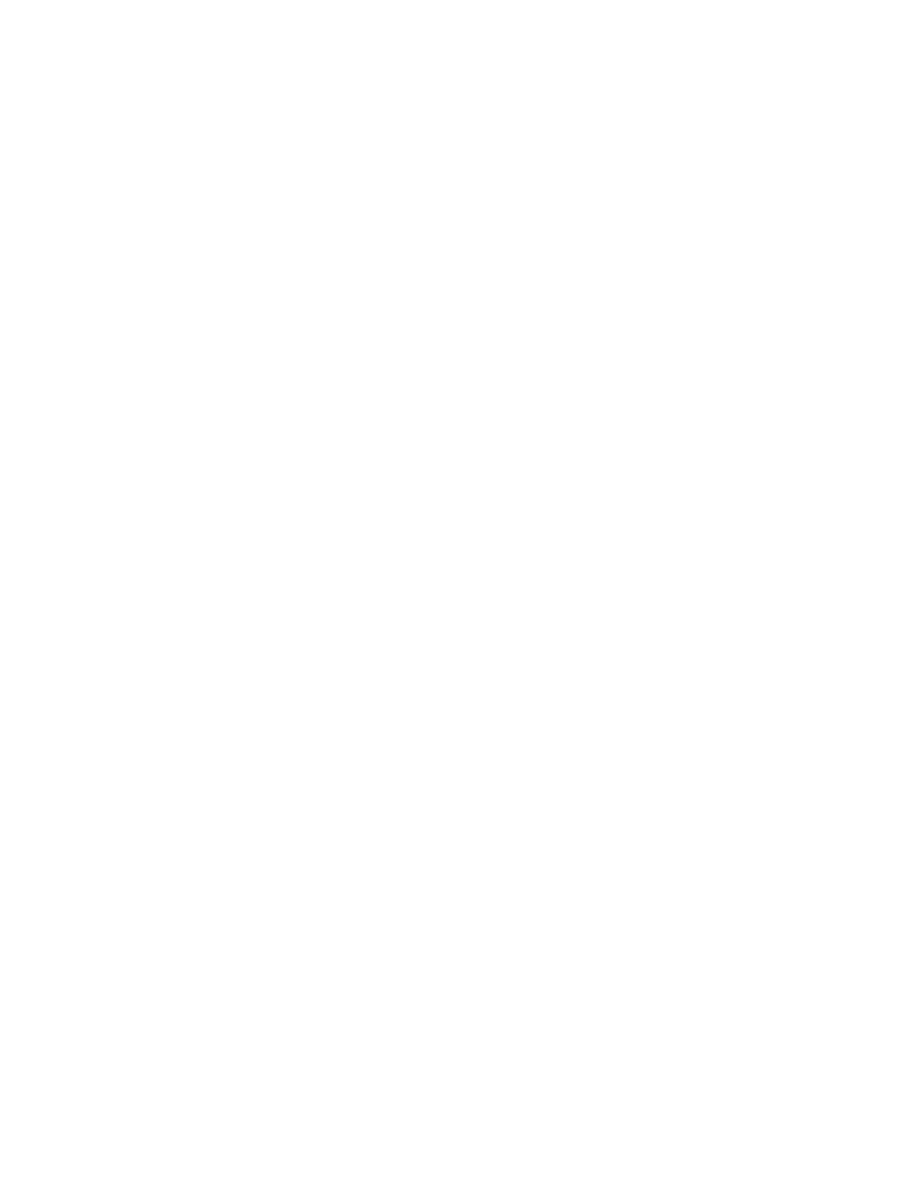
• For Windows 8: Open the Lenovo Support program and click Battery Health, or open the Lenovo
Settings program and click Power.
Using the ac power adapter
The power to run your computer can come either from the lithium-ion (Li-ion) battery pack provided with it,
or from ac power through the ac power adapter. While you use ac power, the battery charges automatically.
The ac power adapter that comes with your computer has two basic components:
• The transformer pack that converts ac power adapter for use with the computer.
• The power cord that plugs into the ac outlet and into the transformer pack.
Attention: Using an improper power cord could cause severe damage to your computer.
Connecting the ac power adapter
To use the ac power adapter, do the following. Be sure to take these steps in the order in which they are
given here.
1. Connect the ac power adapter to the power jack of the computer.
2. Connect the power cord to the transformer pack.
3. Plug the power cord into an electrical outlet.
Tips on using the ac power adapter
You can check the status of your battery at any time by looking at the battery meter at the bottom of your
display.
• When the ac power adapter is not in use, disconnect it from the electrical outlet.
• Do not bind the power cord tightly around the ac power adapter transformer pack when it is connected to
the transformer.
• Before you charge the battery, make sure that its temperature is at least 10°C (50°F).
• You can charge the battery when the ac power adapter is connected to the computer and the battery is
installed. You need to charge it in any of the following conditions:
– When you purchase a new battery
– If the battery meter at the bottom of your display shows the battery charge is low
– If the battery has not been used for a long time
Charging the battery
When you check battery status and find that the percentage of power remaining is low or when the power
alarm alerts you that the remaining power is low, you need to charge your battery or replace it with a
charged battery.
If an ac outlet is convenient, plug the ac power adapter into it, and then insert the jack into the computer.
The battery will be fully charged in about 3 to 6 hours. This is affected by the battery size and the physical
environment. The battery status indicator will let you know that the battery is charging, and will also notify
you when the battery is fully charged.
Note: To increase the life of the battery, the computer does not start recharging the battery if the remaining
power is greater than 95%.
Maximizing the battery life
To maximize the life of the battery, do the following:
Chapter 2
.
Using your computer
27