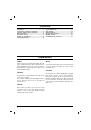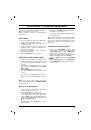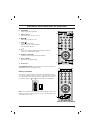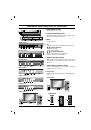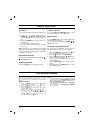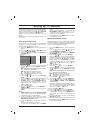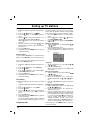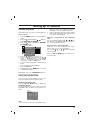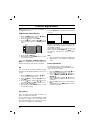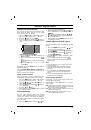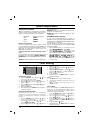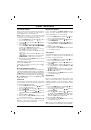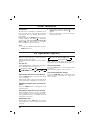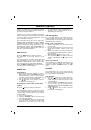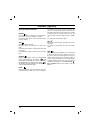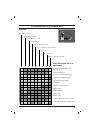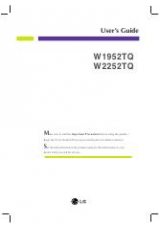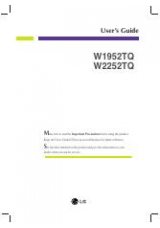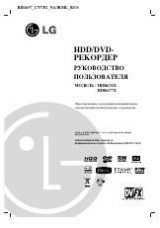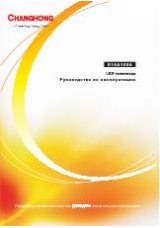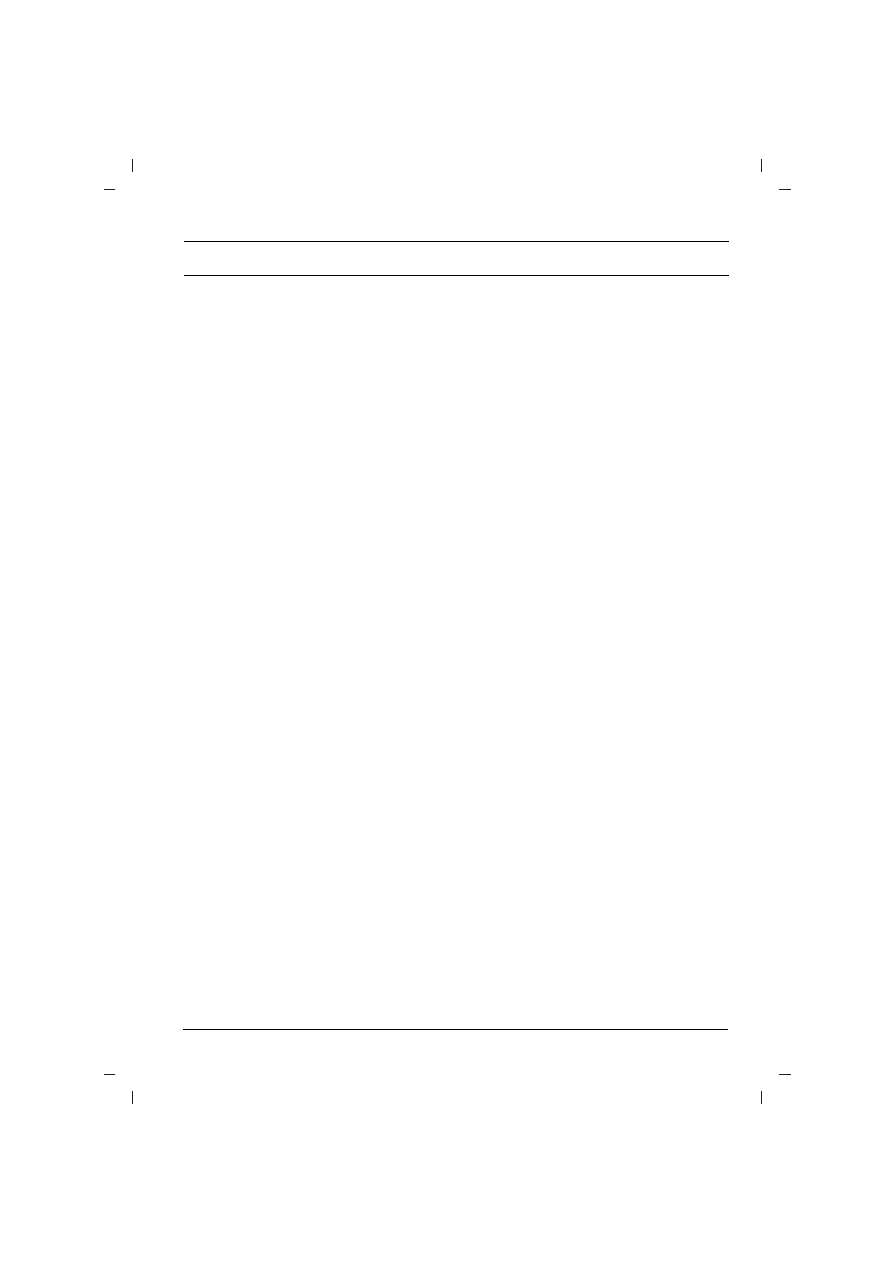
3
Connection of external equipment
You can connect additional equipment, such as
VCRs, camcorders etc. to your set.
What is shown here may
be somewhat different
from your set.
Aerial socket
1. Connect the RF out socket of the VCR to the
aerial socket on the back of the set.
2. Connect the aerial cable to the RF aerial in
socket of the VCR.
3. Store the VCR channel on a desired pro-
gramme number using the ‘Manual pro-
gramme tuning’ section.
4. Select the programme number where the
VCR channel is stored.
5. Press the
PLAY
button on the VCR.
Audio/Video in/out sockets (option)
1. Connect the audio/video out sockets of the
VCR to audio/video in sockets of the set and
in sockets of the VCR to RF OUT sockets of
the set.
2. If the VCR is connected to the AV sockets on
the set, press the
TV/AV
button to select
AV1
,
AV2
or
AV3
.
3. Press
the
PLAY
button on the VCR.
The VCR playback picture appears on the
screen.
You can also record programmes received by
the TV on video tape via audio/video out sock-
ets.
Note :
If you have a mono VCR, connect the
audio cable from the VCR to the
AUDIO L/MONO
socket of the set.
Euro scart socket (option)
1. Connect the Euro scart socket of the VCR to
the Euro scart socket of the set.
2. Press
the
PLAY
button on the VCR.
If your VCR outputs a switching voltage when
connected to Euro scart socket, the set will
switch to
AV 1
mode automatically. But if you
want to keep on watching TV mode, press the
D
D
/
E
E
or NUMBER buttons.
Otherwise press the
TV/AV
button on the
remote control
handset to select
AV 1
The VCR playback pic-
ture appears on the screen.
You can also record programmes received by the
TV on video tape.
Note :
Signal type RGB, i.e. the signals red, green
and blue can only be selected for the Euro scart
socket. These signals are transmitted, for exam-
ple, by a pay TV decoder, game machine or photo
CD unit, etc.
Component in sockets (option)
1. Connect the COMPONENT video output
sockets (Y Cb Cr, Y Pb Pr or Y B-Y R-Y) of the
COMPONENT (480i) to the COMPONENT
INPUT sockets (Y P
B
P
R
) on the set.
2. Connect the audio cable from the COMPO-
NENT to AUDIO IN sockets of
AV IN2
.
3. Press the
TV/AV
button to select
COMPO-
NENT
.
4. Press
the
PLAY
button on the COMPONENT.
The COMPONENT playback picture appears
on the screen.