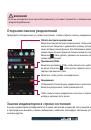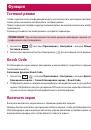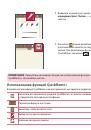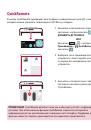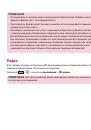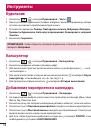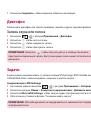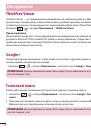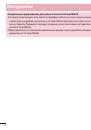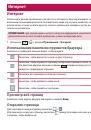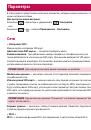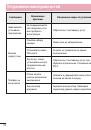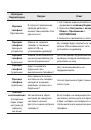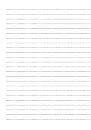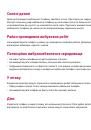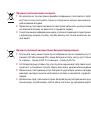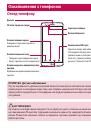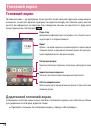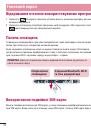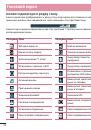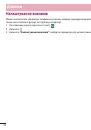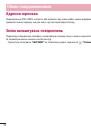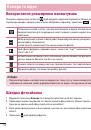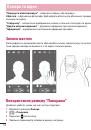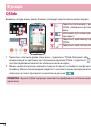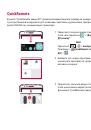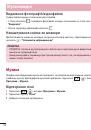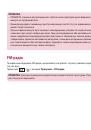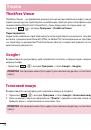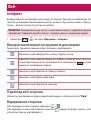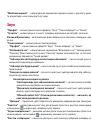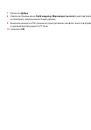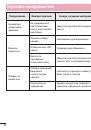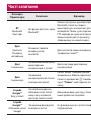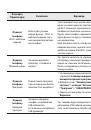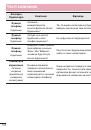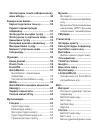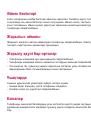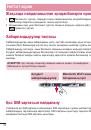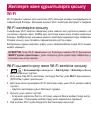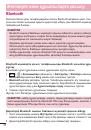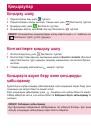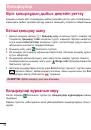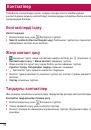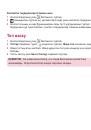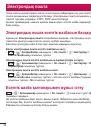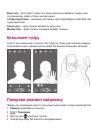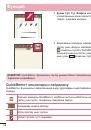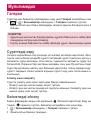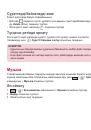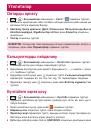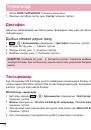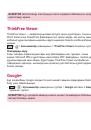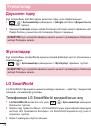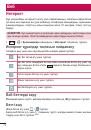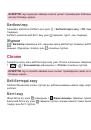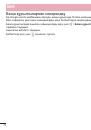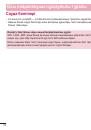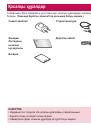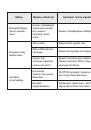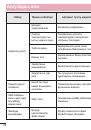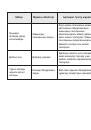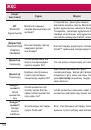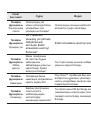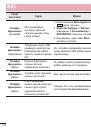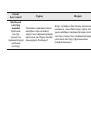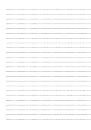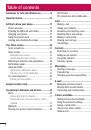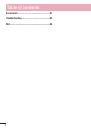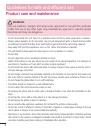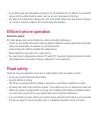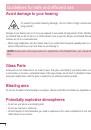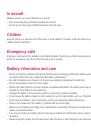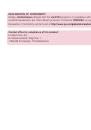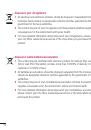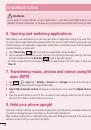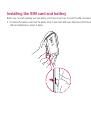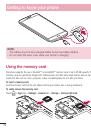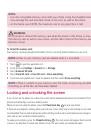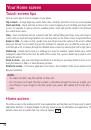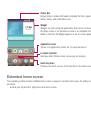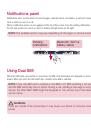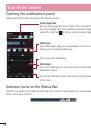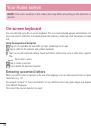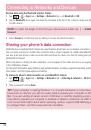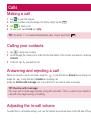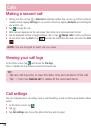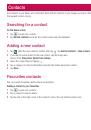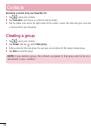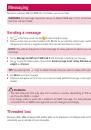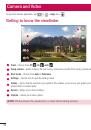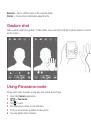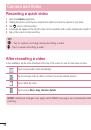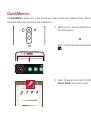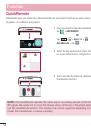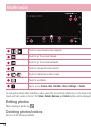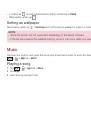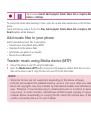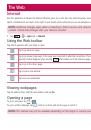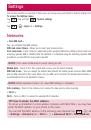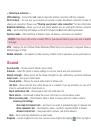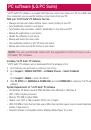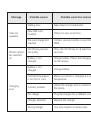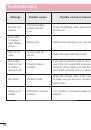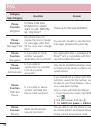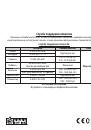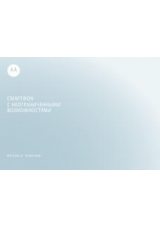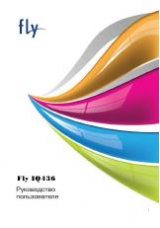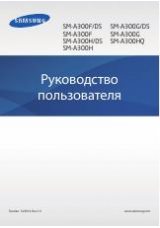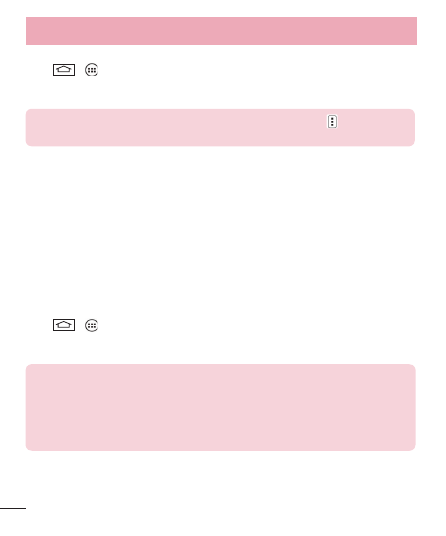
34
Receive data using the Bluetooth wireless feature
1
Tap
>
>
Apps
tab >
Settings
>
Networks
tab > set
Bluetooth
to
ON
.
2
Tap the
Bluetooth
menu again and mark the checkbox at the top of the screen to make your phone visible
to other devices.
NOTE:
To select the length of time that your device will be visible, tap
>
Visibility
timeout
.
3
Select
Accept
to confi rm that you are willing to receive data from the device.
Sharing your phone's data connection
USB tethering and portable Wi-Fi hotspot are great features when there are no wireless connections available.
You can share your phone's mobile data connection with a single computer via a USB cable (USB tethering). You
can also share your phone's data connection with more than one device at a time by turning your phone into a
portable Wi-Fi hotspot.
When your phone is sharing its data connection, an icon appears in the status bar and as an ongoing notification
in the notifications drawer.
For the latest information about tethering and portable hotspots, including supported operating systems and
other details, visit http://www.android.com/tether.
To share your phone's data connection as a portable Wi-Fi hotspot
1
Tap
>
>
Apps
tab >
Settings > Networks
tab >
Tethering & networks
>
Wi-Fi hotspot
switch to activate.
2
Enter a password and tap
Save
.
TIP!
If your computer is running Windows 7 or a recent distribution of some flavours of
Linux (such as Ubuntu), you will not usually need to prepare your computer for tethering.
But, if you are running an earlier version of Windows or another operating system, you
may need to prepare your computer to establish a network connection via USB. For the
most current information about which operating systems support USB tethering and how
to configure them, visit http://www.android.com/tether.
Connecting to Networks and Devices