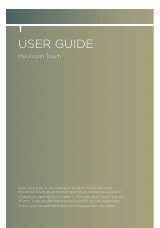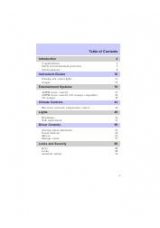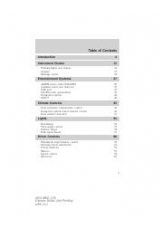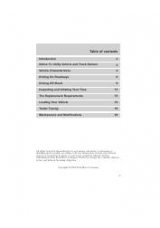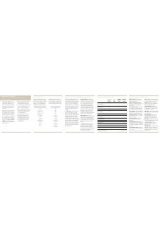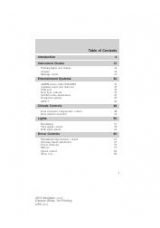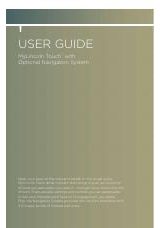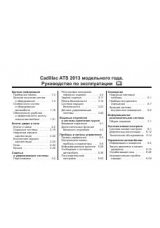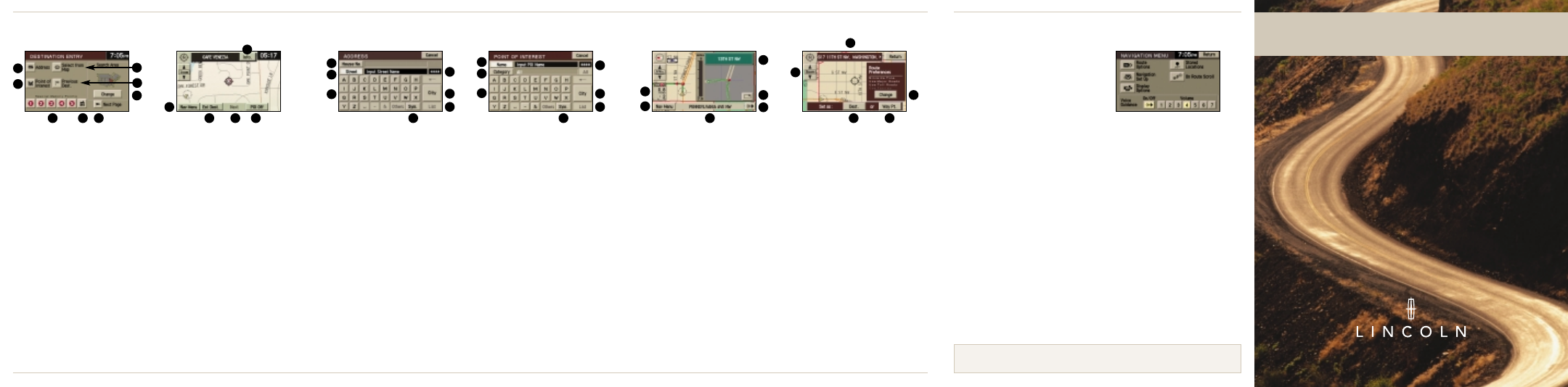
Quick System Guide (The Lincoln Navigation System)*
Map Database Facts
Destination Entry
A
Select a Street Address. Address can
be entered in any order of: Street
Number, Street Name, or City Name
B
Select a destination or way point
directly from the Map Screen
C
Select a Point of Interest (ATM, Hotel,
Restaurants, Hospitals, etc)
D
Select from the last 20 destinations or
way points
E
Route to 1 of 5 pre-programmed Special
Memory Points at the touch of a button
F
Route to your HOME at the touch of
a button
G
Go to the 2nd page of the Destination
Entry screen where you can select a
destination or way point using your
address book (up to 100 addresses)
or at a Freeway Entrance/Exit
H
Although the entire US/Canada map
is stored on a single DVD, searches
outside your current region require you
to change your search area
Map with POI Information
(invoked by touching the map
screen & a particular desired
POI icon)
A
Displays the main navigation
settings menu
B
Enter cursor location on map as
a destination or a way point
C
Step through the POIs on the
map screen
D
Toggle the POI display On/Off
E
Display the name, address, and
telephone number of the POI
* Consult your owner’s guide for full system details.
Address Entry
A
Enter the House Number using the
keyboard
B
Enter the name of the Street using
the keyboard
C
As you spell the name of the
city/street, the next valid characters
will be highlighted
D
Switch to a keyboard that contains
symbols for entry in city/street name
E
List all the entries in the database that
match the letters spelled out. This can
be used at any time during the process
of spelling a city/street name
F
Enter the name of the City using the
keyboard
G
Displays the number of entries you
would see if you pressed LIST. This field
gets updated as you keep spelling out
the city/street name
POI Entry
A
Enter the name of the POI using the
keyboard
B
Toggle through a list of pre-defined POI
Categories to narrow your search
C
As you spell the name of the POI,
the next valid characters will be
highlighted
D
Switch to a keyboard that contains
symbols for entry in POI name
E
List all the entries in the database that
match the letters spelled out
F
Enter a city name in which to find
your POI
G
Displays the number of entries you
would see if you pressed LIST. This field
gets updated as you keep spelling out
the POI name
Guidance Maneuver Map*
A
Distance and time to destination
B
Displays the main navigation
settings menu
C
Display of the current Street name
D
Manually request voice guidance
for next maneuver
E
Show/hide maneuver map
F
Name of the next street to turn onto
* Right half of the screen can be set to
arrow guidance mode, as shown above,
or turn-by-turn guidance mode.
Route Selection
A
Address of the selection
B
Set the Zoom level of the map
C
Set the selection as your final
destination
D
Set the selection as a way point
(a point you want to go to on the
way to your final destination)
E
Change the route calculation
preferences to include/exclude the
four routing options
• The Map Data DVD contains road
data for all of the continental United
States and parts of Canada. This road
data includes information such as
city names, street names, as well as
up to 150 attributes associated with
each road segment. Information such
as one-way streets, turn restrictions,
speed limits, medians, etc., are all
included attributes on your Map
Data DVD.
• The Map Database is continually
updated to provide additional cover-
age, account for changes in the road
network, and account for changes in
points of interest. It is recommended
that map updates be purchased
when available to ensure you have
the most current information.
Voice Guidance
Volume Control
Your Lincoln Navigation System provides
voice-guided directions to you during
the route to your destination. For your
convenience, the volume of the voice-
guided directions can be controlled.
It is recommended that the volume for
voice-guidance be manually set to Level 2.
From the Map Screen/Guidance Maneuver
Map Screen, press the
Navigation Menu
button. Once in the
Navigation Menu
screen, set the volume of voice-guidance
to 2 or a level convenient to you. Press
return on the upper right hand corner of
this screen to return back to the map.
A
A
A
C
C
C
E
E
E
F
G
F
G
H
B
B
B
D
D
D
A
C
E
F
B
D
G
A
C
E
F
B
D
A
C
E
B
D
Get Directions for Life.
Navigation System Quick Start Guide
To get more information about the Map Data or to order extra Map Data DVDs
contact your local Lincoln dealer or call toll free at
1-866-422-8176
.