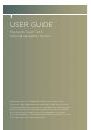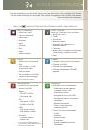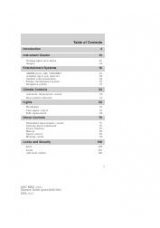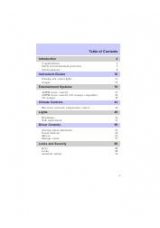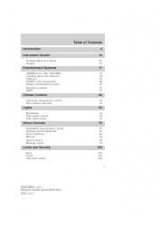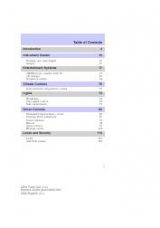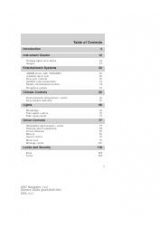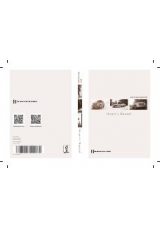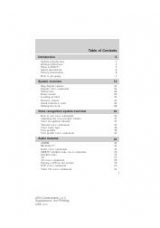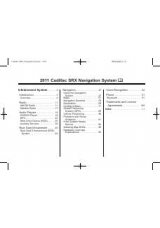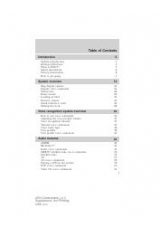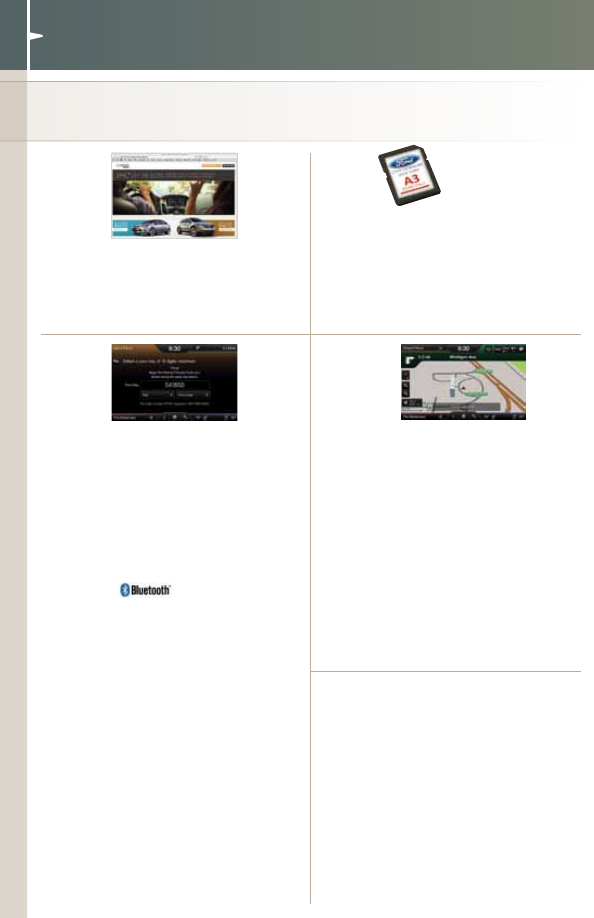
4
3
5
iNsert sD carD
• locate the Navigation map
database package in the glove
compartment
• Open the package and insert
the sD card into the media hub
• Navigation features will only work
if the sD card is properly installed
2
1
GettinG StARted
Begin with the most important things to do to optimize your experience.
Pair yOur PHONE
Pairing is what allows Bluetooth
®
devices to communicate with each
other securely. it can only be done
when the vehicle is not in motion.
• Touch the Phone corner
• Find SyNC appears on the screen
along with a 6-digit code
• Take out your mobile phone and
find Bluetooth in the menu (look
for this
symbol). turn
Bluetooth On if it is not already
• Select SyNC
®
in the list of Bluetooth
devices on your phone and enter the
code shown on the touch screen.
this code connects your phone to
your car. Don’t worry, you won’t
need to remember it
• <Name> added Successfully appears
in the touch screen. Name shown is
your phone
• Download your phonebook by
selecting Yes
• Store your number as your voicemail
number by selecting Yes
• Turn on 911 assist
®
by selecting
Yes to activate the emergency
call service
SET HOmE aDDrESS
• Touch the voice button on the
steering wheel
• Say “Services”
• Wait for the prompt: “Services.
What service do you want?”
• Say “Directions to Home”
• Wait for the prompts to say your
home address
• The info is saved at
SyncMyRide.com
and ready for use
• you can also manually enter the
Saved Points online or in the free
sYNc Destinations app
SET my HOmE
You can set home as the nearest
intersection to ensure privacy or your
specific home address. make sure the
vehicle is in Park first.
• Touch DEST on the Navigation corner
• Touch my Home
• Touch intersection
• use the keyboard and enter the first
street. the system provides choices
as you type. touch the street you want
• use the keyboard to enter the
second street. same as above
• Select your city when shown on
the screen
SET uP yOur
OWNEr aCCOuNT
• go to
SyncMyRide.com
• Select “register”
• Follow the on-screen instructions