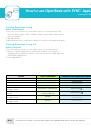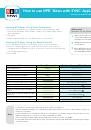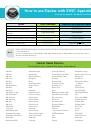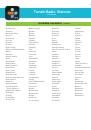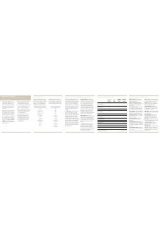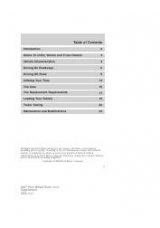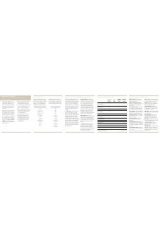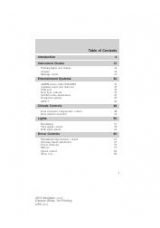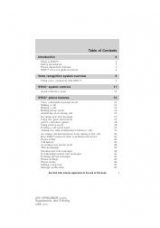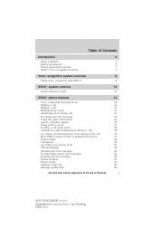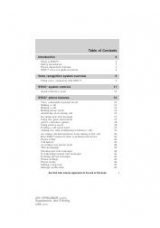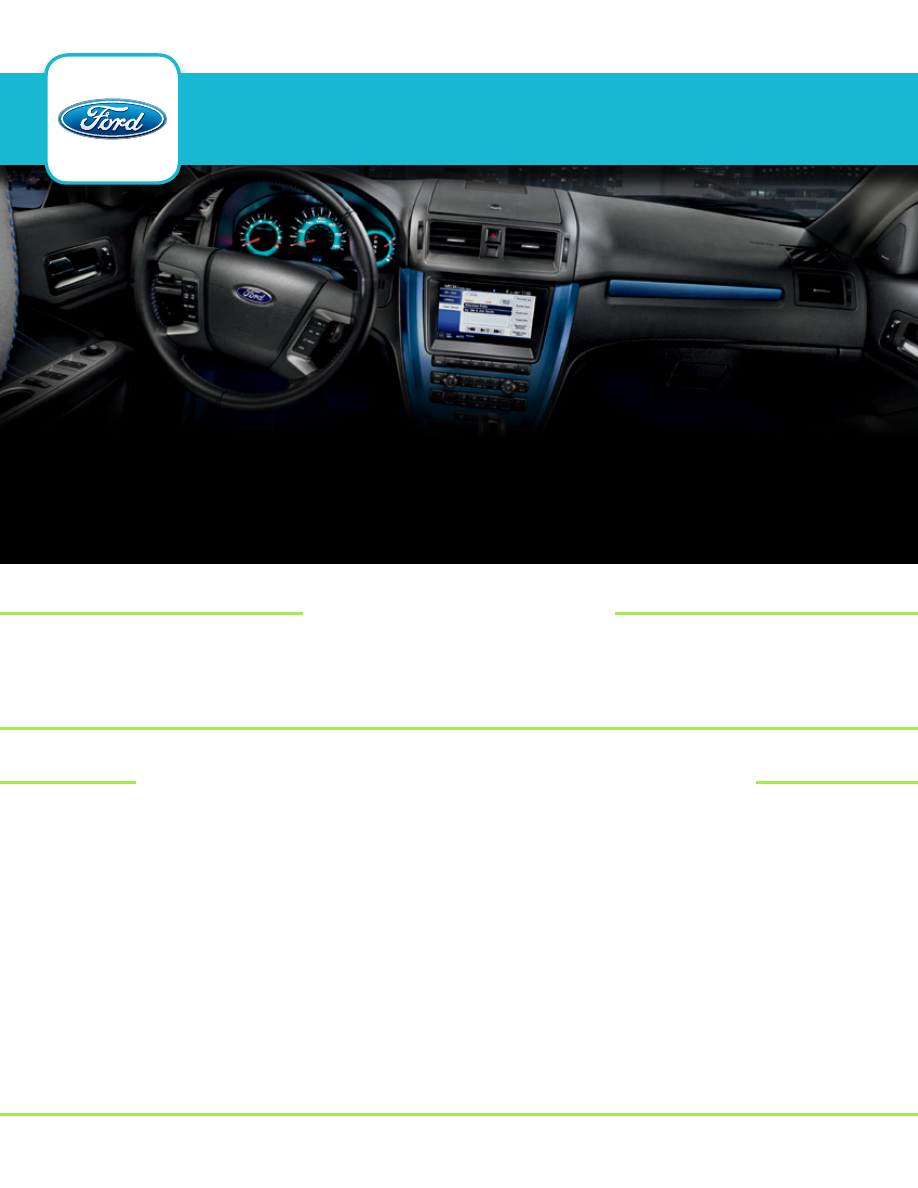
How to use SYNC
®
AppLink
™
How to get StArted
• Make sure you download and install the latest version of the app from your phone’s app store.
• Some apps require you to register them before using them with AppLink.
• Make sure you start the app on your phone to understand how it functions.
Please see the
Tips For Using AppLink
section for system requirements
Your smartphone must be connected (paired) to SYNC in order to use the AppLink service. Make sure
the vehicle’s ignition and radio are turned on and the transmission is in Park (automatic transmission) or
neutral (manual transmission).
1. Press the phone button; when the display indicates no phone is paired, press OK.
2. When Add Bluetooth Device appears in the display, press OK.
3. When Find SYNC appears in the display, press OK.
4. Put your phone into Bluetooth discovery mode. Refer to your phone’s user guide if necessary.
5. When prompted on your phone’s display, enter the six-digit PIN provided by SYNC in the radio display.
6. The display indicates when the pairing is successful.
7. Depending on your phone’s capability and your market, the system may prompt you with questions such
as setting the current phone as primary phone (the phone SYNC automatically tries to connect with first
upon vehicle start-up), downloading your phone book, etc.
PAir Your PHoNe before uSiNg SYNC
®
APPLiNk
SYNC AppLink is an exclusive SYNC feature that provides you with voice
control, steering wheel control or touchscreen control of some of your favorite
mobile applications available through your smartphone. You can download
the SYNC-compatible app to your phone, connect your phone to SYNC and
enjoy the experience through your vehicle’s audio system, anywhere you drive.