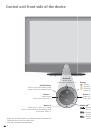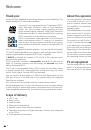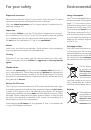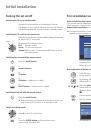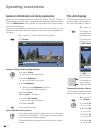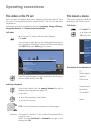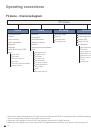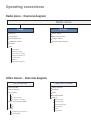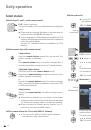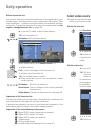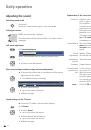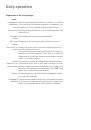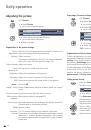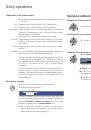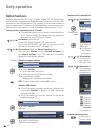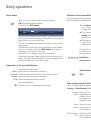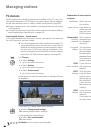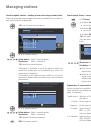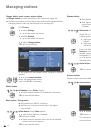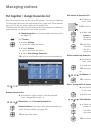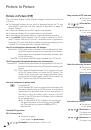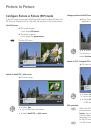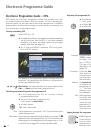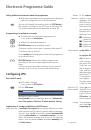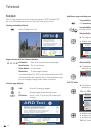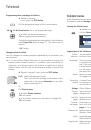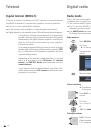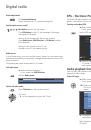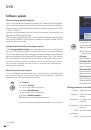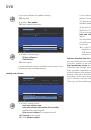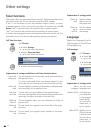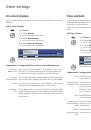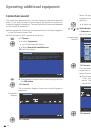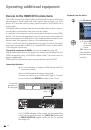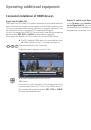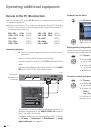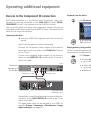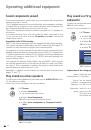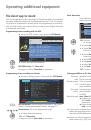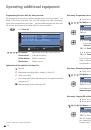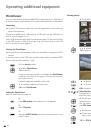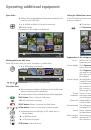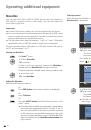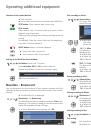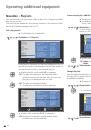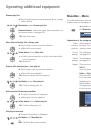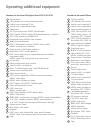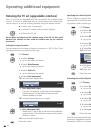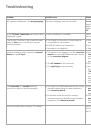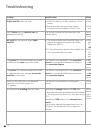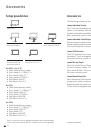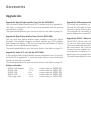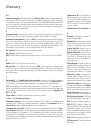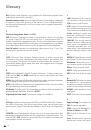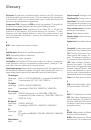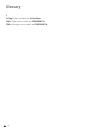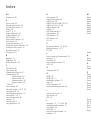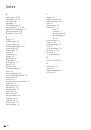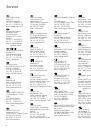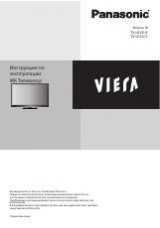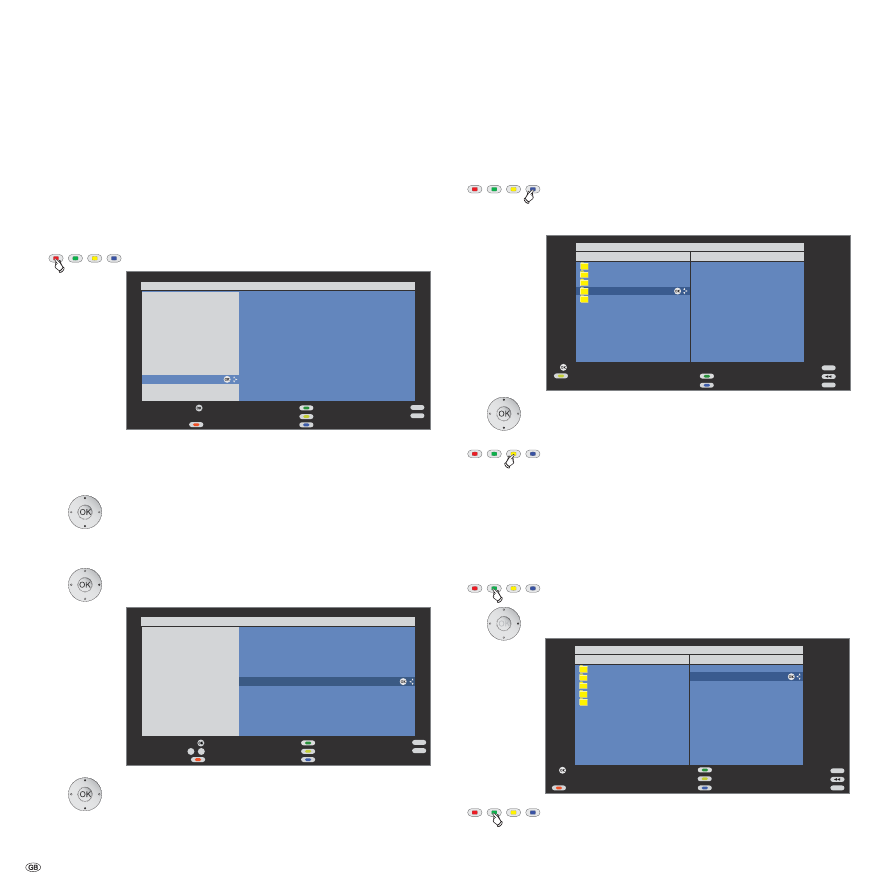
- 64
Operating additional equipment
MusicBox – Play lists
You can save and call your music titles in play lists. Change and create
play lists as you like.
The play lists are created on the memory medium in the common M3U
format for simple exchange with the PC.
Call / play play list
➠
The MusicBox list is displayed.
Red button:
Call
Play lists
.
In the play list overview you see the created play lists on
the left hand side of the dialogue. On the right next to it
you see the music files in the marked play list.
Select play list, scroll with
P+/P-
if necessary.
OK
The play list is played in the MusicBox status
window starting with the first title. The name of
the play list is displayed after the title.
OK
The play list is displayed again.
Change from list selection to title selection.
Select title, scroll with
P+/P-
if necessary,
OK
the play list is played in the MusicBox status
window from the marked title.
Create new play list / add title
➠
The play list overview is displayed.
➠
List selection (left column) must be selected.
If not, change the column with
.
Blue button:
Call
Create play list
.
A new empty play list is created. The file selection is
visible on the left.
Mark title/folder, scroll with
P+/P-
if necessary,
OK Adopt
marked title
to
play list
or
open
marked
folder.
Yellow button: Adopt
marked folder
to play list
.
Change play lists
You can adapt the play lists as required. It is possible to move the titles in
the play lists or remove them from the list. The play list can be renamed
or deleted completely.
➠
The play list overview is displayed.
Green button:
Call
Change play list
.
Go to the page of the play list (right column).
Green button:
Select play list to be changed.
END
OK
INFO
OK
Build/change play lists
Next play list
Browse/sort
Abba
ACDC
Elton John
Eros Ramazzotti
Rolling Stones
Title_1.mp3
Title_2.mp3
Title_3.mp3
Title_4.mp3
Title_5.mp3
Title_6.mp3
Title_7.mp3
Open folder
Adopt to play list
Page
P+
P -
Files
Playlist14
OK
INFO
END
OK
Play lists
Change play list
Delete play list
Create play list
Alternative
1 Bolero
Maurice
Ravel
Instrumental
2 All
Night
Long
Lionel
Richie
Jazz & Funk
3 Burn
Deep
Purple
Metal
4 All
The
Small
Things
Blink
182
Oldies
5 Summer
In
The
City Joe
Cocker
R’n’B
/
HipHop
6 In
The
Mood Glenn
Miller
Reggae
/
Ska
7 Rocket
Man
Elton
John
Rock
8 Fight
For
Your
Right Beastie
Boys
Playlist
1
9 Paint
It
Black
Rolling
Stones
Playlist 10
10 Me
And
Bobby
Mc... Janis
Joplin
Playlist 11
11 Can’t Buy Me Love The Beatles
Playlist 12
12 No
Woman
No
Cry
Bob
Marley
Playlist
13
13 Bad
Moon
Rising
CCR
Page
P+
P -
Start play list
MusicBox list
OK
OK
INFO
END
P+
P -
0
9
-
Play lists
Alternative
1 Bolero
Maurice
Ravel
Instrumental
2 All
Night
Long
Lionel
Richie
Jazz & Funk
3 Burn
Deep
Purple
Metal
4 All
The
Small
Things
Blink
182
Oldies
5 Summer
In
The
City Joe
Cocker
R’n’B
/
HipHop
6 In
The
Mood Glenn
Miller
Reggae
/
Ska
7 Rocket
Man
Elton
John
Rock
8 Fight
For
Your
Right Beastie
Boys
Playlist 1
9 Paint
It
Black
Rolling
Stones
Playlist 10
10 Me
And
Bobby
Mc... Janis
Joplin
Playlist
11
11 Can’t Buy Me Love The Beatles
Playlist 12
12 No
Woman
No
Cry
Bob
Marley
Playlist 13
13 Bad
Moon
Rising
CCR
Change play list
Delete play list
Create play list
Page
Start play list
Select title
MusicBox list
END
OK
INFO
OK
Build/change play lists
Next play list
Move title
Rename play list
Abba
ACDC
Elton John
Eros Ramazzotti
Rolling Stones
Title_1.mp3
Title_2.mp3
Title_3.mp3
Title_4.mp3
Title_5.mp3
Title_6.mp3
Title_7.mp3
Remove from play list
Page
Clear play list
P+
P -
Files
Playliste10
1 Lay it Down
2 Fallin’
3 Do that to Me One More...
4 Hero
5 Insatiable
6 There You’ll Be
7 Let’s Wait a While
8 What If
9 Stillness of Heart
10 Free-One
11 Stop Crying Your Heart
12 Separate Lives