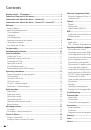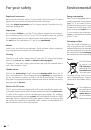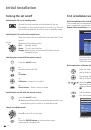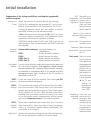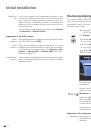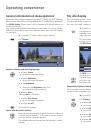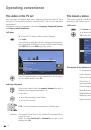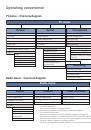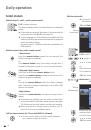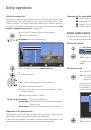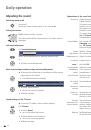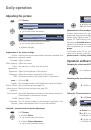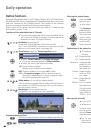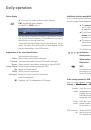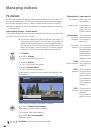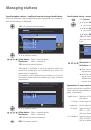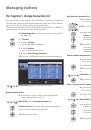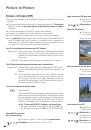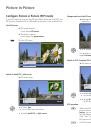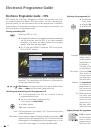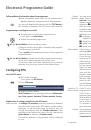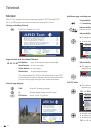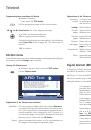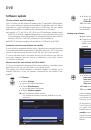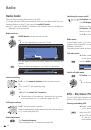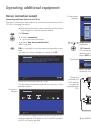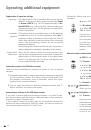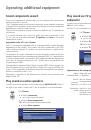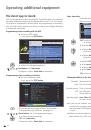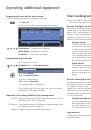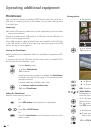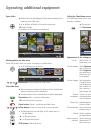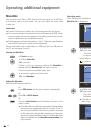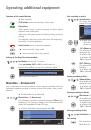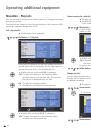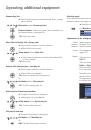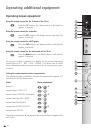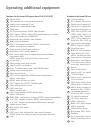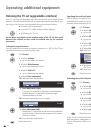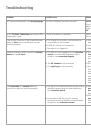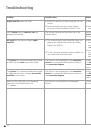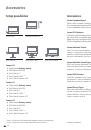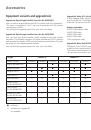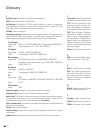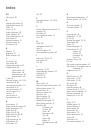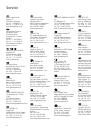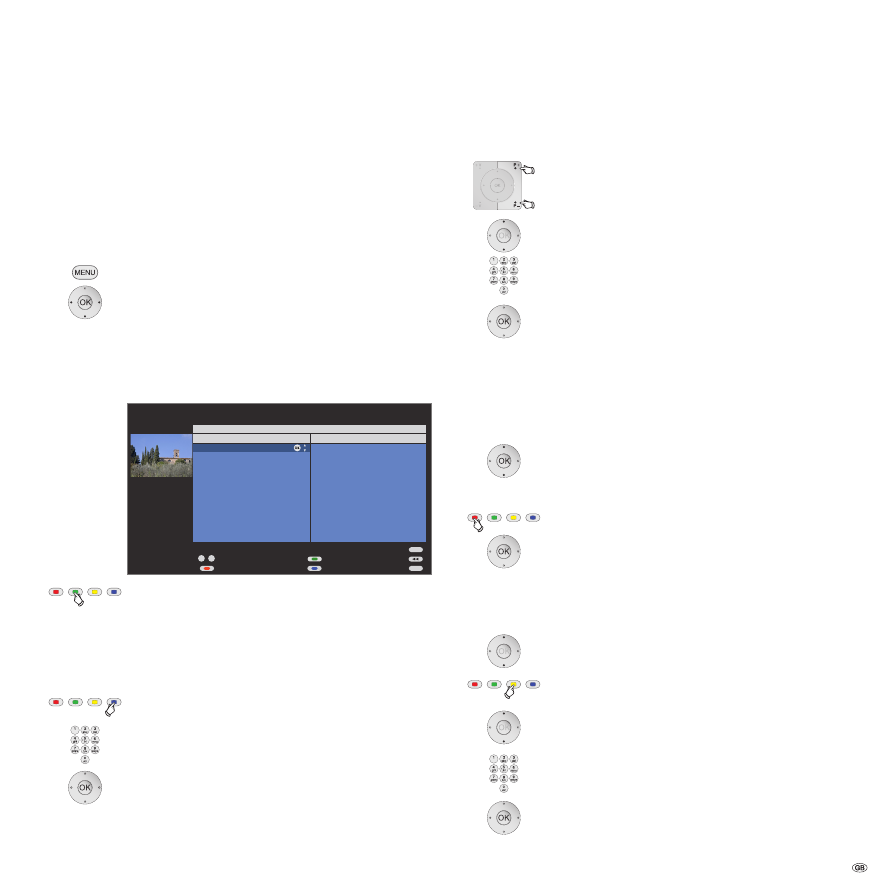
27 -
M�n�ging st�tions
Put together / change favourites list
Each favourites list can contain up to 99 stations. You can put together
the favourites lists to suit your requirements (e.g. topic lists). Other persons
using this TV set can create their own favourites lists.
The favourites lists also have the advantage that the stations of different
signal sources can be stored in the order you wish.
➠
Change favourites
can also be called via the favourites
list (page 19).
Call
TV menu
.
34
Select
Settings
,
6
go to the menu line below.
34
Select
Stations
,
6
go to the menu line below.
34
Select
Select/change favourites
,
OK
calls list of all stations and last active favourites list.
Green button:
Select the next favourites list.
Rename favourites list
➠
Favourites list (right column) must be selected.
If not, change the list with
4
.
Blue button:
Starts
Rename favourites list
.
Numeric buttons:
Enter new name (same procedure as
under Rename station, see page 26).
OK
to save new name.
Add station to favourites list
➠
All stations (left column) must be selected.
If not, change the list with
3
.
P+/P–
Scroll in the pages of the station list if necessary.
6
Mark station or select the station with the
numeric
buttons
(enter the initial letters in case of alpha-
betical station order) which you want to enter in
the favourites list.
OK
transfers the station to the favourites list.
The new station is inserted at the end of the
favourites list. Proceed in the same manner with
additional stations.
Delete station from favourites list
➠
Favourites list (right column) must be selected.
If not, change the list with
4
.
6
mark station to be deleted.
OK
removes the marked station from the favourites list.
or:
Red button:
Starts
Clear favourites list
.
OK
confirms clear favourites list.
Move / change order of stations in the favourites list
➠
Favourites list (right column) must be selected.
If not, change the list with
4
.
6
mark station to be moved.
Yellow button:
Starts
Move station
.
6
Select insertion position at which the selected
station is to be inserted.
The insertion position can also be selected with
the numeric buttons.
OK
to execute the move.
END
INFO
OK
P+
P–
0
9
-
All stations
Select/change favourites
1 Das Erste
2 ZDF
3 WDR Köln
4 Bayrisches FS
5 hr-fernsehen
6 Phoenix
7 BR-alpha
8 3sat
9 EinsExtra
10 EinsFestival
11 SAT.1
12 RTL
Stations of Favourite list1
1 Das Erste
2 ZDF
3 WDR Köln
4 Bayrisches FS
5 hr-fernsehen
6 Phoenix
7 BR-alpha
8 3sat
9 EinsExtra
10 EinsFestival
11 SAT.1
12 RTL
Select station Next favourite list
Clear favourite list Change sorting
Page ↑↓