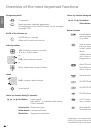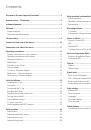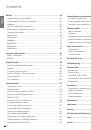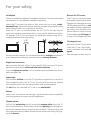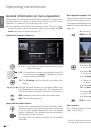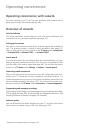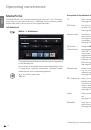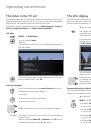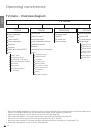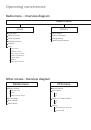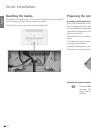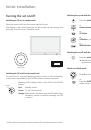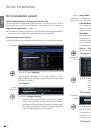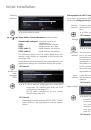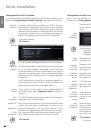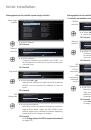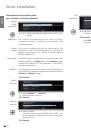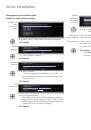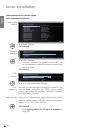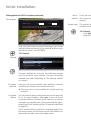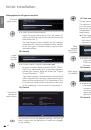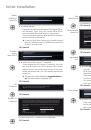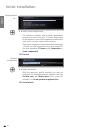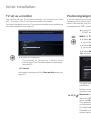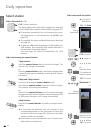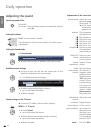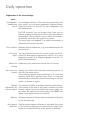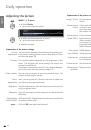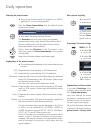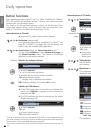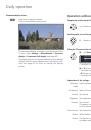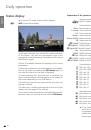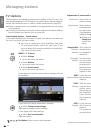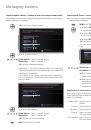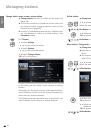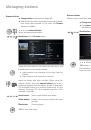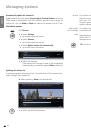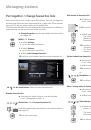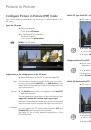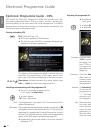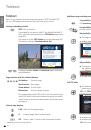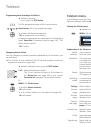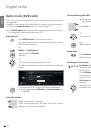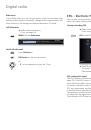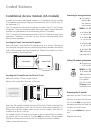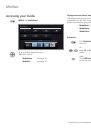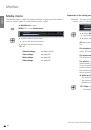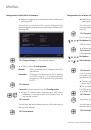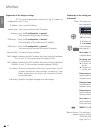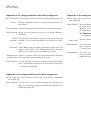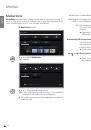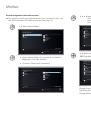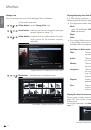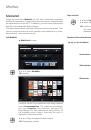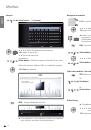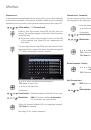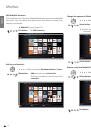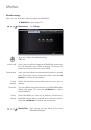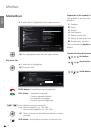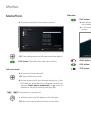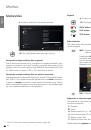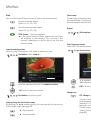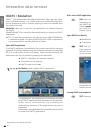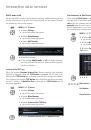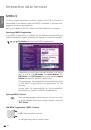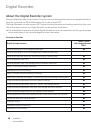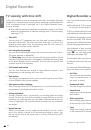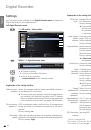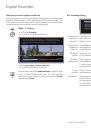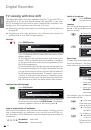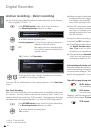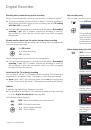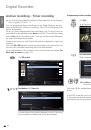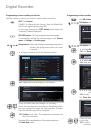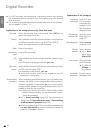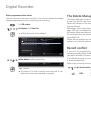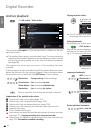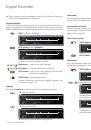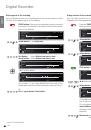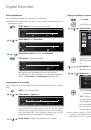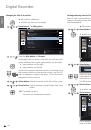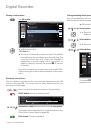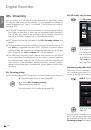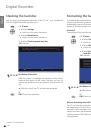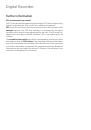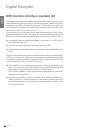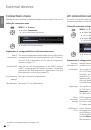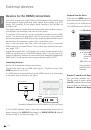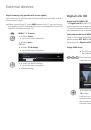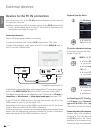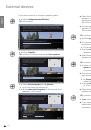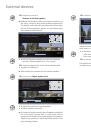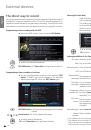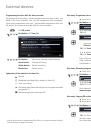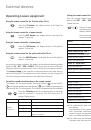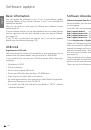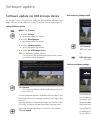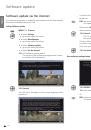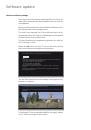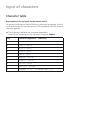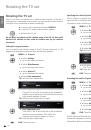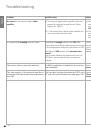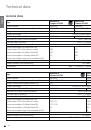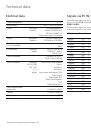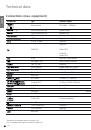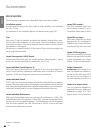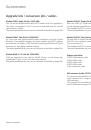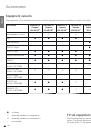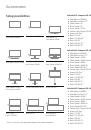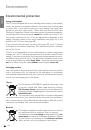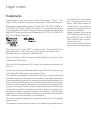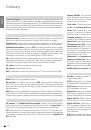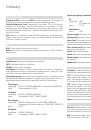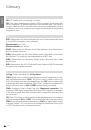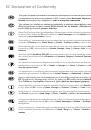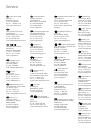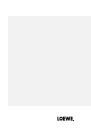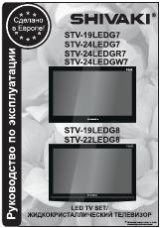Инструкция для Loewe Individual 46 Selection LED 200, Individual 46 Compose LED 400, Individual 40 Compose LED 400, Individual 55 Compose LED 400, Individual 40 Selection LED 200
- 144
english
Loewe DVD recorder:
The DVD recorders from Loewe are characterised by form and colour,
which match Loewe TV sets, adapted user guidance and technology.
Combined these devices form a system that offers many advantages.
Loewe Blu-ray player:
With the Loewe Blu-ray player
BluTech Vision Interactive
you are ideally
equipped for the successor format to DVD. With the Loewe system in-
tegration you control BluTech Vision Interactive and your Loewe TV set
simultaneously with the Assist remote control.
Loewe 3D Blu-ray player:
With the Loewe Blu-ray player
BluTech Vision Interactive 3D
you’re fully
kitted out to watch Blu-ray discs with 2D and 3D material. With the Loewe
system integration you control BluTech Vision Interactive 3D and your
Loewe TV set simultaneously using the Assist remote control.
Loewe Audiovision:
Audiovision
with integral 5.1 decoder creates impressive surround sound,
even for televisions without a surround sound decoder.
As well as FM radio and CD/DVD player, Audiovision offers a connection
for your iPod or your iPhone. Plus, thanks to video upscaling 1080p, you
can also experience DVDs in full HD resolution.
Loewe Vesa adapter bolts:
You can purchase adapter bolts for wall holders in line with the VESA
standard from your dealer or the Technical Customer Service (see service
addresses on page 161). Four items are required.
Spacer bolts (1 item) Loewe order no. 70873.001.
Accessories
The following accessories are obtainable from your Loewe dealer.
Installation options:
A large range of options for floor, table or wall installation are available
for your TV set.
An overview of the available options can be found on page 147.
Trim:
With your TV set it is possible to replace the laterally attached trim (pan-
els) to match the ambiance of your home. There are different surface
structures or colours that can be selected for your device. Please contact
your dealer in this regard.
Wood trim is a natural product. In this case UV light (strong sunlight) can
cause slight discoloration.
Loewe Stereospeaker I 40/46 Sound:
Extend your Individual with the system speaker Stereospeaker I Sound
which can be mounted directly underneath the TV set.
Loewe Individual Sound Projector SL:
With the Loewe Individual Sound Projector SL you can enjoy digital Sur-
round Sound without expensive installation and connection of several
speakers. The Sound Projector is easy to set and operate.
Loewe Individual Sound:
The TV sets can be perfectly enhanced with the Individual Sound speaker
system. Numerous options for loudspeaker combinations can be realised
with floor-standing loudspeakers, satellite loudspeakers and a subwoofer.
Individual housing and trim colour designs are possible here too.
Loewe Individual Mediacenter:
With the Loewe Mediacenter you can play all radio sources, DVDs, CDs
and audio data from the network, USB or NAS. You can connect an iPod or
an iPhone via an integrated interface. The Mediacenter can be integrated
into the home network via LAN, Powerline or WLAN. It forms the heart
of the Loewe Multiroom systems.
Accessories
Subject to availability.