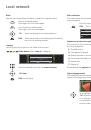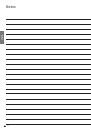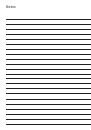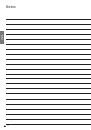3 -
Musik
Finja
Avenue
Peace
0:44/05:03
12:34
Raum 1
Remote control – MediaNetwork functions
Enter a static IP address / Subnet Mask .......................(page 7)
With alphabetical sorting: search by initial letter ........(page 8)
Media overview: Back to media selection ..................(page 4)
Media selection: Exit MediaNetwork .........................(page 8)
PHOTO: Show / hide screen information ..................(page 11)
VIDEO: Show status bar ...........................................(page 13)
Show Device Information ........................................(page 25)
Information on multimedia file ................... (page 11, 13, 15)
P+/P–
Change page up/down .................... (page 10, 12, 14)
Adopt selection ..........................................................(page 4)
In the picture overview: Full screen mode on/off ..........(page 11)
Delete last digit of IP address / Subnet Mask ..............(page 7)
Change view ..............................................................(page 8)
MUSIC: Random on/off ...........................................(page 15)
PHOTO: Zoom picture ........................................ (page 11)
Go to page ... ............................................................(page 8)
VIDEO: Repeat .........................................................(page 13)
PHOTO / MUSIC: Next file ...........................................(page 11, 15)
VIDEO: Fast forwards ........................................................(page 13)
Stop playback / slide show ........................... (page 11, 13, 15)
Pause playback / slide show ......................... (page 11, 13, 15)
(page 7).... Enter separation points for IP address / Subnet Mask
(page 8)..........................................Select source / media server
(page 4)..................................................... Go to Assist+ menu
(page 9)...................................... Go to MediaNetwork-Menu
Select object / go to menu item
(page 11) ............................................. PHOTO: Rotate picture
(page 8).................................................................... Order by ...
(page 15) .......................................................... MUSIC: Repeat
(page 15, 17) .......................................................Screen off/on
(page 6, 7) ...........................................Search for server / router
(page 6, 7) ............ Delete WLAN key / IP address / Subnet Mask
(page 4)......................... In the media overview: One level back
(page 11) .....................................................PHOTO: Previous file
(page 13) ..........................................................VIDEO: Rewind
(page 15) ................................................. MUSIC: Previous title
(page 11, 13, 15) ..............Start / continue playback / slide show
english