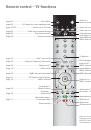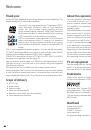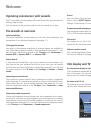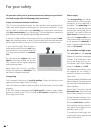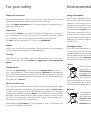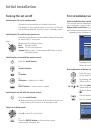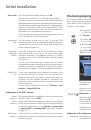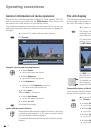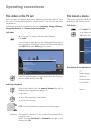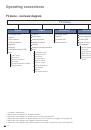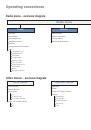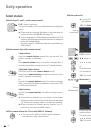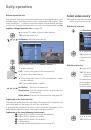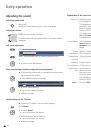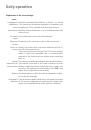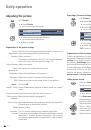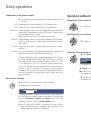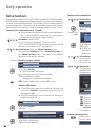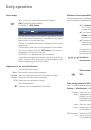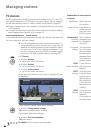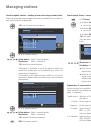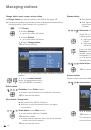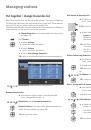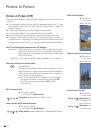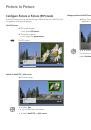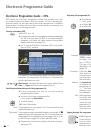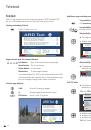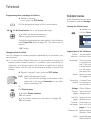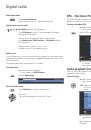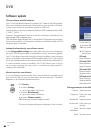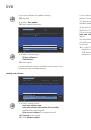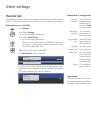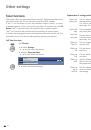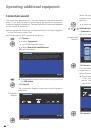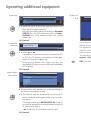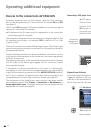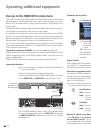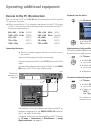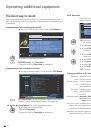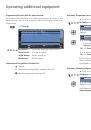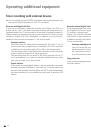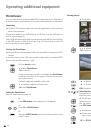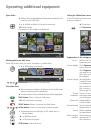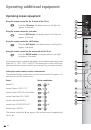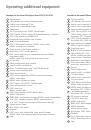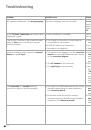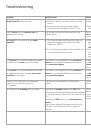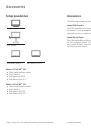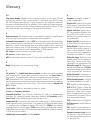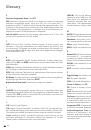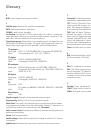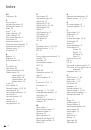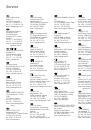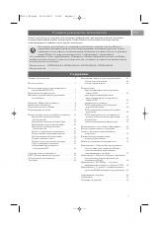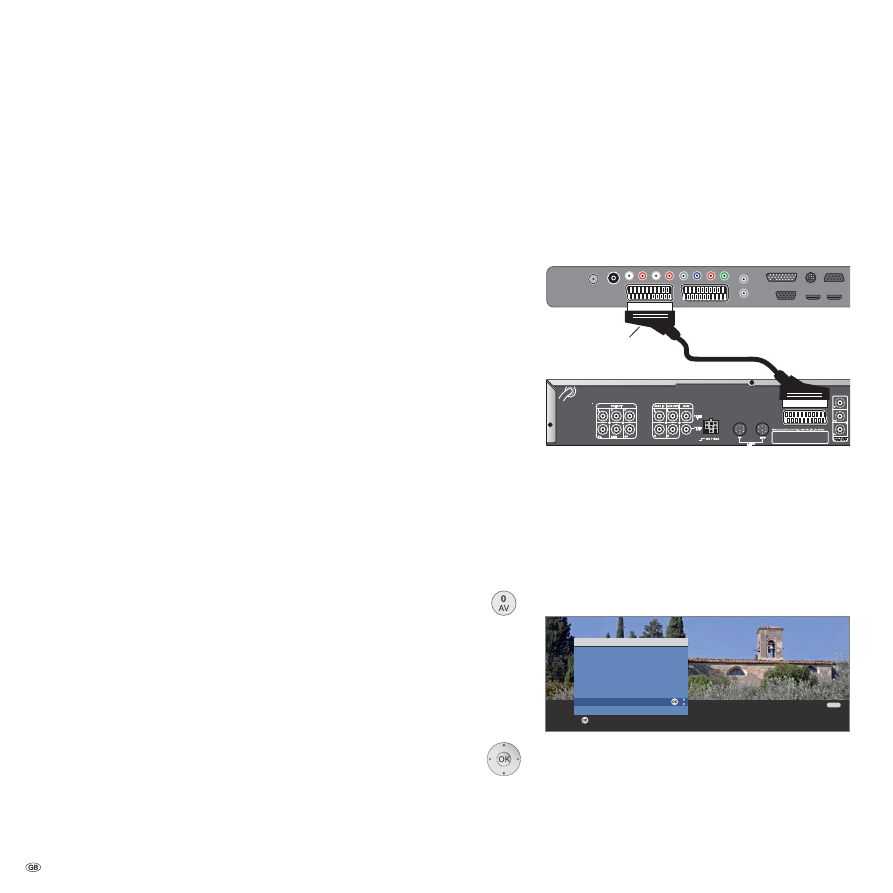
- 46
Operating additional equipment
Devices to the connections AV1/AV2/AVS
Accessory equipment such as DVD players, video and DVD recorders
etc. can be connected to the TV set at the Euro-AV sockets
AV1
and
AV2
(see page 5).
The AV input
AVS
(see page 5) offers the possibility of connecting a digital
camera or a camcorder for example.
➠
All devices at the AV inputs must be registered in in the connection
wizard (see page 44 onwards).
The connection designations vary according to the logged in device. The
AV selection then contains, for example,
DVD
in place of AV1 or CAM
in place of AVS.
The Euro-AV sockets can process different signal types. Which signal type
your accessory device provides can be found in the operating manual of
the appropriate device.
Owing to the large number of AV devices available on the market, we can
only mention a few examples for the connection of accessory equipment
to the AV sockets here.
The following description of the connected equipment to the connections
AV1/2/S refers to the device types logged into the connection wizard
from page 44 onwards.
If the sound of a device connected to an AV socket is to be transmit-
ted digitally, a cinch cable must be plugged between the coaxial digital
output of the accessory equipment and the
AUDIO DIGITAL IN
socket of
the TV set. In addition the digital audio input must be assigned to the
corresponding AV socket in the connection wizard (see page 45).
The assignment of the digital audio input may also take place outside
the connection wizard. With
TV menu
Connections
Miscellaneous
Assign digital audio input
, the digital audio input can be assigned to the
appropriate AV socket, see page 53.
Connecting a DVD player to the TV set
➠
DVD player is registered with the connection wizard.
Switch off all equipment before connecting.
Connect the Euro-AV output of the DVD player to the
AV1
socket of the TV set.
Use a fully equipped Euro-AV cable (available from your
dealer) for this.
Playback from AV device
If the device supports Digital Link Plus on
AV1/2
or if
Immediate playback
yes
was selected in the connection wizard, the TV set switches auto-
matically to the appropriate AV input after switching on the AV device
The AV input can also be called manually, however.
Call
AV selection
.
Select
DVD
,
OK
switch over.
Start playback on the connected device.
TV set
DVD player
AV1
Connection
example of a
DVD player
OK
OK
END
Switch to ...
COMP. IN
HDMI2/DVI
HDMI1/DVI
PC IN
AVS
DVD-REC
DVD
VIDEO
AV selection