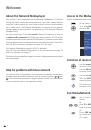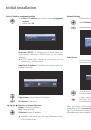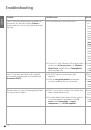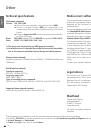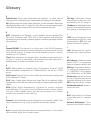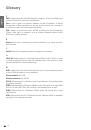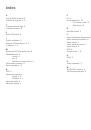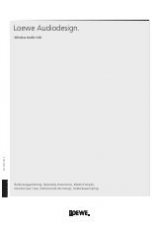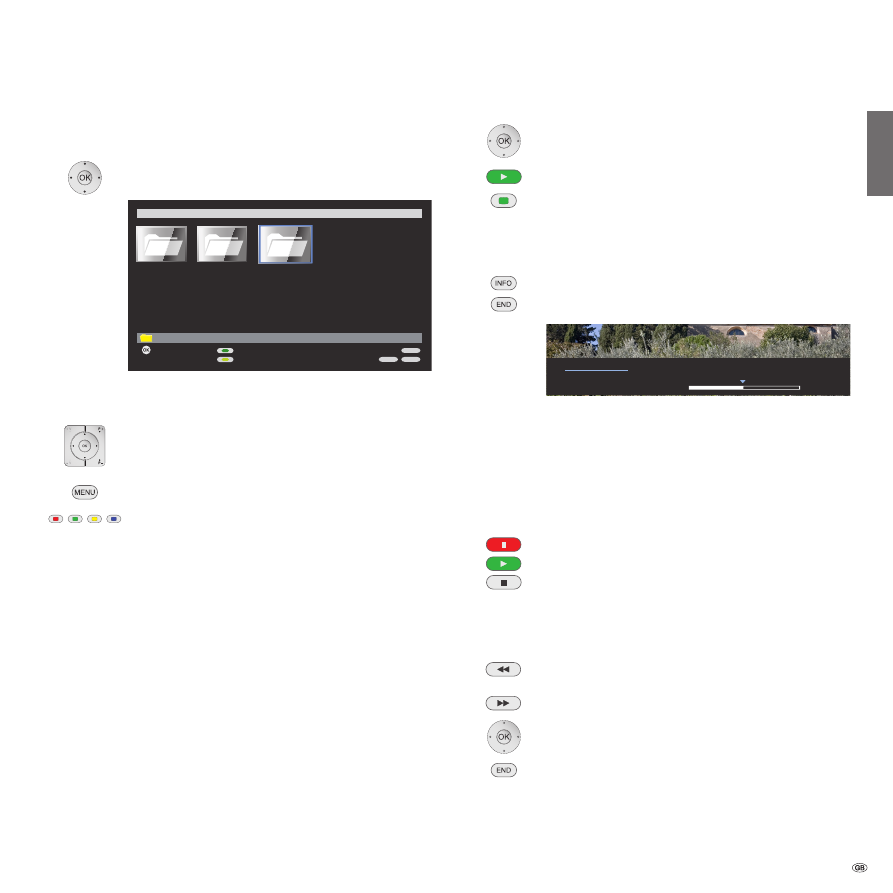
11 -
Operating convenience
Media overview – video operation
➠
Media selection is shown (page 8).
34
Select folder with videos
,
OK
open folder.
➠
The name of the folder depends on your media server
setting (in example picture:
Video
).
5634
Select required sub-folder,
OK
open folder.
P+/P-
Page up / down.
MENU
: Open
MediaNetwork menu
(page 9).
Green button
:
Order by...
Change order objects displayed (folders or
files).
Selection options:
Name
,
Name (reversed)
,
Size
,
Size (reversed)
,
Date
,
Date (reversed)
.
➠
The function depends on the media server
installed on the storage medium (PC,
NAS).
Yellow button
:
Change view
Switches between preview and list view.
Blue button
:
Go to ...
Alternatively to going through pages with
P+/P-
you can also go directly to the individual
pages on the overview. On the
Go to ...
overview the first title on each page
respectively is shown.
➠
The number of pages depends in the view
selected (preview or list).
Play back video files
Press
OK
or
PLAY button
to play the marked file.
Green button
: Set playback mode:
Repeat title
/
Repeat all
/
Repeat off
.
A message on the corresponding playback mode is shown
briefly at the bottom edge of the picture.
INFO button
: Display information on video played.
END button
: Show video status bar.
The status bar provides you with further information
about the current playback.
Playback (
)
, Pause (
) or Wind
(
or
).
Shows whether one
Title
or
All
are being repeated or
whether repeat is switched
Off
.
The bar on the right hand side shows you how far the
video has been played.
PAUSE button
: Pause current playback.
PLAY button:
Continue playback.
STOP button
: Stop current playback and return to overview.
Wind
You can wind/rewind videos to search for desired
scenes.
Rewind at double speed.
Press again for 4 times speed.
Wind at double speed.
Press again for 4 times speed.
OK
Continue playing at the marked position.
END button
: Abort search and continue playing at the
starting point of the winding process.
END
INFO
MENU
Order by...
Open folder
MediaNetwork
Change view
OK
\Video
Photo
Music
Video
0:12:39
<Toskana_Video1>
Status Repeat
Off
0:06:20
0:00:00
Status
Repeat
english