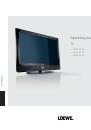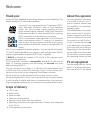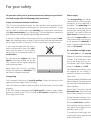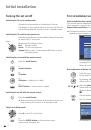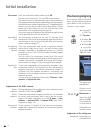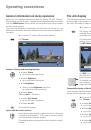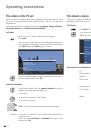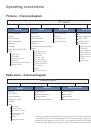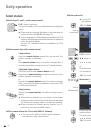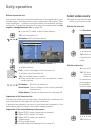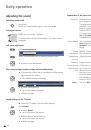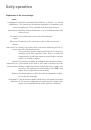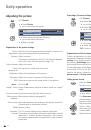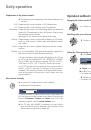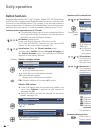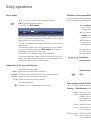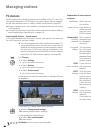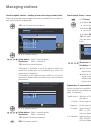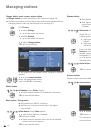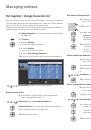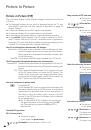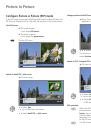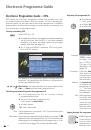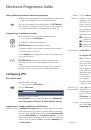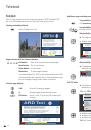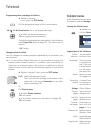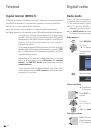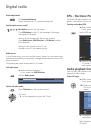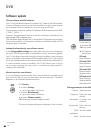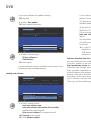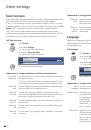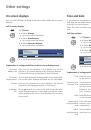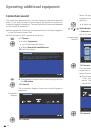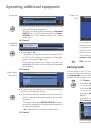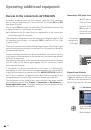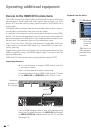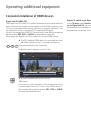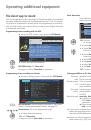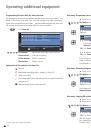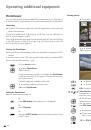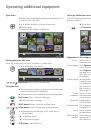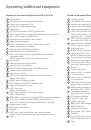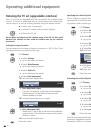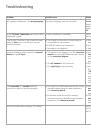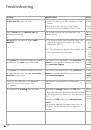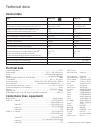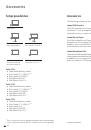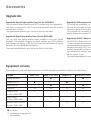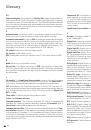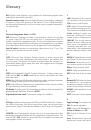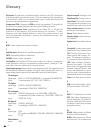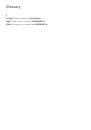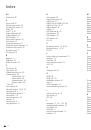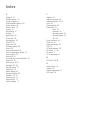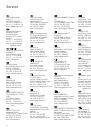
- 72
Index
0-9
24p format 48
A
Access code 41
Adjusting the picture 22
Adjusting the sound 20
Alarm 42
Assist+ 8, 16
Audio adjustment 20
AUDIO button 12
Auro Loewe Preceiver 52
Auto format 22
Automatic dimming 22
Automatic speech detection 21
Automatic time control 55
AV audio signal 21
AV selection 19
B
Batteries 11
Brightness 22
Button functions 24
C
CA module 40
Card reader 58
Change favourites lists 29
Change station 28
Delete station 28
Move station 28
Rename station 28
Restore station 28
CI slot 40
Code number 41
Coloured buttons 24, 25, 34
Component IN 51
Connecting the antenna 11
Connections 5, 6
Connection wizard 44
Contrast 22
Control panel 4
Copy protection 57
D
Data capture 33
Digital audio input 54
Digital Link 57
Digital Link HD (HDMI CEC) 49
Digital Link Plus 55, 57
Digital teletext 36
Display 12
DVB character set 25
DVB software 38
DVB subtitles 24
DVD button 60
DVI 48
E
Encrypted stations 13, 26, 40
EPG 32
F
Factory settings picture/sound 22
Favorites 19
File folder 59
First installation wizard 12
FLOF 34
G
Gaming mode 45
H
HDMI 48
HDMI CEC 49
Headphone volume 20
Help 15
Home networking systems 54
I
Index in the TV set 16
Info display 15
iPIP 30
L
Language 12, 16, 17, 42, 63
Language/audio selection 25
Last station 24
LNC/LNB 13
Logical Channel Number 13
Loudness 20
M
Mains switch 12
Manual station search 27
Maximum volume 21
Max. switch on volume 21
Memorise 32
Menu operation 15
Mobile phone keypad 15
Move picture vertically 23
Muting 20
N
!" #$$
Numeric buttons 15, 16, 18
O
On-screen displays 43
Overview diagram 17
P
Page selection 34
Parental lock 41
PC IN 50
Personal text pages 24, 35
PhotoViewer 58
Picture 22
Picture adjustment 22
Picture format 22
Cinema 23
PALplus 23
Panorama 23
Zoom 23
Picture in Picture 30
PIN 41
PIP 30
Play sound via active speakers 52
Play sound via TV speakers and active subwoofer 52
Programme info 24
R
Radio menu 17, 37
Radio mode 12, 36
REC button 60
Recording 55
Recording wizard 55
Remote control 3, 11, 60
Repeat initial installation 12
Reset picture/sound 22
Rotating the TV set 62