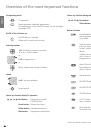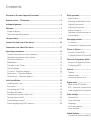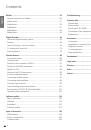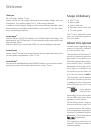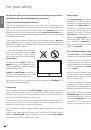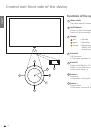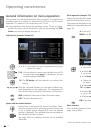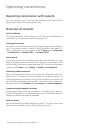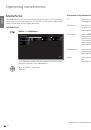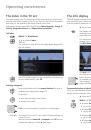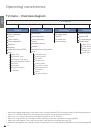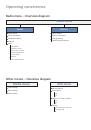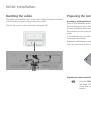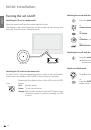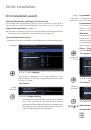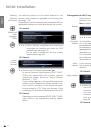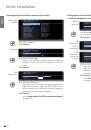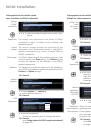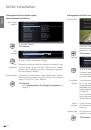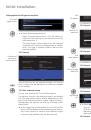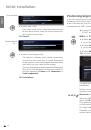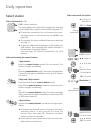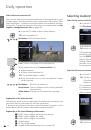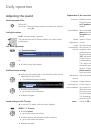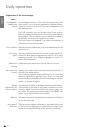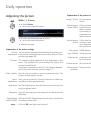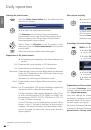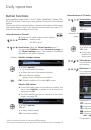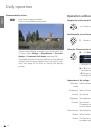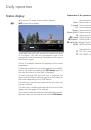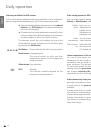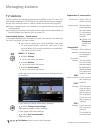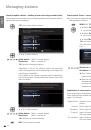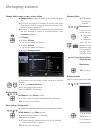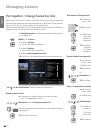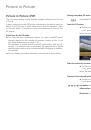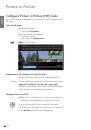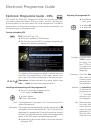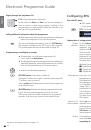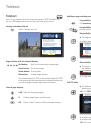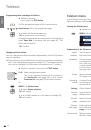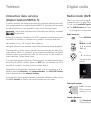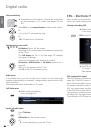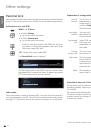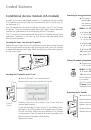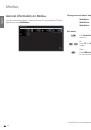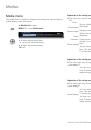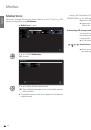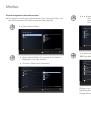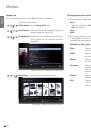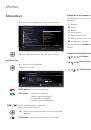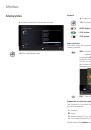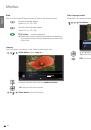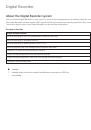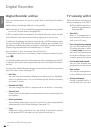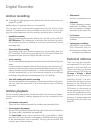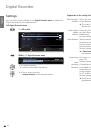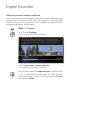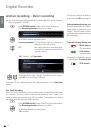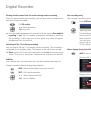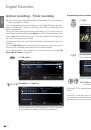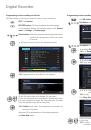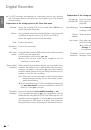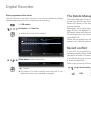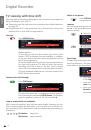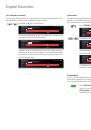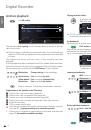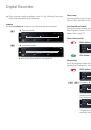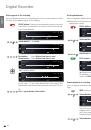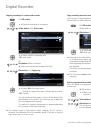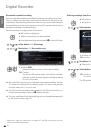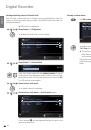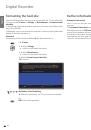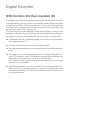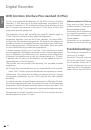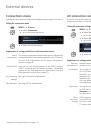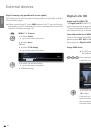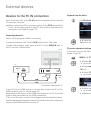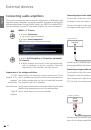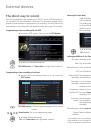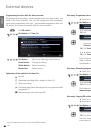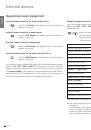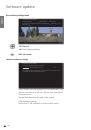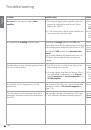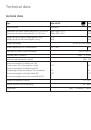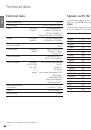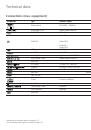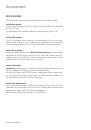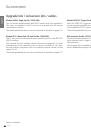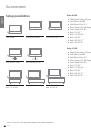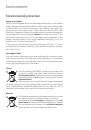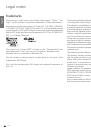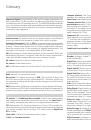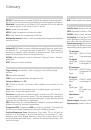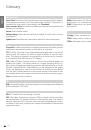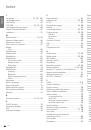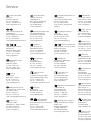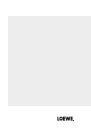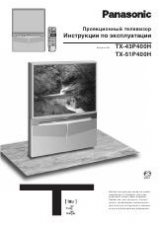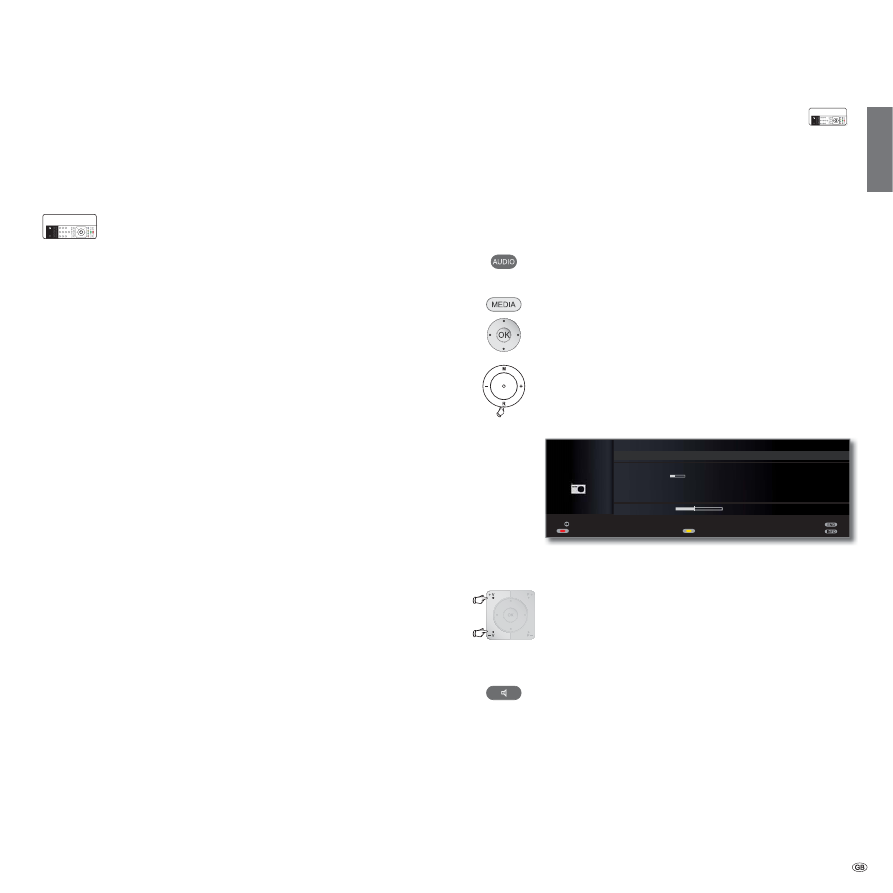
49 -
english
Interactive data services
( Digital teletext/MHEG-5)
In some countries, the stations also transmit interactive data services with
their programmes (e.g. Digital teletext/MHEG-5), whereby the functions
of individual keys are not available or only so to a limited extent.
The symbol indicates which functions can differ for a loaded
application.
In the UK or Ireland, the teletext for DVB-T stations is transmitted as per
the MHEG-5 standard. It contains text, graphics, functions and links.
➠
Available in e.g., UK, Ireland, New Zealand.
➠
Digital teletext is not available when DVB subtitles are being displayed.
The operation of these menus depends on the particular provider. Nor-
mally after a station is changed, the provider broadcasting the digital
teletext makes an introductory offer for this service on the screen via
menu selection. Follow these notes.
If no message appears telling you how to switch to digital teletext after
switching to another station, press the
TEXT
key. If a selection for DVB
subtitles is available, this item must be hidden before.
Depending on the provider’s respective offer, you can use the
buttons and the
OK
button
, the
coloured buttons
, the
END/TEXT
button
and sometimes even the
numeric buttons
.
If you want to close the digital teletext, just select a different station using
the
P+/P–
buttons
or follow the menu prompts on the screen.
Radio mode (DVB radio)
The TV set can receive digital radio stations over DVB.
In addition you can play the sound from an external device through the
TV set via the
audio/AV inputs
of the TV set (see page 50).
➠
The
AUDIO button
has been preset for radio operation in the factory.
To change the configuration see page 102.
Radio mode on
Press
AUDIO button
on the remote control.
Or:
MEDIA:
Call
MediaPortal
.
Select
DVB radio
,
OK
call.
Or:
R
on the operating ring on the TV set.
You see and information window about the currently set
station.
Setting the volume
V+/V–
Volume louder / quieter.
Other sound settings are the same as for the volume
setting in TV mode (see page 31).
Sound adjustment
Call
Sound adjustment
.
Other settings as for TV mode (see page 31).
Digital radio
Teletext
InterActive
InterActive
OK
RADIO
DIGITAL
12:45
DVB radio
'/) 6WHUHR ܃
12:10 - 13:30 Informationen am Mittag
Berichte, Interviews, Musik
Volume 30
Previous station
Station list
Screen off/on