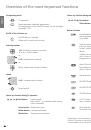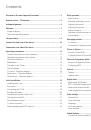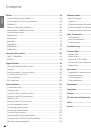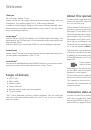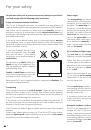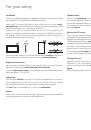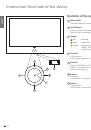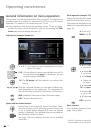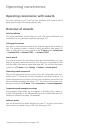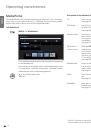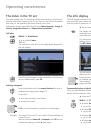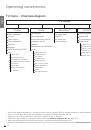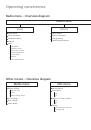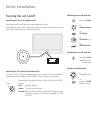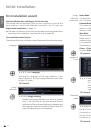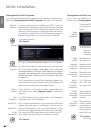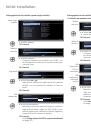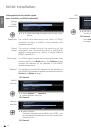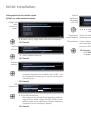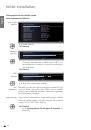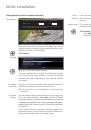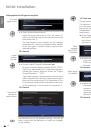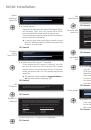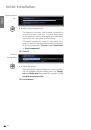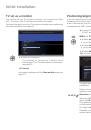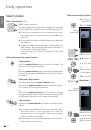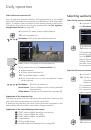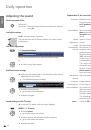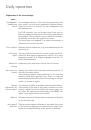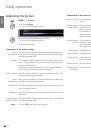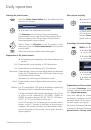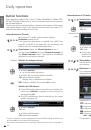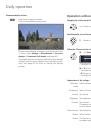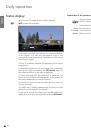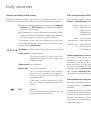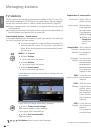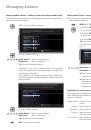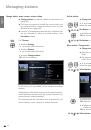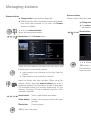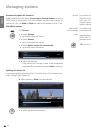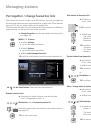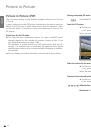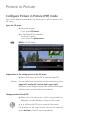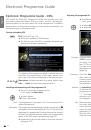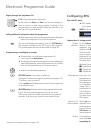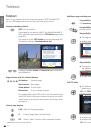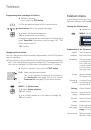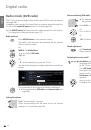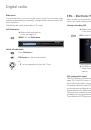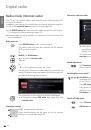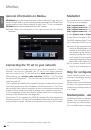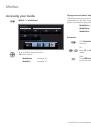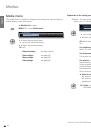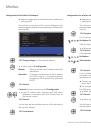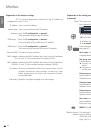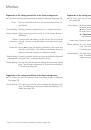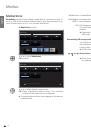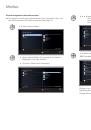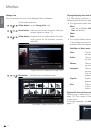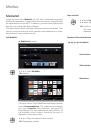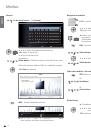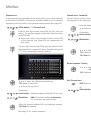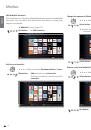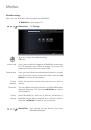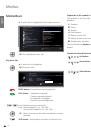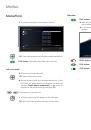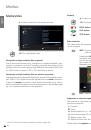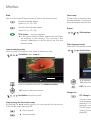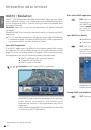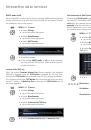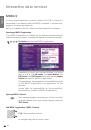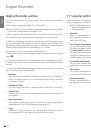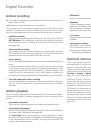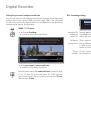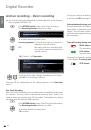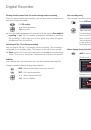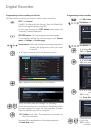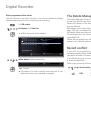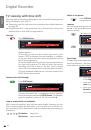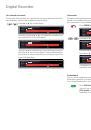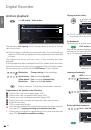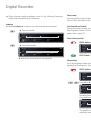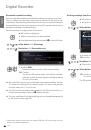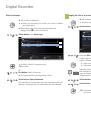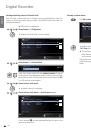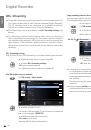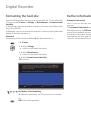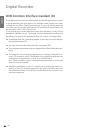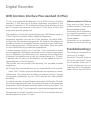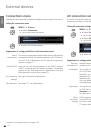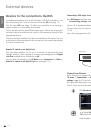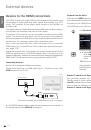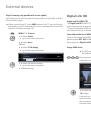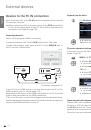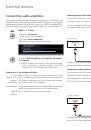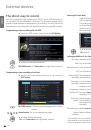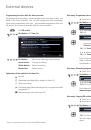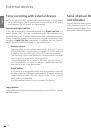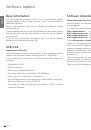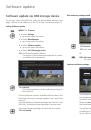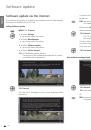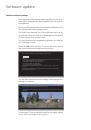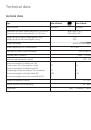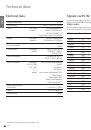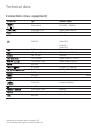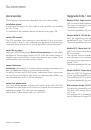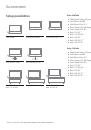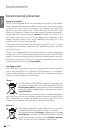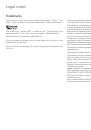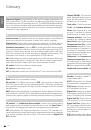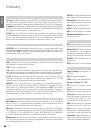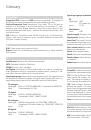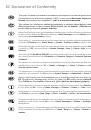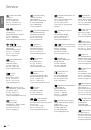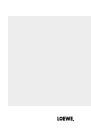
137 -
english
Upgrade kits / conversion kits / cables
Module DVB-S2 Single (Art.No. 70622.080):
You can receive digital satellite and HDTV stations with the upgrade kit.
The tuner is integrated in the TV set and is operated with the remote
control/menu control.
The retrofit possibilities for your set can be found in the table on page 138.
Module WLAN SL 150 (Art.No. 70830.082):
With the upgrade kit you add the WLAN function to the connection
possibilities of your TV set with the home network.
The retrofit possibilities for your set can be found in the table on page 138.
Module RJ12 / Motor Unit / IR-Link (Art.No. 70493.080):
The TV set can be connected to a home network system via the RS-232C
(RJ12) interface.
The infrared function enables pieces of auxiliary equipment of other
manufacturers to be operated, even if they are covered up. You oper-
ate the auxiliary equipment with its respective remote control via the
Loewe TV set.
The retrofit possibilities for your set can be found in the table on page 138.
Module DVB-T2/C Single (Art.No. 70913.080):
With the DVB-T2/C Single conversion kit you add the Standard DVB-T2
to the reception possibilities of your TV set.
The Standard DVB-T2 is not available in all countries at the moment
The retrofit possibilities for your set can be found in the table on page 138.
USB extension (Art.No. 70167.080):
To ensure the accessibility of the USB connections or to be able to insert
USB sticks with a large housing, a USB extension can be connected to
the TV set.
This upgrade kit is available from your technical customer service (see
service addresses on page 152).
Accessories
The following accessories are obtainable from your Loewe dealer.
Installation options:
A large range of options for floor, table or wall installation are available
for your TV set.
An overview of the available options can be found on page 139.
Loewe DVD recorder:
The DVD recorders from Loewe are characterised by form and colour,
which match Loewe TV sets, adapted user guidance and technology.
Combined these devices form a system that offers many advantages.
Loewe Blu-ray player:
With the Loewe Blu-ray player
BluTech Vision Interactive
you are ideally
equipped for the successor format to DVD. With the Loewe system in-
tegration you control BluTech Vision Interactive and your Loewe TV set
simultaneously with the Assist remote control.
Loewe Audiovision:
Audiovision
with integral 5.1 decoder creates impressive surround sound,
even for televisions without a surround sound decoder.
As well as FM radio and CD/DVD player, Audiovision offers a connection
for your iPod or your iPhone. Plus, thanks to video upscaling 1080p, you
can also experience DVDs in full HD resolution.
Loewe Vesa adapter bolts:
You can purchase adapter bolts for wall holders in line with the VESA
standard from your dealer or the Technical Customer Service (see service
addresses on page 152). Four items are required.
Spacer bolts (1 item) Loewe order no. 70873.001.
Accessories
Subject to availability.