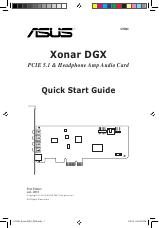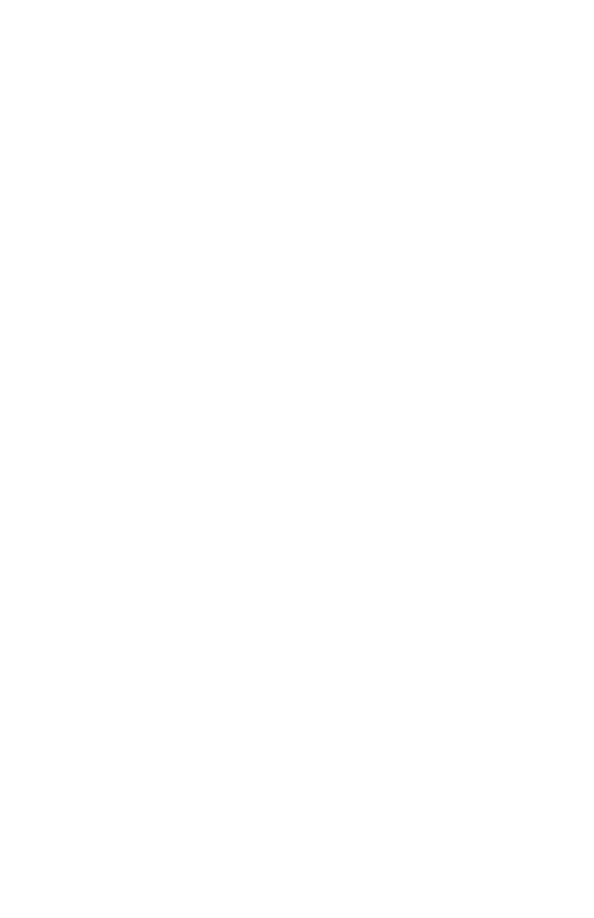
Setting-up
FineLine has 16 non-send, line level inputs, 4 send, line level inputs, and
4 XLR microphone inputs. FineLine can also be configured for either
stereo or monaural operation. In reading the following section you may
wish to refer to the Typical System Set-Up - Figure 2 which precedes this
section.
Plugging in Line Level Instruments
To start setting-up your system first decide whether you wish to use
FineLine as a monaural or stereo mixer and set the front Mono/Stereo
switch accordingly. If you are using FineLine for live performance you
will probably want to use it in mono mode. If you are using FineLine in a
studio you will probably want stereo operation.
Next, after having read the previous section’s discussion on “Using the
Send Inputs and Outputs,” select which of your sound module need
effects. Plug these module outputs into Inputs 9, 10, 19 and 20. Now, con-
nect the Send Output to the input of your effects unit, and plug the out-
put(s) of your effects unit back into one (for mono) or two (for stereo)
FineLine line level Input(s). Your effects unit mix control should be turned
all the way up. You can now control the amount of effect to add to these
dry sound modules by using the Send Level controls on the front of the
FineLine.
Plug your remaining, effects capable, instruments into any of the remain-
ing line level Inputs.
To set-up your sound module levels, use the individual volume controls
on the instruments and adjust them to get the desired mix. If you see the
Left or Right Clipping LEDs light, turn all of your instruments down
slightly. If you have MIDI, volume controllable instruments, much of this
level adjustment can be done with your sequencer or MIDI mixing con-
troller.
Plugging in Microphones
Plug one, two, three or four microphones into the Mic Inputs.
11