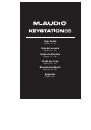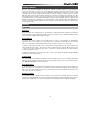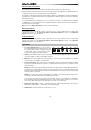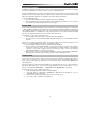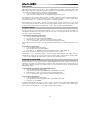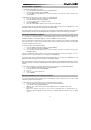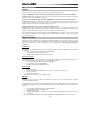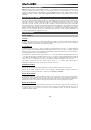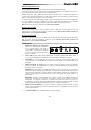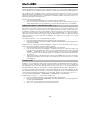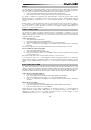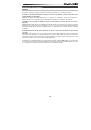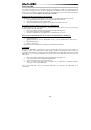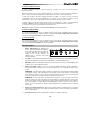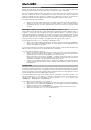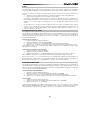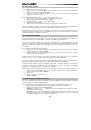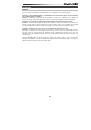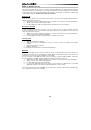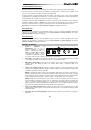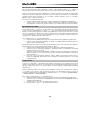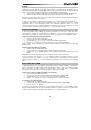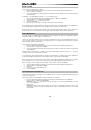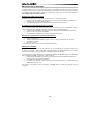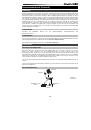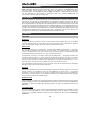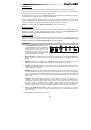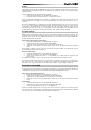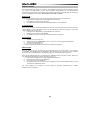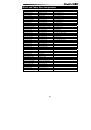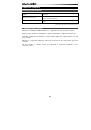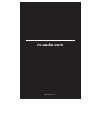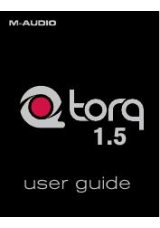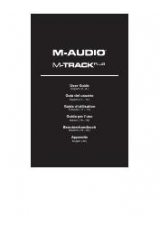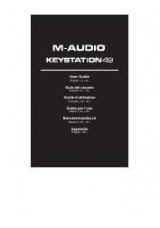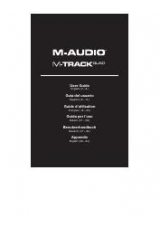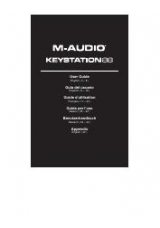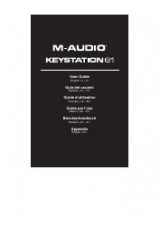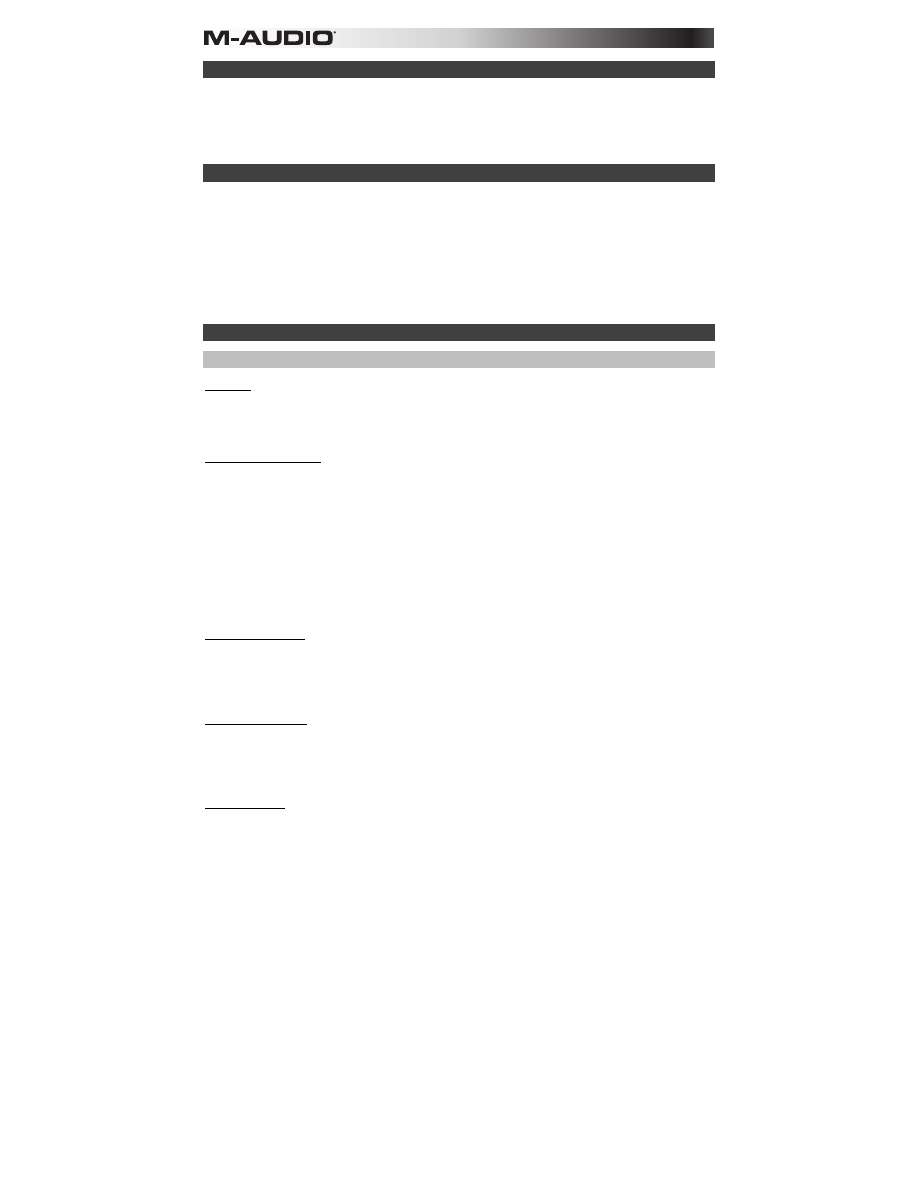
26
Installazione consigliata
Ableton Live Lite:
abbiamo incluso l'Ableton Live Lite con l'Keystation in modo che possiate iniziare
immediatamente a fare musica con software professionale. Selezionare il software Ableton Live Lite, aprire
l'applicazione "setup" o il file
.exe
(Windows) o
.mpkg
(Mac OS X), quindi seguire le istruzioni su schermo
per installare il software. Inoltre, recarsi alla pagina
ableton.com
per verificare la disponibilità di eventuali
aggiornamenti del software.
Guida introduttiva
Una volta terminata l’installazione, è necessario configurare l’applicazione per poter utilizzare Keystation.
Infatti, se si preme qualsiasi tasto della tastiera, non si udirà alcun suono. Ciò è dovuto al fatto che la
pressione del tasto determina l’invio da parte della tastiera di dati MIDI. Questi forniscono le istruzioni su
come riprodurre il suono, ma per udire effettivamente tale suono, occorre configurare il programma musicale
per la lettura dei dati MIDI inviati dalla Keystation e per la relative riproduzione. Per effettuare questa
impostazione, è sufficiente accedere al menu Opzioni o Impostazione periferica dell’applicazione e
selezionare la periferica adeguata. La Keystation dovrebbe apparire come “Periferica audio USB” in
Windows XP, Windows Vista, Windows 7 o come “Keystation 88” negli altri sistemi operativi nella sezione
delle periferiche MIDI del programma musicale. Per la corretta procedura di impostazione, consultare il
manuale in dotazione al programma.
Caratteristiche
Pannello superiore
Tastiera
La maggior parte dei tasti bianchi e neri del Keystation è contrassegnata da nomi. Quando ci si trova nel
menù Advanced (Avanzate), premendo uno qualsiasi dei tasti contrassegnati sarà possibile effettuare
operazioni speciali quali regolare il canale MIDI, trasporre e inviare messaggi di modifica di programma.
Pulsanti delle ottave
Se si preme una volta il tasto ottava “+”, il LED al di sopra del tasto ottava “-” si spegne, indicando che le
ottave della tastiera sono ora salite. Se si preme nuovamente il pulsante di ottava “+”, la tastiera verrà
spostata di 2 ottave più in alto. È possibile spostare la tastiera in su o in giù di 3 ottave partendo dallo
spostamento di ottava 0.
Per far scendere l'ottava, premere il tasto ottava “-”: il LED al di sopra dell'ottava “+” si spegne. Se solo il LED
soprastante il tasto di ottava “-” è illuminato, la ottava è spostata in giù; se solo il LED soprastante il tasto di
ottava “+” è illuminato, la ottava è spostata in su.
I LED ottava “+” e ottava “-” cambieranno colore quando ci
si muove, verso l'alto o verso il basso, di più di un'ottava.
Per tornare allo spostamento di ottava 0, premere insieme i pulsanti “+” e “-”. Entrambi i LED si illuminano, a
indicare che lo spostamento di ottava è tornato a 0.
Ruota Pitch Bend
Come indicato dal nome, questa ruota viene generalmente utilizzata per modificare il tono delle note
riprodotte dalla tastiera verso l’alto o verso il basso. Ciò consente di suonare fraseggi normalmente non
associati alla tastiera, tra cui i riff di chitarra. La sorgente del suono determina l’entità dell’estensione del tono
della nota. L’impostazione normale è di due semitoni ma può essere spinta fino a due ottave in su o in giù di.
Ruota Modulation
Questa ruota viene generalmente utilizzata per la modulazione del suono in esecuzione. Questo tipo di
controller in tempo reale è stato originariamente introdotto sugli strumenti a tastiera elettronici per offrire al
musicista l’effetto vibrato, tipicamente disponibile con gli strumenti acustici. La ruota modulation è
completamente assegnabile via MIDI.
Slider Volume
Lo slider Volume invia un messaggio MIDI che controlla il volume delle note in esecuzione. Tale slider può
anche essere assegnato a effetti diversi, quali pan (bilanciamento), attack, reverb, chorus e molti altri. Per
ulteriori informazioni, consultare la sezione di installazione di questo manuale.