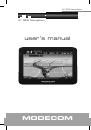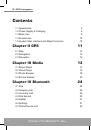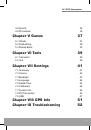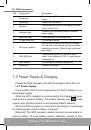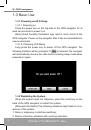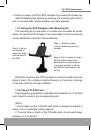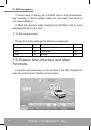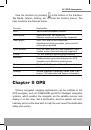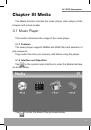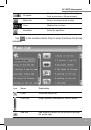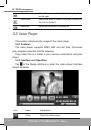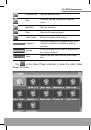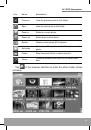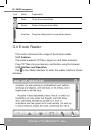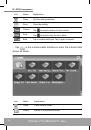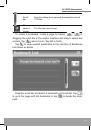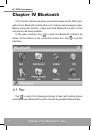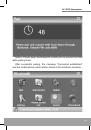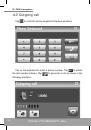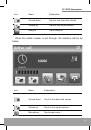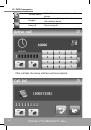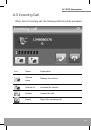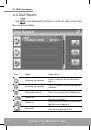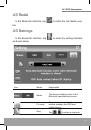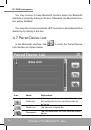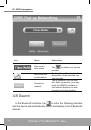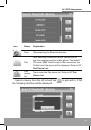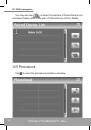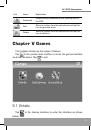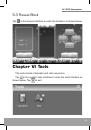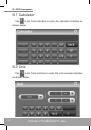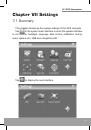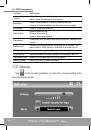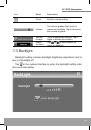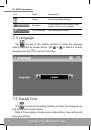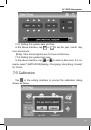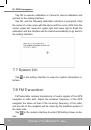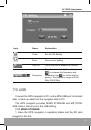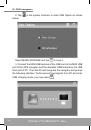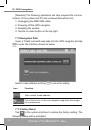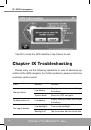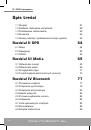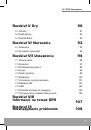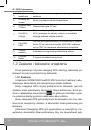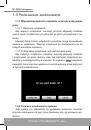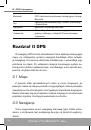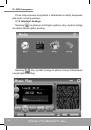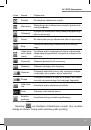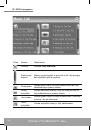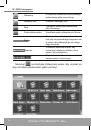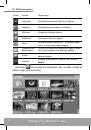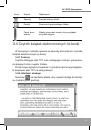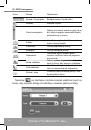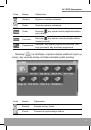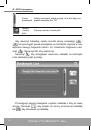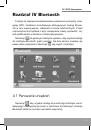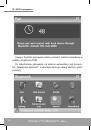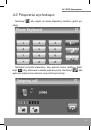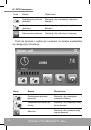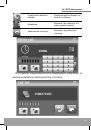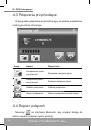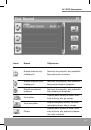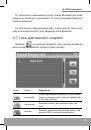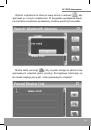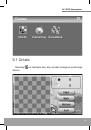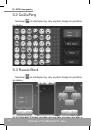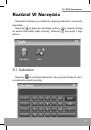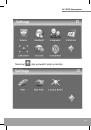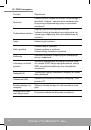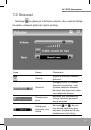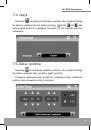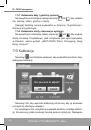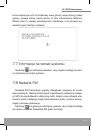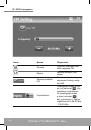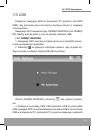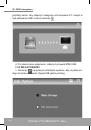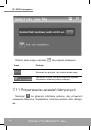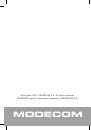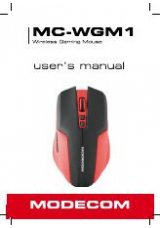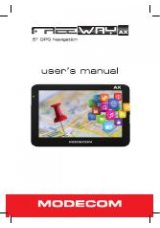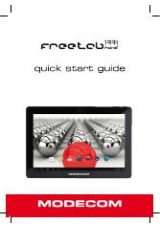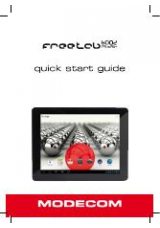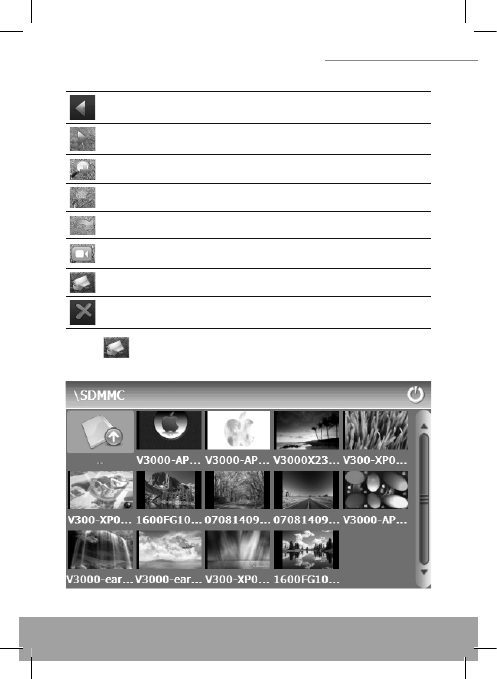
19
5” GPS Navigation
19
5” GPS Navigation
Icon
Name
Explanation
Previous
View the preview photo in the folder.
Next
View the next photo in the folder.
Zoom in
Scale up current photo.
Zoom out
Scale down current photo.
Rotate
Rotate current photo 90°clockwise.
Auto play
Cycle play all the photos in the folder from current
photo.
Folder
Enter the photo folder to select a photo.
Close
Close the browser and return to the Media inter-
face.
Tap
in the browser interface to enter the photo folder shown
as below.