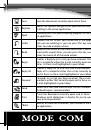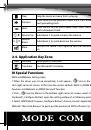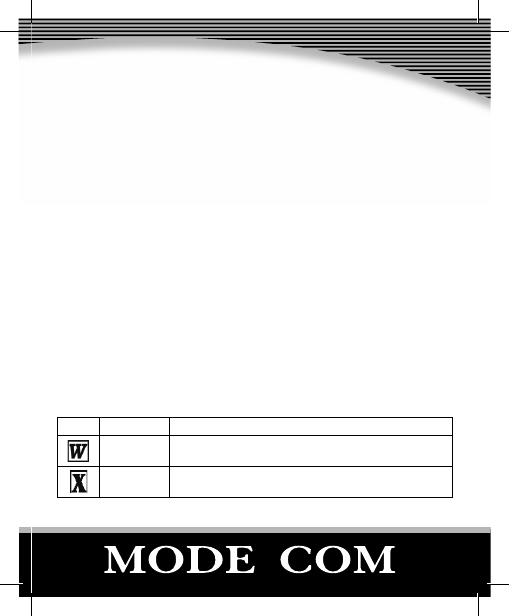
5
5. Restart PC once installation is completed. Make sure the „Offi
ce Keyboard so-
ftware” is executed and a Key Caps” Icon appears on the right in the taskbar. it
means OFFICE Multimedia Keyboard Software is successfully installation.
6. You can re-assign hotkeys from 3D OnScreen Display picture to launch any
Applications or Website for personal need.
7. This installation takes over a minimum size of your OS resources and requires
little space on the hard disk.
Descriptions of Hotkeys
Hotkeys are design for convenience using, so easily to perform Application, File
or System command. User no need to switch keyboard and mouse, just click a
button in the keyboard, so less time you will do more work. The quantity and
functions are diff erent from diff erent models of keyboard, please according mo-
del number to comparison following functions. Some functions of hotkeys, you
can re-set it as your preference after successfully installing the OFFICE multime-
dia keyboard software. (The approach please reference the subject III).
Icon
Function
Description of Functions
World
Open Microsoft Word, this hotkey can be set to anther
application or My favorite Web page.
Excel
Open Microsoft Excel – this hotkey can be set to anther
application or My favorite Web page.