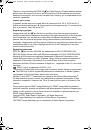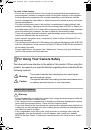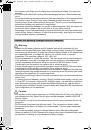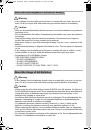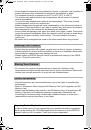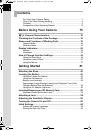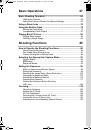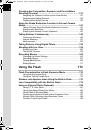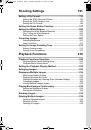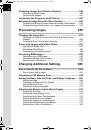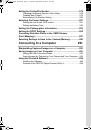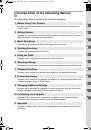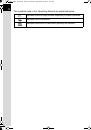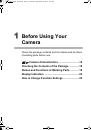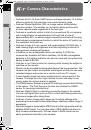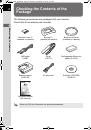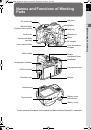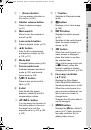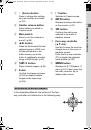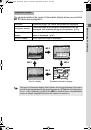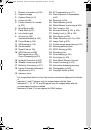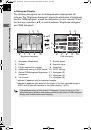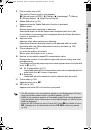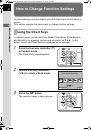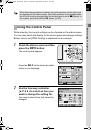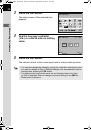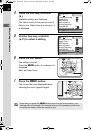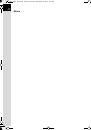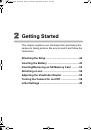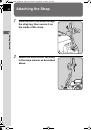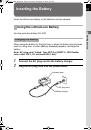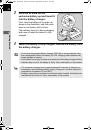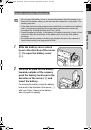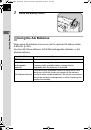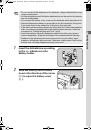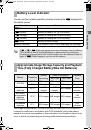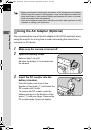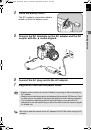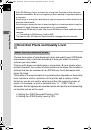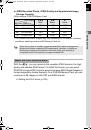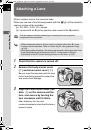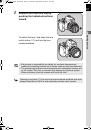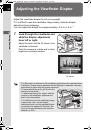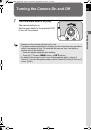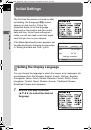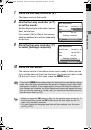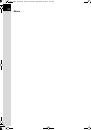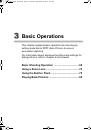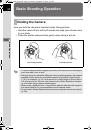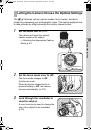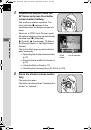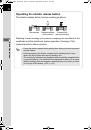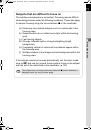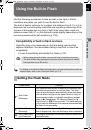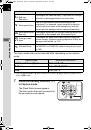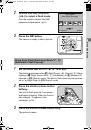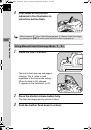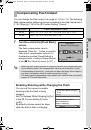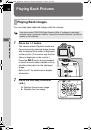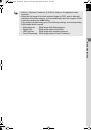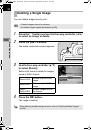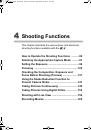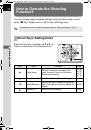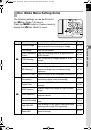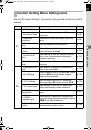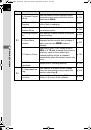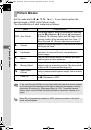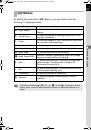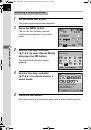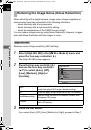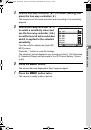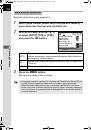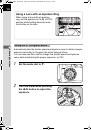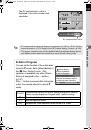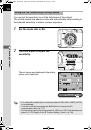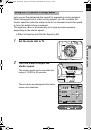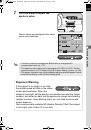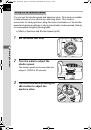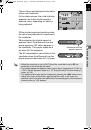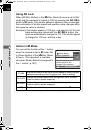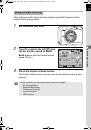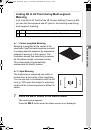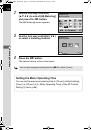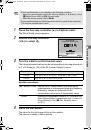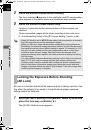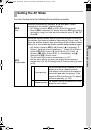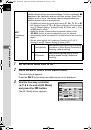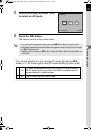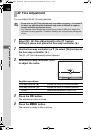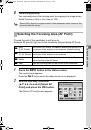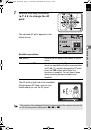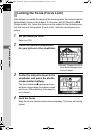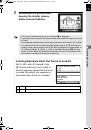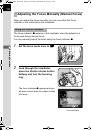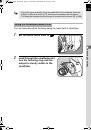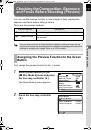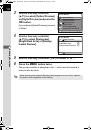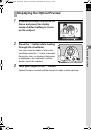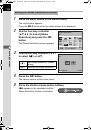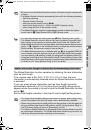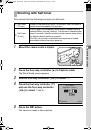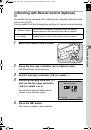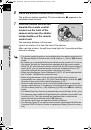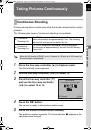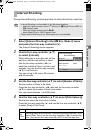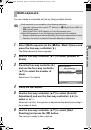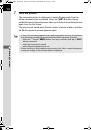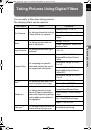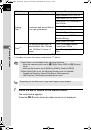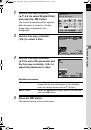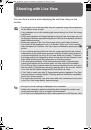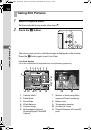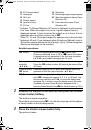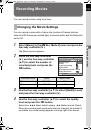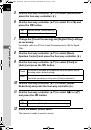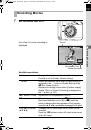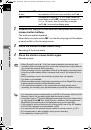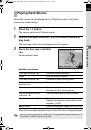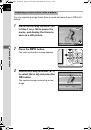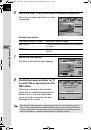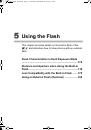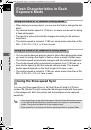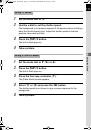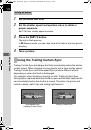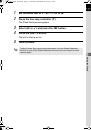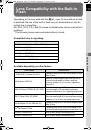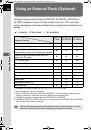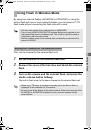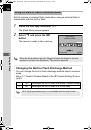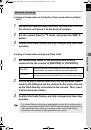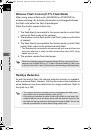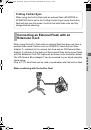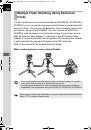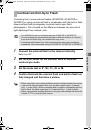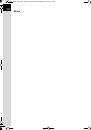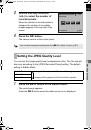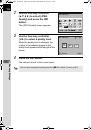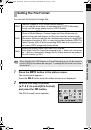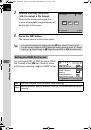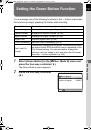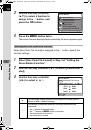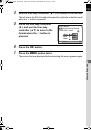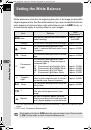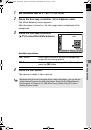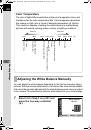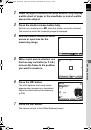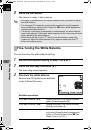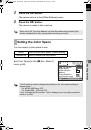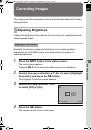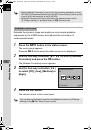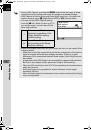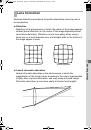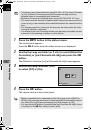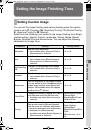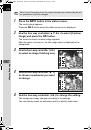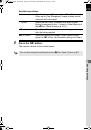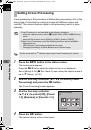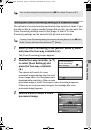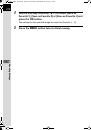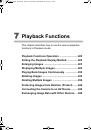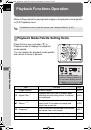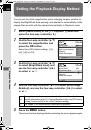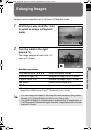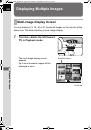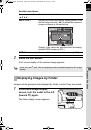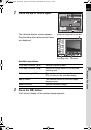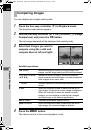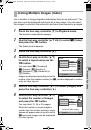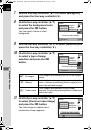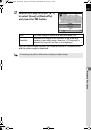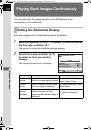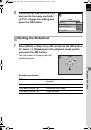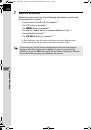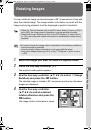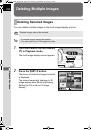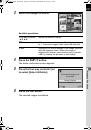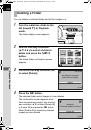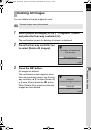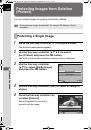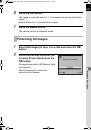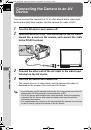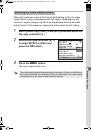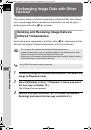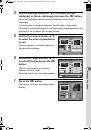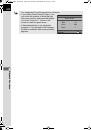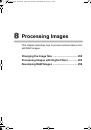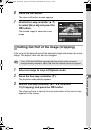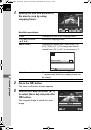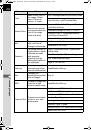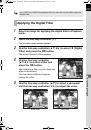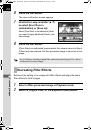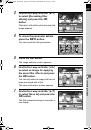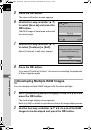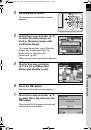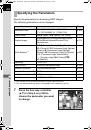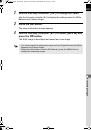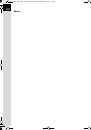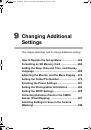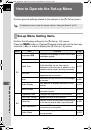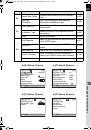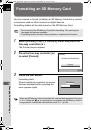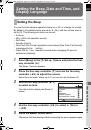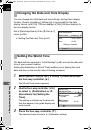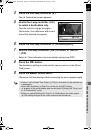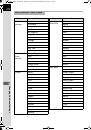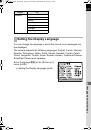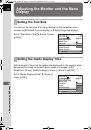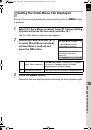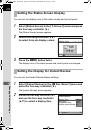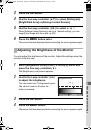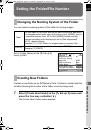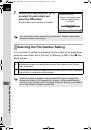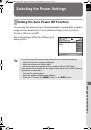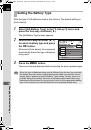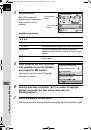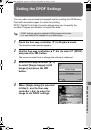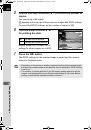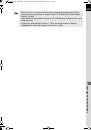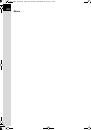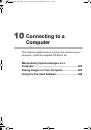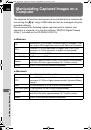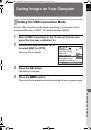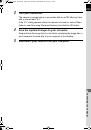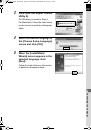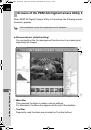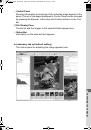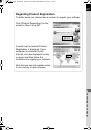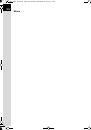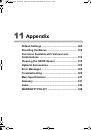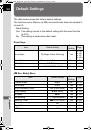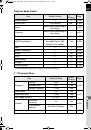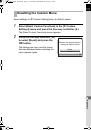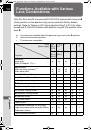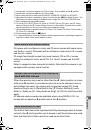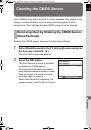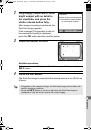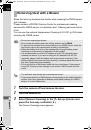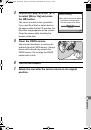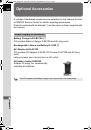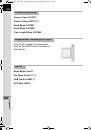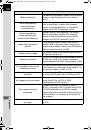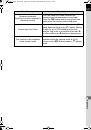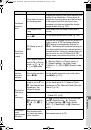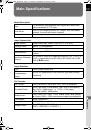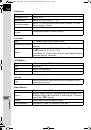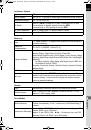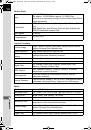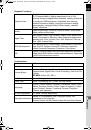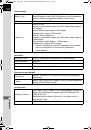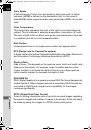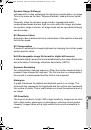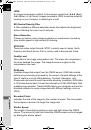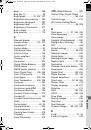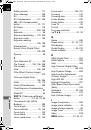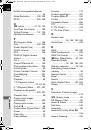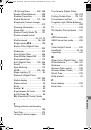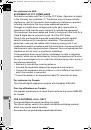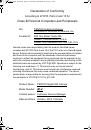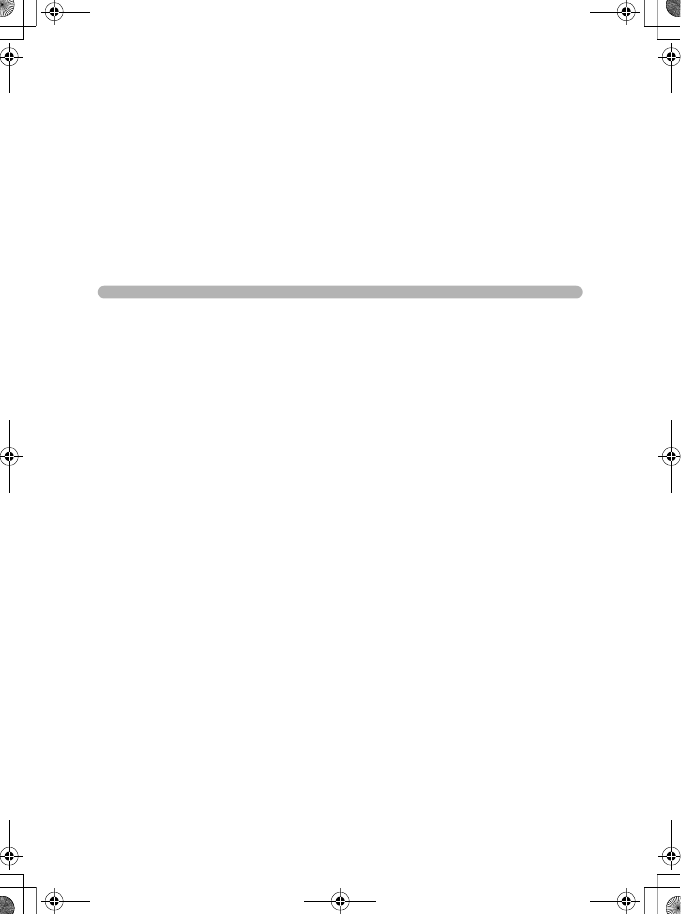
6
Shooting Settings
This chapter describes how to set the save format for
pictures taken and other settings.
Setting a File Format .......................................... 192
Setting the Green Button Function .................. 197
Setting the White Balance .................................. 200
Correcting Images .............................................. 207
Setting the Image Finishing Tone .....................213
K-r_OPM_ENG.book Page 191 Thursday, September 30, 2010 2:57 PM
Оглавление инструкции
- Страница 1 из 354
K-r_OPM_ENG.book Page 0 Thursday, September 30, 2010 2:57 PM Thank you for purchasing this PENTAX W Digital Camera. Please read this manual before using the camera in order to get the most out of all the features and functions. Keep this manual safe, as it can be a valuable tool in helping you to - Страница 2 из 354
K-r_OPM_ENG.book Page 1 Thursday, September 30, 2010 2:57 PM To users of this camera • Do not use or store this device in the vicinity of equipment that generates strong electromagnetic radiation or magnetic fields. Strong static charges or the magnetic fields produced by equipment such as radio - Страница 3 из 354
K-r_OPM_ENG.book Page 2 Thursday, September 30, 2010 2:57 PM 2 • Do not place your finger over the flash when discharging the flash. You may burn yourself. • Do not cover the flash with clothing when discharging the flash. Discoloration may occur. • Do not send data via infrared transmission with - Страница 4 из 354
K-r_OPM_ENG.book Page 3 Thursday, September 30, 2010 2:57 PM 3 About the Rechargeable Lithium-ion Battery Warning • If any leakage from the battery should come in contact with your eyes, do not rub them. Flush your eyes with clean water and get medical attention immediately. Caution • Only use the - Страница 5 из 354
K-r_OPM_ENG.book Page 4 Thursday, September 30, 2010 2:57 PM 4 • Do not charge any batteries other than rechargeable Ni-MH batteries. The batteries could explode or catch fire. AA batteries for use with this camera other than Ni-MH batteries cannot be charged. • If any leakage from the batteries - Страница 6 из 354
K-r_OPM_ENG.book Page 5 Thursday, September 30, 2010 2:57 PM • Do not subject the camera to strong vibrations, shocks, or pressure. Use a cushion to protect the camera from vibrations of motorcycles, automobiles, or ships. • The temperature range for camera use is 0°C to 40°C (32°F to 104°F). • The - Страница 7 из 354
K-r_OPM_ENG.book Page 6 Thursday, September 30, 2010 2:57 PM 6 Contents For Using Your Camera Safely ............................................................ 1 Care to be Taken During Handling ...................................................... 4 - Страница 8 из 354
K-r_OPM_ENG.book Page 7 Thursday, September 30, 2010 2:57 PM Basic Operations 67 Basic Shooting Operation ...........................................................68 Holding the Camera ........................................................................... 68 Letting the Camera Choose the - Страница 9 из 354
K-r_OPM_ENG.book Page 8 Thursday, September 30, 2010 2:57 PM 8 Checking the Composition, Exposure and Focus Before Shooting (Preview) .....................................................................137 Assigning the Preview Function to the Green Button ...................... 137 Displaying the - Страница 10 из 354
K-r_OPM_ENG.book Page 9 Thursday, September 30, 2010 2:57 PM Shooting Settings 191 Setting a File Format ..................................................................192 Setting the JPEG Recorded Pixels .................................................. 192 Setting the JPEG Quality - Страница 11 из 354
K-r_OPM_ENG.book Page 10 Thursday, September 30, 2010 2:57 PM 10 Protecting Images from Deletion (Protect) ..............................240 Protecting a Single Image................................................................ 240 Protecting All Images - Страница 12 из 354
K-r_OPM_ENG.book Page 11 Thursday, September 30, 2010 2:57 PM Setting the Folder/File Number .................................................279 Changing the Naming System of the Folder .................................... 279 Creating New Folders - Страница 13 из 354
K-r_OPM_ENG.book Page 12 Thursday, September 30, 2010 2:57 PM 12 Appendix 303 Default Settings ..........................................................................304 Resetting the Menus ..................................................................310 Resetting the Rec. - Страница 14 из 354
K-r_OPM_ENG.book Page 13 Thursday, September 30, 2010 2:57 PM 13 Composition of the Operating Manual This Operating Manual contains the following chapters. 1 Before Using Your Camera Explains camera characteristics, accessories and the names and functions of various parts. 2 Getting Started - Страница 15 из 354
K-r_OPM_ENG.book Page 14 Thursday, September 30, 2010 2:57 PM 14 The symbols used in this Operating Manual are explained below. 1 Indicates reference page number explaining a related operation. Indicates useful information. Indicates precautions to take when operating the camera. - Страница 16 из 354
K-r_OPM_ENG.book Page 15 Thursday, September 30, 2010 2:57 PM 1 Before Using Your Camera Check the package contents and the names and functions of working parts before use. W Camera Characteristics ............................ 16 Checking the Contents of the Package .............. 18 Names and - Страница 17 из 354
K-r_OPM_ENG.book Page 16 Thursday, September 30, 2010 2:57 PM 16 1 W Camera Characteristics Before Using Your Camera • Features a 23.6×15.8 mm CMOS sensor with approximately 12.4 million effective pixels for high precision and a wide dynamic range. • Features Shake Reduction (SR), an image sensor - Страница 18 из 354
K-r_OPM_ENG.book Page 17 Thursday, September 30, 2010 2:57 PM • Features Sensitivity Priority mode K that automatically adjusts aperture and shutter speed according to the set sensitivity. • Supports infrared transmission (IrSimple/IrSS) which allows you to send and receive image data to and from - Страница 19 из 354
K-r_OPM_ENG.book Page 18 Thursday, September 30, 2010 2:57 PM 18 Checking the Contents of the Package The following accessories are packaged with your camera. Check that all accessories are included. 1 Before Using Your Camera Hot shoe cover FK (Installed on camera) Eyecup FQ (Installed on camera) - Страница 20 из 354
K-r_OPM_ENG.book Page 19 Thursday, September 30, 2010 2:57 PM Names and Functions of Working Parts AF assist light Card cover Lens mount index (red dot) Hot shoe Speaker 1 Strap lug Before Using Your Camera Self-timer lamp/ Remote control receiver Microphone Mirror AF coupler Lens unlock button - Страница 21 из 354
K-r_OPM_ENG.book Page 20 Thursday, September 30, 2010 2:57 PM 20 Capture Mode Functions of buttons, dials and levers used during shooting are noted. 1 Before Using Your Camera The factory default settings are explained here. Depending on the button, these settings can be changed. 1 5 2 6 3 4 7 9 0 - Страница 22 из 354
K-r_OPM_ENG.book Page 21 Thursday, September 30, 2010 2:57 PM 21 1 | (Green) button You can assign a function to this button. (p.197) 2 Shutter release button 3 Main switch Move to turn the camera on and off. (p.59) 4 Lens unlock button Press to detach a lens. (p.57) 5 mc button Sets the EV - Страница 23 из 354
K-r_OPM_ENG.book Page 22 Thursday, September 30, 2010 2:57 PM 22 Playback Mode Functions of buttons, dial and lever used during playback are noted. 1 1 4 Before Using Your Camera 2 3 5 6 7 8 9 0 a - Страница 24 из 354
K-r_OPM_ENG.book Page 23 Thursday, September 30, 2010 2:57 PM 23 1 | (Green) button Press to change the settings, such as resetting the values. (p.197) 2 Shutter release button 3 Main switch Move to turn the camera on and off. (p.59) 4 mc button When the file format of the last captured image is - Страница 25 из 354
K-r_OPM_ENG.book Page 24 Thursday, September 30, 2010 2:57 PM 24 Display Indicators Monitor 1 Before Using Your Camera The various information appears on the monitor depending on the status of the camera. Monitor The brightness and the color of the monitor can be adjusted. (p.277, p.278) At - Страница 26 из 354
K-r_OPM_ENG.book Page 25 Thursday, September 30, 2010 2:57 PM 25 Capture Mode While shooting, the status screen is displayed showing the current shooting function settings. You can change the type of the screen displayed by pressing the M button. P AF.A ISO AUTO F 5.6 M OFF 200 AWB -3 2 1 1 Custom - Страница 27 из 354
K-r_OPM_ENG.book Page 26 Thursday, September 30, 2010 2:57 PM 26 Control panel Press the M button in the status screen to display the control panel and change settings. 1 2 Custom Image Bright 1 Before Using Your Camera HDR OFF 3 4 5 6 7 AF.A 8 9 10 11 12 JPEG 12M 13 14 15 16 17 OFF OFF [ 1 2 3 4 5 - Страница 28 из 354
K-r_OPM_ENG.book Page 27 Thursday, September 30, 2010 2:57 PM 27 Playback Mode The camera switches the types of information display when you press the M button during playback. Captured image, file format and guides are displayed. Histogram display Captured image and histogram (Brightness/RGB) are - Страница 29 из 354
K-r_OPM_ENG.book Page 28 Thursday, September 30, 2010 2:57 PM 28 Detailed information display Use the four-way controller (23) to switch between pages. Page 1 1 Still Picture Before Using Your Camera P AF.A 1/ 2000 F2.8 ISO 200 JPEG 12M 100-0001 24mm DR 200 +1.5 -0.5 G2A1 AdobeRGB 1 3 2 4 6 5 30 7 - Страница 30 из 354
K-r_OPM_ENG.book Page 29 Thursday, September 30, 2010 2:57 PM 29 Rotation information (p.235) Captured image Capture Mode (p.91) Protect (p.240) Folder number-File number (p.279) 6 7 8 9 Drive Mode (p.86) Flash Mode (p.75) Lens focal length AF point (p.129)/ Autofocus Method (p.160) 10 11 12 13 14 - Страница 31 из 354
K-r_OPM_ENG.book Page 30 Thursday, September 30, 2010 2:57 PM 30 1 Histogram Display The following histograms can be displayed when playing back still pictures. The “Brightness histogram” shows the distribution of brightness and the “RGB histogram” shows the distribution of color intensity. Press - Страница 32 из 354
K-r_OPM_ENG.book Page 31 Thursday, September 30, 2010 2:57 PM 31 1 (Dark) ←Brightness→ Dark portions (Bright) Bright portions 1 Adjusting the Exposure (p.117) 1 Adjusting Brightness (p.207) Understanding Brightness When the brightness is correct and there are no overly bright or dark areas, the - Страница 33 из 354
K-r_OPM_ENG.book Page 32 Thursday, September 30, 2010 2:57 PM 32 Guide Indicators The following indicators appear on the monitor to indicate the keys, buttons and e-dial that can be operated at that time. 1 Example) Before Using Your Camera 2 Four-way controller (2) 3 button 3 Four-way controller - Страница 34 из 354
K-r_OPM_ENG.book Page 33 Thursday, September 30, 2010 2:57 PM 33 5 6 8 9 10 11 12 • The AF point(s) in use for autofocus appear in red (Superimpose AF Area) when the shutter release button is pressed halfway. (p.129) • [9999] is the maximum number of recordable images that can be displayed in the - Страница 35 из 354
K-r_OPM_ENG.book Page 34 Thursday, September 30, 2010 2:57 PM How to Change Function Settings 34 1 Function settings can be changed using the direct keys, control panel or menus. This section explains the basic ways to change function settings. Before Using Your Camera Using the Direct Keys In - Страница 36 из 354
K-r_OPM_ENG.book Page 35 Thursday, September 30, 2010 2:57 PM 35 When direct key operation is enabled, the guide indicators for the direct keys are displayed in the status screen. Direct key operation is not available when the AF point is being changed while the focusing area is set to S (Select). - Страница 37 из 354
K-r_OPM_ENG.book Page 36 Thursday, September 30, 2010 2:57 PM 36 3 Press the 4 button. The setup screen of the selected item appears. JPEG Quality OFF OFF HDR OFF AF.A 1 JPEG 12M Before Using Your Camera [ 4 Use the four-way controller (45) or e-dial to select a setting value. JPEG Quality MENU - Страница 38 из 354
K-r_OPM_ENG.book Page 37 Thursday, September 30, 2010 2:57 PM 37 Using the Menus 1 Press the 3 button in Capture mode. The [A Rec. Mode 1] menu appears on the monitor. If the 3 button is pressed in Playback mode, the [Q Playback 1] menu appears. When the mode dial is set to H (Scene), the [H Scene] - Страница 39 из 354
K-r_OPM_ENG.book Page 38 Thursday, September 30, 2010 2:57 PM 38 4 Press the four-way controller (5). Available settings are displayed. The frame moves to the pop-up menu if there is one. When there is a submenu, it is displayed. 1 Before Using Your Camera 5 6 Use the four-way controller (23) to - Страница 40 из 354
K-r_OPM_ENG.book Page 39 Thursday, September 30, 2010 2:57 PM 39 • You can select whether to display the menu tab selected the last time first, or to always display the [A Rec. Mode 1] menu first. (p.275) • Refer to the following pages for details on each menu. • [A Rec. Mode] menu 1 p.87 • [Q - Страница 41 из 354
K-r_OPM_ENG.book Page 40 Thursday, September 30, 2010 2:57 PM 40 Memo - Страница 42 из 354
K-r_OPM_ENG.book Page 41 Thursday, September 30, 2010 2:57 PM 2 Getting Started This chapter explains your first steps from purchasing the camera to taking pictures. Be sure to read it and follow the instructions. Attaching the Strap .............................................. 42 Inserting the - Страница 43 из 354
K-r_OPM_ENG.book Page 42 Thursday, September 30, 2010 2:57 PM Attaching the Strap 42 1 Pass the end of the strap through the strap lug, then secure it on the inside of the clasp. 2 Getting Started 2 Attach the other end of the strap in the same manner as described above. - Страница 44 из 354
K-r_OPM_ENG.book Page 43 Thursday, September 30, 2010 2:57 PM Inserting the Battery 43 Insert the lithium-ion battery or AA batteries into the camera. Using the Lithium-ion Battery 2 Use the exclusive battery D-LI109. When using the battery for the first time, or when the battery has not been used - Страница 45 из 354
K-r_OPM_ENG.book Page 44 Thursday, September 30, 2010 2:57 PM 44 3 Face the 2 mark on the exclusive battery up and insert it into the battery charger. First, insert the battery at an angle, as shown in the illustration, and then push down on the battery until it clicks. The indicator lamp is lit - Страница 46 из 354
K-r_OPM_ENG.book Page 45 Thursday, September 30, 2010 2:57 PM 45 Inserting/Removing the Battery 1 Slide the battery cover unlock lever in the direction of the arrow (1) to open the battery cover (2). 2 1 2 Face the 2 mark on the battery towards outside of the camera, push the battery lock lever in - Страница 47 из 354
K-r_OPM_ENG.book Page 46 Thursday, September 30, 2010 2:57 PM 46 3 Close the battery cover. 2 Getting Started Using the AA Batteries When using AA batteries, be sure to use the optional AA battery holder D-BH109. (p.320) Use four AA lithium batteries, AA Ni-MH rechargeable batteries, or AA alkaline - Страница 48 из 354
K-r_OPM_ENG.book Page 47 Thursday, September 30, 2010 2:57 PM 47 1 2 Insert the AA batteries according to the +/– indicators in the battery holder. Slide the battery cover unlock lever in the direction of the arrow (1) to open the battery cover (2). 2 1 2 Getting Started • Do not use the Ni-Mn - Страница 49 из 354
K-r_OPM_ENG.book Page 48 Thursday, September 30, 2010 2:57 PM 48 3 Insert the battery holder into the battery chamber. Push the battery lock lever in the direction of the arrow (3) and insert the battery holder until it locks. To remove the battery holder, push the battery lock lever in the - Страница 50 из 354
K-r_OPM_ENG.book Page 49 Thursday, September 30, 2010 2:57 PM 49 Battery Level Indicator You can confirm remaining battery level by checking the w displayed on the status screen. Status Screen Battery Level w (Green) Battery is full. x (Green) Battery is close to full. (D-LI109 only) f (Orange) - Страница 51 из 354
K-r_OPM_ENG.book Page 50 Thursday, September 30, 2010 2:57 PM 50 • Battery performance temporarily decreases as the temperature decreases. When using the camera in cold climates, have extra batteries at hand and keep them warm in your pocket. Battery performance will return to normal when returned - Страница 52 из 354
K-r_OPM_ENG.book Page 51 Thursday, September 30, 2010 2:57 PM 4 51 Close the battery cover. The DC coupler’s connection cable is pulled out from the battery cover. Connect the DC terminals on the AC adapter and the DC coupler with the 2 marks aligned. 7 5 6 6 7 Connect the AC plug cord to the AC - Страница 53 из 354
K-r_OPM_ENG.book Page 52 Thursday, September 30, 2010 2:57 PM Inserting/Removing an SD Memory Card 52 This camera uses either an SD Memory Card or an SDHC Memory Card (commercially available). Both cards are referred to as SD Memory Cards hereafter. Make sure the camera is turned off before - Страница 54 из 354
K-r_OPM_ENG.book Page 53 Thursday, September 30, 2010 2:57 PM 53 Push the SD Memory Card in once to remove. Close the card cover (3) and then slide it in the direction of the arrow (4). 2 4 3 Precautions When Using the SD Memory Card • The SD Memory Card is equipped with a write-protect switch. - Страница 55 из 354
K-r_OPM_ENG.book Page 54 Thursday, September 30, 2010 2:57 PM 54 2 Getting Started • If the SD Memory Card is not used for a long time, the data on the card may become unreadable. Be sure to regularly make a backup of important data on a computer. • Avoid using or storing the card where it may be - Страница 56 из 354
K-r_OPM_ENG.book Page 55 Thursday, September 30, 2010 2:57 PM JPEG Recorded Pixels, JPEG Quality and Approximate Image Storage Capacity 55 (When using a 2 GB SD Memory Card) JPEG Quality JPEG Rec. Pixels C Best D Better E Good (4288×2848) 281 495 975 J (3936×2624) 332 585 1138 P (3072×2048) 543 945 - Страница 57 из 354
K-r_OPM_ENG.book Page 56 Thursday, September 30, 2010 2:57 PM Attaching a Lens 56 2 Attach a proper lens to the camera’s body. When you use one of the following lenses with the W, all the camera’s capture modes will be available. (a) DA, DA L, D FA, FA J lenses (b) Lenses with an s (Auto) position, - Страница 58 из 354
K-r_OPM_ENG.book Page 57 Thursday, September 30, 2010 2:57 PM 4 57 Remove the front lens cap by pushing the indicated portions inward. 2 Getting Started To detach the lens, hold down the lens unlock button (4) and turn the lens counterclockwise. 4 • We assume no responsibility nor liability for - Страница 59 из 354
K-r_OPM_ENG.book Page 58 Thursday, September 30, 2010 2:57 PM Adjusting the Viewfinder Diopter 58 Adjust the viewfinder diopter to suit your eyesight. If it is difficult to see the viewfinder image clearly, slide the diopter adjustment lever sideways. You can adjust the diopter from approximately - Страница 60 из 354
K-r_OPM_ENG.book Page 59 Thursday, September 30, 2010 2:57 PM Turning the Camera On and Off 1 59 Turn the main switch to [ON]. The camera will turn on. Set the main switch to the position [OFF] to turn off the camera. Getting Started • Always turn the camera off when not in use. • The power will - Страница 61 из 354
K-r_OPM_ENG.book Page 60 Thursday, September 30, 2010 2:57 PM Initial Settings 60 2 Getting Started The first time the camera is turned on after purchasing, the [Language/u] screen appears on the monitor. Follow the procedure below to set the language displayed on the monitor and the current date - Страница 62 из 354
K-r_OPM_ENG.book Page 61 Thursday, September 30, 2010 2:57 PM 2 61 Press the 4 button. The [Initial Setting] screen appears in the selected language. Press the four-way controller (3) twice and proceed to Step 10 on p.62 if W (Hometown) does not have to be changed. English New York Text Size - Страница 63 из 354
K-r_OPM_ENG.book Page 62 Thursday, September 30, 2010 2:57 PM 62 10 Press the four-way controller (5) and use the four-way controller (23) to select [Standard] or [Large]. Selecting [Large] increases the text size of the selected menu items. 2 Initial Setting English New York Text Size Standard - Страница 64 из 354
K-r_OPM_ENG.book Page 63 Thursday, September 30, 2010 2:57 PM 63 When the Wrong Language is Set If you mistakenly select the wrong language in the [Language/u] screen and proceed to the [Date Adjustment] screen, you can perform the following operation to set the language back. If you have proceeded - Страница 65 из 354
K-r_OPM_ENG.book Page 64 Thursday, September 30, 2010 2:57 PM 64 Setting the Date and Time Set the current date and time and the display style. 1 Press the four-way controller (5). The frame moves to [mm/dd/yy]. 2 Getting Started 2 Use the four-way controller (23) to choose the date format. Choose - Страница 66 из 354
K-r_OPM_ENG.book Page 65 Thursday, September 30, 2010 2:57 PM 7 65 Press the four-way controller (5). The frame moves to the month. 8 Use the four-way controller (23) to set the month. 9 Press the four-way controller (3) to select [Settings complete]. Date Format mm / dd / yy 24h Date 01 / 01 / - Страница 67 из 354
K-r_OPM_ENG.book Page 66 Thursday, September 30, 2010 2:57 PM 66 Memo - Страница 68 из 354
K-r_OPM_ENG.book Page 67 Thursday, September 30, 2010 2:57 PM 3 Basic Operations This chapter explains basic operations for shooting by setting mode dial to I (Auto Picture) to ensure successful capturing. For information about advanced functions and settings for taking pictures, refer to chapter 4 - Страница 69 из 354
K-r_OPM_ENG.book Page 68 Thursday, September 30, 2010 2:57 PM 68 Basic Shooting Operation Holding the Camera How you hold the camera is important when taking pictures. • Hold the camera firmly with both hands and keep your elbows close to your body. • Press the shutter release button gently when - Страница 70 из 354
K-r_OPM_ENG.book Page 69 Thursday, September 30, 2010 2:57 PM 69 Letting the Camera Choose the Optimal Settings The W features various capture modes, focus modes, and drive modes for expressing your photographic vision. This section explains how to take pictures by simply pressing the shutter - Страница 71 из 354
K-r_OPM_ENG.book Page 70 Thursday, September 30, 2010 2:57 PM 70 4 Position the subject inside the AF frame and press the shutter release button halfway. The autofocus system operates. The focus indicator ] appears in the viewfinder when the subject comes into focus. When set to I (Auto Picture) - Страница 72 из 354
K-r_OPM_ENG.book Page 71 Thursday, September 30, 2010 2:57 PM 6 71 Review the captured image on the monitor. The image appears for 1 second on the monitor shortly after capturing (Instant Review). 1 Setting the Display for Instant Review (p.276) You can magnify the image during Instant Review with - Страница 73 из 354
K-r_OPM_ENG.book Page 72 Thursday, September 30, 2010 2:57 PM 72 Operating the shutter release button The shutter release button has two working positions. Not pressed 3 Pressed halfway Pressed fully (first position) (second position) Basic Operations Pressing it down halfway (first position) - Страница 74 из 354
K-r_OPM_ENG.book Page 73 Thursday, September 30, 2010 2:57 PM 73 Subjects that are difficult to focus on The autofocus mechanism is not perfect. Focusing may be difficult when taking pictures under the following conditions. These also apply to manual focusing using the focus indicator ] in the - Страница 75 из 354
K-r_OPM_ENG.book Page 74 Thursday, September 30, 2010 2:57 PM Using a Zoom Lens 74 Enlarge the subject (telephoto) or capture a wider area (wide angle) with a zoom lens. Adjust the subject to the desired size and take pictures. 1 3 Turn the zoom ring to the right or left. Turn the zoom ring - Страница 76 из 354
K-r_OPM_ENG.book Page 75 Thursday, September 30, 2010 2:57 PM Using the Built-in Flash 75 Use the following procedures to take pictures in low light or backlit conditions and when you want to use the built-in flash. The built-in flash is optimum for a subject at a distance from 0.7 m to 5 m. - Страница 77 из 354
K-r_OPM_ENG.book Page 76 Thursday, September 30, 2010 2:57 PM 76 Flash Mode D Manual Flash+ Red-eye Reduction G Slow-speed Sync Function Discharges the flash manually. A pre-flash for red-eye reduction is discharged before the main flash. Sets to a slow shutter speed depending on the brightness. - Страница 78 из 354
K-r_OPM_ENG.book Page 77 Thursday, September 30, 2010 2:57 PM 2 77 Use the four-way controller (45) to select a flash mode. Flash Mode Auto Flash Discharge Turn the e-dial to perform the flash exposure compensation. (p.81) 0.0 MENU Cancel 3 OK OK Press the 4 button. The camera is ready to take a - Страница 79 из 354
K-r_OPM_ENG.book Page 78 Thursday, September 30, 2010 2:57 PM 78 4 Push down on the portion indicated in the illustration to retract the built-in flash. Switch between C (Auto Flash Discharge) and b (Manual Flash Discharge) by pressing the K/i button while the built-in flash is popped up. 3 Basic - Страница 80 из 354
K-r_OPM_ENG.book Page 79 Thursday, September 30, 2010 2:57 PM 79 When the mode dial is set to a (Flash Off), the built-in flash will not pop up even if the K/i button is pressed. Using red-eye reduction flash “Red-eye” is the phenomenon where eyes look reddish in photographs taken in dark - Страница 81 из 354
K-r_OPM_ENG.book Page 80 Thursday, September 30, 2010 2:57 PM 80 Daylight-Sync Shooting In daylight conditions, the flash will eliminate shadows when a portrait picture is taken with a shadow cast on a person’s face. Use of the flash in this way is called Daylight-Sync Shooting. The b (Manual Flash - Страница 82 из 354
K-r_OPM_ENG.book Page 81 Thursday, September 30, 2010 2:57 PM 81 Compensating Flash Output You can change the flash output in a range of –2.0 to +1.0. The following flash compensation values can be set according to the step interval set in [1. EV Steps] (p.118) of the [A Custom Setting 1] menu. - Страница 83 из 354
K-r_OPM_ENG.book Page 82 Thursday, September 30, 2010 2:57 PM Playing Back Pictures 82 Playing Back Images You can play back captured images with the camera. Use the provided “PENTAX Digital Camera Utility 4” software to play back pictures using a computer. Refer to “Using the Provided Software” - Страница 84 из 354
K-r_OPM_ENG.book Page 83 Thursday, September 30, 2010 2:57 PM 83 • Refer to “Playback Functions” (p.219) for details on the playback mode functions. • When the file format of the last captured image is JPEG, and its data still remains in the buffer memory, you can additionally save the image in RAW - Страница 85 из 354
K-r_OPM_ENG.book Page 84 Thursday, September 30, 2010 2:57 PM 84 Deleting a Single Image You can delete images one by one. • Deleted images cannot be restored. • Protected images cannot be deleted. (p.240) 1 3 Basic Operations 2 Press the Q button and use the four-way controller (45) to select an - Страница 86 из 354
K-r_OPM_ENG.book Page 85 Thursday, September 30, 2010 2:57 PM 4 Shooting Functions This chapter describes the various basic and advanced shooting functions available with the W. How to Operate the Shooting Functions ........... 86 Selecting the Appropriate Capture Mode .......... 91 Setting the - Страница 87 из 354
K-r_OPM_ENG.book Page 86 Thursday, September 30, 2010 2:57 PM 86 How to Operate the Shooting Functions You can change capture-related settings using the direct keys, control panel, [A Rec. Mode] menu or [A Custom Setting] menu. For details on how to use the menus, refer to “Using the Menus” (p.37). - Страница 88 из 354
K-r_OPM_ENG.book Page 87 Thursday, September 30, 2010 2:57 PM 87 Rec. Mode Menu Setting Items The following settings can be performed in the [A Rec. Mode 1-4] menus. Press the 3 button in Capture mode to display the [A Rec. Mode 1] menu. Item Function Page Custom Image *1 Sets the image finishing - Страница 89 из 354
K-r_OPM_ENG.book Page 88 Thursday, September 30, 2010 2:57 PM 88 Menu A3 4 Item Function Page Movie Sets the movie settings. p.165 Live View Sets the Live View display settings. p.160 Instant Review Sets the Instant Review display settings. p.276 D-Range Setting *1 Expands the dynamic range and - Страница 90 из 354
K-r_OPM_ENG.book Page 89 Thursday, September 30, 2010 2:57 PM 89 Custom Setting Menu Setting Items Set the [A Custom Setting 1-4] menus to fully use the functions of a SLR camera. Menu A1 Item Function Sets the adjustment steps for exposure. p.118 2. Sensitivity Steps Sets the adjustment steps for - Страница 91 из 354
K-r_OPM_ENG.book Page 90 Thursday, September 30, 2010 2:57 PM 90 Menu A3 Item Page p.114 16. Release While Charging Sets whether to release shutter while the built-in flash is charging. p.81 17. Flash in Wireless Mode Sets the built-in flash discharge method in the wireless mode. p.184 18. Saving - Страница 92 из 354
K-r_OPM_ENG.book Page 91 Thursday, September 30, 2010 2:57 PM Selecting the Appropriate Capture Mode 91 You can switch the capture modes by setting the icons on the mode dial to the dial indicator. 4 The W features various shooting modes, enabling you to take pictures with settings suited for your - Страница 93 из 354
K-r_OPM_ENG.book Page 92 Thursday, September 30, 2010 2:57 PM 92 Picture Modes Set the mode dial to =, s, q, \, . or a if you cannot capture the desired image in I (Auto Picture) mode. The characteristics of each mode are as follows. Mode 4 Characteristics Shooting Functions I Auto Picture The - Страница 94 из 354
K-r_OPM_ENG.book Page 93 Thursday, September 30, 2010 2:57 PM 93 H Modes By setting the mode dial to H (Scene), you can choose from the following 11 shooting scenes. Mode Characteristics A Night Scene Used for night scenes. Use a tripod, etc. to prevent shaking. Q Surf & Snow For capturing images - Страница 95 из 354
K-r_OPM_ENG.book Page 94 Thursday, September 30, 2010 2:57 PM 94 Selecting a Shooting Scene 1 Set the mode dial to H. The scene mode status screen appears. 2 Press the M button. The icon for the currently selected shooting scene appears in the control panel. AF.A 1/ 15 ISO 1600 AUTO AWB -3 2 1 4 F - Страница 96 из 354
K-r_OPM_ENG.book Page 95 Thursday, September 30, 2010 2:57 PM 95 When the 3 button is pressed while the mode dial is set to H (Scene), the [H Scene] menu appears. Press the four-way controller (3) to display the scene mode selection screen and you can select a scene in the same way as described in - Страница 97 из 354
K-r_OPM_ENG.book Page 96 Thursday, September 30, 2010 2:57 PM 96 Setting the Exposure Effect of Aperture and Shutter Speed Correct exposure of the subject is determined by a combination of shutter speed and aperture setting. There are many correct combinations of shutter speed and aperture value - Страница 98 из 354
K-r_OPM_ENG.book Page 97 Thursday, September 30, 2010 2:57 PM 97 Opening the aperture (reduce the aperture value) Objects closer and farther than the focused subject will be more out of focus. For instance, if you take a picture of a flower against a landscape with the aperture open, the landscape - Страница 99 из 354
K-r_OPM_ENG.book Page 98 Thursday, September 30, 2010 2:57 PM 98 Setting the Sensitivity You can set the sensitivity to suit the brightness of the surroundings. The sensitivity can be set to [AUTO] or within a sensitivity range equivalent to ISO 200 to 12800. The default setting is [AUTO]. 1 Press - Страница 100 из 354
K-r_OPM_ENG.book Page 99 Thursday, September 30, 2010 2:57 PM 99 • When the capture mode is set to n (Stage Lighting), l (Night Snap) or Z (Night Scene HDR) of H (Scene) mode, or when the mode dial is set to C (Movie), the sensitivity is fixed to AUTO and cannot be changed. • When the capture mode - Страница 101 из 354
K-r_OPM_ENG.book Page 100 Thursday, September 30, 2010 2:57 PM 100 Reducing the Image Noise (Noise Reduction) When shooting with a digital camera, image noise (image roughness or unevenness) becomes noticeable in the following situations. - when shooting with a long exposure - when shooting with a - Страница 102 из 354
K-r_OPM_ENG.book Page 101 Thursday, September 30, 2010 2:57 PM 4 101 Use the four-way controller (23) to select [Setting] and press the four-way controller (5). The screen to set the noise reduction level according to the sensitivity appears. 5 Use the four-way controller (23) to select a - Страница 103 из 354
K-r_OPM_ENG.book Page 102 Thursday, September 30, 2010 2:57 PM 102 Slow Shutter Speed NR Reduces noise during long exposures. 1 2 Select [Slow Shutter Speed NR] in the [A Rec. Mode 2] menu and press the four-way controller (5). Use the four-way controller (23) to select [AUTO], [ON] or [OFF], and - Страница 104 из 354
K-r_OPM_ENG.book Page 103 Thursday, September 30, 2010 2:57 PM 103 Changing the Exposure Mode This camera features the following five exposure modes. Use the mode dial to change the exposure mode. (p.91) The settings available for each exposure mode are as follows. (z: Available #: Restricted × : - Страница 105 из 354
K-r_OPM_ENG.book Page 104 Thursday, September 30, 2010 2:57 PM 104 Using a Lens with an Aperture Ring When using a lens with an aperture ring, set the aperture to the s (AUTO) position while holding down the autolock button on the lens. 4 A 22 16 11 8 5.6 Using the e (Program) Mode Shooting - Страница 106 из 354
K-r_OPM_ENG.book Page 105 Thursday, September 30, 2010 2:57 PM The EV compensation value is displayed in the status screen and viewfinder. 105 P AF.A 1/ 125 ISO AUTO F 5.6 200 AWB -3 2 1 ISO 1 2 +3 JPEG 12M [ 37] EV compensation value E-dial in Program You can set the function of the e-dial when - Страница 107 из 354
K-r_OPM_ENG.book Page 106 Thursday, September 30, 2010 2:57 PM 106 Using the K (Sensitivity Priority) Mode You can set the sensitivity to suit the brightness of the subject. The shutter speed and aperture value are automatically set according to the selected sensitivity to obtain a proper exposure. - Страница 108 из 354
K-r_OPM_ENG.book Page 107 Thursday, September 30, 2010 2:57 PM 107 Using the b (Shutter Priority) Mode Lets you set the desired shutter speed for expressing moving subjects. When taking pictures of a fast moving subject, you can increase the shutter speed to make the subject look still or decrease - Страница 109 из 354
K-r_OPM_ENG.book Page 108 Thursday, September 30, 2010 2:57 PM 108 • Turn the e-dial while pressing the mc button to change the EV compensation value. (p.117) • The shutter speed can be set in increments of 1/3 EV or 1/2 EV. Set the exposure steps in [1. EV Steps] of the [A Custom Setting 1] menu. - Страница 110 из 354
K-r_OPM_ENG.book Page 109 Thursday, September 30, 2010 2:57 PM 2 109 Turn the e-dial to adjust the aperture value. The set values are displayed in the status screen and viewfinder. Av AF.A 1/ 30 ISO AUTO F 4.5 400 AWB -3 2 1 4 [ 37] • Turn the e-dial while pressing the mc button to change the EV - Страница 111 из 354
K-r_OPM_ENG.book Page 110 Thursday, September 30, 2010 2:57 PM 110 Using the a (Manual) Mode You can set the shutter speed and aperture value. This mode is suitable to take pictures of your choice by combining them. This mode is convenient for taking pictures using the same combination of the - Страница 112 из 354
K-r_OPM_ENG.book Page 111 Thursday, September 30, 2010 2:57 PM The set values are displayed in the status screen and viewfinder. On the status screen, the e-dial indicator appears next to the shutter speed or aperture value, depending on which is being adjusted. 111 M AF.A 1/ 125 ISO 200 AWB -3 2 1 - Страница 113 из 354
K-r_OPM_ENG.book Page 112 Thursday, September 30, 2010 2:57 PM 112 Using AE Lock When [AF/AE-L Button] in the [A Rec. Mode 4] menu is set to [AE Lock] and the exposure is locked (p.120) by pressing the =/L button in a mode, if the shutter speed or aperture value is changed, the combination of - Страница 114 из 354
K-r_OPM_ENG.book Page 113 Thursday, September 30, 2010 2:57 PM 113 Using the Bulb Shooting This setting is useful when shooting night scenes and fireworks which require the long exposures. 1 Turn the e-dial to the left (f) and set the shutter speed to h. h appears after the slowest shutter speed - Страница 115 из 354
K-r_OPM_ENG.book Page 114 Thursday, September 30, 2010 2:57 PM 114 4 Shooting Functions • Turn the e-dial while holding down the mc button to adjust the aperture value. • The aperture value can be set in increments of 1/3 EV or 1/2 EV. Set the exposure steps in [1. EV Steps] of the [A Custom - Страница 116 из 354
K-r_OPM_ENG.book Page 115 Thursday, September 30, 2010 2:57 PM 115 Linking AE to AF Point during Multi-segment Metering In [6. Link AE to AF Point] of the [A Custom Setting 1] menu (p.89), you can link the exposure and AF point in the focusing area during multi-segment metering. 1 Off Exposure is - Страница 117 из 354
K-r_OPM_ENG.book Page 116 Thursday, September 30, 2010 2:57 PM 116 2 Use the four-way controller (2345) to select [AE Metering] and press the 4 button. The [AE Metering] screen appears. AE Metering Multi-segment OFF OFF HDR OFF AF.A JPEG 12M [ 3 Use the four-way controller (45) to select a metering - Страница 118 из 354
K-r_OPM_ENG.book Page 117 Thursday, September 30, 2010 2:57 PM 117 Adjusting the Exposure This allows you to deliberately overexpose (brighten) or underexpose (darken) your picture. The exposure steps can be selected from 1/3 EV or 1/2 EV in [1. EV Steps] of the [A Custom Setting 1] menu. You can - Страница 119 из 354
K-r_OPM_ENG.book Page 118 Thursday, September 30, 2010 2:57 PM 118 Changing the Exposure Steps Set the exposure compensation steps to increments of 1/3 EV or 1/2 EV in [1. EV Steps] of the [A Custom Setting 1] menu (p.89). 1. EV Steps 1 1/3 EV Steps 2 1/2 EV Steps Exposure compensation steps now - Страница 120 из 354
K-r_OPM_ENG.book Page 119 Thursday, September 30, 2010 2:57 PM 119 • Exposure Bracketing is not available in the following situations. - when the capture mode is set to \ (Moving Object), or R (Kids)/Y (Pet)/ Z (Night Scene HDR) of H (Scene) mode - when the shutter speed is set to h • Exposure - Страница 121 из 354
K-r_OPM_ENG.book Page 120 Thursday, September 30, 2010 2:57 PM 120 5 Press the shutter release button halfway. The focus indicator ] appears in the viewfinder, and EV compensation value appears in the status screen and viewfinder when focused. 6 Press the shutter release button fully. Continue to - Страница 122 из 354
K-r_OPM_ENG.book Page 121 Thursday, September 30, 2010 2:57 PM 2 121 Press the four-way controller (5) and use the four-way controller (23) to select [AE Lock]. AF/AE-L Button AF1 Enable AF1 AF2 Enable AF2 AF Cancel AF AE-L AE Lock Locks the exposure value when the AF/AE-L button is pressed OK OK - Страница 123 из 354
K-r_OPM_ENG.book Page 122 Thursday, September 30, 2010 2:57 PM Focusing 122 You can focus with the following methods. = Autofocus The camera automatically focuses on the subject when the shutter release button is pressed halfway. \ Manual focus Manually adjust the focus. Using the Autofocus 4 - Страница 124 из 354
K-r_OPM_ENG.book Page 123 Thursday, September 30, 2010 2:57 PM 2 123 Look through the viewfinder and press the shutter release button halfway. The focus indicator ] appears and you will hear a beep when the subject comes into focus. (When blinking, the subject is not in focus.) 1 Subjects that are - Страница 125 из 354
K-r_OPM_ENG.book Page 124 Thursday, September 30, 2010 2:57 PM 124 2 Press the four-way controller (5) and use the four-way controller (23) to select [Enable AF1] or [Enable AF2]. AF/AE-L Button AF1 Enable AF1 AF2 Enable AF2 AF Cancel AF AE-L AE Lock AF is performed when the AF/AE-L button is - Страница 126 из 354
K-r_OPM_ENG.book Page 125 Thursday, September 30, 2010 2:57 PM 125 Setting the AF Mode You can choose from the following three autofocus modes. Switches automatically between l and k modes according to the subject. (default setting) f Auto • [AF Mode] is fixed to f in I (Auto Picture) mode. • Even - Страница 127 из 354
K-r_OPM_ENG.book Page 126 Thursday, September 30, 2010 2:57 PM 126 The subject is kept in focus by continuous adjustment while the shutter release button is pressed halfway. The focus indicator ] appears in the viewfinder and you will hear a beep. Even if the subject is not in focus, the shutter - Страница 128 из 354
K-r_OPM_ENG.book Page 127 Thursday, September 30, 2010 2:57 PM 127 4 Use the four-way controller (45) to select an AF mode. AF Mode AF.A MENU Cancel 5 AF.S AF.C OK OK Press the 4 button. The camera returns to the control panel. You can set whether or not to use the AF assist light during l mode in - Страница 129 из 354
K-r_OPM_ENG.book Page 128 Thursday, September 30, 2010 2:57 PM 128 AF Fine Adjustment You can adjust the AF focusing position. • Be sure to use [AF Fine Adjustment] only when necessary. Care should be taken as adjusting the autofocus may make it difficult to capture images with the appropriate - Страница 130 из 354
K-r_OPM_ENG.book Page 129 Thursday, September 30, 2010 2:57 PM 129 6 Take a test picture. You can easily check the focusing point by enlarging the image during Digital Preview (p.140) or Live View (p.159). Select [Off] in Step 2 to negate an effect of the adjustment value (however, this does not - Страница 131 из 354
K-r_OPM_ENG.book Page 130 Thursday, September 30, 2010 2:57 PM 130 3 Use the four-way controller (45) to select a focusing area. Select AF Point Auto (5 AF Points) AUTO MENU Cancel 4 OK OK Press the 4 button. The camera is ready to take a picture. • You can also change the setting from the [A Rec. - Страница 132 из 354
K-r_OPM_ENG.book Page 131 Thursday, September 30, 2010 2:57 PM 2 131 Use the four-way controller (2345) to change the AF point. The selected AF point appears in the status screen. AF.A AUTO PICT 1/ 20 ISO AUTO F 5.6 800 -3 2 1 AWB OK 1S [ 37] Available operations 4 button Returns the AF point to - Страница 133 из 354
K-r_OPM_ENG.book Page 132 Thursday, September 30, 2010 2:57 PM 132 Locking the Focus (Focus Lock) If the subject is outside the range of the focusing area, the camera cannot automatically focus on the subject. In this case, set [AF Mode] to l (Single mode) first, focus the camera on the subject in - Страница 134 из 354
K-r_OPM_ENG.book Page 133 Thursday, September 30, 2010 2:57 PM 133 5 Recompose the picture while keeping the shutter release button pressed halfway. Locking Exposure when the Focus is Locked Set [5. AE-L with AF Locked] in the [A Custom Setting 1] menu (p.89) to lock the exposure value while the - Страница 135 из 354
K-r_OPM_ENG.book Page 134 Thursday, September 30, 2010 2:57 PM 134 Adjusting the Focus Manually (Manual Focus) When you adjust the focus manually, you can use either the focus indicator or the matte field in the viewfinder. Using the Focus Indicator The focus indicator ] appears in the viewfinder - Страница 136 из 354
K-r_OPM_ENG.book Page 135 Thursday, September 30, 2010 2:57 PM 135 • Adjust the focus manually using the matte field in the viewfinder when the subject is difficult to focus (p.73) and the focus indicator will not appear. • The beep that sounds when the image is focused can be turned off. (p.269) - Страница 137 из 354
K-r_OPM_ENG.book Page 136 Thursday, September 30, 2010 2:57 PM 136 Shooting in Catch-in Focus Mode When [20. Catch-in Focus] in the [A Custom Setting 3] menu (p.90) is set to [On], if [AF Mode] is set to f or l and one of the following types of lenses is attached, catch-in focus shooting is enabled - Страница 138 из 354
K-r_OPM_ENG.book Page 137 Thursday, September 30, 2010 2:57 PM Checking the Composition, Exposure and Focus Before Shooting (Preview) 137 You can use the preview function to check depth of field, composition, exposure and focus before taking a picture. There are two preview methods. Preview Method - Страница 139 из 354
K-r_OPM_ENG.book Page 138 Thursday, September 30, 2010 2:57 PM 138 3 Use the four-way controller (23) to select [Optical Preview] or [Digital Preview] and press the 4 button. If you selected [Optical Preview], proceed to Step 6. 4 4 Use the four-way controller (23) to select [Histogram], - Страница 140 из 354
K-r_OPM_ENG.book Page 139 Thursday, September 30, 2010 2:57 PM 139 Displaying the Optical Preview 1 2 Position the subject inside the AF frame and press the shutter release button halfway to focus on the subject. Press the | button while looking through the viewfinder. 3 Take your finger off the | - Страница 141 из 354
K-r_OPM_ENG.book Page 140 Thursday, September 30, 2010 2:57 PM 140 Displaying the Digital Preview 1 Focus on the subject, then compose the picture in the viewfinder and press the | button. The icon (|) appears on the monitor during preview and you can check the composition, exposure and focus. 4 - Страница 142 из 354
K-r_OPM_ENG.book Page 141 Thursday, September 30, 2010 2:57 PM Using the Shake Reduction Function to Prevent Camera Shake 141 Taking Pictures Using the Shake Reduction Function The Shake Reduction function reduces camera shake that occurs when the shutter release button is pressed. This is useful - Страница 143 из 354
K-r_OPM_ENG.book Page 142 Thursday, September 30, 2010 2:57 PM 142 Setting the Shake Reduction Function 1 Press the M button in the status screen. The control panel appears. Press the M button when the status screen is not displayed. 2 Use the four-way controller (2345) to select [Shake Reduction] - Страница 144 из 354
K-r_OPM_ENG.book Page 143 Thursday, September 30, 2010 2:57 PM 143 • Be sure to turn the Shake Reduction function off when using the camera with a tripod. • The Shake Reduction function automatically turns off in the following situations. - Self-timer shooting - Remote Control shooting - when the - Страница 145 из 354
K-r_OPM_ENG.book Page 144 Thursday, September 30, 2010 2:57 PM 144 1 Use the four-way controller (45) or the e-dial to set the focal length. Select from the following 34 focal length values. (The default setting is 35 mm.) 8 Input Focal Length 100 120 135 10 12 15 18 20 24 28 30 35 40 45 50 55 65 - Страница 146 из 354
K-r_OPM_ENG.book Page 145 Thursday, September 30, 2010 2:57 PM 145 Shooting with Self-timer This camera has the following two types of self-timers. Self-timer g (12 sec.) Self-timer Z (2 sec.) Shutter is released after about 12 seconds. Use this mode to include the photographer in the picture. A - Страница 147 из 354
K-r_OPM_ENG.book Page 146 Thursday, September 30, 2010 2:57 PM 146 6 Press the shutter release button halfway. The autofocus system operates. The focus indicator ] appears in the viewfinder when the subject is in focus. 7 4 Press the shutter release button fully. Shooting Functions For g, the - Страница 148 из 354
K-r_OPM_ENG.book Page 147 Thursday, September 30, 2010 2:57 PM 147 Shooting with Remote Control (Optional) The shutter can be released from a distance by using the optional remote control unit (p.323). You can select from the following two settings for remote control shooting. The shutter is - Страница 149 из 354
K-r_OPM_ENG.book Page 148 Thursday, September 30, 2010 2:57 PM 148 6 Press the shutter release button halfway. The autofocus system operates. The focus indicator ] appears in the viewfinder when focused. 7 4 Point the remote control unit towards the remote control receiver on the front of the - Страница 150 из 354
K-r_OPM_ENG.book Page 149 Thursday, September 30, 2010 2:57 PM Taking Pictures Continuously 149 Continuous Shooting Pictures can be taken continuously while the shutter release button is kept pressed. The following two types of continuous shooting are available. Continuous Shooting (Hi) For JPEG - Страница 151 из 354
K-r_OPM_ENG.book Page 150 Thursday, September 30, 2010 2:57 PM 150 6 Press the shutter release button fully. Pictures are taken continuously while the shutter release button is fully pressed. Take your finger off the shutter release button to stop. 4 Shooting Functions • The drive mode is fixed to - Страница 152 из 354
K-r_OPM_ENG.book Page 151 Thursday, September 30, 2010 2:57 PM 151 Interval Shooting During Interval Shooting, pictures are taken at a set interval from a set time. • Interval Shooting is not available in the following situations. - when the capture mode is set to C (Movie), or Z (Night Scene HDR) - Страница 153 из 354
K-r_OPM_ENG.book Page 152 Thursday, September 30, 2010 2:57 PM 152 5 Use the four-way controller (23) to select [Start Shooting] and press the 4 button. The camera is ready to take a series of interval pictures. 6 Press the shutter release button halfway. The focus indicator ] appears when the - Страница 154 из 354
K-r_OPM_ENG.book Page 153 Thursday, September 30, 2010 2:57 PM 153 Multi-exposure You can create a composite picture by taking multiple frames. • Multi-exposure is not available in the following situations. - when the capture mode is set to C (Movie), or Z (Night Scene HDR) of H (Scene) mode - when - Страница 155 из 354
K-r_OPM_ENG.book Page 154 Thursday, September 30, 2010 2:57 PM 154 7 Take the picture. The composite picture is displayed in Instant Review each time the shutter release button is pressed. Press the K/i button during Instant Review to discard pictures taken up to that point and take pictures again - Страница 156 из 354
K-r_OPM_ENG.book Page 155 Thursday, September 30, 2010 2:57 PM Taking Pictures Using Digital Filters 155 You can apply a filter when taking pictures. The following filters can be selected. Filter Name Effect Parameter Shading Level: +1 to +3 Toy Camera For taking pictures that look as Blur: +1 to - Страница 157 из 354
K-r_OPM_ENG.book Page 156 Thursday, September 30, 2010 2:57 PM 156 Filter Name Effect Parameter High Contrast: OFF/+1 to +5 Soft Focus: OFF/+1 to +3 Tone Break: OFF/Red/Green/ Blue/Yellow Custom Filter *1 Customize and save a filter to your own preferences. Shading Type: 6 types Shading Level: -3 - Страница 158 из 354
K-r_OPM_ENG.book Page 157 Thursday, September 30, 2010 2:57 PM 2 3 157 Use the four-way controller (2345) to select [Digital Filter] and press the 4 button. Digital Filter Not use any filters The screen for selecting a filter appears. After the power is turned on, the last image taken is displayed - Страница 159 из 354
K-r_OPM_ENG.book Page 158 Thursday, September 30, 2010 2:57 PM 158 • You can also change the settings from the [A Rec. Mode 2] menu (p.87). • Set in [Movie] of the [A Rec. Mode 3] menu when the capture mode is set to C (Movie). (p.165) • Select [Not use any filters] in Step 3 to finish shooting - Страница 160 из 354
K-r_OPM_ENG.book Page 159 Thursday, September 30, 2010 2:57 PM Shooting with Live View 159 You can shoot a picture while displaying the real-time image on the monitor. • During Live View, nothing is displayed in the viewfinder. • Holding the camera by hand and shooting while viewing the monitor may - Страница 161 из 354
K-r_OPM_ENG.book Page 160 Thursday, September 30, 2010 2:57 PM 160 Setting Live View You can set the display and autofocus method for Live View. 1 Select [Live View] in the [A Rec. Mode 3] menu and press the four-way controller (5). The [Live View] screen appears. 2 4 Press the four-way controller - Страница 162 из 354
K-r_OPM_ENG.book Page 161 Thursday, September 30, 2010 2:57 PM 4 5 161 Use the four-way controller (23) to select [Show Grid] and press the four-way controller (5). Use the four-way controller (23) to select a grid display type and press the 4 button. Select from [Off] (default setting), e (4×4 - Страница 163 из 354
K-r_OPM_ENG.book Page 162 Thursday, September 30, 2010 2:57 PM 162 Taking Still Pictures 1 Select a Capture mode. Set the mode dial to any mode other than C. 2 Press the U button. 4 Shooting Functions The mirror pops up and a real-time image is displayed on the monitor. Press the U button again to - Страница 164 из 354
K-r_OPM_ENG.book Page 163 Thursday, September 30, 2010 2:57 PM 163 12 13 14 15 16 17 EV Compensation Histogram AE Lock Shutter speed Aperture value EV bar 18 Sensitivity 19 Remaining image storage capacity 20 Main face detection frame (Face Detection AF) 21 Face detection frame (Face Detection AF) - Страница 165 из 354
K-r_OPM_ENG.book Page 164 Thursday, September 30, 2010 2:57 PM 164 • When [AF Mode] is set to k and [Autofocus Method] is set to I or i, the camera focuses on the center of the screen when autofocus starts and then automatically tracks the subject when it is in focus. • Images captured in magnified - Страница 166 из 354
K-r_OPM_ENG.book Page 165 Thursday, September 30, 2010 2:57 PM Recording Movies 165 You can record movies using Live View. Changing the Movie Settings You can record movies with a frame rate (number of frames shot per second) at 25 frames per second (fps), monaural audio, and the file format set to - Страница 167 из 354
K-r_OPM_ENG.book Page 166 Thursday, September 30, 2010 2:57 PM 166 5 6 7 Use the four-way controller (23) to select [Sound] and press the four-way controller (5). Use the four-way controller (23) to select g or Z and press the 4 button. g Records sound. (default setting) Z Does not record sound. - Страница 168 из 354
K-r_OPM_ENG.book Page 167 Thursday, September 30, 2010 2:57 PM 167 Recording Movies 1 Set the mode dial to C. Live View for movie recording is displayed. Sound 4 HD F2.8 1 +2 00 : 30'00" Recordable Time Shake Reduction Available operations s E-dial Changes the aperture value when [Movie Aperture - Страница 169 из 354
K-r_OPM_ENG.book Page 168 Thursday, September 30, 2010 2:57 PM 168 2 Press and hold 4 button Disables changing the AF point and enables direct key operation of the four-way controller (2345). M button Enlarges the image to 2, 4, or 6 times (when the focus mode is set to \, enlarges the image to 2, - Страница 170 из 354
K-r_OPM_ENG.book Page 169 Thursday, September 30, 2010 2:57 PM 169 Playing Back Movies Recorded movies can be played back in Playback mode in the same manner as saved images. 1 Press the Q button. The camera switches to Playback mode. 2 Use the four-way controller (45) to choose a movie to play - Страница 171 из 354
K-r_OPM_ENG.book Page 170 Thursday, September 30, 2010 2:57 PM 170 Capturing a Still Picture from a Movie You can capture a single frame from a movie and save it as a JPEG still picture. 1 Press the four-way controller (2) in Step 3 on p.169 to pause the movie, and display the frame to save as a - Страница 172 из 354
K-r_OPM_ENG.book Page 171 Thursday, September 30, 2010 2:57 PM 171 Editing Movies Movies can be divided and unwanted segments can be deleted. 1 Press the Q button. The camera switches to Playback mode. 2 Use the four-way controller (45) to choose a movie to play back. The first frame of the movie - Страница 173 из 354
K-r_OPM_ENG.book Page 172 Thursday, September 30, 2010 2:57 PM 172 6 Press the K/i button to delete unwanted segments. The screen to select segment(s) to delete is displayed. 00 min 02 sec 10 min 00 sec Select segments for deletion MENU Exit OK Available operations Four-way controller (45) Moves - Страница 174 из 354
K-r_OPM_ENG.book Page 173 Thursday, September 30, 2010 2:57 PM 5 Using the Flash This chapter provides details on the built-in flash of the W and describes how to take pictures with an external flash. Flash Characteristics in Each Exposure Mode - Страница 175 из 354
K-r_OPM_ENG.book Page 174 Thursday, September 30, 2010 2:57 PM 174 Flash Characteristics in Each Exposure Mode Using the Flash in b (Shutter Priority) Mode • When taking a moving subject, you can use the flash to change the blur effect. • Any desired shutter speed of 1/180 sec. or slower can be set - Страница 176 из 354
K-r_OPM_ENG.book Page 175 Thursday, September 30, 2010 2:57 PM 175 Using b Mode 1 2 Set the mode dial to b. Use the e-dial to set the shutter speed. The background is not properly exposed if the aperture value is blinking when the shutter speed is set. Adjust the shutter speed so that the aperture - Страница 177 из 354
K-r_OPM_ENG.book Page 176 Thursday, September 30, 2010 2:57 PM 176 Using a Mode 1 2 Set the mode dial to a. Set the shutter speed and aperture value to obtain a proper exposure. Set 1/180 sec. shutter speed or slower. 3 Press the K/i button. The built-in flash pops up. In a (Manual) mode, you can - Страница 178 из 354
K-r_OPM_ENG.book Page 177 Thursday, September 30, 2010 2:57 PM 1 2 177 Set the mode dial to e, K, b, c or a. Press the four-way controller (3). The [Flash Mode] screen appears. 3 4 Select I or k and press the 4 button. Press the K/i button. The built-in flash pops up. 5 Take a picture. Trailing - Страница 179 из 354
K-r_OPM_ENG.book Page 178 Thursday, September 30, 2010 2:57 PM 178 Distance and Aperture when Using the Built-in Flash Relationships between the guide number, aperture and distance must be considered when shooting with the flash to obtain a correct exposure. Calculate and adjust the shooting - Страница 180 из 354
K-r_OPM_ENG.book Page 179 Thursday, September 30, 2010 2:57 PM Lens Compatibility with the Built-in Flash 179 Depending on the lens used with the W, even if a lens without a hood is attached, the use of the built-in flash may not be available or may be limited due to vignetting. DA, DA L, D FA, FA - Страница 181 из 354
K-r_OPM_ENG.book Page 180 Thursday, September 30, 2010 2:57 PM 180 Using an External Flash (Optional) Using an optional external flash AF540FGZ, AF360FGZ, AF200FG or AF160FC enables a variety of flash modes, such as P-TTL auto flash mode, depending on the external flash being used. See the chart - Страница 182 из 354
K-r_OPM_ENG.book Page 181 Thursday, September 30, 2010 2:57 PM 181 About the Display Panel for AF360FGZ The AF360FGZ itself does not have the function to set the FORMAT size to [DIGITAL]. However, when it is used with a SLR Digital Camera, the difference in focal length between a 35 mm camera and - Страница 183 из 354
K-r_OPM_ENG.book Page 182 Thursday, September 30, 2010 2:57 PM 182 • P-TTL auto is only available with an AF540FGZ, AF360FGZ, AF200FG or AF160FC flash unit. • The b will light in the viewfinder when the flash is ready (fully charged). • For details such as operation method and effective distance, - Страница 184 из 354
K-r_OPM_ENG.book Page 183 Thursday, September 30, 2010 2:57 PM 183 Using Flash in Wireless Mode By using two external flashes (AF540FGZ or AF360FGZ) or using the built-in flash with one or more external flashes, you can shoot in P-TTL flash mode without connecting the flash units with a cord. • Set - Страница 185 из 354
K-r_OPM_ENG.book Page 184 Thursday, September 30, 2010 2:57 PM 184 Using the Built-in Flash in Wireless Mode Set the camera to wireless flash mode when using an external flash in combination with the built-in flash. 1 Press the four-way controller (3). The [Flash Mode] screen appears. 2 Select r - Страница 186 из 354
K-r_OPM_ENG.book Page 185 Thursday, September 30, 2010 2:57 PM 185 Wireless Shooting Using a Combination of the Built-in Flash and an External Flash Unit 1 2 3 Remove the external flash unit after the channel is set on the camera, and place it at the desired location. Set the camera flash to r - Страница 187 из 354
K-r_OPM_ENG.book Page 186 Thursday, September 30, 2010 2:57 PM 186 Wireless Flash Control (P-TTL Flash Mode) When using external flash units (AF540FGZ or AF360FGZ) for wireless shooting, the following information is exchanged between the flash units before the flash is discharged. Press the shutter - Страница 188 из 354
K-r_OPM_ENG.book Page 187 Thursday, September 30, 2010 2:57 PM 187 Trailing Curtain Sync When using the built-in flash with an external flash (AF540FGZ or AF360FGZ) that is set to the Trailing Curtain Sync mode, the built-in flash will also use this mode. Confirm that both flash units are fully - Страница 189 из 354
K-r_OPM_ENG.book Page 188 Thursday, September 30, 2010 2:57 PM 188 Multiple Flash Shooting Using Extension Cords You can combine two or more external flashes (AF540FGZ, AF360FGZ or AF200FG) or you can use two or more external flashes in combination with the built-in flash. You can use the extension - Страница 190 из 354
K-r_OPM_ENG.book Page 189 Thursday, September 30, 2010 2:57 PM 189 Contrast-Control-Sync Flash Combining two or more external flashes (AF540FGZ, AF360FGZ or AF200FG) or using an external flash in combination with the built-in flash allows multiple flash photography (contrast-control-sync flash - Страница 191 из 354
K-r_OPM_ENG.book Page 190 Thursday, September 30, 2010 2:57 PM 190 Memo - Страница 192 из 354
K-r_OPM_ENG.book Page 191 Thursday, September 30, 2010 2:57 PM 6 Shooting Settings This chapter describes how to set the save format for pictures taken and other settings. Setting a File Format .......................................... 192 Setting the Green Button Function .................. 197 - Страница 193 из 354
K-r_OPM_ENG.book Page 192 Thursday, September 30, 2010 2:57 PM Setting a File Format 192 Setting the JPEG Recorded Pixels You can select the number of recorded pixels from E, J, P and i. The more pixels there are, the larger the picture and the bigger the file size. The file size will also vary - Страница 194 из 354
K-r_OPM_ENG.book Page 193 Thursday, September 30, 2010 2:57 PM 193 3 Use the four-way controller (45) to select the number of recorded pixels. When the number of recorded pixels is changed, the number of recordable images appears at the top right of the screen. 4 128 JPEG Recorded Pixels 4288x2848 - Страница 195 из 354
K-r_OPM_ENG.book Page 194 Thursday, September 30, 2010 2:57 PM 194 2 Use the four-way controller (2345) to select [JPEG Quality] and press the 4 button. The [JPEG Quality] screen appears. JPEG Quality OFF OFF HDR OFF AF.A JPEG 12M [ 3 Use the four-way controller (45) to select a quality level. 37] - Страница 196 из 354
K-r_OPM_ENG.book Page 195 Thursday, September 30, 2010 2:57 PM 195 Setting the File Format You can set the format of image files. Captures images in JPEG format (default setting). JPEG You can change the number of recorded pixels in [JPEG Recorded Pixels], and the image quality level in [JPEG - Страница 197 из 354
K-r_OPM_ENG.book Page 196 Thursday, September 30, 2010 2:57 PM 196 3 Use the four-way controller (45) to select a file format. When the file format is changed, the number of recordable images appears at the top right of the screen. 128 File Format JPEG RAW MENU Cancel 4 RAW+ OK OK Press the 4 - Страница 198 из 354
K-r_OPM_ENG.book Page 197 Thursday, September 30, 2010 2:57 PM Setting the Green Button Function 197 You can assign one of the following functions to the | button and access the function by simply pressing the button while shooting. Green Button Resets the values being adjusted. (default setting) - Страница 199 из 354
K-r_OPM_ENG.book Page 198 Thursday, September 30, 2010 2:57 PM 198 3 4 Use the four-way controller (23) to select a function to assign to the | button, and press the 4 button. Green Button Green Button Custom Image Optical Preview Digital Preview Digital Filter Cross Processing RAW One Push File - Страница 200 из 354
K-r_OPM_ENG.book Page 199 Thursday, September 30, 2010 2:57 PM 4 199 Use the four-way controller (23) to choose a file format. The left side is the [File Format] setting and the right side is the file format when the | button is pressed. 5 Press the four-way controller (5), and use the four-way - Страница 201 из 354
K-r_OPM_ENG.book Page 200 Thursday, September 30, 2010 2:57 PM 200 Setting the White Balance White balance is a function for adjusting the color of an image so that white objects appear white. Set the white balance if you are not satisfied with the color balance of pictures taken with white balance - Страница 202 из 354
K-r_OPM_ENG.book Page 201 Thursday, September 30, 2010 2:57 PM 1 2 201 Set the mode dial to e, K, b, c, or a. Press the four-way controller (4) in Capture mode. The [White Balance] screen appears. After the power is turned on, the last image taken is displayed in the background. 3 Press the - Страница 203 из 354
K-r_OPM_ENG.book Page 202 Thursday, September 30, 2010 2:57 PM 202 Color Temperature The color of light shifts towards blue as the color temperature rises, and towards red as the color temperature falls. Color temperature describes this change in light color in terms of absolute temperature (K: - Страница 204 из 354
K-r_OPM_ENG.book Page 203 Thursday, September 30, 2010 2:57 PM 2 3 203 Under the light to measure the white balance, fully display a white sheet of paper in the viewfinder or select a white area as the subject. Press the shutter release button fully. Set the focus mode lever to \ when the shutter - Страница 205 из 354
K-r_OPM_ENG.book Page 204 Thursday, September 30, 2010 2:57 PM 204 8 Press the 4 button. The camera is ready to take a picture. • No image is recorded when the shutter release button is pressed to adjust the white balance. • The message [The operation could not be completed correctly] appears when - Страница 206 из 354
K-r_OPM_ENG.book Page 205 Thursday, September 30, 2010 2:57 PM 4 205 Press the 4 button. The camera returns to the [White Balance] screen. 5 Press the 4 button. The camera is ready to take a picture. When set to K, the white balance can also be measured by pressing the shutter release button fully - Страница 207 из 354
K-r_OPM_ENG.book Page 206 Thursday, September 30, 2010 2:57 PM 206 Color Space Color ranges for various input/output devices, such as digital cameras, monitors, and printers, differ. This color range is called the Color Space. To recreate different color spaces in different devices, standard color - Страница 208 из 354
K-r_OPM_ENG.book Page 207 Thursday, September 30, 2010 2:57 PM Correcting Images 207 The camera and lens properties can be automatically adjusted for when taking pictures. Adjusting Brightness Adjusts the brightness and reduces the occurrence of overexposed and underexposed areas. Highlight - Страница 209 из 354
K-r_OPM_ENG.book Page 208 Thursday, September 30, 2010 2:57 PM 208 • When [Highlight Correction] is set to [On], the minimum sensitivity is set to ISO 400. If [3. Expanded Sensitivity] in the [A Custom Setting 1] menu (p.89) is set to [On], the sensitivity is set to ISO 200. • [Highlight - Страница 210 из 354
K-r_OPM_ENG.book Page 209 Thursday, September 30, 2010 2:57 PM 209 HDR Capture Enables capturing images at high dynamic range. Takes three images (-3EV underexposed, standard (proper exposure) and +3EV overexposed) to create a single composite image with them. • HDR Capture is not available in the - Страница 211 из 354
K-r_OPM_ENG.book Page 210 Thursday, September 30, 2010 2:57 PM 210 • During HDR Capture, pressing the 3 button while an image is being saved cancels the process and saves the image as a standard image. • HDR Capture is fixed to [Auto] and [Auto Align] is set to O (On) when the capture mode is set - Страница 212 из 354
K-r_OPM_ENG.book Page 211 Thursday, September 30, 2010 2:57 PM 211 Lens Correction Reduces distortions and lateral chromatic aberrations occurring due to lens properties. Distortion Distortion is the phenomenon in which the center of the image appears inflated (barrel distortion) or the center of - Страница 213 из 354
K-r_OPM_ENG.book Page 212 Thursday, September 30, 2010 2:57 PM 212 • Corrections can only be made when using DA, DA L, D FA or some FA lenses (p.312). [Distortion Correction] and [Lat-Chromatic-Ab Adj] cannot be selected when an incompatible lens is attached. • [Distortion Correction] is disabled - Страница 214 из 354
K-r_OPM_ENG.book Page 213 Thursday, September 30, 2010 2:57 PM Setting the Image Finishing Tone 213 Setting Custom Image You can set the image finishing tone before shooting when the capture mode is set to e (Program), K (Sensitivity Priority), b (Shutter Priority), c (Aperture Priority) or a - Страница 215 из 354
K-r_OPM_ENG.book Page 214 Thursday, September 30, 2010 2:57 PM 214 When Cross Processing is set, the image finishing tone is fixed to [Bright] and the parameters cannot be changed. 1 Press the M button in the status screen. The control panel appears. Press the M button when the status screen is not - Страница 216 из 354
K-r_OPM_ENG.book Page 215 Thursday, September 30, 2010 2:57 PM Available operations 6 E-dial Switches between [Sharpness] and [Fine Sharpness]. When set to [Fine Sharpness], image outlines can be captured with more detail. | button Resets the set value. (Available only when [Green Button] is - Страница 217 из 354
K-r_OPM_ENG.book Page 216 Thursday, September 30, 2010 2:57 PM 216 Setting Cross Processing Cross processing is the procedure of deliberately processing a film in the wrong type of chemicals to create an image with different colors and contrast. This camera features digital cross processing, which - Страница 218 из 354
K-r_OPM_ENG.book Page 217 Thursday, September 30, 2010 2:57 PM 217 You can also change the setting from the [A Rec. Mode 2] menu (p.87). Saving the Cross Processing Setting of a Captured Image The outcome of cross processing varies each time a picture is taken. If you are able to take a cross - Страница 219 из 354
K-r_OPM_ENG.book Page 218 Thursday, September 30, 2010 2:57 PM 218 4 Use the four-way controller (23) to select [Save as Favorite 1], [Save as Favorite 2] or [Save as Favorite 3] and press the 4 button. The settings for the selected image are saved to [Favorite 1 - 3]. 5 6 Press the 3 button twice - Страница 220 из 354
K-r_OPM_ENG.book Page 219 Thursday, September 30, 2010 2:57 PM 7 Playback Functions This chapter describes how to use the various playback functions in Playback mode. Playback Functions Operation ......................... 220 Setting the Playback Display Method .............. 222 Enlarging Images - Страница 221 из 354
K-r_OPM_ENG.book Page 220 Thursday, September 30, 2010 2:57 PM 220 Playback Functions Operation Make settings related to playing back images in the playback mode palette or [Q Playback] menu. For details on how to use the menus, see “Using the Menus” (p.37). Playback Mode Palette Setting Items - Страница 222 из 354
K-r_OPM_ENG.book Page 221 Thursday, September 30, 2010 2:57 PM 221 Item Function Page p Index Joins a number of images together and creates a new image with them. p.229 h RAW Development *1 Converts RAW images to JPEG format. p.259 [ Movie Editing *3 Divides a movie and extracts segments from it. - Страница 223 из 354
K-r_OPM_ENG.book Page 222 Thursday, September 30, 2010 2:57 PM Setting the Playback Display Method 222 You can set the initial magnification when enlarging images, whether to display the Bright/Dark Area warning, and whether to automatically rotate images that are shot with the camera held - Страница 224 из 354
K-r_OPM_ENG.book Page 223 Thursday, September 30, 2010 2:57 PM Enlarging Images 223 Images can be magnified up to 16 times in Playback mode. 1 Use the four-way controller (45) to select an image in Playback mode. 100-0001 JPEG 1/ 2000 2 F5.6 ISO 200 Turn the e-dial to the right (toward y). The - Страница 225 из 354
K-r_OPM_ENG.book Page 224 Thursday, September 30, 2010 2:57 PM Displaying Multiple Images 224 Multi-image Display Screen You can display 4, 9, 16, 36 or 81 thumbnail images on the monitor at the same time. The default setting is nine image-display. 1 Turn the e-dial to the left (toward f) in - Страница 226 из 354
K-r_OPM_ENG.book Page 225 Thursday, September 30, 2010 2:57 PM 225 Available operations Four-way controller (2345) Moves the selection frame M button Displays the [Multi-img Display Setting] screen. Use the four-way controller (45) to select the number of images to display at the same time. - Страница 227 из 354
K-r_OPM_ENG.book Page 226 Thursday, September 30, 2010 2:57 PM 226 2 Select the folder you want to display. 100 101 12345 102 103 104 105 100_0105 Available operations 3 Four-way controller (2345) Moves the selection frame. K/i button Deletes the selected folder and all the images in it. (p.238) - Страница 228 из 354
K-r_OPM_ENG.book Page 227 Thursday, September 30, 2010 2:57 PM 2 227 Press the M button again. Multi-img Display Setting Display Type MENU Cancel INFO The calendar display screen appears. Only the dates when pictures were taken are displayed. OK OK Number of images shot on this date 2010. 9 WED 22 - Страница 229 из 354
K-r_OPM_ENG.book Page 228 Thursday, September 30, 2010 2:57 PM 228 Comparing Images You can display two images side-by-side. 1 Press the four-way controller (3) in Playback mode. The playback mode palette appears. 2 Use the four-way controller (2345) to select g (Image Comparison) and press the 4 - Страница 230 из 354
K-r_OPM_ENG.book Page 229 Thursday, September 30, 2010 2:57 PM 229 Joining Multiple Images (Index) Join a number of images together and display them as an index print. You can also save the displayed index print as a new image. You can select the images to include in the index print and have them - Страница 231 из 354
K-r_OPM_ENG.book Page 230 Thursday, September 30, 2010 2:57 PM 230 7 8 Use the four-way controller (23) to select [Backgrnd.] and press the four-way controller (5). Use the four-way controller (23) to select the background color and press the 4 button. Index Layout 12 Images Backgrnd. Selection You - Страница 232 из 354
K-r_OPM_ENG.book Page 231 Thursday, September 30, 2010 2:57 PM 12 231 Use the four-way controller (23) to select [Save] or [Reshuffle] and press the 4 button. Save Reshuffle Cancel MENU OK OK Save The index image is saved as a P and C file. Reshuffle Reselects the images to be included in the index - Страница 233 из 354
K-r_OPM_ENG.book Page 232 Thursday, September 30, 2010 2:57 PM Playing Back Images Continuously 232 You can play back all images saved on your SD Memory Card successively in the slideshow. Setting the Slideshow Display Sets how images will be displayed during the Slideshow. 1 Select [Slideshow] in - Страница 234 из 354
K-r_OPM_ENG.book Page 233 Thursday, September 30, 2010 2:57 PM 3 233 Press the four-way controller (5) and use the four-way controller (23) to change the setting and press the 4 button. Start Interval Screen Effect Repeat Playback MENU Cancel 3sec. 5sec. 10sec. 30sec. OK OK Starting the Slideshow 1 - Страница 235 из 354
K-r_OPM_ENG.book Page 234 Thursday, September 30, 2010 2:57 PM 234 2 Stop the slideshow. Slideshow ends when one of the following operations is performed during playback or pause. - the four-way controller (3) is pressed *1 - the Q button is pressed *1 - the 3 button is pressed *1 - the shutter - Страница 236 из 354
K-r_OPM_ENG.book Page 235 Thursday, September 30, 2010 2:57 PM Rotating Images 235 You can rotate an image counterclockwise in 90° increments at a time and save the rotated image. The image rotation information is saved with the image and during playback it will be displayed in portrait - Страница 237 из 354
K-r_OPM_ENG.book Page 236 Thursday, September 30, 2010 2:57 PM Deleting Multiple Images 236 Deleting Selected Images You can delete multiple images in the multi-image display at once. Deleted images cannot be restored. • Protected images cannot be deleted. • You can select up to 100 images at a - Страница 238 из 354
K-r_OPM_ENG.book Page 237 Thursday, September 30, 2010 2:57 PM 3 237 Select the images to delete. MENU Delete OK Available operations 4 Four-way controller (2345) Moves the selection frame 4 button Adds O and selects an image. Press again to return to P. Protected images (Z) cannot be selected. - Страница 239 из 354
K-r_OPM_ENG.book Page 238 Thursday, September 30, 2010 2:57 PM 238 Deleting a Folder You can delete a selected folder and all the images in it. 1 Turn the e-dial two clicks to the left (toward f) in Playback mode. The folder display screen appears. 2 Use the four-way controller (2345) to select a - Страница 240 из 354
K-r_OPM_ENG.book Page 239 Thursday, September 30, 2010 2:57 PM 239 Deleting All Images You can delete all saved images at once. Deleted images cannot be restored. 1 Select [Delete All Images] in the [Q Playback 1] menu and press the four-way controller (5). The confirmation screen for deleting all - Страница 241 из 354
K-r_OPM_ENG.book Page 240 Thursday, September 30, 2010 2:57 PM Protecting Images from Deletion (Protect) 240 You can protect images from being accidentally deleted. Even protected images are deleted if the inserted SD Memory Card is formatted. Protecting a Single Image 1 Press the four-way - Страница 242 из 354
K-r_OPM_ENG.book Page 241 Thursday, September 30, 2010 2:57 PM 6 241 Press the 4 button. The image is protected and the Y icon appears at the top right of the screen. Repeat Steps 4 to 6 to protect other images. 7 Press the 3 button. The camera returns to Playback mode. Protecting All Images 1 2 - Страница 243 из 354
K-r_OPM_ENG.book Page 242 Thursday, September 30, 2010 2:57 PM Connecting the Camera to an AV Device 242 You can connect the camera to a TV or other device with a video input terminal and play back images. Use the optional AV cable I-AVC7. 1 2 7 Playback Functions 3 4 Turn the AV device and camera - Страница 244 из 354
K-r_OPM_ENG.book Page 243 Thursday, September 30, 2010 2:57 PM 243 Selecting the Video Output Format When the hometown is set at the time of initial setting (p.60), the video output format is set in accordance with that region. Depending on the country or region, images may fail to be played back - Страница 245 из 354
K-r_OPM_ENG.book Page 244 Thursday, September 30, 2010 2:57 PM Exchanging Image Data with Other Devices 244 This camera features infrared transmission (IrSimple/IrSS) which allows you to send image data to cell phones and printers, as well as play a dueling game with other W cameras. Sending and - Страница 246 из 354
K-r_OPM_ENG.book Page 245 Thursday, September 30, 2010 2:57 PM 4 245 Use the four-way controller (23) to select the number of recorded pixels and press the 4 button. IrSimple Send and receive Automatic Resizing 2M Transmission Method 0.3M OFF MENU Cancel OK OK i When the number of pixels is larger - Страница 247 из 354
K-r_OPM_ENG.book Page 246 Thursday, September 30, 2010 2:57 PM 246 8 Use the four-way controller (23) to select [Send] or [Receive] and press the 4 button. 100-0001 IrSimple [Sending] or [Receiving] appears and the Send data is transmitted. Receive Do not move the camera until data INFO Setting - Страница 248 из 354
K-r_OPM_ENG.book Page 247 Thursday, September 30, 2010 2:57 PM 4 247 Use the four-way controller (23) to select [Accept challenge] or [Issue challenge] and press the 4 button. When your opponent selects [Accept challenge], select [Issue challenge]. [Communication in progress] appears and the data - Страница 249 из 354
K-r_OPM_ENG.book Page 248 Thursday, September 30, 2010 2:57 PM 248 • The image sent from the opponent is not saved. • If you select [Game Score] in Step 3, you can check the number of duels that you Game Score have won and lost, and those that ended in a draw. Press the | button in this Win 10 - Страница 250 из 354
K-r_OPM_ENG.book Page 249 Thursday, September 30, 2010 2:57 PM 8 Processing Images This chapter describes how to process pictures taken and edit RAW images. Changing the Image Size ................................... 250 Processing Images with Digital Filters ............ 253 Developing RAW Images - Страница 251 из 354
K-r_OPM_ENG.book Page 250 Thursday, September 30, 2010 2:57 PM Changing the Image Size 250 Changes the number of recorded pixels and quality level of the image, and saves the image as a new file. Changing the Number of Recorded Pixels and Quality Level (Resize) Changes the number of recorded pixels - Страница 252 из 354
K-r_OPM_ENG.book Page 251 Thursday, September 30, 2010 2:57 PM 6 251 Press the 4 button. The save confirmation screen appears. 7 Use the four-way controller (23) to select [Save as] and press the 4 button. Saves the image as a new file The resized image is saved as a new image. Save as Cancel MENU - Страница 253 из 354
K-r_OPM_ENG.book Page 252 Thursday, September 30, 2010 2:57 PM 252 4 Specify the size and position of the area to crop by using cropping frame. MENU OK INFO 3:2 Available operations E-dial Changes the size of the cropping frame. Four-way controller (2345) Moves the cropping frame. M button Changes - Страница 254 из 354
K-r_OPM_ENG.book Page 253 Thursday, September 30, 2010 2:57 PM Processing Images with Digital Filters 253 You can edit captured images using digital filters. The following filters are available. Filter name Effect Parameter Toy Camera Creates an image that Shading Level: +1 to +3 looks as though it - Страница 255 из 354
K-r_OPM_ENG.book Page 254 Thursday, September 30, 2010 2:57 PM 254 Filter name Color Effect Parameter Adds a color filter to the image. Select from 18 filters (6 colors × 3 tones). Color: Red/Magenta/Blue/Cyan/Green/Yellow Color Density: Light/Standard/Dark Extracted Color 1: Red/Magenta/Blue/ - Страница 256 из 354
K-r_OPM_ENG.book Page 255 Thursday, September 30, 2010 2:57 PM 255 Only JPEG and RAW files captured with this camera can be edited using the Digital Filter. Applying the Digital Filter 1 2 Select an image for applying the digital filter in Playback mode. Press the four-way controller (3). The - Страница 257 из 354
K-r_OPM_ENG.book Page 256 Thursday, September 30, 2010 2:57 PM 256 6 Press the 4 button. The save confirmation screen appears. 7 Use the four-way controller (23) to select [Use filters in combination] or [Save as]. Select [Use filters in combination] when you want to apply additional filters to the - Страница 258 из 354
K-r_OPM_ENG.book Page 257 Thursday, September 30, 2010 2:57 PM 3 257 Use the four-way controller (23) to select [Recreating filter effects] and press the 4 button. The history of the filter set for the selected image appears. Applying the digital filter Recreating filter effects Searching for the - Страница 259 из 354
K-r_OPM_ENG.book Page 258 Thursday, September 30, 2010 2:57 PM 258 Searching for the Original Image Searches for and displays the original image prior to digital filter application. 1 Select [Searching for the original image] in Step 3 on p.257 and press the 4 button. The original image prior to - Страница 260 из 354
K-r_OPM_ENG.book Page 259 Thursday, September 30, 2010 2:57 PM Developing RAW Images 259 You can convert captured RAW files into JPEG files. Only RAW files captured with this camera can be edited. RAW files and JPEG files captured with other cameras cannot be edited on this camera. Developing One - Страница 261 из 354
K-r_OPM_ENG.book Page 260 Thursday, September 30, 2010 2:57 PM 260 5 Press the 4 button. The save confirmation screen appears. 6 Use the four-way controller (23) to select [Save as] and press the 4 button. RAW JPEG Saves the image as a new file The RAW image is developed and saved as a new image. - Страница 262 из 354
K-r_OPM_ENG.book Page 261 Thursday, September 30, 2010 2:57 PM 3 261 Press the M button. The development confirmation screen appears. 4 5 Use the four-way controller (23) to select [Develop images as shot] or [Develop images with modified settings]. Develop images as shot Develop images with - Страница 263 из 354
K-r_OPM_ENG.book Page 262 Thursday, September 30, 2010 2:57 PM 262 Specifying the Parameters Specify the parameters for developing RAW images. The following parameters can be changed. Parameter Value E (4288×2848)/J (3936×2624)/ P (3072×2048)/i (1728×1152) p.192 Quality Level C (Best) / D (Better) - Страница 264 из 354
K-r_OPM_ENG.book Page 263 Thursday, September 30, 2010 2:57 PM 2 263 Use the four-way controller (45) to change the value. Use the four-way controller (5) to display the setting screen for White Balance and Custom Image. 3 Press the 4 button. The save confirmation screen appears. 4 Use the four-way - Страница 265 из 354
K-r_OPM_ENG.book Page 264 Thursday, September 30, 2010 2:57 PM 264 Memo - Страница 266 из 354
K-r_OPM_ENG.book Page 265 Thursday, September 30, 2010 2:57 PM 9 Changing Additional Settings This chapter describes how to change additional settings. How to Operate the Set-up Menu ...................... 266 Formatting an SD Memory Card ....................... 268 Setting the Beep, Date and Time, - Страница 267 из 354
K-r_OPM_ENG.book Page 266 Thursday, September 30, 2010 2:57 PM 266 How to Operate the Set-up Menu Perform general settings related to the camera in the [R Set-up] menu. For details on how to use the menus, refer to “Using the Menus” (p.37). Set-up Menu Setting Items Perform the following settings - Страница 268 из 354
K-r_OPM_ENG.book Page 267 Thursday, September 30, 2010 2:57 PM 267 Menu R2 R3 R4 Item Function Page Create New Folder Creates a new folder on the SD Memory Card. p.279 Copyright Information Sets the photographer and copyright information embedded in Exif. p.283 Auto Power Off Sets the time until - Страница 269 из 354
K-r_OPM_ENG.book Page 268 Thursday, September 30, 2010 2:57 PM Formatting an SD Memory Card 268 Use this camera to format (initialize) an SD Memory Card that is unused or has been used on other cameras or digital devices. Formatting deletes all the data saved on the SD Memory Card. • Do not remove - Страница 270 из 354
K-r_OPM_ENG.book Page 269 Thursday, September 30, 2010 2:57 PM Setting the Beep, Date and Time, and Display Language 269 Setting the Beep You can turn the camera operation beep on or off, or change its volume. By default, all available items are set to O (On), and the volume level is set to [3]. - Страница 271 из 354
K-r_OPM_ENG.book Page 270 Thursday, September 30, 2010 2:57 PM 270 Changing the Date and Time Display You can change the initial date and time settings, and set their display formats. Choose [mm/dd/yy], [dd/mm/yy] or [yy/mm/dd] for the date display format, and [12h] (12-hour display) or [24h] - Страница 272 из 354
K-r_OPM_ENG.book Page 271 Thursday, September 30, 2010 2:57 PM 4 271 Press the four-way controller (5). The [X Destination] screen appears. 5 Use the four-way controller (45) to select a destination city. Turn the e-dial to change the region. The location, time difference and current time of the - Страница 273 из 354
K-r_OPM_ENG.book Page 272 Thursday, September 30, 2010 2:57 PM 272 List of World Time Cities Region North America Central and South America Europe 9 Changing Additional Settings City Honolulu Anchorage Vancouver San Francisco Los Angeles Calgary Denver Chicago Miami Toronto New York Halifax Mexico - Страница 274 из 354
K-r_OPM_ENG.book Page 273 Thursday, September 30, 2010 2:57 PM 273 Region Oceania City Perth Adelaide Sydney Noumea Wellington Auckland Pago Pago Setting the Display Language You can change the language in which the menus, error messages, etc. are displayed. The camera supports the following - Страница 275 из 354
K-r_OPM_ENG.book Page 274 Thursday, September 30, 2010 2:57 PM 274 Adjusting the Monitor and the Menu Display Setting the Text Size You can set the text size of an item selected on the respective menu screens to [Standard] (normal display) or [Large] (magnified display). Set in [Text Size] of the - Страница 276 из 354
K-r_OPM_ENG.book Page 275 Thursday, September 30, 2010 2:57 PM 275 Setting the Initial Menu Tab Displayed Set the initial menu tab displayed on the monitor when the 3 button is pressed. 1 Select [19. Save Menu Location] in the [A Custom Setting 3] menu and press the four-way controller (5). The - Страница 277 из 354
K-r_OPM_ENG.book Page 276 Thursday, September 30, 2010 2:57 PM 276 Setting the Status Screen Display You can set the display color of the status screen and control panel. 1 Select [Status Screen] in the [R Set-up 1] menu and press the four-way controller (5). The [Status Screen] screen appears. 2 - Страница 278 из 354
K-r_OPM_ENG.book Page 277 Thursday, September 30, 2010 2:57 PM 3 4 5 277 Press the 4 button. Use the four-way controller (23) to select [Histogram], [Bright/Dark Area] or [Enlarge Instant Review]. Use the four-way controller (45) to select O or P. When [Enlarge Instant Review] is set to O (default - Страница 279 из 354
K-r_OPM_ENG.book Page 278 Thursday, September 30, 2010 2:57 PM 278 Adjusting the Color of the Monitor You can adjust the color of the monitor. 1 Select [LCD Color Tuning] in the [R Set-up 2] menu and press the four-way controller (5). The [LCD Color Tuning] screen appears. 2 Adjust the color. Seven - Страница 280 из 354
K-r_OPM_ENG.book Page 279 Thursday, September 30, 2010 2:57 PM Setting the Folder/File Number 279 Changing the Naming System of the Folder You can select a naming system of the folder for storing images. Date PENTX The two digits of the month and day on which the picture was taken are assigned as - Страница 281 из 354
K-r_OPM_ENG.book Page 280 Thursday, September 30, 2010 2:57 PM 280 2 Use the four-way controller (23) to select [Create folder] and press the 4 button. A folder with a new number is created. Create New Folder Creates a new storage folder with the following name: 101 PENTX Create folder Cancel OK OK - Страница 282 из 354
K-r_OPM_ENG.book Page 281 Thursday, September 30, 2010 2:57 PM Selecting the Power Settings 281 Setting the Auto Power Off Function You can set the camera to turn off automatically if unused after a certain length of time. Select from [1 min.] (default setting), [3 min.], [5 min.], [10 min.], [30 - Страница 283 из 354
K-r_OPM_ENG.book Page 282 Thursday, September 30, 2010 2:57 PM 282 Setting the Battery Type Sets the type of AA batteries used in the camera. The default setting is [Auto-detect]. 1 Select [AA Battery Type] in the [R Set-up 3] menu and press the four-way controller (5). The [AA Battery Type] screen - Страница 284 из 354
K-r_OPM_ENG.book Page 283 Thursday, September 30, 2010 2:57 PM Setting the Photographer Information 283 The camera type, shooting conditions and other information are automatically embedded in captured images in the Exif data format. You can embed photographer information in this Exif. Use the - Страница 285 из 354
K-r_OPM_ENG.book Page 284 Thursday, September 30, 2010 2:57 PM 284 4 Enter the text. Up to 32 single-byte alphanumeric characters and symbols can be entered. Text selection cursor Photographer Finish Text input cursor Delete One Character MENU Cancel OK Enter Available operations 5 Four-way - Страница 286 из 354
K-r_OPM_ENG.book Page 285 Thursday, September 30, 2010 2:57 PM Setting the DPOF Settings 285 You can order conventional photograph prints by taking the SD Memory Card with recorded images to a store for printing. DPOF (Digital Print Order Format) settings allow you to specify the number of copies - Страница 287 из 354
K-r_OPM_ENG.book Page 286 Thursday, September 30, 2010 2:57 PM 286 5 Use the four-way controller (23) to select the number of copies. You can set up to 99 copies. K appears at the top right of the screen for images with DPOF settings. To cancel the DPOF settings, set the number of copies to [00]. 6 - Страница 288 из 354
K-r_OPM_ENG.book Page 287 Thursday, September 30, 2010 2:57 PM Correcting Defective Pixels in the CMOS Sensor (Pixel Mapping) 287 Pixel Mapping is a function for mapping out and correcting defective pixels in the CMOS sensor. 1 Select [Pixel Mapping] in the [R Set-up 4] menu and press the four-way - Страница 289 из 354
K-r_OPM_ENG.book Page 288 Thursday, September 30, 2010 2:57 PM Selecting Settings to Save in the Camera (Memory) 288 You can select which function settings to save when the camera is turned off. The following function settings can be saved. Function Default Setting Function Default Setting Flash - Страница 290 из 354
K-r_OPM_ENG.book Page 289 Thursday, September 30, 2010 2:57 PM 289 • Set [File No.] to O (On) to continue the sequential numbering for the file name even if a new folder is created. Refer to “Selecting the File Number Setting” (p.280). • When the [R Set-up] menu is reset (p.310), all Memory - Страница 291 из 354
K-r_OPM_ENG.book Page 290 Thursday, September 30, 2010 2:57 PM 290 Memo - Страница 292 из 354
K-r_OPM_ENG.book Page 291 Thursday, September 30, 2010 2:57 PM 10 Connecting to a Computer This chapter explains how to connect the camera to your computer, install the supplied CD-ROM, etc. Manipulating Captured Images on a Computer ............................................................ 292 - Страница 293 из 354
K-r_OPM_ENG.book Page 292 Thursday, September 30, 2010 2:57 PM 292 Manipulating Captured Images on a Computer The captured still pictures and movies can be transferred to a computer by connecting the W using a USB cable and can be managed using the provided software. We recommend the following - Страница 294 из 354
K-r_OPM_ENG.book Page 293 Thursday, September 30, 2010 2:57 PM Saving Images on Your Computer 293 Setting the USB Connection Mode Set the USB connection mode when connecting to a computer via the provided USB cable (I-USB7). The default setting is [MSC]. 1 2 Select [USB Connection] in the [R Set-up - Страница 295 из 354
K-r_OPM_ENG.book Page 294 Thursday, September 30, 2010 2:57 PM 294 MSC and PTP MSC (Mass Storage Class) A general-purpose driver program that handles devices connected to the computer via USB as a memory device. Also indicates a standard for controlling USB devices with this driver. By simply - Страница 296 из 354
K-r_OPM_ENG.book Page 295 Thursday, September 30, 2010 2:57 PM 3 295 Turn your camera on. The camera is recognized as a removable disk or an SD Memory Card with a volume label “K-r”. If the “K-r” dialog appears when the camera is turned on, select [Open folder to view files using Windows Explorer] - Страница 297 из 354
K-r_OPM_ENG.book Page 296 Thursday, September 30, 2010 2:57 PM Using the Provided Software 296 “PENTAX Digital Camera Utility 4” is included on the CD-ROM (S-SW110). Using the PENTAX Digital Camera Utility 4, you can manage images saved on your computer, and develop RAW files taken with the W and - Страница 298 из 354
K-r_OPM_ENG.book Page 297 Thursday, September 30, 2010 2:57 PM 3 297 Click [PENTAX Digital Camera Utility 4]. For Windows, proceed to Step 4. For Macintosh, follow the instructions on the screen to perform subsequent steps. 4 5 Select the desired language in the [Choose Setup Language] screen and - Страница 299 из 354
K-r_OPM_ENG.book Page 298 Thursday, September 30, 2010 2:57 PM 298 Screens of the PENTAX Digital Camera Utility 4 When PENTAX Digital Camera Utility 4 is launched, the following screen (browser) appears. The screenshots used in this explanation are for Windows. Browser tab set (default setting) You - Страница 300 из 354
K-r_OPM_ENG.book Page 299 Thursday, September 30, 2010 2:57 PM 3Control Panel Shooting information and settings of the selected image appear in this panel. The set of tab pages displayed in Control Panel can be changed by pressing the Browser, Laboratory and Custom buttons on the Tool bar. 299 - Страница 301 из 354
K-r_OPM_ENG.book Page 300 Thursday, September 30, 2010 2:57 PM 300 Custom tab set (default setting) The screen display can be customized here. The Custom tab pages enable you to customize whether to show/hide the various tab pages in accordance with your needs. By default, all tab pages are - Страница 302 из 354
K-r_OPM_ENG.book Page 301 Thursday, September 30, 2010 2:57 PM 301 Regarding Product Registration To better serve you, please take a moment to register your software. Click [Product Registration] on the screen in Step 3 on p.297. A world map for Internet Product Registration is displayed. If your - Страница 303 из 354
K-r_OPM_ENG.book Page 302 Thursday, September 30, 2010 2:57 PM 302 Memo - Страница 304 из 354
K-r_OPM_ENG.book Page 303 Thursday, September 30, 2010 2:57 PM 11 Appendix Default Settings .................................................. 304 Resetting the Menus .......................................... 310 Functions Available with Various Lens Combinations - Страница 305 из 354
K-r_OPM_ENG.book Page 304 Thursday, September 30, 2010 2:57 PM 304 Default Settings The table below shows the factory default settings. The functions set in Memory (p.288) are saved even when the camera is turned off. Reset Setting Yes: The setting returns to the default setting with the reset - Страница 306 из 354
K-r_OPM_ENG.book Page 305 Thursday, September 30, 2010 2:57 PM 305 Default Setting Reset Setting Number of Shots 2 times Yes Auto EV Adjustment P (Off) Yes Item Multiexposure Interval Interval Shooting Number of Shots Start Interval Start Time 1sec. Yes 2 images Yes Now Yes 12:00AM / 00:00 Yes Page - Страница 307 из 354
K-r_OPM_ENG.book Page 306 Thursday, September 30, 2010 2:57 PM 306 Default Setting Reset Setting Green Button Yes — Yes *2 — Yes Histogram P (Off) Yes P (Off) Yes O (On) Yes — Yes — Yes O (On) Yes All RAW+ Yes Action in M Mode P LINE Yes E-dial in Program P SHIFT Yes p.105 Enable AF1 Yes p.120 - Страница 308 из 354
K-r_OPM_ENG.book Page 307 Thursday, September 30, 2010 2:57 PM 307 Playback Mode Palette Item Image Rotation Digital Filter Default Setting Reset Setting Page — — p.235 Toy Camera Yes *1 p.253 Resize Maximum size according to the setting — p.250 Cropping Maximum size according to the setting — - Страница 309 из 354
K-r_OPM_ENG.book Page 308 Thursday, September 30, 2010 2:57 PM 308 [R Set-up] Menu Default Setting Reset Setting Page According to default setting No p.273 According to default setting No p.270 W (Hometown) Yes Hometown (City) According to default setting No Hometown (DST) According to default - Страница 310 из 354
K-r_OPM_ENG.book Page 309 Thursday, September 30, 2010 2:57 PM 309 [A Custom Setting] Menu Item 1. EV Steps 2. Sensitivity Steps Default Setting Reset Setting Page 1/3 EV Steps Yes p.118 1 EV Step Yes p.99 3. Expanded Sensitivity Off Yes p.99 4. Meter Operating Time 10 sec. Yes p.116 5. AE-L with - Страница 311 из 354
K-r_OPM_ENG.book Page 310 Thursday, September 30, 2010 2:57 PM Resetting the Menus 310 Resetting the Rec. Mode/Playback/Set-up Menus Settings in the [A Rec. Mode] menu, [Q Playback] menu, [R Set-up] menu, direct keys and playback mode palette can be reset to default settings. Language/u, Date - Страница 312 из 354
K-r_OPM_ENG.book Page 311 Thursday, September 30, 2010 2:57 PM 311 Resetting the Custom Menu Reset settings in [A Custom Setting] menu to default values. 1 Select [Reset Custom Functions] in the [A Custom Setting 4] menu and press the four-way controller (5). The [Reset Custom Functions] screen - Страница 313 из 354
K-r_OPM_ENG.book Page 312 Thursday, September 30, 2010 2:57 PM 312 Functions Available with Various Lens Combinations Only DA, DA L and FA J lenses and D FA/FA/F/A lenses which have an s (Auto) position on the aperture ring can be used with factory default settings. Refer to “Notes on [22. Using - Страница 314 из 354
K-r_OPM_ENG.book Page 313 Thursday, September 30, 2010 2:57 PM *1 *2 *3 *4 *5 *6 *7 *8 *9 Lenses with a maximum aperture of F2.8 or faster. Only available at the s position. Lenses with a maximum aperture of F5.6 or faster. When using the built-in flash and AF540FGZ, AF360FGZ, AF200FG or AF160FC. - Страница 315 из 354
K-r_OPM_ENG.book Page 314 Thursday, September 30, 2010 2:57 PM 314 Notes on [22. Using Aperture Ring] When [22. Using Aperture Ring] is set to [Permitted] in the [A Custom Setting 4] menu, the shutter can be released even if the aperture ring of the D FA, FA, F or A lens is not set to the s (Auto) - Страница 316 из 354
K-r_OPM_ENG.book Page 315 Thursday, September 30, 2010 2:57 PM Cleaning the CMOS Sensor 315 If the CMOS sensor becomes dirty or dusty, shadows may appear in the image in certain situations such as when shooting against a white background. This indicates that the CMOS sensor must be cleaned. - Страница 317 из 354
K-r_OPM_ENG.book Page 316 Thursday, September 30, 2010 2:57 PM 316 Detecting Dust on the CMOS Sensor (Dust Alert) Dust Alert is a function that detects dust adhering to the CMOS sensor and visually displays the location of the dust. You can save an image indicating the dust location and display it - Страница 318 из 354
K-r_OPM_ENG.book Page 317 Thursday, September 30, 2010 2:57 PM 2 317 Fully display a white wall or other bright subject with no detail in the viewfinder and press the shutter release button fully. Dust Alert Checks for dust on the sensor. Press shutter release button to reveal dust location After - Страница 319 из 354
K-r_OPM_ENG.book Page 318 Thursday, September 30, 2010 2:57 PM 318 Removing Dust with a Blower Raise the mirror up and open the shutter when cleaning the CMOS sensor with a blower. Please contact a PENTAX Service Center for professional cleaning because the CMOS sensor is a precision part. Cleaning - Страница 320 из 354
K-r_OPM_ENG.book Page 319 Thursday, September 30, 2010 2:57 PM 4 319 Use the four-way controller (23) to select [Mirror Up] and press the 4 button. The mirror is locked in the up position. If you used Dust Alert to detect dust on the sensor within the last 30 minutes, the Dust Alert image appears - Страница 321 из 354
K-r_OPM_ENG.book Page 320 Thursday, September 30, 2010 2:57 PM 320 Optional Accessories A number of dedicated accessories are available for this camera. Contact a PENTAX Service Center for details regarding accessories. Products marked with an asterisk (*) are the same as those supplied with the - Страница 322 из 354
K-r_OPM_ENG.book Page 321 Thursday, September 30, 2010 2:57 PM 321 Flash Accessories Auto Flash AF540FGZ Auto Flash AF360FGZ The AF540FGZ and AF360FGZ are P-TTL auto flash units with a maximum guide number of 54 and 36 (ISO 100/m), respectively. Their features include slave-sync flash, - Страница 323 из 354
K-r_OPM_ENG.book Page 322 Thursday, September 30, 2010 2:57 PM 322 Hot Shoe Adapter FG Extension Cord F5P Hot Shoe Adapter FG Off-Camera Shoe Adapter F Use the adapters and cords to use the external flash away from the camera. Off-camera Shoe Adapter F Off-camera Shoe Clip CL-10 When using the - Страница 324 из 354
K-r_OPM_ENG.book Page 323 Thursday, September 30, 2010 2:57 PM 323 Ref-converter A This is an accessory that changes the viewfinder viewing angle at 90° intervals. The viewfinder magnification can be switched between 1× and 2×. Ref-converter A Diopter correction lens adapter M This accessory - Страница 325 из 354
K-r_OPM_ENG.book Page 324 Thursday, September 30, 2010 2:57 PM 324 Camera Case/Strap Camera Case O-CC84 Camera Strap O-ST53 (*) Hand Strap O-ST991 Hand Strap O-ST992 Free Length Strap O-ST842 Imagesensor Cleaning Kit O-ICK1 Use this kit to clean the optical parts such as the CMOS sensor and lens of - Страница 326 из 354
K-r_OPM_ENG.book Page 325 Thursday, September 30, 2010 2:57 PM Error Messages 325 Error Message Description Memory card full The SD Memory Card is full and no more images can be saved. Insert a new SD Memory Card or delete unwanted images. (p.52, p.84) Data may be saved when you perform the - Страница 327 из 354
K-r_OPM_ENG.book Page 326 Thursday, September 30, 2010 2:57 PM 326 Error Message Description Battery depleted The battery is exhausted. Install a fully charged battery or new AA batteries in the camera. (p.43) Not enough battery power remaining to clean sensor Not enough battery power remaining to - Страница 328 из 354
K-r_OPM_ENG.book Page 327 Thursday, September 30, 2010 2:57 PM 327 Error Message Description Live View cannot be used because the Camera overheated. camera’s internal temperature is too high. Disabling Live View temporarily Press the 4 button and try using Live View to protect circuitry again when - Страница 329 из 354
K-r_OPM_ENG.book Page 328 Thursday, September 30, 2010 2:57 PM 328 Troubleshooting In rare cases, the camera may not operate correctly due to static electricity. This can be remedied by taking the battery out and putting it back in again. When the mirror remains in the up position, take the battery - Страница 330 из 354
K-r_OPM_ENG.book Page 329 Thursday, September 30, 2010 2:57 PM 329 Problem Autofocus does not work Cause Remedy Position the subject in the focus frame in the middle of the viewfinder. If the subject is The subject is not in outside the focusing area, aim the camera at the subject and lock the - Страница 331 из 354
K-r_OPM_ENG.book Page 330 Thursday, September 30, 2010 2:57 PM 330 Problem The USB connection with a computer does not work properly Shake Reduction does not work Cause The USB connection Set [USB Connection] in the [R Set-up 2] mode is set to [PTP] menu to [MSC]. (p.293) The Shake Reduction - Страница 332 из 354
K-r_OPM_ENG.book Page 331 Thursday, September 30, 2010 2:57 PM Main Specifications 331 Model Description Type TTL autofocus, auto-exposure SLR digital-still camera with built-in retractable P-TTL flash Lens Mount PENTAX KAF2 bayonet mount (AF coupler, lens information contacts, K-mount with power - Страница 333 из 354
K-r_OPM_ENG.book Page 332 Thursday, September 30, 2010 2:57 PM 332 Viewfinder Type Penta-mirror viewfinder Coverage (FOV) Approx. 96% Magnification Approx. 0.85× (50 mm F1.4 · ∞) Eye-Relief Length Approx. 19.1 mm (from the view window), Approx. 21.6 mm (from the center of lens) Diopter Adjustment - Страница 334 из 354
K-r_OPM_ENG.book Page 333 Thursday, September 30, 2010 2:57 PM 333 Autofocus System Type TTL: phase-matching autofocus Focus Sensor SAFOX IX, 11 points (9 cross type focus points in the center) Brightness Range EV-1 to 18 (ISO100) AF Mode Auto AF (f), Single AF (l), Continuous AF (k) Focus priority - Страница 335 из 354
K-r_OPM_ENG.book Page 334 Thursday, September 30, 2010 2:57 PM 334 Built-in Flash Type Built-in P-TTL flash with serial control GN: approx. 16 (ISO200/m), approx. 12 (ISO100/m) Angle of view: equivalent to angle of view of 28mm lens (35mm format equivalent) Flash Mode P-TTL, Red-eye Reduction, - Страница 336 из 354
K-r_OPM_ENG.book Page 335 Thursday, September 30, 2010 2:57 PM 335 Playback Functions Playback View Single frame, image comparison, multi-image display (4, 9, 16, 36, 81 segmentation), display magnification (up to 16×, scrolling and quick magnification available), rotating, histogram (Y histogram, - Страница 337 из 354
K-r_OPM_ENG.book Page 336 Thursday, September 30, 2010 2:57 PM 336 Power Supply Battery Type Rechargeable Lithium-ion Battery D-LI109 With AA battery holder D-BH109 (optional), four AA batteries (lithium, Ni-MH rechargeable, alkaline) can be used. AC Adapter AC Adapter Kit K-AC109 (optional) - Страница 338 из 354
K-r_OPM_ENG.book Page 337 Thursday, September 30, 2010 2:57 PM Glossary 337 AdobeRGB Color space recommended by Adobe Systems, Inc. for commercial printing. Wider range of color reproduction than sRGB. Covers most of the color range so colors available only when printed are not lost when editing - Страница 339 из 354
K-r_OPM_ENG.book Page 338 Thursday, September 30, 2010 2:57 PM 338 Color Space A defined range of colors from the spectrum which are used. In digital cameras, [sRGB] is defined as the standard by Exif. In this camera, [AdobeRGB], which supports a wider color gamut than sRGB, can be also used. Color - Страница 340 из 354
K-r_OPM_ENG.book Page 339 Thursday, September 30, 2010 2:57 PM Dynamic Range (D-Range) Indicated with a value expressing the light level reproducible in an image. This is the same as the term “Exposure latitude” used with silver halide film. Generally, when the dynamic range is wide, overexposed - Страница 341 из 354
K-r_OPM_ENG.book Page 340 Thursday, September 30, 2010 2:57 PM 340 JPEG An image compression method. In this camera, select from C (Best), D (Better), or E (Good). Images recorded in JPEG format are suited for viewing on your computer or attaching to e-mail. ND (Neutral Density) Filter A filter - Страница 342 из 354
K-r_OPM_ENG.book Page 341 Thursday, September 30, 2010 2:57 PM sRGB (standard RGB) International standard of color space established by the IEC (International Electrotechnical Commission). This is defined from color space for computer monitors and is also used as the standard color space for Exif. - Страница 343 из 354
K-r_OPM_ENG.book Page 342 Thursday, September 30, 2010 2:57 PM Index 342 Symbols 11 Appendix [A Rec. Mode] Menu .... 87, 304 [Q Playback] Menu .... 221, 307 [R Set-up] Menu ......... 266, 308 [A Custom Setting] Menu ....................................... 89, 309 Q (Playback) button - Страница 344 из 354
K-r_OPM_ENG.book Page 343 Thursday, September 30, 2010 2:57 PM Beep .................................... 269 Blue Sky d .......................... 92 Bright areas ........... 31, 207, 337 Bright/Dark Area warning ..... 222 Brightness adjustment ......... 207 Brightness Level .................. 277 - Страница 345 из 354
K-r_OPM_ENG.book Page 344 Thursday, September 30, 2010 2:57 PM 344 11 Editing movies ..................... 171 Error message ..................... 325 EV ........................................ 339 EV Compensation ........ 117, 339 mc (EV Compensation) button ............................. 21, 117 - Страница 346 из 354
K-r_OPM_ENG.book Page 345 Thursday, September 30, 2010 2:57 PM Infrared port ........................... 19 Infrared transmission ........... 244 Initial settings ......................... 60 Initializing ............................. 268 Input Focal Length ............... 143 Installing software - Страница 347 из 354
K-r_OPM_ENG.book Page 346 Thursday, September 30, 2010 2:57 PM 346 Ni-MH rechargeable batteries ............................................... 46 Noise Reduction .......... 100, 340 NTSC ........................... 243, 340 O 4 button ............... 21, 23, 130 One Push File Format .......... 198 - Страница 348 из 354
K-r_OPM_ENG.book Page 347 Thursday, September 30, 2010 2:57 PM T Taking pictures continuously ............................................. 149 Text Size .............................. 274 Toning (Custom Image) ....... 213 Toy Camera (Digital Filter) .....................................155, 253 - Страница 349 из 354
K-r_OPM_ENG.book Page 348 Thursday, September 30, 2010 2:57 PM 348 WARRANTY POLICY All PENTAX cameras purchased through authorized bona fide photographic distribution channels are guaranteed against defects of material or workmanship for a period of twelve months from date of purchase. Service will - Страница 350 из 354
K-r_OPM_ENG.book Page 349 Thursday, September 30, 2010 2:57 PM required, please keep the receipt or bills covering the purchase of your equipment for at least a year. Before sending your equipment for servicing, please make sure that you are sending it to the manufacturer’s authorized - Страница 351 из 354
K-r_OPM_ENG.book Page 350 Thursday, September 30, 2010 2:57 PM 350 For customers in USA STATEMENT OF FCC COMPLIANCE This device complies with Part 15 of the FCC Rules. Operation is subject to the following two conditions: (1) This device may not cause harmful interference, and (2) this device must - Страница 352 из 354
K-r_OPM_ENG.book Page 351 Thursday, September 30, 2010 2:57 PM Declaration of Conformity According to 47CFR, Parts 2 and 15 for Class B Personal Computers and Peripherals We: PENTAX Imaging Company A Division of PENTAX of America, Inc. Located at: 600 12 th Street, Suite 300 Golden, Colorado 80401 - Страница 353 из 354
K-r_OPM_ENG.book Page 352 Thursday, September 30, 2010 2:57 PM Information for Users on Collection and Disposal of Old Equipment and Used Batteries 1. In the European Union These symbols on the products, packaging and/or accompanying documents mean that used electrical and electronic equipments and - Страница 354 из 354