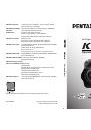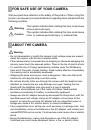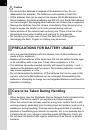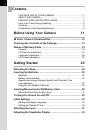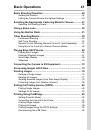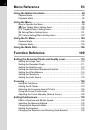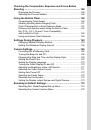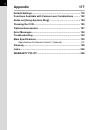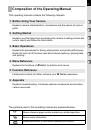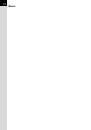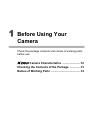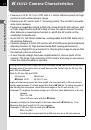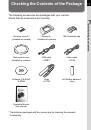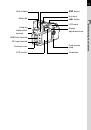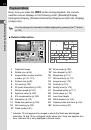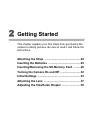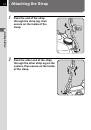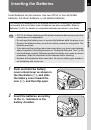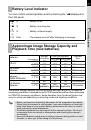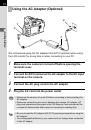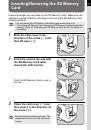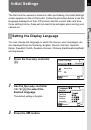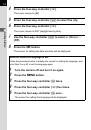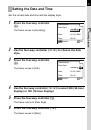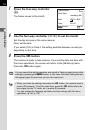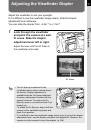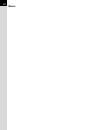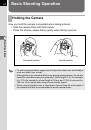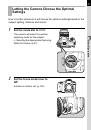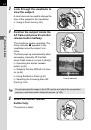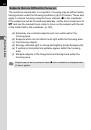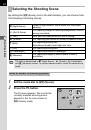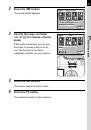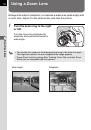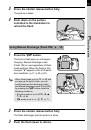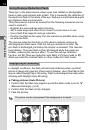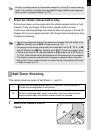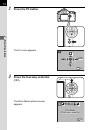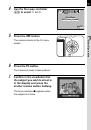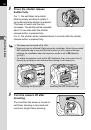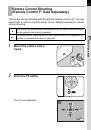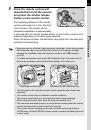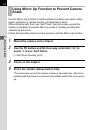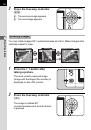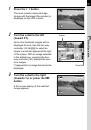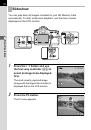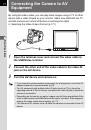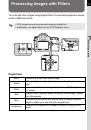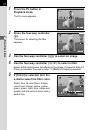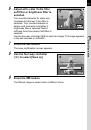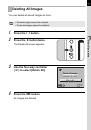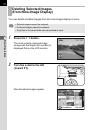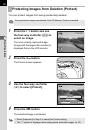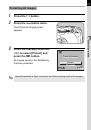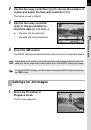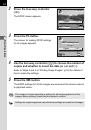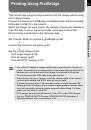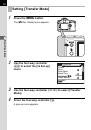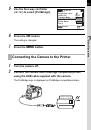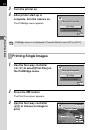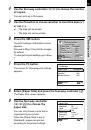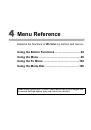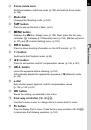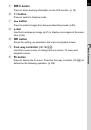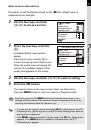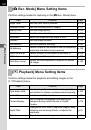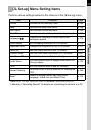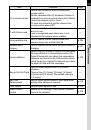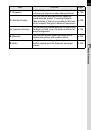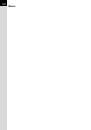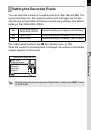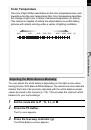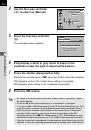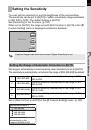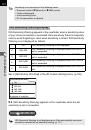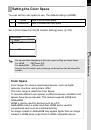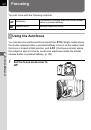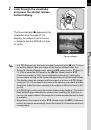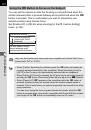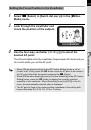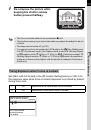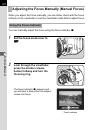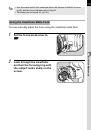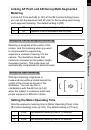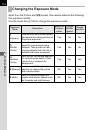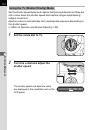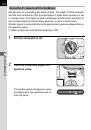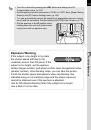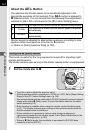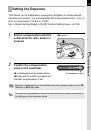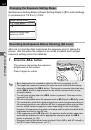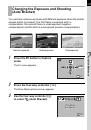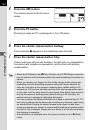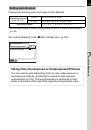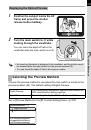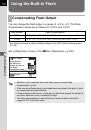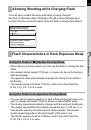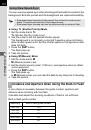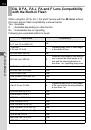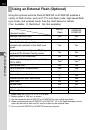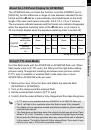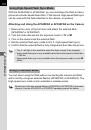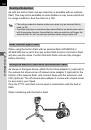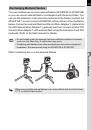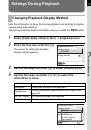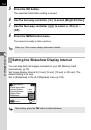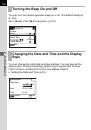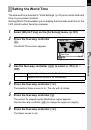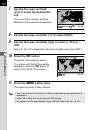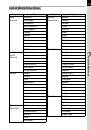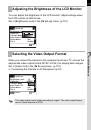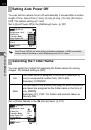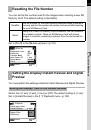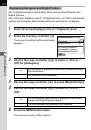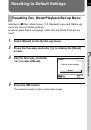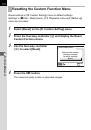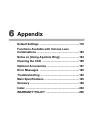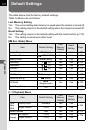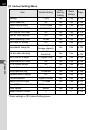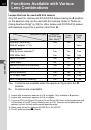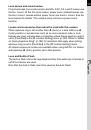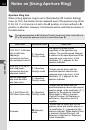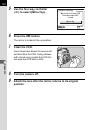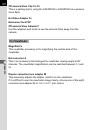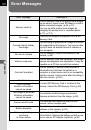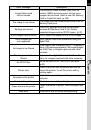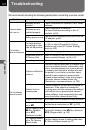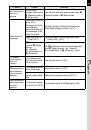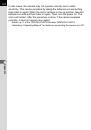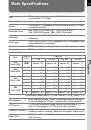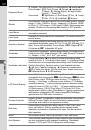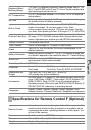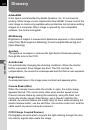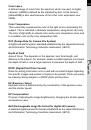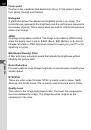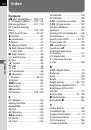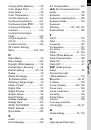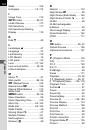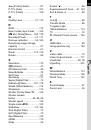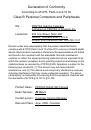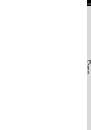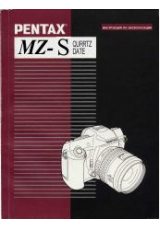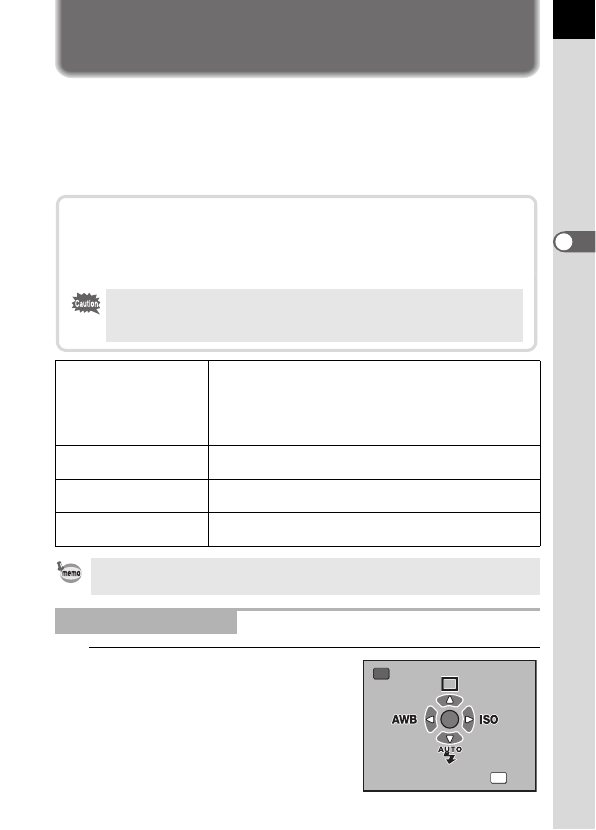
51
3
B
asic Op
er
atio
ns
Using the Built-in Flash
Use the following procedures to take a picture in low light or backlit
conditions or when you want to manually use the built-in flash.
The built-in flash is optimum at about 0.7 m to 4 m from the subject.
Exposure will not be properly controlled and vignetting may occur when
used at a distance closer than 0.7 m (this distance varies slightly
depending on the lens being used and set sensitivity (p.152)).
1
Press the
{
button.
The Fn menu appears.
g
Auto discharge
Camera automatically determines surrounding light and
built-in flash pops up. The flash pops up and discharges
automatically when necessary, such as when using a
shutter speed likely to cause camera shake or in backlit
conditions. (The flash may pop up but may not discharge
if the camera determines that the flash is not necessary.)
h
Manual discharge
Discharges flash manually. Flash discharges when
popped up, does not discharge when retracted.
i
Auto flash+Redeye
reduct
Lights a red-eye reduction light before automatic flash.
j
Manl flash+Redeye
reduct
Discharges flash manually. Lights a red-eye reduction
light before manual flash.
Manual discharge mode (Flash ON) is used regardless of flash mode settings
if the
K
button is pressed to pop up the flash manually.
Selecting Flash Mode
Compatibility of built-in flash and lens
Vignetting (darkening of the corners of the image due to a lack of light) may
occur depending on the lens being used and the capture conditions. We
recommend taking a test shot to confirm this.
1
DA, D FA , FA J, FA and F Lens Compatibility with the Built-in Flash (p.154)
• When using the built-in flash, remove the lens hood before shooting.
• The built-in flash fully discharges for lenses without a function to set
aperture lens ring to
s
(Auto).
Fn
AUTO
AUTO
AUTO
OK
Exit
Exit
Exit
Fn