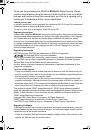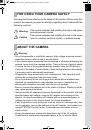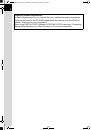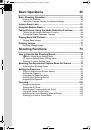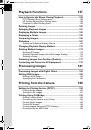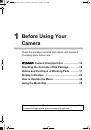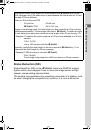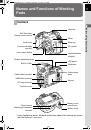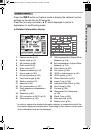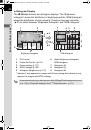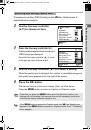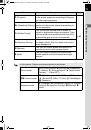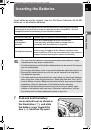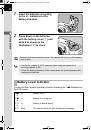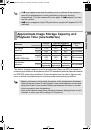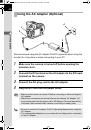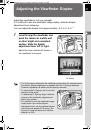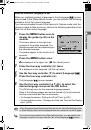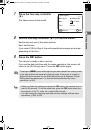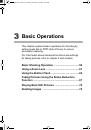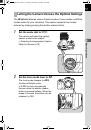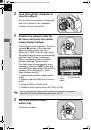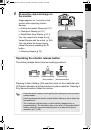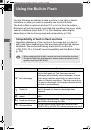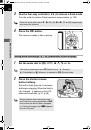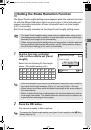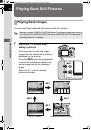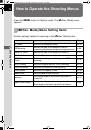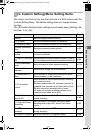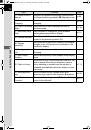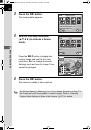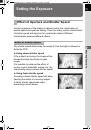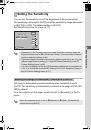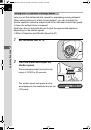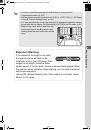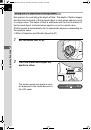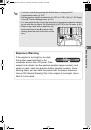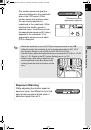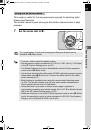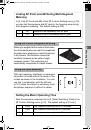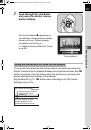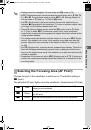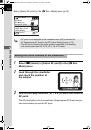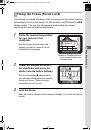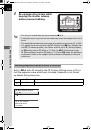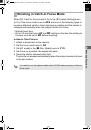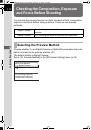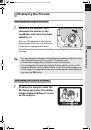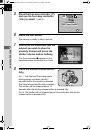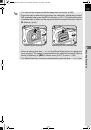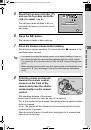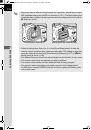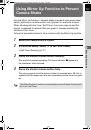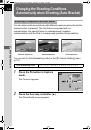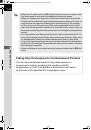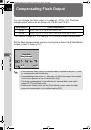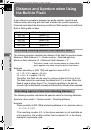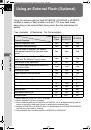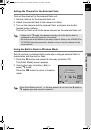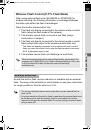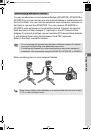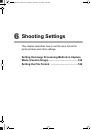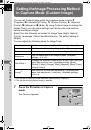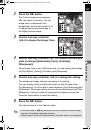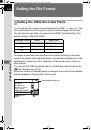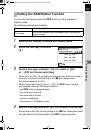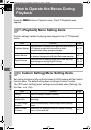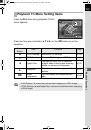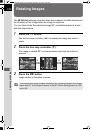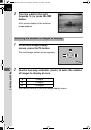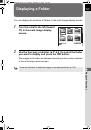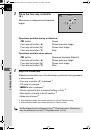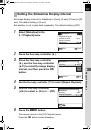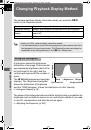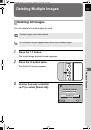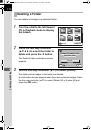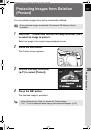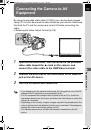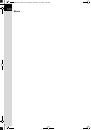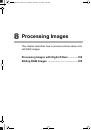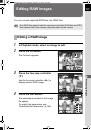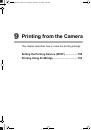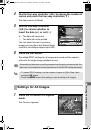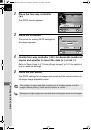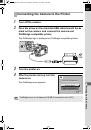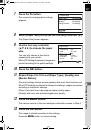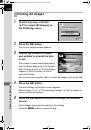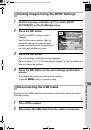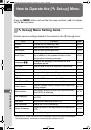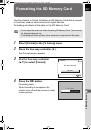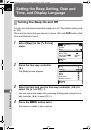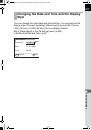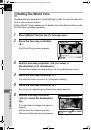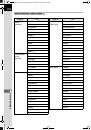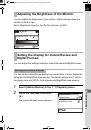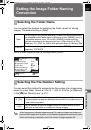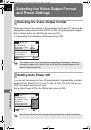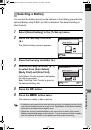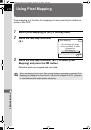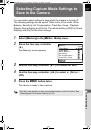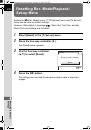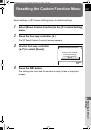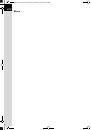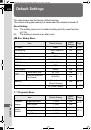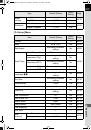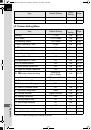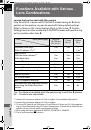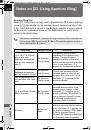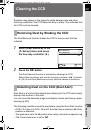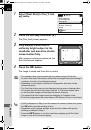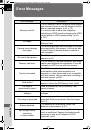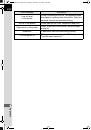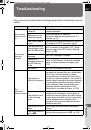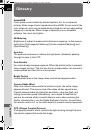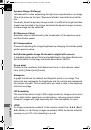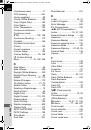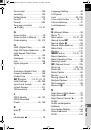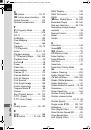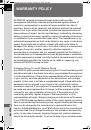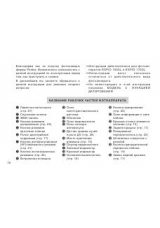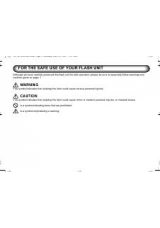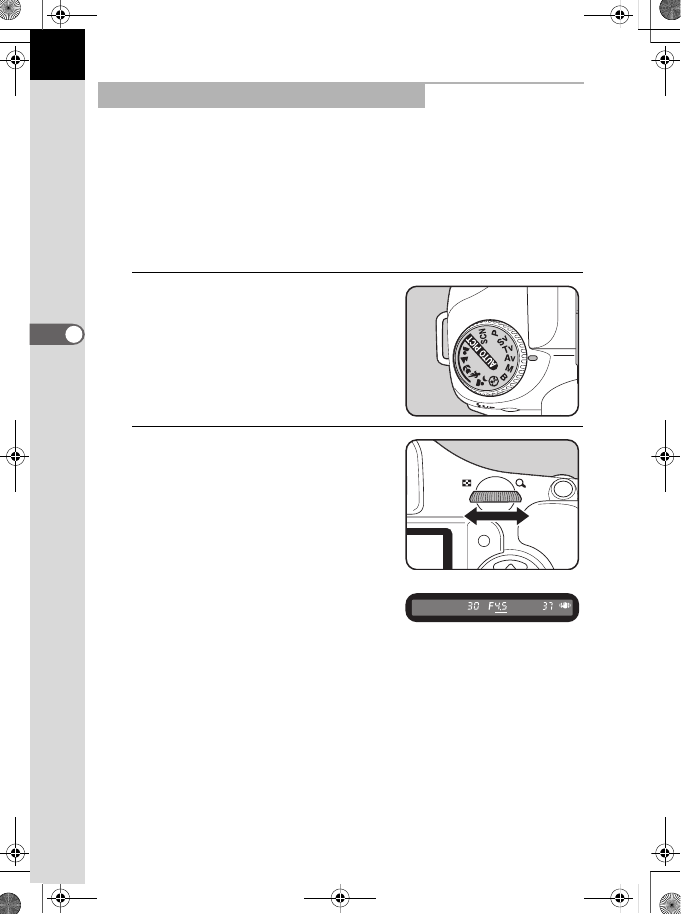
92
Shooting Functions
4
Set aperture for controlling the depth of field. The depth of field is deeper
and the front and back of the focused object is clear when aperture is set
to a large value. The depth of field is shallower and the front and back of
the focused object is blurred when aperture is set to a small value.
Shutter speed is automatically set to appropriate exposure depending on
the aperture value.
1
Effect of Aperture and Shutter Speed (p.81)
1
Set the mode dial to
c
.
2
Turn the e-dial and adjust the
aperture value.
The shutter speed and aperture value
are displayed in the viewfinder and on
the LCD panel.
Using the
c
(Aperture Priority) Mode
e_kb445.book Page 92 Thursday, February 14, 2008 1:45 PM