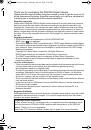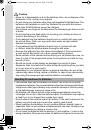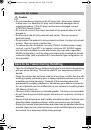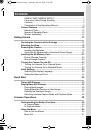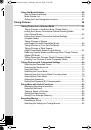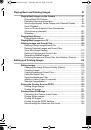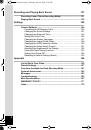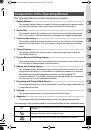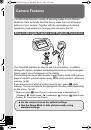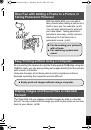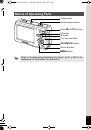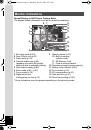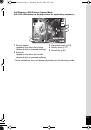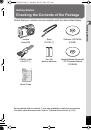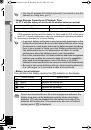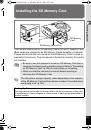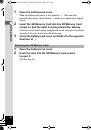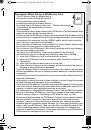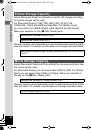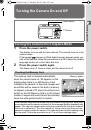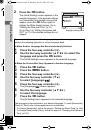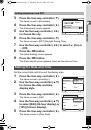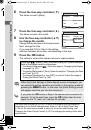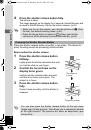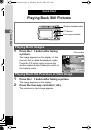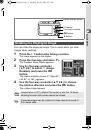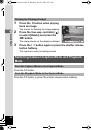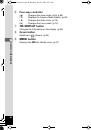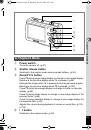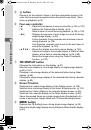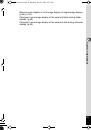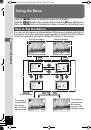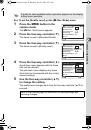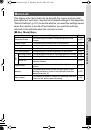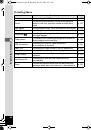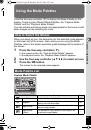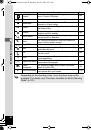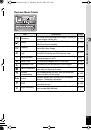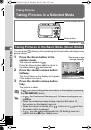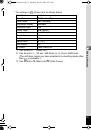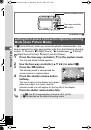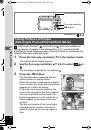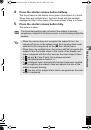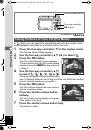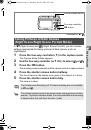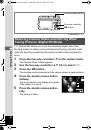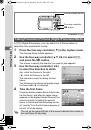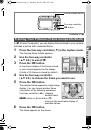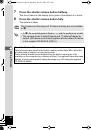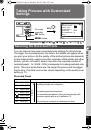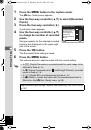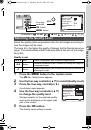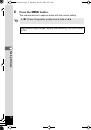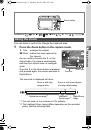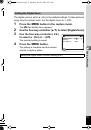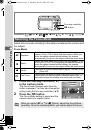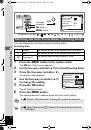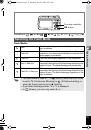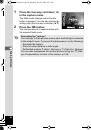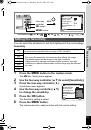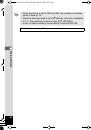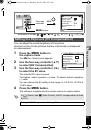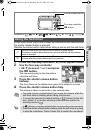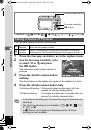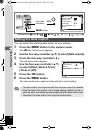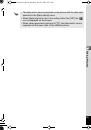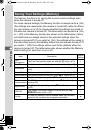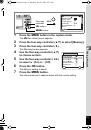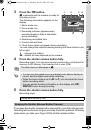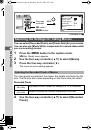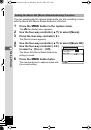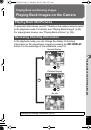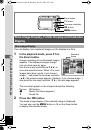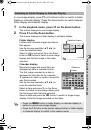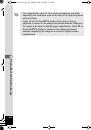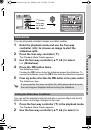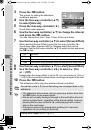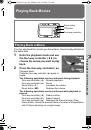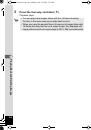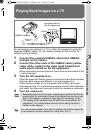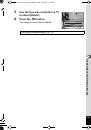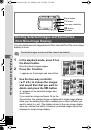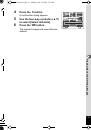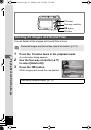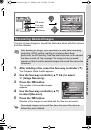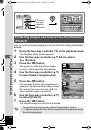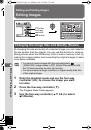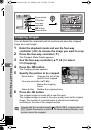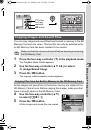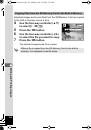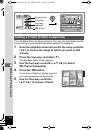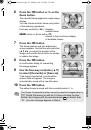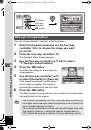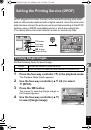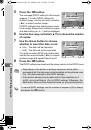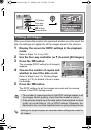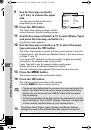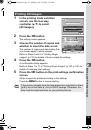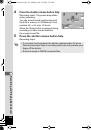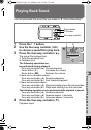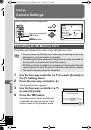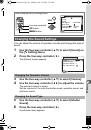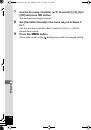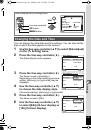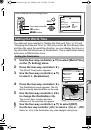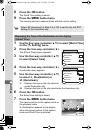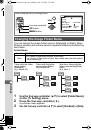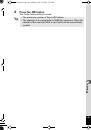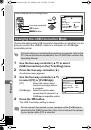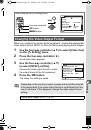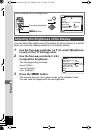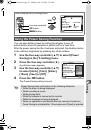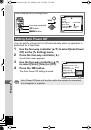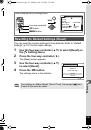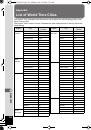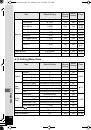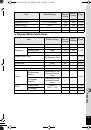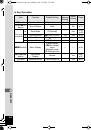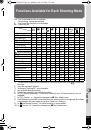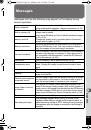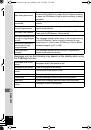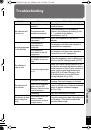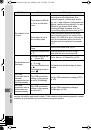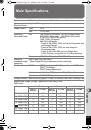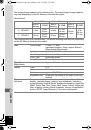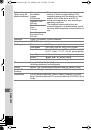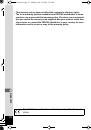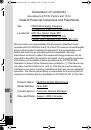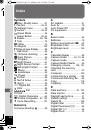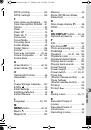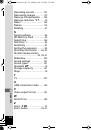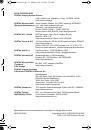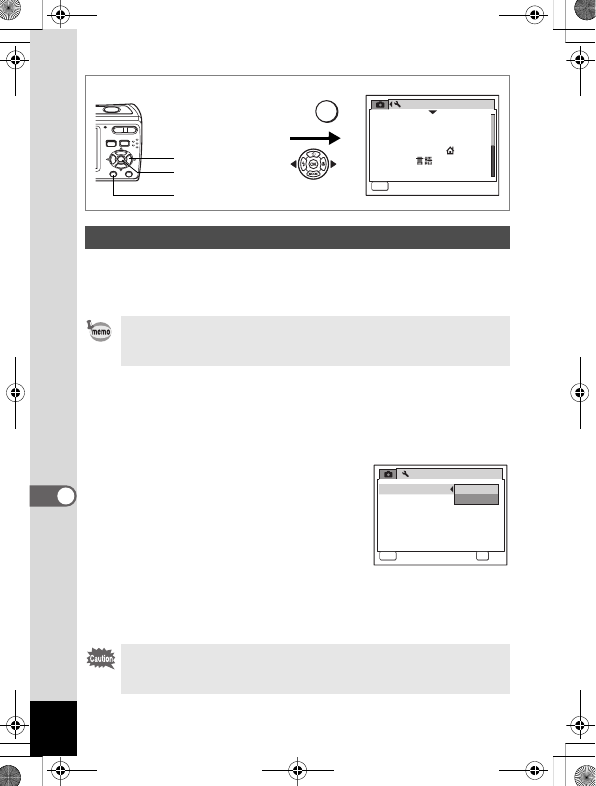
150
8
Settings
Choose the appropriate USB connection depending on whether you are
going to connect the USB/AV cable to a computer or a PictBridge-
compatible printer.
1
Use the four-way controller (
23
) to select
[USB Connection] on the [
R
Setting] menu.
2
Press the four-way controller (
5
).
A pull-down menu appears.
3
Use the four-way controller (
23
)
to select [PC] or [PictBridge].
[PC]
: Select this option when
transferring image data to
a computer
[PictBridge] : Select this option when
connecting the camera to a
PictBridge-compatible printer
4
Press the
4
button.
The USB Connection setting is saved.
Changing the USB Connection Mode
For instructions on connecting the camera to a computer, refer to the
PC Connection Manual contained in the CD-ROM that contains this
Operating Manual.
Do not connect the camera to your computer while [PictBridge] is
selected for the [USB Connection]. Also, do not connect the camera
to your printer while [PC] is selected.
How to display the [
R
Setting] menu
MENU
S e t t i n g
MENU
1 / 2
F o r m a t
S o u n d
D a t e A d j u s t
Wo r l d Ti m e
L a n g u a g e /
F o l d e r N a m e
E x i t
0 5 / 0 5 / 2 0 0 8
E n g l i s h
D a t e
3
button
4
button
Four-way controller
S e t t i n g
2 / 2
MENU
C a n c e l
OK
O K
U S B C o n n e c t i o n
Vi d e o O u t
Brightness Level
P o w e r S a v i n g
A u t o P o w e r O f f
R e s e t
N T S C
5 s e c
3 m i n
P C
PictBridge
e_kb470.book Page 150 Monday, July 28, 2008 9:52 AM