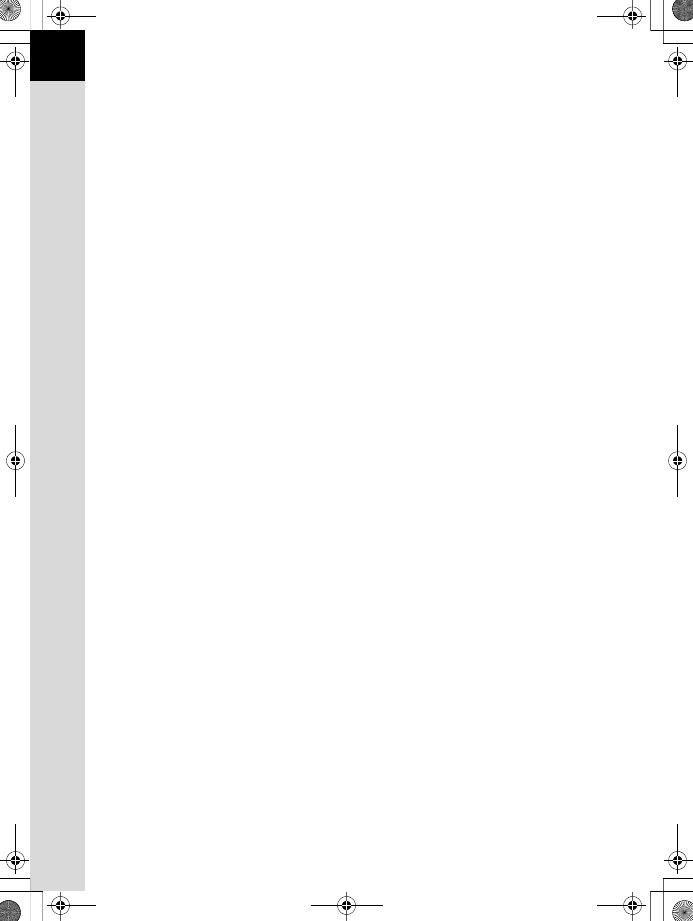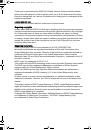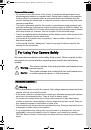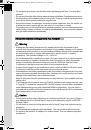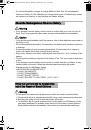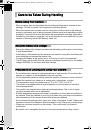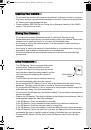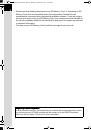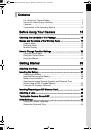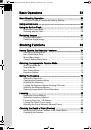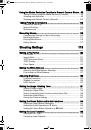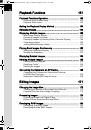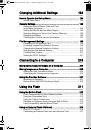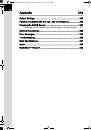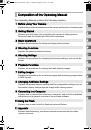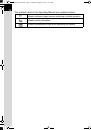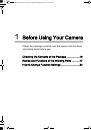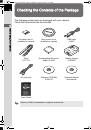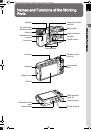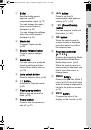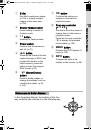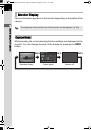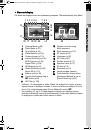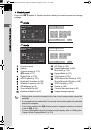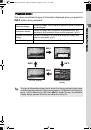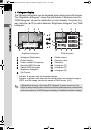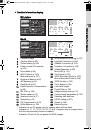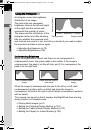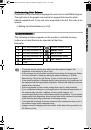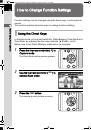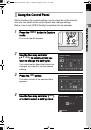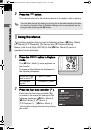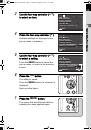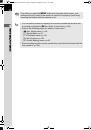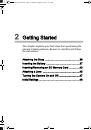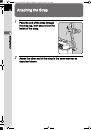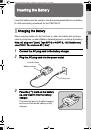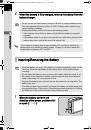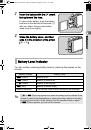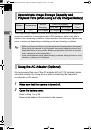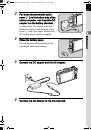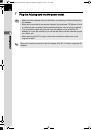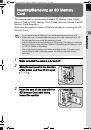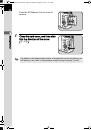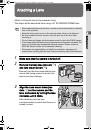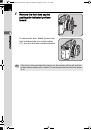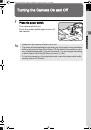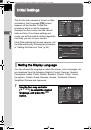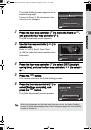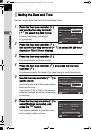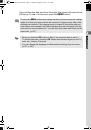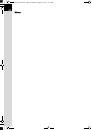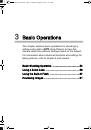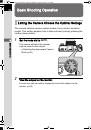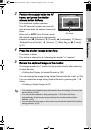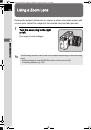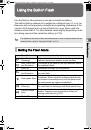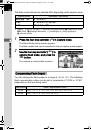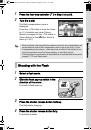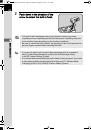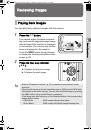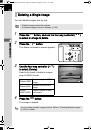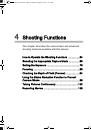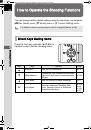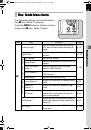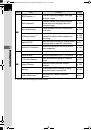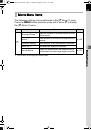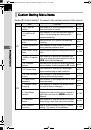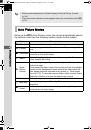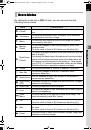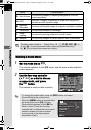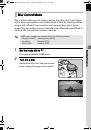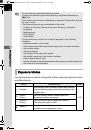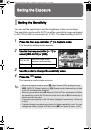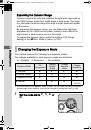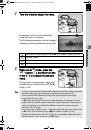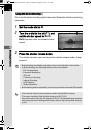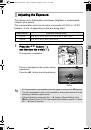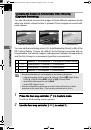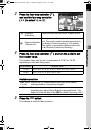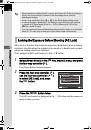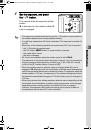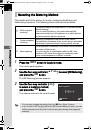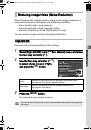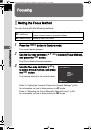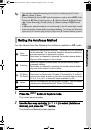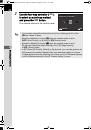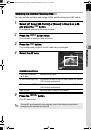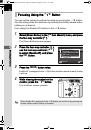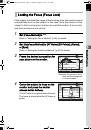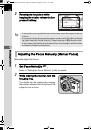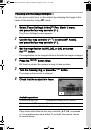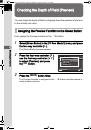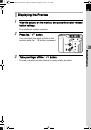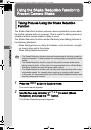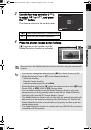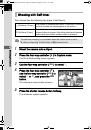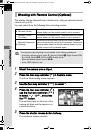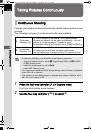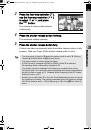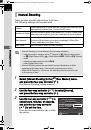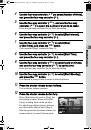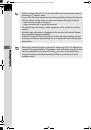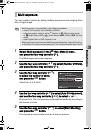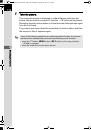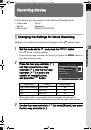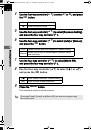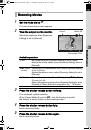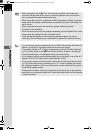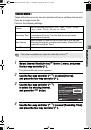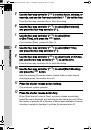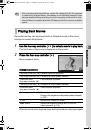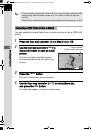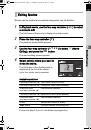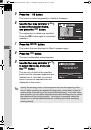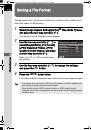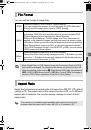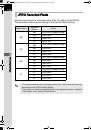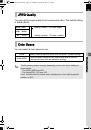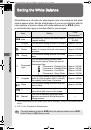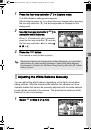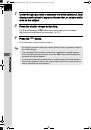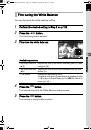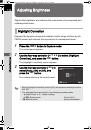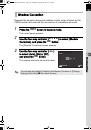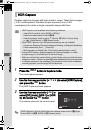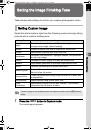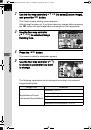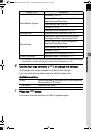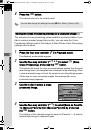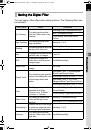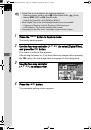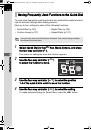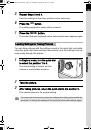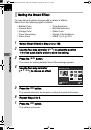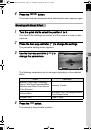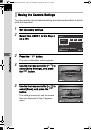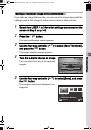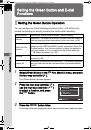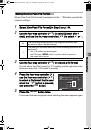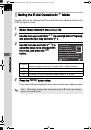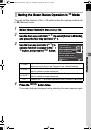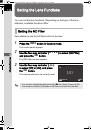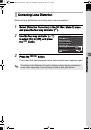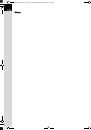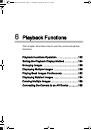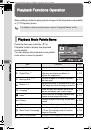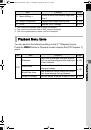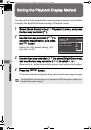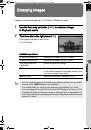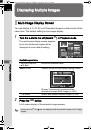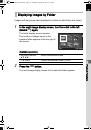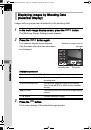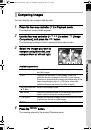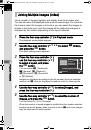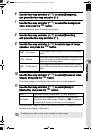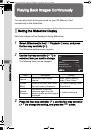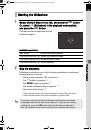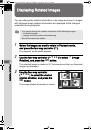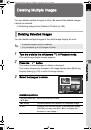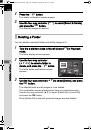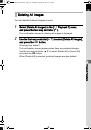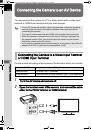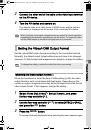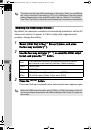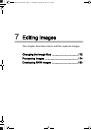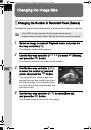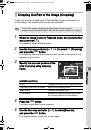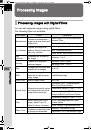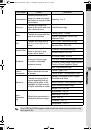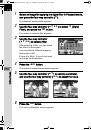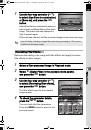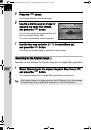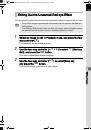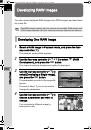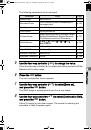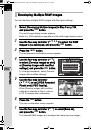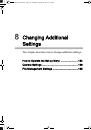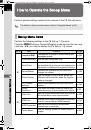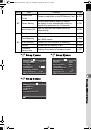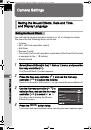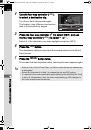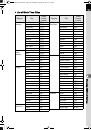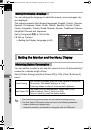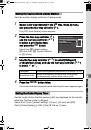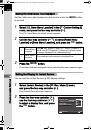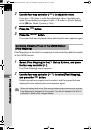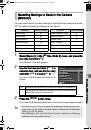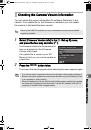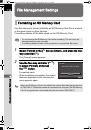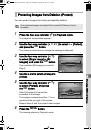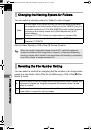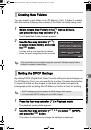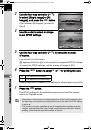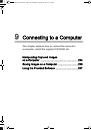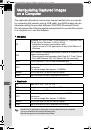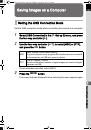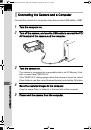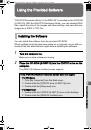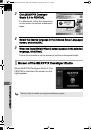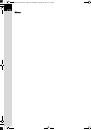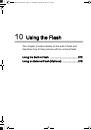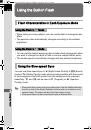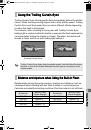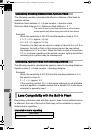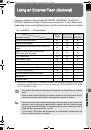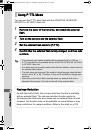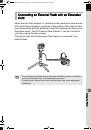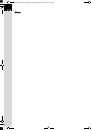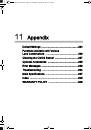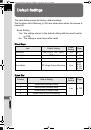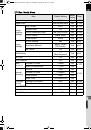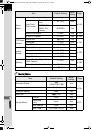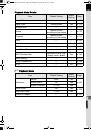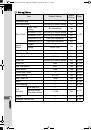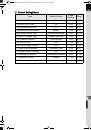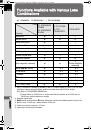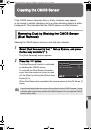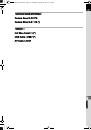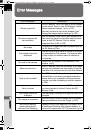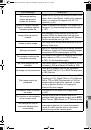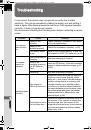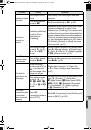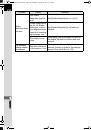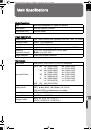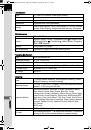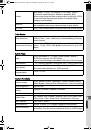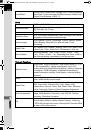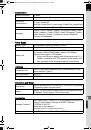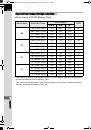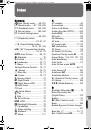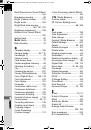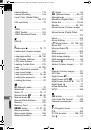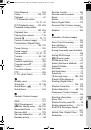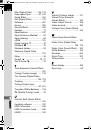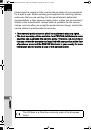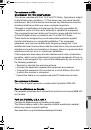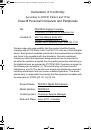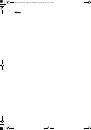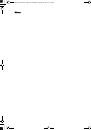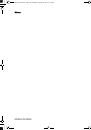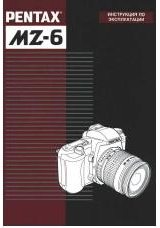Оглавление инструкции
- Страница 1 из 258
PENTAX Q_ENG.book Page 0 Monday, August 29, 2011 8:43 AM Thank you for purchasing this PENTAX Q Digital Camera. Please read this manual before using the camera in order to get the most out of all the features and functions. Keep this manual safe, as it can be a valuable tool in helping you to - Страница 2 из 258
PENTAX Q_ENG.book Page 1 Monday, August 29, 2011 8:43 AM To users of this camera • Do not use or store this device in the vicinity of equipment that generates strong electromagnetic radiation or magnetic fields. Strong static charges or the magnetic fields produced by equipment such as radio - Страница 3 из 258
PENTAX Q_ENG.book Page 2 Monday, August 29, 2011 8:43 AM 2 • Do not place your finger over the flash when discharging the flash. You may burn yourself. • Do not cover the flash with clothing when discharging the flash. Discoloration may occur. • Some portions of the camera heat up during use. There - Страница 4 из 258
PENTAX Q_ENG.book Page 3 Monday, August 29, 2011 8:43 AM • Do not use the battery charger to charge batteries other than the rechargeable lithium-ion battery D-LI68. Attempting to charge other types of batteries may cause an explosion or heating, or may damage the battery charger. About the - Страница 5 из 258
PENTAX Q_ENG.book Page 4 Monday, August 29, 2011 8:43 AM 4 Care to be Taken During Handling Before Using Your Camera • When traveling, take the Worldwide Service Network listing that is included in the package. This will be useful if you experience problems abroad. • When the camera has not been - Страница 6 из 258
PENTAX Q_ENG.book Page 5 Monday, August 29, 2011 8:43 AM 5 Cleaning Your Camera • Do not clean the product with organic solvents such as thinner, alcohol, or benzine. • Use a lens brush to remove dust accumulated on the lens. Never use a spray blower for cleaning as it may damage the lens. • Please - Страница 7 из 258
PENTAX Q_ENG.book Page 6 Monday, August 29, 2011 8:43 AM 6 • Please note that deleting data stored on an SD Memory Card, or formatting an SD Memory Card does not completely erase the original data. Deleted files can sometimes be recovered using commercially available software. If you are going to - Страница 8 из 258
PENTAX Q_ENG.book Page 7 Monday, August 29, 2011 8:43 AM 7 Contents For Using Your Camera Safely ............................................................ 1 Care to be Taken During Handling ...................................................... 4 - Страница 9 из 258
PENTAX Q_ENG.book Page 8 Monday, August 29, 2011 8:43 AM 8 Basic Operations 53 Basic Shooting Operation .............................................................. 54 Letting the Camera Choose the Optimal Settings.............................. 54 Using a Zoom Lens - Страница 10 из 258
PENTAX Q_ENG.book Page 9 Monday, August 29, 2011 8:43 AM Using the Shake Reduction Function to Prevent Camera Shake .. 96 Taking Pictures Using the Shake Reduction Function ....................... 96 Shooting with Self-timer ..................................................................... 98 - Страница 11 из 258
PENTAX Q_ENG.book Page 10 Monday, August 29, 2011 8:43 AM 10 Playback Functions 151 Playback Functions Operation..................................................... 152 Playback Mode Palette Items .......................................................... 152 Playback Menu - Страница 12 из 258
PENTAX Q_ENG.book Page 11 Monday, August 29, 2011 8:43 AM Changing Additional Settings 183 How to Operate the Set-up Menu ................................................ 184 Set-up Menu Items........................................................................... 184 Camera Settings - Страница 13 из 258
PENTAX Q_ENG.book Page 12 Monday, August 29, 2011 8:43 AM 12 Appendix 219 Default Settings ........................................................................... 220 Functions Available with Various Lens Combinations ................. 226 Cleaning the CMOS Sensor - Страница 14 из 258
PENTAX Q_ENG.book Page 13 Monday, August 29, 2011 8:43 AM 13 Composition of the Operating Manual This Operating Manual contains the following chapters. 1 Before Using Your Camera Explains the provided accessories and the names and functions of various parts. 2 Getting Started Explains your first - Страница 15 из 258
PENTAX Q_ENG.book Page 14 Monday, August 29, 2011 8:43 AM 14 The symbols used in this Operating Manual are explained below. 1 Indicates reference page number explaining a related operation. Indicates useful information. Indicates precautions to take when operating the camera. - Страница 16 из 258
PENTAX Q_ENG.book Page 15 Monday, August 29, 2011 8:43 AM 1 Before Using Your Camera Check the package contents and the names and functions of working parts before use. Checking the Contents of the Package ..................16 Names and Functions of the Working Parts ...........17 How to Change - Страница 17 из 258
PENTAX Q_ENG.book Page 16 Monday, August 29, 2011 8:43 AM 16 1 Checking the Contents of the Package The following accessories are packaged with your camera. Check that all accessories are included. Before Using Your Camera Hot shoe cover FK (Installed on camera) Body mount cover (Installed on - Страница 18 из 258
PENTAX Q_ENG.book Page 17 Monday, August 29, 2011 8:43 AM Names and Functions of the Working Parts Speaker Lens mount index (red dot) Built-in flash Strap lug Lens information contacts Remote control receiver CMOS sensor Card cover Microphones Hot shoe Strap lug Remote control receiver Card access - Страница 19 из 258
PENTAX Q_ENG.book Page 18 Monday, August 29, 2011 8:43 AM 18 Capture Mode Here, you can learn which parts and how they work when shooting. 1 Before Using Your Camera The factory default setting of each part is explained here, but some parts have multiple functions and work differently depending on - Страница 20 из 258
PENTAX Q_ENG.book Page 19 Monday, August 29, 2011 8:43 AM 19 1 E-dial 2 Mode dial Changes Capture mode. (p.69) 3 Shutter release button Press to capture images. (p.55) 4 Quick dial You can save your preferred shooting settings and then retrieve them easily later on. (p.138) 5 Lens unlock button - Страница 21 из 258
PENTAX Q_ENG.book Page 20 Monday, August 29, 2011 8:43 AM 20 Playback Mode Here, you can learn which parts and how they work during playback. 1 Before Using Your Camera 1 2 4 3 5 6 7 8 9 0 - Страница 22 из 258
PENTAX Q_ENG.book Page 21 Monday, August 29, 2011 8:43 AM 21 1 E-dial Use this to enlarge an image (p.155) or display multiple images at the same time (p.156). Press halfway to switch to Capture mode. 3 Q button Switches to Capture mode. 4 Power switch Press to turn the camera on and off. (p.47) 5 - Страница 23 из 258
PENTAX Q_ENG.book Page 22 Monday, August 29, 2011 8:43 AM 22 Monitor Display Various information appears on the monitor depending on the status of the camera. 1 Before Using Your Camera The brightness level and the color of the monitor can be adjusted. (p.193) Capture Mode While shooting, the - Страница 24 из 258
PENTAX Q_ENG.book Page 23 Monday, August 29, 2011 8:43 AM 23 Standard display (All items are displayed here for explanatory purposes. The actual display may differ.) 1 2 3 4 5 6 7 8 9 10 +1.7 EV 1/ 2000 F2.8 1600 16 17 18 19 20 1 2 3 4 5 6 7 8 9 10 11 1 12 13 14 15 [ 37] 37 ] 1/ 2000 21 Capture - Страница 25 из 258
PENTAX Q_ENG.book Page 24 Monday, August 29, 2011 8:43 AM 24 Control panel Press the M button in Capture mode to display the control panel and change settings. A mode 1 Before Using Your Camera Custom Image Bright 1 2 3 4 5 6 7 8 9 10 11 12 13 14 15 16 [ 65535 ] 18 19 C mode Custom Image Bright 1 2 - Страница 26 из 258
PENTAX Q_ENG.book Page 25 Monday, August 29, 2011 8:43 AM 25 Playback Mode The camera switches the type of information displayed when you press the M button during playback. Captured image, file format and operation guide indicators are displayed. Histogram display Captured image and histogram - Страница 27 из 258
PENTAX Q_ENG.book Page 26 Monday, August 29, 2011 8:43 AM 26 1 Histogram display The following histograms can be displayed when playing back still pictures. The “Brightness histogram” shows the distribution of brightness and the “RGB histogram” shows the distribution of color intensity. Press the - Страница 28 из 258
PENTAX Q_ENG.book Page 27 Monday, August 29, 2011 8:43 AM 27 Detailed information display Still picture 100-0001 2 5 +1.0 1/ 2000 F2.8 G1A1 1600 9 +1.5 50mm 05/05/2011 10:30 AM ±0 ±0 ±0 ±0 ±0 12 13 16 22 7 10 14 17 23 3 6 25 27 11 28 1 29 15 18 19 24 4 8 Before Using Your Camera 1 20 21 26 30 31 - Страница 29 из 258
PENTAX Q_ENG.book Page 28 Monday, August 29, 2011 8:43 AM 28 Using the Histogram Before Using Your Camera Number of pixels→ 1 A histogram shows the brightness distribution of an image. The horizontal axis represents brightness (dark at the left and bright at the right) and the vertical axis - Страница 30 из 258
PENTAX Q_ENG.book Page 29 Monday, August 29, 2011 8:43 AM Understanding Color Balance Distribution of color intensity is displayed for each color in the RGB histogram. The right side of the graphs look similar for images that have the white balance adjusted well. If only one color is lopsided to - Страница 31 из 258
PENTAX Q_ENG.book Page 30 Monday, August 29, 2011 8:43 AM How to Change Function Settings 30 1 Function settings can be changed using the direct keys, control panel or menus. This section explains the basic ways to change function settings. Before Using Your Camera Using the Direct Keys In Capture - Страница 32 из 258
PENTAX Q_ENG.book Page 31 Monday, August 29, 2011 8:43 AM 31 Using the Control Panel While shooting, the current settings can be checked on the monitor, and you can switch to the control panel and change settings. Below, how to set [JPEG Quality] is explained as an example. Before Using Your Camera - Страница 33 из 258
PENTAX Q_ENG.book Page 32 Monday, August 29, 2011 8:43 AM 32 5 Press the 4 button. The camera returns to the control panel and is ready to take a picture. You can also change the setting by turning the e-dial after selecting the item you want to change in Step 2. Detailed settings such as - Страница 34 из 258
PENTAX Q_ENG.book Page 33 Monday, August 29, 2011 8:43 AM 3 33 Use the four-way controller (23) to select an item. 1 2 3 HDR Capture Multi-exposure Interval Shooting D-Range Setting High-ISO NR Distortion Correction 4 Press the four-way controller (5). Available settings are displayed in the pop-up - Страница 35 из 258
PENTAX Q_ENG.book Page 34 Monday, August 29, 2011 8:43 AM 34 Even after you press the 3 button and close the menu screen, your settings will not be saved if the camera is turned off improperly (such as by removing the battery while the camera is on). 1 Before Using Your Camera • You can select - Страница 36 из 258
PENTAX Q_ENG.book Page 35 Monday, August 29, 2011 8:43 AM 2 Getting Started This chapter explains your first steps from purchasing the camera to taking pictures. Be sure to read this and follow the instructions. Attaching the Strap .................................................36 Inserting the - Страница 37 из 258
PENTAX Q_ENG.book Page 36 Monday, August 29, 2011 8:43 AM Attaching the Strap 36 1 Pass the end of the strap through the strap lug, then secure it on the inside of the clasp. 2 Getting Started 2 Attach the other end of the strap in the same manner as described above. - Страница 38 из 258
PENTAX Q_ENG.book Page 37 Monday, August 29, 2011 8:43 AM Inserting the Battery 37 Insert the battery into the camera. Use the rechargeable lithium-ion battery D-LI68 exclusively developed for the PENTAX Q. Charging the Battery 2 Note: AC plug cord “Listed, Type SPT-2 or NISPT-2, 18/2 flexible - Страница 39 из 258
PENTAX Q_ENG.book Page 38 Monday, August 29, 2011 8:43 AM 38 4 When the battery is fully charged, remove the battery from the battery charger. • Do not use the provided Battery Charger D-BC68P to charge batteries other than rechargeable lithium-ion battery D-LI68. Charging other batteries may cause - Страница 40 из 258
PENTAX Q_ENG.book Page 39 Monday, August 29, 2011 8:43 AM 2 39 Insert the battery with the (2) mark facing toward the lens. To remove the battery, push the battery lock lever in the direction of the arrow (3) with your finger. Remove the battery when it pops out slightly. 2 Close the battery cover, - Страница 41 из 258
PENTAX Q_ENG.book Page 40 Monday, August 29, 2011 8:43 AM 40 Approximate Image Storage Capacity and Playback Time (when Using a Fully Charged Battery) 2 Battery Temperature D-LI68 23°C Normal Shooting Flash Photography 50% Use 100% Use Playback Time 250 images 230 images 210 images 160 minutes - Страница 42 из 258
PENTAX Q_ENG.book Page 41 Monday, August 29, 2011 8:43 AM 3 41 Pull down the connection cable cover (1) on the bottom side of the battery chamber, and insert the DC coupler into the battery chamber. 4 Close the battery cover. Pull out the connection cable from the connection cable cover section. 5 - Страница 43 из 258
PENTAX Q_ENG.book Page 42 Monday, August 29, 2011 8:43 AM 42 2 7 Plug the AC plug cord into the power outlet. Getting Started • Make sure the camera is turned off before connecting or disconnecting the AC adapter. • Make sure connections are secure between the terminals. SD Memory Card or data may - Страница 44 из 258
PENTAX Q_ENG.book Page 43 Monday, August 29, 2011 8:43 AM Inserting/Removing an SD Memory Card 43 This camera uses a commercially available SD Memory Card, SDHC Memory Card, or SDXC Memory Card. (These cards are referred to as SD Memory Cards hereafter.) Make sure the camera is turned off before - Страница 45 из 258
PENTAX Q_ENG.book Page 44 Monday, August 29, 2011 8:43 AM 44 2 Push the SD Memory Card in once to remove. Getting Started 4 Close the card cover, and then slide it in the direction of the arrow (3→4). 4 3 For details on the approximate number of images that can be recorded on an SD Memory Card, - Страница 46 из 258
PENTAX Q_ENG.book Page 45 Monday, August 29, 2011 8:43 AM Attaching a Lens 45 Attach a Q-mount lens to the camera’s body. The steps will be described here using a 01 STANDARD PRIME lens. 1 2 Make sure that the camera is turned off. Remove the body mount cover (1) and lens mount cover (2). Be sure - Страница 47 из 258
PENTAX Q_ENG.book Page 46 Monday, August 29, 2011 8:43 AM 46 4 Remove the front lens cap by pushing the indicated portions inward. 2 Getting Started To remove the lens, attach the lens cap first, hold down the lens unlock button (4), and turn the lens counterclockwise. 4 If the lens is removed - Страница 48 из 258
PENTAX Q_ENG.book Page 47 Monday, August 29, 2011 8:43 AM Turning the Camera On and Off 1 47 Press the power switch. The camera will turn on. Press the power switch again to turn off the camera. Getting Started • Always turn the camera off when not in use. • The power will automatically turn off - Страница 49 из 258
PENTAX Q_ENG.book Page 48 Monday, August 29, 2011 8:43 AM Initial Settings 48 2 Getting Started The first time the camera is turned on after purchasing, the [Language/u] screen appears on the monitor. Follow the procedure below to set the language displayed on the monitor and the current date and - Страница 50 из 258
PENTAX Q_ENG.book Page 49 Monday, August 29, 2011 8:43 AM The [Initial Setting] screen appears in the selected language. Proceed to Step 6 if W (Hometown) does not have to be changed. 49 Initial Setting English New York Settings complete MENU 2 Cancel The [W Hometown] screen appears. 3 Use the - Страница 51 из 258
PENTAX Q_ENG.book Page 50 Monday, August 29, 2011 8:43 AM 50 Setting the Date and Time Set the current date and time and the display style. 1 2 Press the four-way controller (5), and use the four-way controller (23) to select the date format. Getting Started Choose [mm/dd/yy], [dd/mm/yy] or - Страница 52 из 258
PENTAX Q_ENG.book Page 51 Monday, August 29, 2011 8:43 AM If you set the date and time from the menu, the screen will return to the [R Set-up 1] menu. In this case, press the 3 button. Pressing the 3 button while setting the date and time cancels the settings made up to that point and switches the - Страница 53 из 258
PENTAX Q_ENG.book Page 52 Monday, August 29, 2011 8:43 AM 52 Memo - Страница 54 из 258
PENTAX Q_ENG.book Page 53 Monday, August 29, 2011 8:43 AM 3 Basic Operations This chapter explains basic operations for shooting by setting mode dial to n (Auto Picture) to have the camera select the optimum settings based on the subject. For information about advanced functions and settings for - Страница 55 из 258
PENTAX Q_ENG.book Page 54 Monday, August 29, 2011 8:43 AM Basic Shooting Operation 54 Letting the Camera Choose the Optimal Settings This camera features various capture modes, focus modes, and drive modes. This section explains how to take pictures by simply pressing the shutter release button. 3 - Страница 56 из 258
PENTAX Q_ENG.book Page 55 Monday, August 29, 2011 8:43 AM 3 55 Position the subject inside the AF frame, and press the shutter release button halfway. 4 Press the shutter release button fully. The picture is taken. This action is referred to as “releasing the shutter” or “release”. 5 Review the - Страница 57 из 258
PENTAX Q_ENG.book Page 56 Monday, August 29, 2011 8:43 AM Using a Zoom Lens 56 Enlarge the subject (telephoto) or capture a wider area (wide angle) with a zoom lens. Adjust the subject to the desired size and take pictures. 1 Turn the zoom ring to the right or left. The angle of view changes. 3 - Страница 58 из 258
PENTAX Q_ENG.book Page 57 Monday, August 29, 2011 8:43 AM Using the Built-in Flash 57 Use the flash to take pictures in low light or backlit conditions. The built-in flash is optimum for a subject at a distance from 0.7 m to 3 m. Exposure will not be properly controlled and vignetting (darkening of - Страница 59 из 258
PENTAX Q_ENG.book Page 58 Monday, August 29, 2011 8:43 AM 58 The flash modes that can be selected differ depending on the capture mode. Capture Mode n/H *1/u Selectable Flash Mode C/i/E/F/a e/c C/i/E/F/G/H/I/a b/a C/i/E/F/I/a *1 Fixed to a in the K (Sunset), d (Blue Sky), A (Night Scene), Z (Night - Страница 60 из 258
PENTAX Q_ENG.book Page 59 Monday, August 29, 2011 8:43 AM 59 1 Press the four-way controller (3) in Step 2 on p.58. 2 Turn the e-dial. The flash compensation value is displayed. Press the d/i button to reset the value to 0.0. (Available only when [Green Button] is assigned to the d/i button in - Страница 61 из 258
PENTAX Q_ENG.book Page 60 Monday, August 29, 2011 8:43 AM 60 3 5 Push down in the direction of the arrow to retract the built-in flash. Basic Operations • The built-in flash discharges even when retracted, which may cause vignetting to occur depending on the lens being used. Vignetting may also - Страница 62 из 258
PENTAX Q_ENG.book Page 61 Monday, August 29, 2011 8:43 AM Reviewing Images 61 Playing Back Images You can play back captured images with the camera. 1 Press the Q button. 2 Press the four-way controller (45). 4: Displays the previous image. 5: Displays the next image. • Refer to “Playback - Страница 63 из 258
PENTAX Q_ENG.book Page 62 Monday, August 29, 2011 8:43 AM 62 Deleting a Single Image You can delete images one by one. • Deleted images cannot be restored. • Protected images cannot be deleted. (p.199) 1 3 Basic Operations 2 Press the Q button, and use the four-way controller (45) to select an - Страница 64 из 258
PENTAX Q_ENG.book Page 63 Monday, August 29, 2011 8:43 AM 4 Shooting Functions This chapter describes the various basic and advanced shooting functions available with this camera. How to Operate the Shooting Functions ................64 Selecting the Appropriate Capture Mode ...............69 - Страница 65 из 258
PENTAX Q_ENG.book Page 64 Monday, August 29, 2011 8:43 AM 64 How to Operate the Shooting Functions You can change capture-related settings using the direct keys, control panel, [A Rec. Mode] menu, [C Movie] menu or [A Custom Setting] menu. For details on how to use the menus, refer to “Using the - Страница 66 из 258
PENTAX Q_ENG.book Page 65 Monday, August 29, 2011 8:43 AM 65 Rec. Mode Menu Items The following settings can be performed in the [A Rec. Mode 1-3] menus. Press the 3 button in Capture mode to display the [A Rec. Mode 1] menu. Menu Function Page Custom Image *1 Sets the image finishing tone such as - Страница 67 из 258
PENTAX Q_ENG.book Page 66 Monday, August 29, 2011 8:43 AM 66 Menu Item Shooting Functions A3 Page HDR Capture *1 p.130 Multi-exposure Creates a picture by taking multiple exposures and merging them into a single image. p.107 Interval Shooting Takes pictures at a set interval from a set time. p.104 - Страница 68 из 258
PENTAX Q_ENG.book Page 67 Monday, August 29, 2011 8:43 AM 67 Movie Menu Items The following settings can be performed in the [C Movie 1] menu. Press the 3 button when the mode dial is set to C to display the [C Movie 1] menu. Menu C1 Item Function Recorded Pixels *1 Sets the number of recorded - Страница 69 из 258
PENTAX Q_ENG.book Page 68 Monday, August 29, 2011 8:43 AM 68 Custom Setting Menu Items Set the [A Custom Setting 1-2] menus to fully use the functions of this camera. Menu 4 A1 Item Function 1. AE-L with AF Locked Sets whether to lock the exposure value when the focus is locked. p.83 2. Link AE to - Страница 70 из 258
PENTAX Q_ENG.book Page 69 Monday, August 29, 2011 8:43 AM Selecting the Appropriate Capture Mode 69 This camera features various shooting modes, enabling you to take pictures with settings suited for your photographic vision. In this manual, the capture modes are referred to as follows. Capture - Страница 71 из 258
PENTAX Q_ENG.book Page 70 Monday, August 29, 2011 8:43 AM 70 • Set the guide display time in [Guide Display] of the [R Set-up 1] menu. (p.191) • The scene mode selection screen appears when the mode dial is set to H. (p.72) Auto Picture Modes When set to n (Auto Picture) mode, the camera - Страница 72 из 258
PENTAX Q_ENG.book Page 71 Monday, August 29, 2011 8:43 AM 71 Scene Modes By setting the mode dial to H (Scene), you can choose from the following scene modes. Mode w Quick Macro Z Pet R Kids x Forest For quick capture of tiny objects at close focus range. This mode automatically adds Blur Control. - Страница 73 из 258
PENTAX Q_ENG.book Page 72 Monday, August 29, 2011 8:43 AM 72 Mode Q p y U n E Characteristics For capturing images of dazzling backgrounds, such as Surf & Snow snowy mountains Captures 3 images to generate a single HDR image and HDR provides a wider dynamic range Backlight Produces a silhouette - Страница 74 из 258
PENTAX Q_ENG.book Page 73 Monday, August 29, 2011 8:43 AM 73 Blur Control Mode Blur Control enables you to create a picture that looks as if it was taken with a wide-open aperture and shallow depth of field, by shooting multiple images with different focus positions and merging them into a single - Страница 75 из 258
PENTAX Q_ENG.book Page 74 Monday, August 29, 2011 8:43 AM 74 • Do not move the camera while taking a picture. • If holding the camera by hand while shooting, set [Shake Reduction] to k (On). • The function may not work as effectively as expected if a lens other than an AF lens is used. • The - Страница 76 из 258
PENTAX Q_ENG.book Page 75 Monday, August 29, 2011 8:43 AM Setting the Exposure 75 Setting the Sensitivity You can set the sensitivity to suit the brightness of the surroundings. The sensitivity can be set to AUTO or within a sensitivity range equivalent to ISO 125 to 6400 in increments of 1/3 EV. - Страница 77 из 258
PENTAX Q_ENG.book Page 76 Monday, August 29, 2011 8:43 AM 76 Expanding the Dynamic Range Dynamic range is the ratio that indicates the light level expressed by the CMOS sensor pixels from bright areas to dark areas. The larger it is, the better the whole range from dark to bright areas will appear - Страница 78 из 258
PENTAX Q_ENG.book Page 77 Monday, August 29, 2011 8:43 AM 2 77 Turn the e-dial to adjust the value. 5 appears on the monitor before the value that can be changed. The following parameters can be changed depending on the selected exposure mode. 4 3 F2.8 1600 [ 37 ] e Item set in [Green Button] of - Страница 79 из 258
PENTAX Q_ENG.book Page 78 Monday, August 29, 2011 8:43 AM 78 Using the Bulb Shooting This is useful when shooting night scenes and fireworks which require long exposures. 1 2 Set the mode dial to a. Turn the e-dial to the left (f), and set the shutter speed to h. h appears after the slowest shutter - Страница 80 из 258
PENTAX Q_ENG.book Page 79 Monday, August 29, 2011 8:43 AM 79 Adjusting the Exposure This allows you to deliberately overexpose (brighten) or underexpose (darken) your picture. The compensation value can be set in increments of 1/3 EV or 1/2 EV between -3 and +3 depending on the lens being used. - Страница 81 из 258
PENTAX Q_ENG.book Page 80 Monday, August 29, 2011 8:43 AM 80 Changing the Exposure Automatically when Shooting (Exposure Bracketing) You can take three consecutive images at three different exposure levels when the shutter release button is pressed.Three images are saved with each release. 4 - Страница 82 из 258
PENTAX Q_ENG.book Page 81 Monday, August 29, 2011 8:43 AM 3 81 Press the four-way controller (3), and use the four-way controller (45) to select l or c. Exposure Bracketing MENU l Exposure Bracketing c OK OK Takes pictures with the shutter release button. Takes pictures with an optional remote - Страница 83 из 258
PENTAX Q_ENG.book Page 82 Monday, August 29, 2011 8:43 AM 82 • When [Autofocus Method] (p.87) is set to [AF Select (25 Points)], [Select] or [Spot], the focus position is locked in the first image and is used for subsequent images. • Switch to a mode other than l or c in the Drive Mode setting - Страница 84 из 258
PENTAX Q_ENG.book Page 83 Monday, August 29, 2011 8:43 AM 4 83 Set the exposure, and press the d/i button. The camera locks the exposure at that instant. @ is displayed on the monitor while AE Lock is engaged. 4 Shooting Functions • The exposure remains locked as long as the d/i button is kept - Страница 85 из 258
PENTAX Q_ENG.book Page 84 Monday, August 29, 2011 8:43 AM 84 Selecting the Metering Method Choose the part of the sensor to use for measuring brightness and determining exposure. The following three methods are available. The sensor meters the brightness in 16 different zones. (default setting) - Страница 86 из 258
PENTAX Q_ENG.book Page 85 Monday, August 29, 2011 8:43 AM 85 Reducing Image Noise (Noise Reduction) When shooting with a digital camera, image noise (image roughness or unevenness) becomes noticeable in the following situations. - when shooting with a long exposure - when shooting with a high - Страница 87 из 258
PENTAX Q_ENG.book Page 86 Monday, August 29, 2011 8:43 AM Focusing 86 Setting the Focus Method You can focus with the following methods. = Autofocus The camera automatically focuses on the subject when the shutter release button is pressed halfway. \ Manual focus Manually adjust the focus. 4 1 - Страница 88 из 258
PENTAX Q_ENG.book Page 87 Monday, August 29, 2011 8:43 AM 87 • You can also change the setting from the [Focus Settings] (p.65) of the [A Rec. Mode 1] menu. • [Focus Method] is fixed to = when the capture mode is set to n (Auto Picture) or u (Blur Control) mode, or \ (Moving Object)/l (Night Snap)/ - Страница 89 из 258
PENTAX Q_ENG.book Page 88 Monday, August 29, 2011 8:43 AM 88 3 Use the four-way controller (45) to select an autofocus method, and press the 4 button. Autofocus Method AF Select (25 Points) The camera returns to the control panel. MENU 4 Cancel OK OK Shooting Functions • You can also change the - Страница 90 из 258
PENTAX Q_ENG.book Page 89 Monday, August 29, 2011 8:43 AM 89 Selecting the Desired Focusing Area You can set the position and range of the autofocusing area (AF area). 1 Select [AF Select (25 Points)] or [Select] in Step 3 on p.88, and press the 4 button. The camera returns to the control panel. 2 - Страница 91 из 258
PENTAX Q_ENG.book Page 90 Monday, August 29, 2011 8:43 AM 90 Focusing Using the d/i Button You can set the camera to perform focusing by pressing the d/i button. Use this setting when the autofocus by pressing the shutter release button halfway is not desired. First, assign the Enable AF function - Страница 92 из 258
PENTAX Q_ENG.book Page 91 Monday, August 29, 2011 8:43 AM 91 Locking the Focus (Focus Lock) If the subject is outside the range of the focusing area, the camera cannot automatically focus on the subject. In this case, focus the camera on the subject in the focusing area, lock the focus at that - Страница 93 из 258
PENTAX Q_ENG.book Page 92 Monday, August 29, 2011 8:43 AM 92 5 Recompose the picture while keeping the shutter release button pressed halfway. 1/ 2000 F2.8 1600 [ 37 ] • Turning the zoom ring with the focus locked may cause the subject to be out of focus. • You cannot lock the focus when the - Страница 94 из 258
PENTAX Q_ENG.book Page 93 Monday, August 29, 2011 8:43 AM 93 Focusing with the Image Enlarged You can more easily focus on the subject by enlarging the image in the center of the monitor during \ mode. 1 Select [Focus Settings] in the [A Rec. Mode 1] menu, and press the four-way controller (5). The - Страница 95 из 258
PENTAX Q_ENG.book Page 94 Monday, August 29, 2011 8:43 AM Checking the Depth of Field (Preview) 94 You can check the depth of field by stopping down the aperture of the lens to the actually set value. Assigning the Preview Function to the Green Button First, assign the Preview function to the d/i - Страница 96 из 258
PENTAX Q_ENG.book Page 95 Monday, August 29, 2011 8:43 AM 95 Displaying the Preview 1 View the subject on the monitor, and press the shutter release button halfway. The autofocus system operates. 2 Press the d/i button. You can check the depth of field on the monitor while the d/i button is - Страница 97 из 258
PENTAX Q_ENG.book Page 96 Monday, August 29, 2011 8:43 AM Using the Shake Reduction Function to Prevent Camera Shake 96 Taking Pictures Using the Shake Reduction Function The Shake Reduction function reduces camera shake that occurs when the shutter release button is pressed. This is useful for - Страница 98 из 258
PENTAX Q_ENG.book Page 97 Monday, August 29, 2011 8:43 AM 3 97 Use the four-way controller (45) to select k or l, and press the 4 button. Shake Reduction On The camera returns to the control panel. MENU Cancel OK OK k Uses Shake Reduction. (default setting) l 4 Does not use Shake Reduction. Press - Страница 99 из 258
PENTAX Q_ENG.book Page 98 Monday, August 29, 2011 8:43 AM 98 Shooting with Self-timer This camera has the following two types of self-timers. The shutter is released after about 12 seconds. Use this g Self-timer (12 sec.) mode to include the photographer in the picture. Z Self-timer (2 sec.) The - Страница 100 из 258
PENTAX Q_ENG.book Page 99 Monday, August 29, 2011 8:43 AM 6 99 Press the shutter release button fully. For g, the self-timer lamp starts blinking slowly and then blinks rapidly 2 seconds before the shutter is released. The beep is heard and the rate increases. The shutter will be released about 12 - Страница 101 из 258
PENTAX Q_ENG.book Page 100 Monday, August 29, 2011 8:43 AM 100 Shooting with Remote Control (Optional) The shutter can be released from a distance by using an optional remote control unit (p.230). You can select from the following three shooting modes. h Remote Control Remote Control i (3s delay) i - Страница 102 из 258
PENTAX Q_ENG.book Page 101 Monday, August 29, 2011 8:43 AM 6 101 Point the remote control unit towards the remote control receiver on the front or back of the camera, and press the shutter release button on the remote control unit. The maximum operating distance of the remote control unit is - Страница 103 из 258
PENTAX Q_ENG.book Page 102 Monday, August 29, 2011 8:43 AM Taking Pictures Continuously 102 Continuous Shooting Pictures can be taken continuously while the shutter release button is kept pressed. The following two types of continuous shooting are available. For JPEG images of E/C, up to - Страница 104 из 258
PENTAX Q_ENG.book Page 103 Monday, August 29, 2011 8:43 AM 3 103 Press the four-way controller (3), use the four-way controller (45) to select g or h, and press the 4 button. The camera is ready to take pictures continuously. 4 Continuous Shooting (Hi) MENU Cancel OK OK Press the shutter release - Страница 105 из 258
PENTAX Q_ENG.book Page 104 Monday, August 29, 2011 8:43 AM 104 Interval Shooting Takes pictures at a set interval from a set time. The following settings can be performed. 4 Interval When taking two or more pictures, set the wait time until the next picture is taken from 1 second to 24 hours. - Страница 106 из 258
PENTAX Q_ENG.book Page 105 Monday, August 29, 2011 8:43 AM 4 5 105 Use the four-way controller (23) to select [Number of Shots], and press the four-way controller (5). Use the four-way controller (45), and use the four-way controller (23) to select the number of shots to be taken. Press the - Страница 107 из 258
PENTAX Q_ENG.book Page 106 Monday, August 29, 2011 8:43 AM 106 • Refer to “Interval Movie” (p.113) for information on how to perform interval shooting in C (Movie) mode. • If any of the following operations are performed while shooting, the pictures that have been already taken are saved and - Страница 108 из 258
PENTAX Q_ENG.book Page 107 Monday, August 29, 2011 8:43 AM 107 Multi-exposure You can create a picture by taking multiple exposures and merging them into a single image. • Multi-exposure is not available in the following situations. - when [File Format] is set to [RAW] or [RAW+] - when the capture - Страница 109 из 258
PENTAX Q_ENG.book Page 108 Monday, August 29, 2011 8:43 AM 108 6 Take the picture. The composite picture is displayed in Instant Review each time the shutter release button is pressed. Press the d/i button during Instant Review to discard pictures taken up to that point and take pictures again from - Страница 110 из 258
PENTAX Q_ENG.book Page 109 Monday, August 29, 2011 8:43 AM Recording Movies 109 In this camera, you can record movies with the following format. • Frame rate • Sound • File format 30 fps Monaural MPEG-4 AVC/H.264 Changing the Settings for Movie Recording Settings for recording movies can be changed - Страница 111 из 258
PENTAX Q_ENG.book Page 110 Monday, August 29, 2011 8:43 AM 110 4 5 6 4 Shooting Functions 7 8 9 Use the four-way controller (23) to select g or Z, and press the 4 button. g Records sound. (default setting) Z Does not record sound. Use the four-way controller (23) to select [Exposure Setting], and - Страница 112 из 258
PENTAX Q_ENG.book Page 111 Monday, August 29, 2011 8:43 AM 111 Recording Movies 1 Set the mode dial to C. The movie recording screen appears. 2 View the subject on the monitor. Sound Movie SR Adjust the exposure when [Exposure Setting] is set to [Manual]. 4 F2.8 1600 10'30" Recordable Time - Страница 113 из 258
PENTAX Q_ENG.book Page 112 Monday, August 29, 2011 8:43 AM 112 • When [Sound] is set to g (On), the camera operation sounds are also recorded. When recording a movie, mount the camera onto a tripod and do not operate the camera while recording. • When recording a movie, regardless of the focus - Страница 114 из 258
PENTAX Q_ENG.book Page 113 Monday, August 29, 2011 8:43 AM 113 Interval Movie Takes still pictures one by one at a set interval from a set time and records them as a single movie file. Perform the following settings. Interval Set the shooting interval to 1 sec., 5 sec., 10 sec., 30 sec., 1 min., 5 - Страница 115 из 258
PENTAX Q_ENG.book Page 114 Monday, August 29, 2011 8:43 AM 114 5 Use the four-way controller (45) to select hours, minutes, or seconds, and use the four-way controller (23) to set the time. Press the four-way controller (5) to finish the setting. 6 7 Use the four-way controller (23) to select - Страница 116 из 258
PENTAX Q_ENG.book Page 115 Monday, August 29, 2011 8:43 AM 115 • When recording with Interval Movie, use the AC adapter kit K-AC115 (optional) or install a fully charged battery. If the battery is not sufficiently charged, it may become depleted during recording and cause recording of the movie to - Страница 117 из 258
PENTAX Q_ENG.book Page 116 Monday, August 29, 2011 8:43 AM 116 • You can use the optional AV cable I-AVC7 or a commercially available HDMI cable to play back recorded movies on a TV screen or other AV devices. (p.168) • QuickTime is required to play back movies transferred to a computer. (p.204) - Страница 118 из 258
PENTAX Q_ENG.book Page 117 Monday, August 29, 2011 8:43 AM 117 Editing Movies Movies can be divided and unwanted segments can be deleted. 1 In Playback mode, use the four-way controller (45) to select a movie to edit. The first frame of the movie is displayed on the monitor. 2 Press the four-way - Страница 119 из 258
PENTAX Q_ENG.book Page 118 Monday, August 29, 2011 8:43 AM 118 5 Press the d/i button. The screen to select segment(s) to delete is displayed. 6 Use the four-way controller (45) to move the selection frame, and press the 4 button. The segment(s) to delete are specified. Press the 4 button again to - Страница 120 из 258
PENTAX Q_ENG.book Page 119 Monday, August 29, 2011 8:43 AM 5 Shooting Settings This chapter describes image file formats and camera operating settings in capture mode. Setting a File Format ............................................120 Setting the White Balance - Страница 121 из 258
PENTAX Q_ENG.book Page 120 Monday, August 29, 2011 8:43 AM Setting a File Format 120 Set the aspect ratio, file format, number of recorded pixels, quality level, and color space of still pictures. 1 Select [Image Capture Settings] in the [A Rec. Mode 1] menu, and press the four-way controller (5). - Страница 122 из 258
PENTAX Q_ENG.book Page 121 Monday, August 29, 2011 8:43 AM 121 File Format You can set the format of image files. Captures images in JPEG format. (default setting) You can change the number of recorded pixels in [JPEG Recorded Pixels], and the image quality level in [JPEG Quality]. RAW The RAW - Страница 123 из 258
PENTAX Q_ENG.book Page 122 Monday, August 29, 2011 8:43 AM 122 JPEG Recorded Pixels Sets the recording size of images when [File Format] is set to [JPEG]. The selectable sizes vary according to the [Aspect Ratio] setting. Recorded Pixels Pixels k 4000×2248 (default setting) P 3456×1944 g 2688×1512 - Страница 124 из 258
PENTAX Q_ENG.book Page 123 Monday, August 29, 2011 8:43 AM 123 JPEG Quality You can set the image quality level (compression ratio). The default setting is C (Best). C Best D Better E Good Quality: clearer File size: larger Quality: grainier File size: smaller Color Space You can select a color - Страница 125 из 258
PENTAX Q_ENG.book Page 124 Monday, August 29, 2011 8:43 AM 124 Setting the White Balance White Balance is a function for adjusting the color of an image so that white objects appear white. Set the white balance if you are not satisfied with the color balance of pictures taken with white balance set - Страница 126 из 258
PENTAX Q_ENG.book Page 125 Monday, August 29, 2011 8:43 AM 1 125 Press the four-way controller (3) in Capture mode. The White Balance setting screen appears. After turning the power on, if you have taken any images before pressing the four-way controller (3), the last image taken is displayed in - Страница 127 из 258
PENTAX Q_ENG.book Page 126 Monday, August 29, 2011 8:43 AM 126 2 3 Under the light you wish to measure the white balance of, fully display a white sheet of paper on the monitor, or select a white area as the subject. Press the shutter release button fully. Set [Focus Method] to \ when the shutter - Страница 128 из 258
PENTAX Q_ENG.book Page 127 Monday, August 29, 2011 8:43 AM 127 Fine-tuning the White Balance You can fine-tune the white balance setting. 1 Perform the desired setting in Step 2 on p.125. 2 Press the mc button. The fine-tuning screen appears. 3 Fine-tune the white balance. G3 A2 SHUTTER Adjust - Страница 129 из 258
PENTAX Q_ENG.book Page 128 Monday, August 29, 2011 8:43 AM Adjusting Brightness 128 Adjusts the brightness and reduces the occurrence of overexposed and underexposed areas. Highlight Correction Expands the dynamic range and enables a wider range of tones by the CMOS sensor and reduces the - Страница 130 из 258
PENTAX Q_ENG.book Page 129 Monday, August 29, 2011 8:43 AM 129 Shadow Correction Expands the dynamic range and enables a wider range of tones by the CMOS sensor and reduces the occurrence of underexposed areas. 1 Press the M button in Capture mode. The control panel appears. 2 Use the four-way - Страница 131 из 258
PENTAX Q_ENG.book Page 130 Monday, August 29, 2011 8:43 AM 130 HDR Capture Enables capturing images with high dynamic range. Takes three images (-3 EV underexposed, standard (proper exposure) and +3 EV overexposed) to create a single composite image with them. • HDR Capture is not available in the - Страница 132 из 258
PENTAX Q_ENG.book Page 131 Monday, August 29, 2011 8:43 AM Setting the Image Finishing Tone 131 Take pictures with settings to suit for your creative photographic vision. Setting Custom Image Select the desired picture style from the following modes and enjoy taking pictures with a creative - Страница 133 из 258
PENTAX Q_ENG.book Page 132 Monday, August 29, 2011 8:43 AM 132 2 Use the four way controller (2345) to select [Custom Image], and press the 4 button. The Custom Image setting screen appears. After turning the power on, if you have taken any images before pressing the 4 button, the last image taken - Страница 134 из 258
PENTAX Q_ENG.book Page 133 Monday, August 29, 2011 8:43 AM Image Tone Parameter 133 Saturation: -4 to +4 Muted/Bleach Bypass Toning: Off/Green/Yellow/Orange/Red/ Magenta/Purple/Blue/Cyan High/Low Key Adj: -4 to +4 Contrast: -4 to +4 Sharpness/Fine Sharpness: -4 to +4 Reversal Film Sharpness/Fine - Страница 135 из 258
PENTAX Q_ENG.book Page 134 Monday, August 29, 2011 8:43 AM 134 8 Press the 4 button. The camera returns to the control panel. You can also change the settings from the [A Rec. Mode 1] menu (p.65). Saving the Cross Processing Settings of a Captured Image The outcome of cross processing varies each - Страница 136 из 258
PENTAX Q_ENG.book Page 135 Monday, August 29, 2011 8:43 AM 135 Setting the Digital Filter You can apply a filter effect when taking pictures. The following filters can be selected. Filter Name Effect Parameter Shading Level: Low/Medium/High Toy Camera For taking pictures that look as if taken with - Страница 137 из 258
PENTAX Q_ENG.book Page 136 Monday, August 29, 2011 8:43 AM 136 • Digital Filter is not available in the following situations. - when the capture mode is set to Z (Night Scene HDR)/ w (Quick Macro)/p (HDR) of H (Scene) mode - when [File Format] is set to [RAW] or [RAW+] • When Digital Filter is set, - Страница 138 из 258
PENTAX Q_ENG.book Page 137 Monday, August 29, 2011 8:43 AM 5 137 Use the four-way controller (23) to select a parameter, and the fourway controller (45) to adjust the parameter’s value. Blur MENU 6 Cancel OK OK Press the 4 button. The camera returns to the control panel. • You can also change the - Страница 139 из 258
PENTAX Q_ENG.book Page 138 Monday, August 29, 2011 8:43 AM 138 Saving Frequently Used Functions to the Quick Dial You can save frequently used functions to the quick dial to easily load and use the desired settings when taking pictures. Save up to four settings to each of the following functions. • - Страница 140 из 258
PENTAX Q_ENG.book Page 139 Monday, August 29, 2011 8:43 AM 5 139 Repeat Steps 3 and 4. Save the settings for the other positions in the same way. 6 Press the 4 button. The setting assigned to each position is saved. 7 Press the 3 button. The screen that was displayed before selecting the menu - Страница 141 из 258
PENTAX Q_ENG.book Page 140 Monday, August 29, 2011 8:43 AM 140 Setting the Smart Effect You can set and capture images with a variety of effects. Select from the following types of effects. • • • • • 1 2 5 Shooting Settings 3 Brilliant Color Unicolor Bold Vintage Color Cross Processing Warm Fade • - Страница 142 из 258
PENTAX Q_ENG.book Page 141 Monday, August 29, 2011 8:43 AM 8 141 Press the 3 button. The screen that was displayed before selecting the menu appears again. Shooting with Smart Effect 1 Turn the quick dial to select the position 1 to 4. The Smart Effect settings are loaded, and the camera is ready - Страница 143 из 258
PENTAX Q_ENG.book Page 142 Monday, August 29, 2011 8:43 AM 142 Saving the Camera Settings You can save the current camera settings and retrieve them later on by the quick dial operation. 1 2 Set necessary settings. Select from USER 1 to 3 in Step 4 on p.140. USER 1 USER 1 USER Mode Manager Cancel - Страница 144 из 258
PENTAX Q_ENG.book Page 143 Monday, August 29, 2011 8:43 AM 143 Saving a Thumbnail Image to the USER Mode If you take an image that you like, you can save the image along with the settings used in that image to make it even easier to take pictures. 1 2 Select from USER 1 to 3 for which settings were - Страница 145 из 258
PENTAX Q_ENG.book Page 144 Monday, August 29, 2011 8:43 AM Setting the Green Button and E-dial Functions 144 Setting the Green Button Operation You can assign one of the following functions to the d/i button and access the function by simply pressing the button when shooting. Green Button Resets - Страница 146 из 258
PENTAX Q_ENG.book Page 145 Monday, August 29, 2011 8:43 AM 145 Setting the One Push File Format When [One Push File Format] is assigned to the d/i button, specify the function settings. 1 2 Select [One Push File Format] in Step 2 on p.144. Use the four-way controller (23) to select [Cancel after 1 - Страница 147 из 258
PENTAX Q_ENG.book Page 146 Monday, August 29, 2011 8:43 AM 146 Setting the E-dial Operation in e Mode Set the value to be changed with the e-dial when the capture mode is set to e (Program) mode. 1 2 3 5 Select [Green Button] in Step 2 on p.144. Use the four-way controller (23) to select [E-dial in - Страница 148 из 258
PENTAX Q_ENG.book Page 147 Monday, August 29, 2011 8:43 AM 147 Setting the Green Button Operation in a Mode You can set the function of the d/i button when the capture mode is set to a (Manual) mode. 1 2 3 Select [Green Button] in Step 2 on p.144. Use the four-way controller (23) to select [Action - Страница 149 из 258
PENTAX Q_ENG.book Page 148 Monday, August 29, 2011 8:43 AM Setting the Lens Functions 148 You can set the lens functions. Depending on the type of the lens attached, available functions differ. Setting the ND Filter Sets whether to use the ND filter built-in to the lens. 1 Press the M button in - Страница 150 из 258
PENTAX Q_ENG.book Page 149 Monday, August 29, 2011 8:43 AM 149 Correcting Lens Distortion Reduces lens distortions occurring due to lens properties. 1 2 Select [Distortion Correction] in the [A Rec. Mode 2] menu, and press the four-way controller (5). Use the four-way controller (23) to select [On] - Страница 151 из 258
PENTAX Q_ENG.book Page 150 Monday, August 29, 2011 8:43 AM 150 Memo - Страница 152 из 258
PENTAX Q_ENG.book Page 151 Monday, August 29, 2011 8:43 AM 6 Playback Functions This chapter describes how to use the various playback functions. Playback Functions Operation .............................152 Setting the Playback Display Method ...................154 Enlarging Images - Страница 153 из 258
PENTAX Q_ENG.book Page 152 Monday, August 29, 2011 8:43 AM 152 Playback Functions Operation Make settings related to playing back images in the playback mode palette or [Q Playback] menu. For details on how to use the menus, refer to “Using the Menus” (p.32). Playback Mode Palette Items Press the - Страница 154 из 258
PENTAX Q_ENG.book Page 153 Monday, August 29, 2011 8:43 AM Item Function Page [ Movie Editing *3 Divides a movie and extracts segments from it. p.117 *1 g Image Comparison Displays two images side-by-side. p.159 Sets the DPOF settings. p.201 r DPOF *1 *2 153 *1 This cannot be performed when a movie - Страница 155 из 258
PENTAX Q_ENG.book Page 154 Monday, August 29, 2011 8:43 AM Setting the Playback Display Method 154 You can set the initial magnification when enlarging images, and whether to display the Bright/Dark Area warning in Playback mode. 1 2 Select [Quick Zoom] in the [Q Playback 1] menu, and press the - Страница 156 из 258
PENTAX Q_ENG.book Page 155 Monday, August 29, 2011 8:43 AM Enlarging Images 155 Images can be enlarged up to 16 times in Playback mode. 1 2 Use the four-way controller (45) to select an image in Playback mode. Turn the e-dial to the right (toward y). The image enlarges at each click (1 to 16 - Страница 157 из 258
PENTAX Q_ENG.book Page 156 Monday, August 29, 2011 8:43 AM Displaying Multiple Images 156 Multi-image Display Screen You can display 4, 9, 20, 42 or 90 thumbnail images on the monitor at the same time. The default setting is nine image-display. 1 Turn the e-dial to the left (toward f) in Playback - Страница 158 из 258
PENTAX Q_ENG.book Page 157 Monday, August 29, 2011 8:43 AM 157 Displaying Images by Folder Images will be grouped and displayed by folder in which they are saved. 1 In the multi-image display screen, turn the e-dial to the left (toward f) again. The folder display screen appears. The number of - Страница 159 из 258
PENTAX Q_ENG.book Page 158 Monday, August 29, 2011 8:43 AM 158 Displaying Images by Shooting Date (Calendar Display) Images will be grouped and displayed by the shooting date. 1 In the multi-image display screen, press the M button. The [Multi-img Display Setting] screen appears. 2 Press the M - Страница 160 из 258
PENTAX Q_ENG.book Page 159 Monday, August 29, 2011 8:43 AM 159 Comparing Images You can display two images side-by-side. 1 Press the four-way controller (3) in Playback mode. The playback mode palette appears. 2 Use the four-way controller (2345) to select g (Image Comparison), and press the 4 - Страница 161 из 258
PENTAX Q_ENG.book Page 160 Monday, August 29, 2011 8:43 AM 160 Joining Multiple Images (Index) Join a number of images together and display them as an index print. You can also save the displayed index print as a new image. You can have the camera select the images to include or you can select the - Страница 162 из 258
PENTAX Q_ENG.book Page 161 Monday, August 29, 2011 8:43 AM 6 7 161 Use the four-way controller (23) to select [Backgrnd.], and press the four-way controller (5). Use the four-way controller (23) to select the background color, and press the 4 button. You can select a white or black background. 8 9 - Страница 163 из 258
PENTAX Q_ENG.book Page 162 Monday, August 29, 2011 8:43 AM Playing Back Images Continuously 162 You can play back all images saved on your SD Memory Card successively in the slideshow. Setting the Slideshow Display Sets how images will be displayed during Slideshow. 1 Select [Slideshow] in the [Q - Страница 164 из 258
PENTAX Q_ENG.book Page 163 Monday, August 29, 2011 8:43 AM 163 Starting the Slideshow 1 Select [Start] in Step 2 on p.162, and press the 4 button. Or, select u (Slideshow) in the playback mode palette, and press the 4 button. The start screen is displayed and the slideshow begins. Start Available - Страница 165 из 258
PENTAX Q_ENG.book Page 164 Monday, August 29, 2011 8:43 AM Displaying Rotated Images 164 You can change the rotation information of an image and save it. Images with changed image rotation information are displayed at the changed orientation during playback. • You cannot change the rotation - Страница 166 из 258
PENTAX Q_ENG.book Page 165 Monday, August 29, 2011 8:43 AM Deleting Multiple Images 165 You can delete multiple images at once. Be aware that deleted images cannot be restored. 1Protecting Images from Deletion (Protect) (p.199) Deleting Selected Images You can delete multiple images in the - Страница 167 из 258
PENTAX Q_ENG.book Page 166 Monday, August 29, 2011 8:43 AM 166 4 Press the d/i button. The delete confirmation screen appears. 5 Use the four-way controller (23) to select [Select & Delete], and press the 4 button. The selected images are deleted. Deleting a Folder You can delete a selected folder - Страница 168 из 258
PENTAX Q_ENG.book Page 167 Monday, August 29, 2011 8:43 AM 167 Deleting All Images You can delete all saved images at once. 1 Select [Delete All Images] in the [Q Playback 1] menu, and press the four-way controller (5). The confirmation screen for deleting all images is displayed. 2 Use the - Страница 169 из 258
PENTAX Q_ENG.book Page 168 Monday, August 29, 2011 8:43 AM Connecting the Camera to an AV Device 168 You can connect the camera to a TV or other device with a video input terminal or HDMI input terminal and play back images. • For an AV device with multiple video input terminals, check the - Страница 170 из 258
PENTAX Q_ENG.book Page 169 Monday, August 29, 2011 8:43 AM 3 4 169 Connect the other end of the cable to the video input terminal on the AV device. Turn the AV device and camera on. The camera turns on in video mode or HDMI mode, and the camera information is displayed on the screen of the - Страница 171 из 258
PENTAX Q_ENG.book Page 170 Monday, August 29, 2011 8:43 AM 170 The video output format differs depending on the region. When you set [Setting the Time] in the World Time setting (p.187) to X (Destination), the video output setting changes to the video output format for that city. Refer to “List of - Страница 172 из 258
PENTAX Q_ENG.book Page 171 Monday, August 29, 2011 8:43 AM 7 Editing Images This chapter describes how to edit the captured images. Changing the Image Size .....................................172 Processing Images ...............................................174 Developing RAW Images - Страница 173 из 258
PENTAX Q_ENG.book Page 172 Monday, August 29, 2011 8:43 AM Changing the Image Size 172 Changing the Number of Recorded Pixels (Resize) Changes the number of recorded pixels, and saves the image as a new file. • Only JPEG images captured with this camera can be resized. • Images already resized to S - Страница 174 из 258
PENTAX Q_ENG.book Page 173 Monday, August 29, 2011 8:43 AM 173 Cropping Out Part of the Image (Cropping) Crops out only the desired area of the selected image and saves it as a new image. The aspect ratio can also be changed. • Only JPEG images captured with this camera can be cropped. • Images - Страница 175 из 258
PENTAX Q_ENG.book Page 174 Monday, August 29, 2011 8:43 AM 174 Processing Images Processing Images with Digital Filters You can edit captured images using digital filters. The following filters are available. Filter Name Effect Parameter Filter Effect: OFF/Red/Green/Blue/ Creates a monochrome - Страница 176 из 258
PENTAX Q_ENG.book Page 175 Monday, August 29, 2011 8:43 AM Filter Name Effect Lessens the tone of the image to create an image Posterization that looks as though it was hand-drawn. Parameter Intensity: 1 to 5 Fish-eye Creates an image that looks as though it was shot Low/Medium/High with a fish-eye - Страница 177 из 258
PENTAX Q_ENG.book Page 176 Monday, August 29, 2011 8:43 AM 176 1 Select an image for applying the digital filter in Playback mode, and press the four-way controller (3). The playback mode palette appears. 2 Use the four-way controller (2345) to select D (Digital Filter), and press the 4 button. The - Страница 178 из 258
PENTAX Q_ENG.book Page 177 Monday, August 29, 2011 8:43 AM 7 177 Use the four-way controller (23) to select [Use filters in combination] or [Save as], and press the 4 button. Continue selecting filters? Use filters in combination Save as Cancel Select [Use filters in combination] when you MENU OK - Страница 179 из 258
PENTAX Q_ENG.book Page 178 Monday, August 29, 2011 8:43 AM 178 5 Press the 4 button. The image selection screen appears. 6 Use the e-dial to select an image for applying the same filter effects, and press the 4 button. You can only select an image that has not been processed with a filter. The save - Страница 180 из 258
PENTAX Q_ENG.book Page 179 Monday, August 29, 2011 8:43 AM 179 Editing Out the Unwanted Red-eye Effect You can correct images where the flash has caused the subject to appear with red eyes. • Only JPEG images captured with this camera can be used for the Red-eye Edit function. • The Red-eye Edit - Страница 181 из 258
PENTAX Q_ENG.book Page 180 Monday, August 29, 2011 8:43 AM Developing RAW Images 180 You can convert captured RAW images into JPEG images, and save them as a new file. Only RAW images captured with this camera can be edited. RAW images and JPEG images captured with other cameras cannot be edited on - Страница 182 из 258
PENTAX Q_ENG.book Page 181 Monday, August 29, 2011 8:43 AM 181 The following parameters can be changed. Parameter 5 Value Page Aspect Ratio K/J/I/L p.121 Recorded Pixels JPEG recorded pixels corresponding to the aspect ratio p.122 Quality Level C/D/E p.123 Color Space sRGB/AdobeRGB p.123 Custom - Страница 183 из 258
PENTAX Q_ENG.book Page 182 Monday, August 29, 2011 8:43 AM 182 Developing Multiple RAW Images You can develop multiple RAW images with the same settings. 1 Select [Developing Multiple Images] in Step 3 on p.180, and press the 4 button. The multi-image display screen appears. Refer to p.156 for - Страница 184 из 258
PENTAX Q_ENG.book Page 183 Monday, August 29, 2011 8:43 AM 8 Changing Additional Settings This chapter describes how to change additional settings. How to Operate the Set-up Menu .........................184 Camera Settings ...................................................186 File Management - Страница 185 из 258
PENTAX Q_ENG.book Page 184 Monday, August 29, 2011 8:43 AM 184 How to Operate the Set-up Menu Perform general settings related to the camera in the [R Set-up] menu. For details on how to use the menus, refer to “Using the Menus” (p.32). Set-up Menu Items Perform the following settings in the [R - Страница 186 из 258
PENTAX Q_ENG.book Page 185 Monday, August 29, 2011 8:43 AM Menu R2 R3 Item Function Page Create New Folder Creates a new folder on the SD Memory Card. p.201 Power Saving You can save battery power by setting the display to dim automatically when no operation is performed for 10 seconds. p.190 Auto - Страница 187 из 258
PENTAX Q_ENG.book Page 186 Monday, August 29, 2011 8:43 AM Camera Settings 186 Setting the Sound Effects, Date and Time, and Display Language Setting the Sound Effects You can turn the camera operation sound on or off, or change its volume. The sound for the following items can be set. • • • • • - Страница 188 из 258
PENTAX Q_ENG.book Page 187 Monday, August 29, 2011 8:43 AM 187 Changing the Date and Time Display You can change the initial date and time settings, and their display formats. Set in [Date Adjustment] (p.184) of the [R Set-up 1] menu. 1Setting the Date and Time (p.50) Date Adjustment Date Format - Страница 189 из 258
PENTAX Q_ENG.book Page 188 Monday, August 29, 2011 8:43 AM 188 4 Use the four-way controller (45) to select a destination city. Turn the e-dial to change the region. The location, time difference and current time of the selected city appear. Destination London DST MENU 5 +06:00 16:00 Cancel OK OK - Страница 190 из 258
PENTAX Q_ENG.book Page 189 Monday, August 29, 2011 8:43 AM 189 List of World Time Cities Region North America City NTSC NTSC NTSC NTSC NTSC NTSC NTSC NTSC NTSC NTSC NTSC NTSC NTSC NTSC NTSC NTSC PAL PAL NTSC PAL PAL PAL PAL PAL PAL PAL PAL PAL PAL PAL PAL PAL PAL PAL PAL PAL PAL PAL Region Africa/ - Страница 191 из 258
PENTAX Q_ENG.book Page 190 Monday, August 29, 2011 8:43 AM 190 Setting the Display Language You can change the language in which the menus, error messages, etc. are displayed. The camera supports the following languages: English, French, German, Spanish, Portuguese, Italian, Dutch, Danish, Swedish, - Страница 192 из 258
PENTAX Q_ENG.book Page 191 Monday, August 29, 2011 8:43 AM 191 Setting the Capture Mode Display Method Sets the monitor display method in Capture mode. 1 Select [LCD View Options] in the [A Rec. Mode 3] menu, and press the four-way controller (5). The [LCD View Options] screen appears. 2 Press the - Страница 193 из 258
PENTAX Q_ENG.book Page 192 Monday, August 29, 2011 8:43 AM 192 Setting the Initial Menu Tab Displayed Set the initial menu tab displayed on the monitor when the 3 button is pressed. 1 Select [12. Save Menu Location] in the [A Custom Setting 2] menu, and press the four-way controller (5). The [12. - Страница 194 из 258
PENTAX Q_ENG.book Page 193 Monday, August 29, 2011 8:43 AM 3 4 193 Use the four-way controller (23) to select [Enlarge Instant Review], [Histogram] or [Bright/Dark Area], and use the fourway controller (45) to select O or P. Enlarge Instant Review You can enlarge the image with the e-dial. (p.155) - Страница 195 из 258
PENTAX Q_ENG.book Page 194 Monday, August 29, 2011 8:43 AM 194 3 Use the four-way controller (45) to adjust the value. Press the d/i button to reset the adjustment value. (Available only when [Green Button] is assigned to the d/i button in [Green Button] of the [A Rec. Mode 3] menu (p.144).) 4 - Страница 196 из 258
PENTAX Q_ENG.book Page 195 Monday, August 29, 2011 8:43 AM 195 Selecting Settings to Save in the Camera (Memory) You can select which function settings to save when the camera is turned off. The following function settings can be saved. Default Setting Function Default Setting Flash Mode Function O - Страница 197 из 258
PENTAX Q_ENG.book Page 196 Monday, August 29, 2011 8:43 AM 196 Resetting the Menus Resetting the Rec. Mode/Movie/Playback/Set-up Menus Settings of the direct keys and for the items of the [A Rec. Mode] menu, [C Movie] menu, [Q Playback] menu, [R Set-up] menu, and playback mode palette can be reset - Страница 198 из 258
PENTAX Q_ENG.book Page 197 Monday, August 29, 2011 8:43 AM 197 Checking the Camera Version Information You can check the version information for software (firmware) in the camera. If an update file for the firmware is released, you can update the camera to the latest firmware version. Refer to the - Страница 199 из 258
PENTAX Q_ENG.book Page 198 Monday, August 29, 2011 8:43 AM File Management Settings 198 Formatting an SD Memory Card Use this camera to format (initialize) an SD Memory Card that is unused or has been used on other devices. Formatting deletes all the data saved on the SD Memory Card. • Do not - Страница 200 из 258
PENTAX Q_ENG.book Page 199 Monday, August 29, 2011 8:43 AM 199 Protecting Images from Deletion (Protect) You can protect images from being accidentally deleted. Even protected images are deleted if the inserted SD Memory Card is formatted. 1 Press the four-way controller (3) in Playback mode. The - Страница 201 из 258
PENTAX Q_ENG.book Page 200 Monday, August 29, 2011 8:43 AM 200 Changing the Naming System for Folders You can select a naming system for folders to store images. Date PENTX The two digits of the month and day on which the picture was taken are assigned as the folder name in the form of [xxx_MMDD]. - Страница 202 из 258
PENTAX Q_ENG.book Page 201 Monday, August 29, 2011 8:43 AM 201 Creating New Folders You can create a new folder on an SD Memory Card. A folder is created with the number following the number of the folder currently being used. 1 Select [Create New Folder] in the [R Set-up 2] menu, and press the - Страница 203 из 258
PENTAX Q_ENG.book Page 202 Monday, August 29, 2011 8:43 AM 202 3 Use the four-way controller (23) to select [Single Image] or [All Images], and press the 4 button. Single Image All Images If you selected [All Images], proceed to Step 5. 4 100-0001 Copies MENU 5 OK OK MENU Use the e-dial to select - Страница 204 из 258
PENTAX Q_ENG.book Page 203 Monday, August 29, 2011 8:43 AM 9 Connecting to a Computer This chapter explains how to connect the camera to a computer, install the supplied CD-ROM, etc. Manipulating Captured Images on a Computer .....................................................204 Saving Images on - Страница 205 из 258
PENTAX Q_ENG.book Page 204 Monday, August 29, 2011 8:43 AM 204 Manipulating Captured Images on a Computer The captured still pictures and movies can be transferred to a computer by connecting the camera using a USB cable, and RAW images can be developed using the provided software “SILKYPIX - Страница 206 из 258
PENTAX Q_ENG.book Page 205 Monday, August 29, 2011 8:43 AM Saving Images on a Computer 205 Setting the USB Connection Mode Set the USB connection mode when connecting the camera to a computer. 1 2 Select [USB Connection] in the [R Set-up 2] menu, and press the four-way controller (5). Use the - Страница 207 из 258
PENTAX Q_ENG.book Page 206 Monday, August 29, 2011 8:43 AM 206 Connecting the Camera and a Computer Connect the camera to a computer using the provided USB cable I-USB7. 1 2 3 Turn the computer on. Turn off the camera, and use the USB cable to connect the PC/ AV terminal of the camera and the - Страница 208 из 258
PENTAX Q_ENG.book Page 207 Monday, August 29, 2011 8:43 AM Using the Provided Software 207 “SILKYPIX Developer Studio 3.0 for PENTAX” is included on the CD-ROM (S-SW115). With the SILKYPIX Developer Studio, you can develop RAW files, adjust the color of the images and other settings, and save the - Страница 209 из 258
PENTAX Q_ENG.book Page 208 Monday, August 29, 2011 8:43 AM 208 3 Click [SILKYPIX Developer Studio 3.0 for PENTAX]. For Macintosh, follow the instructions on the screen to perform subsequent steps. 4 5 Select the desired language in the [Choose Setup Language] screen, and click [OK]. When the - Страница 210 из 258
PENTAX Q_ENG.book Page 209 Monday, August 29, 2011 8:43 AM 209 Regarding Product Registration To better serve you, please take a moment to register your software. Click [Product Registration] on the screen in Step 3 on p.208. A world map for Internet Product Registration is displayed. If a computer - Страница 211 из 258
PENTAX Q_ENG.book Page 210 Monday, August 29, 2011 8:43 AM 210 Memo - Страница 212 из 258
PENTAX Q_ENG.book Page 211 Monday, August 29, 2011 8:43 AM 10 Using the Flash This chapter provides details on the built-in flash and describes how to take pictures with an external flash. Using the Built-in Flash ........................................212 Using an External Flash (Optional) - Страница 213 из 258
PENTAX Q_ENG.book Page 212 Monday, August 29, 2011 8:43 AM 212 Using the Built-in Flash Flash Characteristics in Each Exposure Mode Using the Flash in b Mode • When taking a moving subject, you can use the flash to change the blur effect. • The aperture value automatically changes according to the - Страница 214 из 258
PENTAX Q_ENG.book Page 213 Monday, August 29, 2011 8:43 AM 213 Using the Trailing Curtain Sync Trailing Curtain Sync discharges the flash immediately before the shutter closes. When shooting moving objects with a slow shutter speed, Trailing Curtain Sync and Slow-speed Sync produce different - Страница 215 из 258
PENTAX Q_ENG.book Page 214 Monday, August 29, 2011 8:43 AM 214 Calculating Shooting Distance from Aperture Value The following equation calculates the effective distance of the flash for aperture values. Maximum flash distance L1 = Guide number ÷ Aperture value Minimum flash distance L2 = Maximum - Страница 216 из 258
PENTAX Q_ENG.book Page 215 Monday, August 29, 2011 8:43 AM Using an External Flash (Optional) 215 Using an optional external flash AF540FGZ, AF360FGZ, AF200FG or AF160FC enables a variety of flash modes, such as P-TTL auto flash mode, depending on the external flash being used. See the chart below - Страница 217 из 258
PENTAX Q_ENG.book Page 216 Monday, August 29, 2011 8:43 AM 216 Using P-TTL Mode You can use the P-TTL auto flash with the AF540FGZ, AF360FGZ, AF200FG or AF160FC flash unit. 1 Remove the cover of the hot shoe, and attach the external flash. 2 Turn on the camera and the external flash. 3 Set the - Страница 218 из 258
PENTAX Q_ENG.book Page 217 Monday, August 29, 2011 8:43 AM 217 Connecting an External Flash with an Extension Cord Attach the Hot Shoe Adapter FG (optional) to the camera hot shoe and an Off-Camera Shoe Adapter F (optional) to the bottom of the external flash, and connect these with the Extension - Страница 219 из 258
PENTAX Q_ENG.book Page 218 Monday, August 29, 2011 8:43 AM 218 Memo - Страница 220 из 258
PENTAX Q_ENG.book Page 219 Monday, August 29, 2011 8:43 AM 11 Appendix Default Settings ....................................................220 Functions Available with Various Lens Combinations ..............................................226 Cleaning the CMOS Sensor - Страница 221 из 258
PENTAX Q_ENG.book Page 220 Monday, August 29, 2011 8:43 AM 220 Default Settings The table below shows the factory default settings. The functions set in Memory (p.195) are saved even when the camera is turned off. Reset Setting Yes: The setting returns to the default setting with the reset function - Страница 222 из 258
PENTAX Q_ENG.book Page 221 Monday, August 29, 2011 8:43 AM 221 [A Rec. Mode] Menu Item Custom Image Digital Filter File Format Reset Setting Page Bright Yes p.131 Not use any filters Yes p.135 JPEG Yes p.121 I Yes p.121 E (4000×3000) Yes p.122 JPEG Quality C (Best) Yes p.123 Color Space sRGB Yes - Страница 223 из 258
PENTAX Q_ENG.book Page 222 Monday, August 29, 2011 8:43 AM 222 Item Green Button Green Button LCD View Options Instant Review One Push File Format Cancel after 1 shot JPEG/RAW/ RAW+ File Format Reset Setting Green Button Yes O (On) Yes All RAW+ Yes Page p.144 Action in M Mode P LINE Yes p.147 - Страница 224 из 258
PENTAX Q_ENG.book Page 223 Monday, August 29, 2011 8:43 AM 223 Playback Mode Palette Item Image Rotation Digital Filter Red-eye Edit Default Setting Reset Setting Page — — p.164 Monochrome Yes p.174 — — p.179 Resize Maximum size according to the setting — p.172 Cropping Maximum size according to - Страница 225 из 258
PENTAX Q_ENG.book Page 224 Monday, August 29, 2011 8:43 AM 224 [R Set-up] Menu Default Setting Reset Setting Page According to default setting No p.190 According to default setting No p.187 W (Hometown) Yes Hometown (City) According to default setting No Hometown (DST) According to default setting - Страница 226 из 258
PENTAX Q_ENG.book Page 225 Monday, August 29, 2011 8:43 AM 225 [A Custom Setting] Menu Default Setting Reset Setting Page 1. AE-L with AF Locked On Yes p.83 2. Link AE to AF Point Off Yes p.84 Item 3. Auto Bracketing Order 0–+ Yes p.80 Mode1 Yes p.97 5. WB When Using Flash Auto White Balance Yes - Страница 227 из 258
PENTAX Q_ENG.book Page 226 Monday, August 29, 2011 8:43 AM 226 Functions Available with Various Lens Combinations z: Available #: Restricted Lens Function 01 STANDARD PRIME 02 STANDARD ZOOM 04 TOY WIDE 05 TOY TELEPHOTO 03 FISH-EYE Autofocus z × × Manual focus z z z Quick-Shift focus z × × Autofocus - Страница 228 из 258
PENTAX Q_ENG.book Page 227 Monday, August 29, 2011 8:43 AM Cleaning the CMOS Sensor 227 If the CMOS sensor becomes dirty or dusty, shadows may appear in the image in certain situations such as when shooting against a white background. This indicates that the CMOS sensor must be cleaned. Removing - Страница 229 из 258
PENTAX Q_ENG.book Page 228 Monday, August 29, 2011 8:43 AM 228 Optional Accessories A number of dedicated accessories are available for this camera. Contact a PENTAX Service Center for details regarding accessories. Products marked with an asterisk (*) are the same as those supplied with the - Страница 230 из 258
PENTAX Q_ENG.book Page 229 Monday, August 29, 2011 8:43 AM 229 Flash Accessories Auto Flash AF540FGZ Auto Flash AF360FGZ The AF540FGZ and AF360FGZ are PTTL auto flash units with a maximum guide number of 54 and 36 (ISO 100/m), respectively. AF540FGZ AF360FGZ Auto Flash AF200FG The AF200FG is a - Страница 231 из 258
PENTAX Q_ENG.book Page 230 Monday, August 29, 2011 8:43 AM 230 Hot Shoe Adapter FG Extension Cord F5P Hot Shoe Adapter FG Off-camera Shoe Adapter F Use the adapters and cords to use the external flash away from the camera. Off-camera Shoe Adapter F Off-Camera Shoe Clip CL-10 This large clip is used - Страница 232 из 258
PENTAX Q_ENG.book Page 231 Monday, August 29, 2011 8:43 AM 231 Camera Case and Strap Camera Case O-CC115 Camera Strap O-ST115 (*) Others Hot Shoe Cover FK (*) USB Cable I-USB7 (*) AV Cable I-AVC7 11 Appendix - Страница 233 из 258
PENTAX Q_ENG.book Page 232 Monday, August 29, 2011 8:43 AM 232 11 Error Messages Error Messages Description Memory card full The SD Memory Card is full and no more images can be saved. Insert a new SD Memory Card or delete unwanted images. (p.43, p.165) You may be able to save more images if you - Страница 234 из 258
PENTAX Q_ENG.book Page 233 Monday, August 29, 2011 8:43 AM Error Messages Description Not enough battery power remaining to update the firmware Appears when trying to update the firmware if the battery level is insufficient. Install a fully charged battery, or use the AC adaptor kit K-AC115 - Страница 235 из 258
PENTAX Q_ENG.book Page 234 Monday, August 29, 2011 8:43 AM 234 Troubleshooting In rare cases, the camera may not operate correctly due to static electricity. This can be remedied by taking the battery out and putting it back in again. After these procedures are done, if the camera operates - Страница 236 из 258
PENTAX Q_ENG.book Page 235 Monday, August 29, 2011 8:43 AM Problem Cause The subject is too Autofocus does close not work The focus method is set to \ The focus cannot be locked The AE Lock function does not operate The built-in flash does not discharge Remedy 235 Move away from the subject and - Страница 237 из 258
PENTAX Q_ENG.book Page 236 Monday, August 29, 2011 8:43 AM 236 Problem Cause The Shake Reduction function is off Remedy Set [Shake Reduction] to on. (p.96) Shutter speed is too low for the Shake Shake Reduction function Set [Shake Reduction] to off and use Reduction does to be effective when a - Страница 238 из 258
PENTAX Q_ENG.book Page 237 Monday, August 29, 2011 8:43 AM Main Specifications 237 Model Description Type Lens-interchangeable SL digital-still camera Lens Mount PENTAX bayonet Q-mount Compatible Lens Q-mount lenses Image Capture Unit Image Sensor Type: CMOS sensor with a primary color filter, - Страница 239 из 258
PENTAX Q_ENG.book Page 238 Monday, August 29, 2011 8:43 AM 238 LCD Monitor Type TFT color LCD monitor, wide angle viewing Size 3.0 inches Dots Approx. 460,000 dots Adjustment Brightness and colors adjustable Display Field of View: approx. 100%, Grid display (4 × 4 Grid, Golden Section, Scale - Страница 240 из 258
PENTAX Q_ENG.book Page 239 Monday, August 29, 2011 8:43 AM Shutter Lens shutter: 1/2000 - 30 seconds (1/3 EV step, 1/8000 30 seconds when Electronic Shutter is enabled), Bulb *When using a lens that has no lens shutter; shooting at 1/8000 - 2 seconds with the electronic shutter is available, Bulb - Страница 241 из 258
PENTAX Q_ENG.book Page 240 Monday, August 29, 2011 8:43 AM 240 Smart Effect Brilliant Color, Unicolor Bold, Vintage Color, Cross Processing, Warm Fade, Tone Expansion, Bold Monochrome, Water Color, Vibrant Color Enhance, USER 1-3 Movie File Format MPEG-4 AVC/H.264 Recorded Pixels a (1920×1080, K, - Страница 242 из 258
PENTAX Q_ENG.book Page 241 Monday, August 29, 2011 8:43 AM 241 Customization Custom Functions 13 items Mode Memory 12 items Button/Dial Customization d/i button: Green Button, Preview, One Push File Format, AE Lock, Enable AF Quick Dial: Smart Effect, Custom Image, Digital Filter, Aspect Ratio - Страница 243 из 258
PENTAX Q_ENG.book Page 242 Monday, August 29, 2011 8:43 AM 242 Approximate Image Storage Capacity (When using a 2 GB SD Memory Card) Aspect Ratio K J I L Recorded Pixels JPEG Quality C D E RAW k (4000×2248) 561 1067 1797 90 P (3456×1944) 845 1607 2708 – g (2688×1512) 1263 2402 4046 – i (1920×1080) - Страница 244 из 258
PENTAX Q_ENG.book Page 243 Monday, August 29, 2011 8:43 AM Index Symbols A AC adapter .............................40 Accessories ..........................228 Action in M Mode ..................147 Adding the date (DPOF) .......202 AdobeRGB ...........................123 AE Lock - Страница 245 из 258
PENTAX Q_ENG.book Page 244 Monday, August 29, 2011 8:43 AM 244 Bold Monochrome (Smart Effect) ............................................. 140 Bracketing shooting ............... 80 Bright (Custom Image) ......... 131 Bright areas ......................... 128 Bright/Dark Area warning - Страница 246 из 258
PENTAX Q_ENG.book Page 245 Monday, August 29, 2011 8:43 AM mc (EV Compensation) button ................................... 19, 21, 79 Exposure ................................ 75 Exposure Bracketing .............. 80 Exposure mode ...................... 76 External flash ....................... 215 - Страница 247 из 258
PENTAX Q_ENG.book Page 246 Monday, August 29, 2011 8:43 AM 246 Interval Movie ...................... 113 Interval Shooting .................. 104 Invert Color (Digital Filter) ..................................... 135, 174 ISO sensitivity ........................ 75 J JPEG - Страница 248 из 258
PENTAX Q_ENG.book Page 247 Monday, August 29, 2011 8:43 AM Pixel Mapping ...................... 194 Pixels ........................... 109, 122 Playback ................................ 61 Q (Playback) button ................................... 19, 21, 61 [Q Playback] menu .... 153, 223 Playback - Страница 249 из 258
PENTAX Q_ENG.book Page 248 Monday, August 29, 2011 8:43 AM 248 Slim (Digital Filter) ....... 135, 174 Slow-speed Sync ........... 57, 212 Smart Effect ......................... 140 Soft (Digital Filter) ................ 175 Software ............................... 207 Sound - Страница 250 из 258
PENTAX Q_ENG.book Page 249 Monday, August 29, 2011 8:43 AM WARRANTY POLICY 249 All PENTAX cameras purchased through authorized bona fide photographic distribution channels are guaranteed against defects of material or workmanship for a period of twelve months from date of purchase. Service will be - Страница 251 из 258
PENTAX Q_ENG.book Page 250 Monday, August 29, 2011 8:43 AM 250 please keep the receipt or bills covering the purchase of your equipment for at least a year. Before sending your equipment for servicing, please make sure that you are sending it to the manufacturer’s authorized representatives or - Страница 252 из 258
PENTAX Q_ENG.book Page 251 Monday, August 29, 2011 8:43 AM For customers in USA STATEMENT OF FCC COMPLIANCE This device complies with Part 15 of the FCC Rules. Operation is subject to the following two conditions: (1) This device may not cause harmful interference, and (2) this device must accept - Страница 253 из 258
PENTAX Q_ENG.book Page 252 Monday, August 29, 2011 8:43 AM Declaration of Conformity According to 47CFR, Parts 2 and 15 for Class B Personal Computers and Peripherals We: PENTAX Imaging Company A Division of PENTAX of America, Inc. Located at: 600 12 th Street, Suite 300 Golden, Colorado 80401 - Страница 254 из 258
PENTAX Q_ENG.book Page 253 Monday, August 29, 2011 8:43 AM Information for Users on Collection and Disposal of Old Equipment and Used Batteries 1. In the European Union These symbols on the products, packaging and/or accompanying documents mean that used electrical and electronic equipments and - Страница 255 из 258
PENTAX Q_ENG.book Page 254 Monday, August 29, 2011 8:43 AM Memo - Страница 256 из 258
PENTAX Q_ENG.book Page 255 Monday, August 29, 2011 8:43 AM Memo - Страница 257 из 258
PENTAX Q_ENG.book Page 256 Monday, August 29, 2011 8:43 AM Memo OPQ000101/ENG - Страница 258 из 258