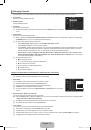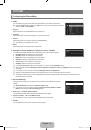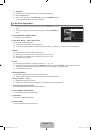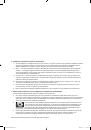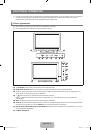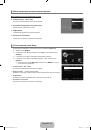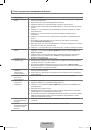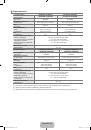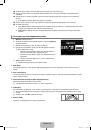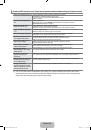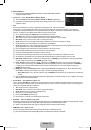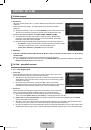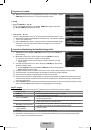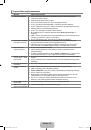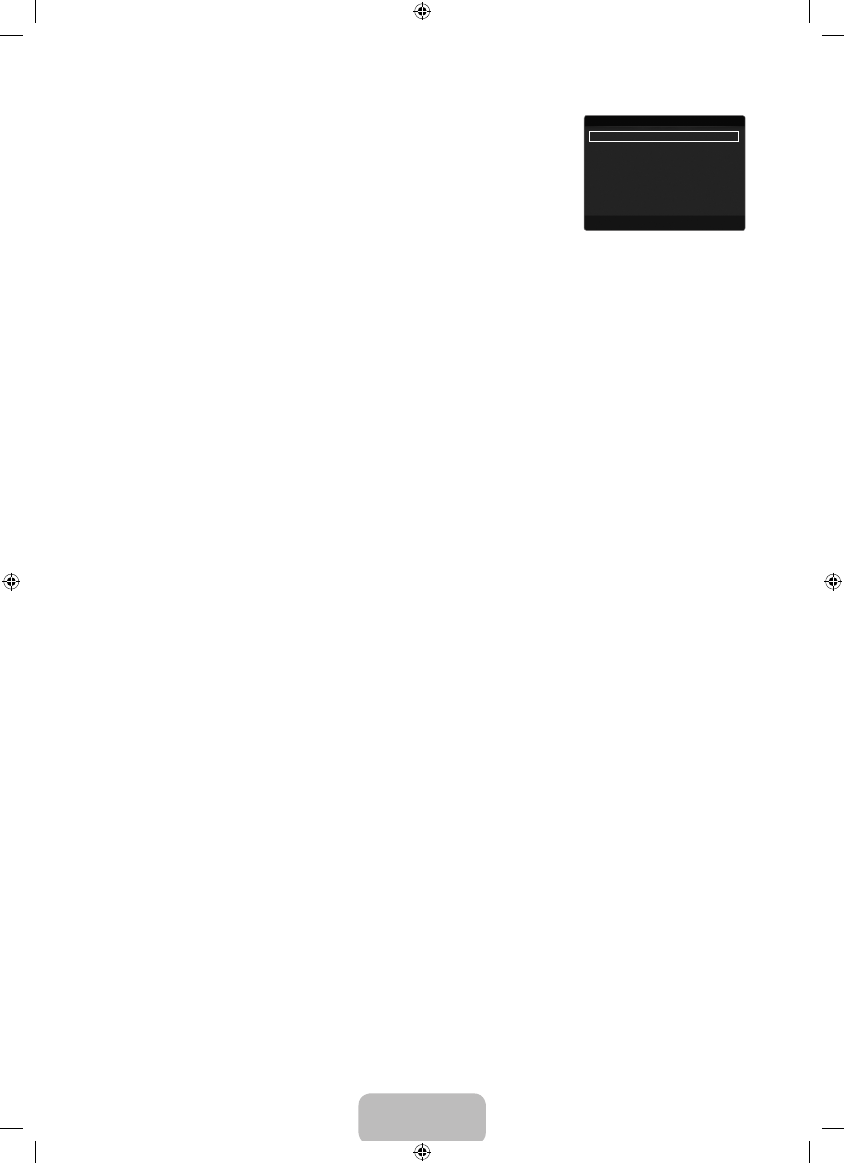
English - 16
Picture Options
In PC mode, you can only make changes to the
Colour Tone
and
Size
from among the
items in
Picture Options
.
Colour Tone → Cool / Normal / Warm1 / Warm2 / Warm3
Warm1, Warm2
or
Warm3
is only activated when the picture mode is
Movie
.
Settings can be adjusted and stored for each external device you have connected to an
input of the TV.
Size
Occasionally, you may want to change the size of the image on your screen. Your TV comes
with several screen size options, each designed to work best with specific types of video input. Your cable box/satellite receiver
may have its own set of screen sizes as well. In general, though, you should view the TV in 16:9 mode as much as possible.
You can select these options by simply pressing the
P.SIZE
button on the remote control.
Auto Wide
: Automatically adjusts the picture size to the
16:9
aspect ratio.
16:9
: Adjusts the picture size to 16:9 appropriate for DVDs or wide broadcasting.
Wide Zoom
: Magnify the size of the picture more than 4:3.
Zoom
: Magnifies the 16:9 wide picture (in the vertical direction) to fit the screen size.
4:3
: This is the default setting for a video movie or normal broadcasting.
Screen Fit
: Use the function to see the full image without any cut-off when HDMI (720p / 1080i / 1080p) or Component (1080i
/ 1080p) signals are input.
Depending on the input source, the picture size options may vary.
The items available may differ depending on the selected mode.
In PC Mode, only
16:9
and
4:3
mode can be adjusted.
Settings can be adjusted and stored for each external device you have connected to an input of the TV.
Temporary image retention may occur when viewing a static image on the set for more than two hours.
Wide Zoom
: Press the ► button to Select
Position
, then press the
ENTER
E
button. Press the ▲ or ▼ button to move the
picture up / down. Then press the
ENTER
E
button.
Zoom
: Press the ► button to Select
Position
, then press the
ENTER
E
button. Press the ▲ or ▼ button to move the picture
up and down. Then press the
ENTER
E
button. Press the ► button to Select
Size
, then press the
ENTER
E
button. Press
the ▲ or ▼ button to magnify or reduce the picture size in the vertical direction. Then press the
ENTER
E
button.
After selecting
Screen Fit
in
HDMI
(1080i / 1080p) or
Component
(1080i / 1080p) mode: Select
Position
by pressing the ◄
or ► button. Use the ▲, ▼, ◄ or ► button to move the picture.
Reset
: Press the ◄ or ► button to select
Reset
, then press the
ENTER
E
button. You can initialize the setting.
If you use the
Screen Fit
function with HDMI 720p input, 1 line will be cut at the top, bottom, left and right as in the Overscan
function.
Screen Mode → 16:9 / Wide Zoom / Zoom / 4:3
When setting the picture size to
Auto Wide
in a 16:9 wide TV, you can determine the picture size you want to see the 4:3 WSS
(Wide Screen Service) image or nothing. Each individual European country requires different picture size so this function is
intended for users to select it.
16:9
: Sets the picture to 16:9 wide mode.
Wide Zoom
: Magnify the size of the picture more than 4:3.
Zoom
: Magnify the size of the picture vertically on screen.
4:3
: Sets the picture to 4:3 normal mode.
This function is available in
Auto Wide
mode.
This function is not available in PC, Component or HDMI mode.
Digital NR → Off / Low / Medium / High / Auto
If the broadcast signal received by your TV is weak, you can activate the Digital Noise Reduction feature to help reduce any static
and ghosting that may appear on the screen.
When the signal is weak, select one of the other options until the best picture is displayed.
HDMI Black Level → Normal / Low
You can select the black level on the screen to adjust the screen depth.
This function is active only when an external device is connected to the TV via HDMI (RGB signals).
❑
N
■
N
N
■
O
●
●
●
●
●
●
N
N
N
N
N
N
N
N
N
■
●
●
●
●
N
N
■
N
■
N
Colour Tone
: Normal
▶
Size
: Auto Wide
Screen Mode
: 16:9
Digital NR
: Auto
HDMI Black Level
: Normal
Film Mode
: Off
Blue Only Mode
: Off
U
Move
E
Enter
R
Return
Picture Options
BN68-01962F-Eng.indd 16
2009-03-18 �� 1:55:55