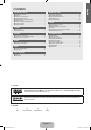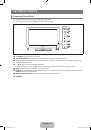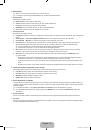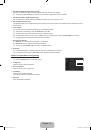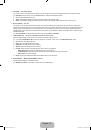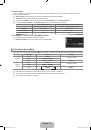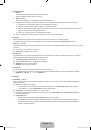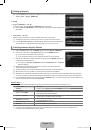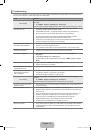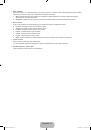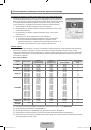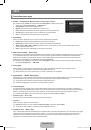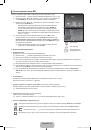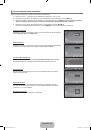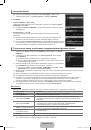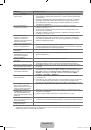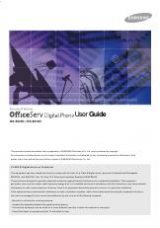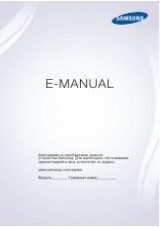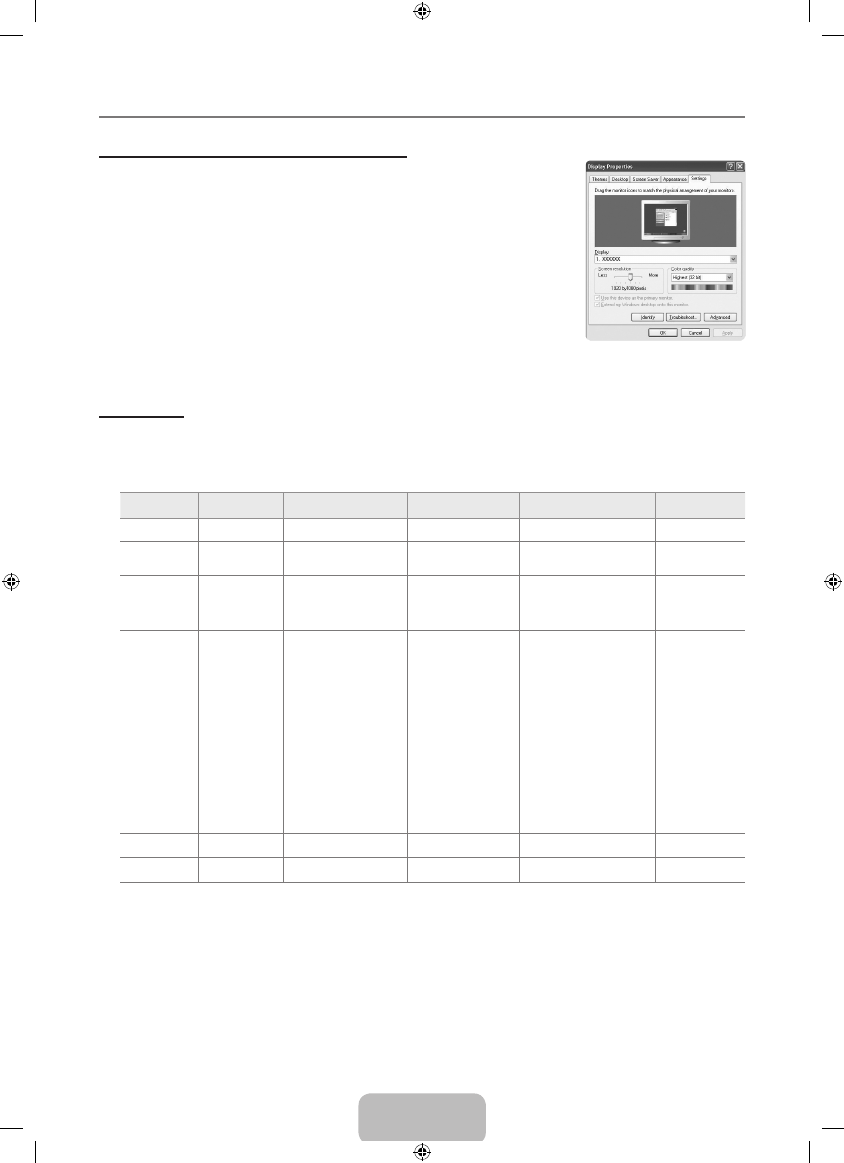
English - 1
Using Your TV as a Computer (PC) Display
Setting Up Your PC Software (Based on Windows XP)
The Windows display-settings for a typical computer are shown below. The actual screens on
your PC will probably be different, depending upon your particular version of Windows and
your particular video card. However, even if your actual screens look different, the same basic
set-up information will apply in almost all cases. (If not, contact your computer manufacturer or
Samsung Dealer.)
1.
First, click on ‘Control Panel’ on the Windows start menu.
2.
When the control panel window appears, click on ‘Appearance and Themes’ and a display
dialog-box will appear.
3.
When the control panel window appears, click on ‘Display’ and a display dialogbox will
appear.
4.
Navigate to the ‘Settings’ tab on the display dialog-box.
The correct size setting (resolution) - Optimum: 1920 X 1080 pixels
If a vertical-frequency option exists on your display settings dialog box, the correct
value is ‘60’ or ‘60 Hz’. Otherwise, just click ‘OK’ and exit the dialog box.
Display Modes
If the signal from the system equals the standard signal mode, the screen is adjusted automatically. If the signal from the system
doesn’t equal the standard signal mode, adjust the mode by referring to your videocard user guide; otherwise there may be no
video. For the display modes listed on the next page, the screen image has been optimized during manufacturing.
D-Sub and HDMI/DVI Input
Mode
resolution
Horizontal Frequency
(KHz)
Vertical Frequency
(Hz)
Pixel Clock Frequency
(MHz)
Sync Polarity
(H / V)
IBM
640 x 350
31.469
70.086
25.175
+/-
720 x 400
31.469
70.087
28.322
-/+
MAC
640 x 480
35.000
66.667
30.240
-/-
832 x 624
49.726
74.551
57.284
-/-
1152 x 870
68.681
75.062
100.000
-/-
VESA CVT
720 x 576
35.910
59.950
32.750
-/+
1152 x 864
53.783
59.959
81.750
-/+
1280 x 720
44.772
59.855
74.500
-/+
1280 x 720
56.456
74.777
95.750
-/+
1280 x 960
75.231
74.857
130.000
-/+
VESA DMT
640 x 480
31.469
59.940
25.175
-/-
640 x 480
37.861
72.809
31.500
-/-
640 x 480
37.500
75.000
31.500
-/-
800 x 600
37.879
60.317
40.000
+/+
800 x 600
48.077
72.188
50.000
+/+
800 x 600
46.875
75.000
49.500
+/+
1024 x 768
48.363
60.004
65.000
-/-
1024 x 768
56.476
70.069
75.000
-/-
1024 x 768
60.023
75.029
78.750
+/+
1152 x 864
67.500
75.000
108.000
+/+
1280 x 1024
63.981
60.020
108.000
+/+
1280 x 1024
79.976
75.025
135.000
+/+
1280 x 800
49.702
59.810
83.500
-/+
1280 x 800
62.795
74.934
106.500
-/+
1280 x 960
60.000
60.000
108.000
+/+
1360 x 768
47.712
60.015
85.500
+/+
1440 x 900
55.935
59.887
106.500
-/+
1440 x 900
70.635
74.984
136.750
-/+
1680 x 1050
65.290
59.954
146.250
-/+
VESA GTF
1280 x 720
52.500
70.000
89.040
-/+
1280 x 1024
74.620
70.000
128.943
-/-
VESA DMT /
DTV CEA
1920 x 1080p
67.500
60.000
148.500
+/+
When using an HDMI / DVI cable connection, you must use the
HDMI IN 3(DVI)
jack.
The interlace mode is not supported.
The set might operate abnormally if a non-standard video format is selected.
Separate and Composite modes are supported. SOG is not supported.
Too long or low quality VGA cable can cause picture noise at high resolution modes (1920x1080).
¦
■
N
N
N
N
N
BN68-02356G.indb 18
2009-09-03 ¿ÀÈÄ 4:22:21