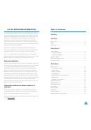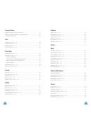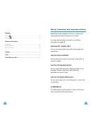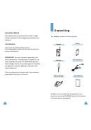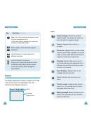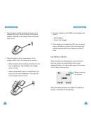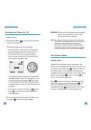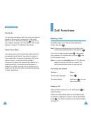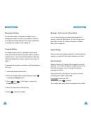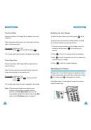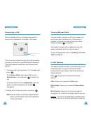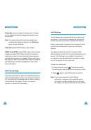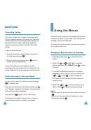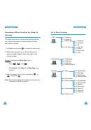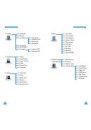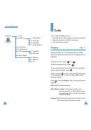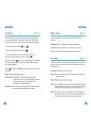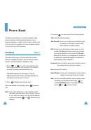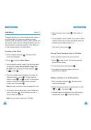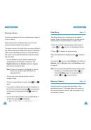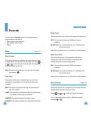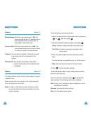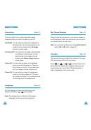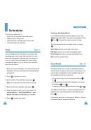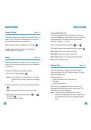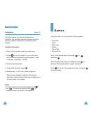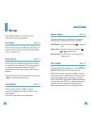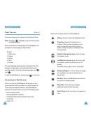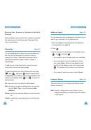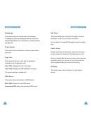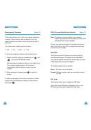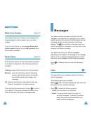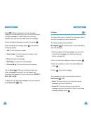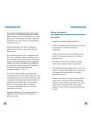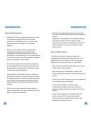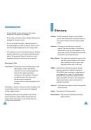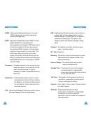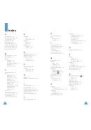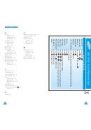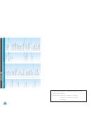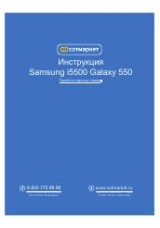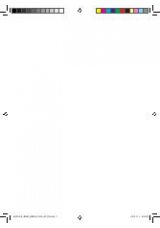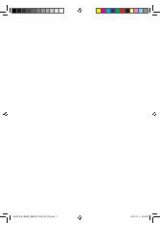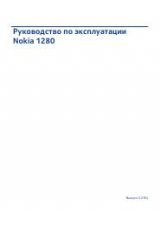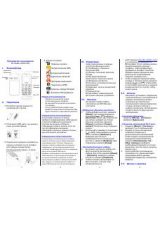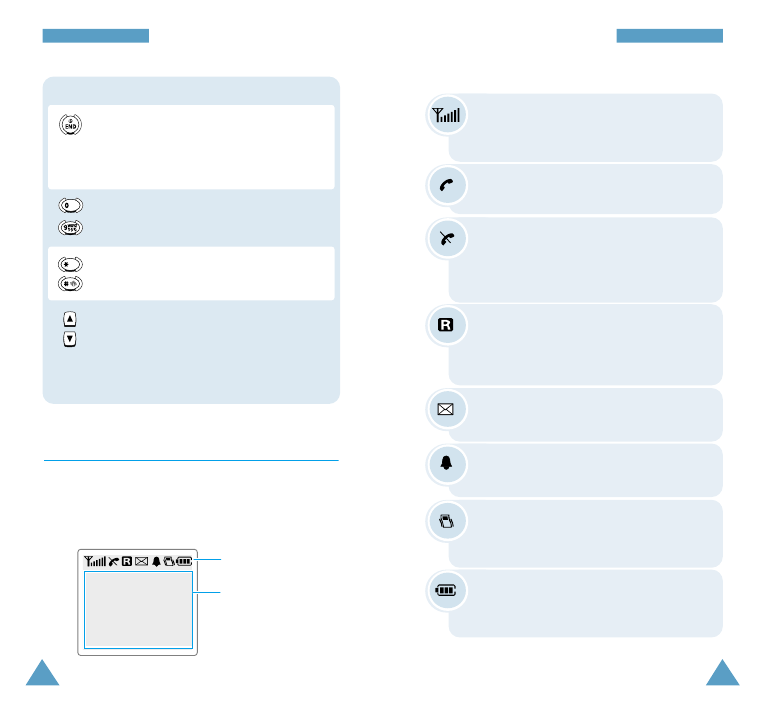
11
Y
Yo
ou
ur
r
P
Ph
ho
on
ne
e
10
Y
Yo
ou
ur
r
P
Ph
ho
on
ne
e
Display
The display comprises two areas; an upper line of fixed
icons, and the lower text and graphic area. The
following icons display at power-on:
Signal strength : Shows the received
signal strength. The greater the number of
bars, the better the signal strength.
Icons
Icons
Text and
graphic area
Service: Appears when a call is in
progress.
No service: Appears when you are outside
a service area. When it appears, you cannot
make or receive calls. Wait a little while for
a signal or move into an open area.
Roaming: Appears When you are out of
your home area and have registered with a
different network (when travelling in other
countries, for example).
New Message: Appears when a new
message has been received.
Alarm: Indicates that you have set an
alarm.
Vibration mode: Appears when vibration
mode is on. An incoming call will vibrate
the phone rather than ring it.
Battery strength: Shows the level of your
battery. The more bars you see, the more
power you have left.
Enter numbers, letters and some special
characters.
Key Functions
(continued...)
~
(on the left side of the phone)
During a call, adjust the ear-piece volume.
In Standby mode, adjust the key volume.
In the menu facility, scroll through the
menu options.
Ends a call. Also switches the phone on and
off when pressed and held.
In the menu facility, cancels your input and
returns to the Standby mode.
Use these keys for various purpose in
different functions.