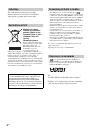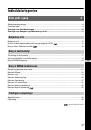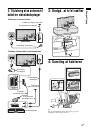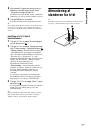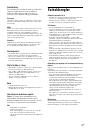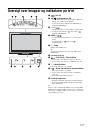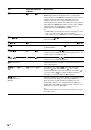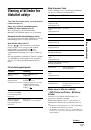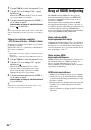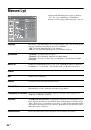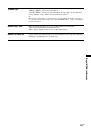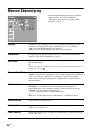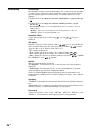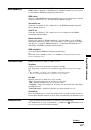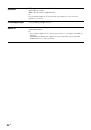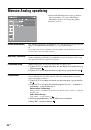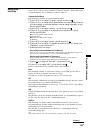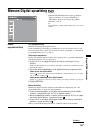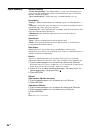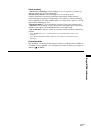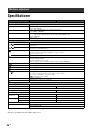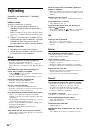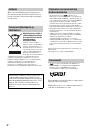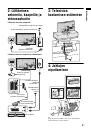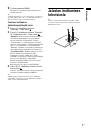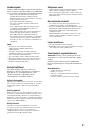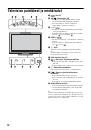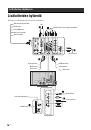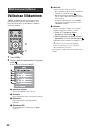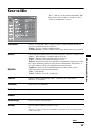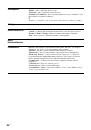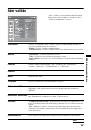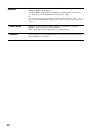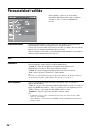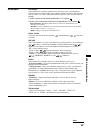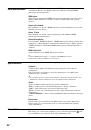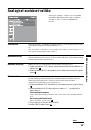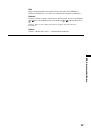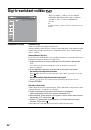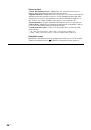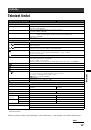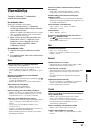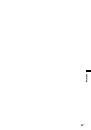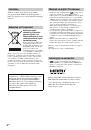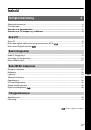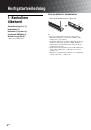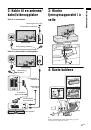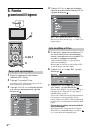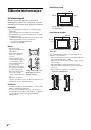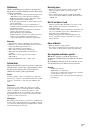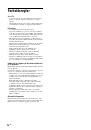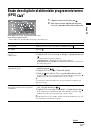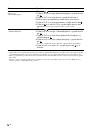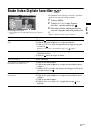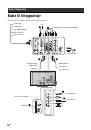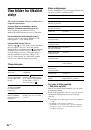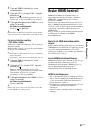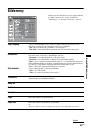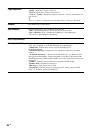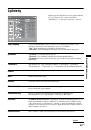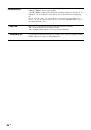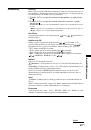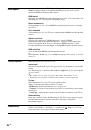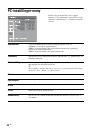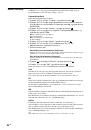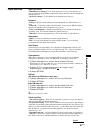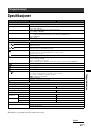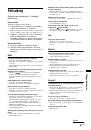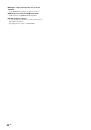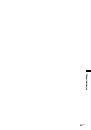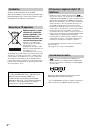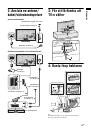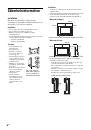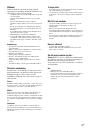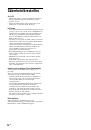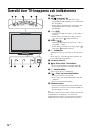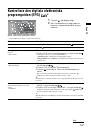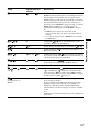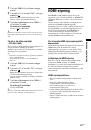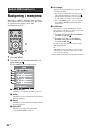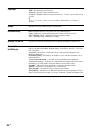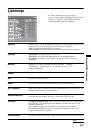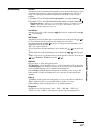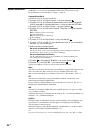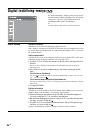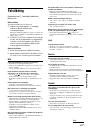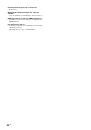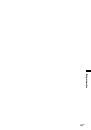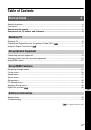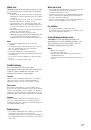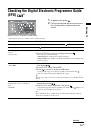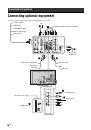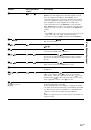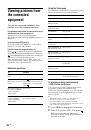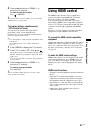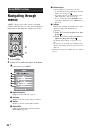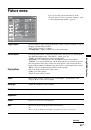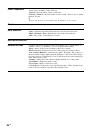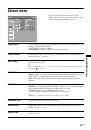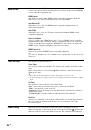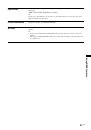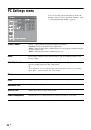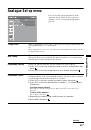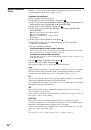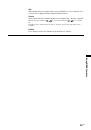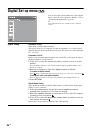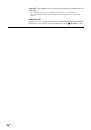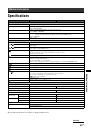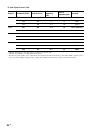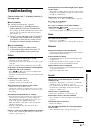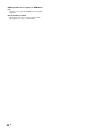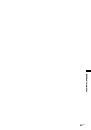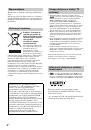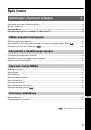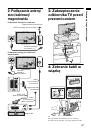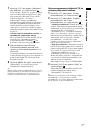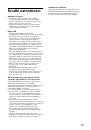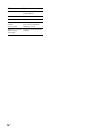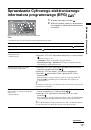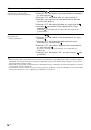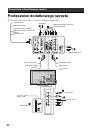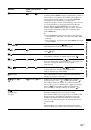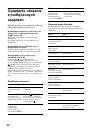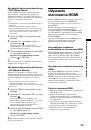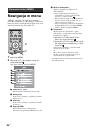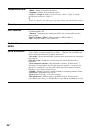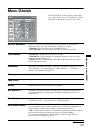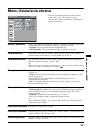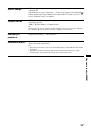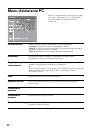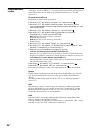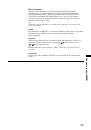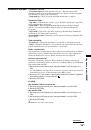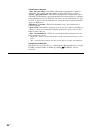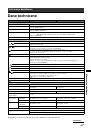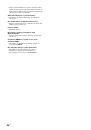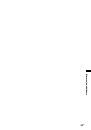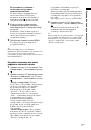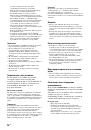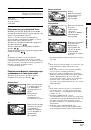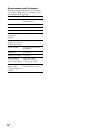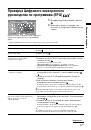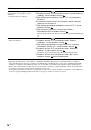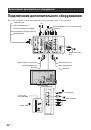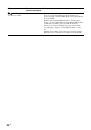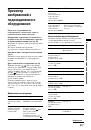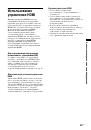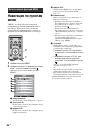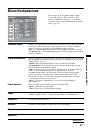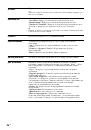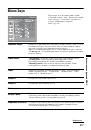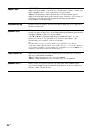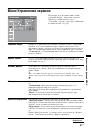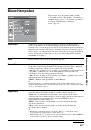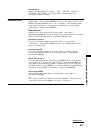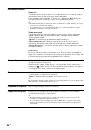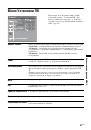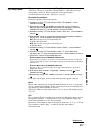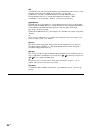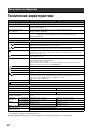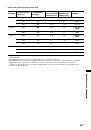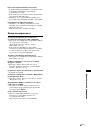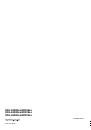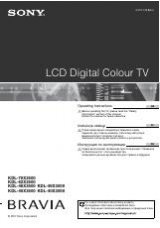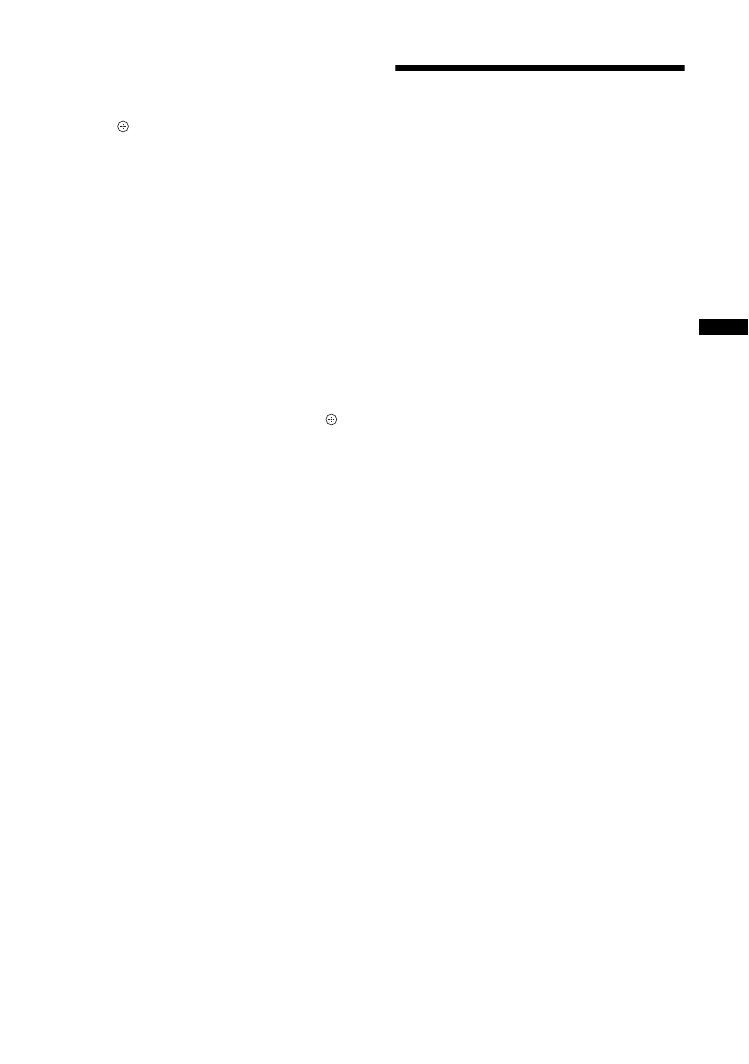
21
GB
Usi
ng Opt
io
nal
Equi
pment
3
Press number buttons or PROG +/- to
select the TV channel.
To return to single picture mode
Press
or
RETURN.
z
The picture framed in green is audible. You can switch the
audible picture by pressing
G
/
g
.
To view two pictures simultaneously
– PIP (Picture in Picture)
You can view two pictures (PC input and TV
programme) on the screen simultaneously.
Connect a PC (page 18), and make sure that images
from a PC appear on the screen.
~
• You cannot display resolutions higher than WXGA (1280
× 768 pixels).
• “Power Management” is not available in PIP mode
1
Press TOOLS to display the Tools menu.
2
Press
F
/
f
to select “PIP”, then press .
The picture from the connected PC is displayed with
full size and the TV programme is displayed on the
right corner.
You can use
F
/
f
/
G
/
g
to move the TV programme
screen position.
3
Press number buttons or PROG +/- to
select the TV channel.
To return to single picture mode
Press RETURN.
z
You can switch the audible picture by selecting “Audio
Swap” from the Tools menu.
Using HDMI control
The HDMI control function allows equipment to
control each other using HDMI CEC (Consumer
Electronics Control) specified by HDMI.
You can perform interlocked control operations
between Sony HDMI control compatible equipment
such as a TV, DVD recorder with hard disk and audio
system by connecting the equipment with HDMI
cables.
Be sure to correctly connect and set the compatible
equipment to use the HDMI control function.
To connect the HDMI control compatible
equipment
Connect the compatible equipment and the TV with an
HDMI cable. When connecting an audio system, be
sure to also connect the audio out sockets of the TV to
the audio system using a suitable cable. For details,
see page 18.
To make the HDMI control settings
HDMI control must be set on both the TV side and the
connected equipment side. See “HDMI Set-up” on
page 30 for the TV side settings. See the operating
instructions of the connected equipment for setting
details.
HDMI control functions
• Turns the connected equipment off interlocked with
the TV.
• Turns the TV on interlocked with the connected
equipment and automatically switches the input to
the equipment when the equipment starts to play.
• If you turn on a connected audio system while the
TV is on, the input switches to the audio from the
audio system.
• Adjusts the volume and mutes the sound of a
connected audio system.