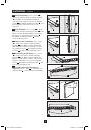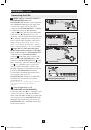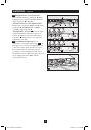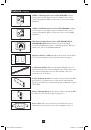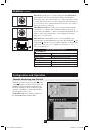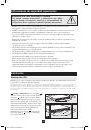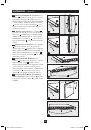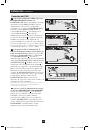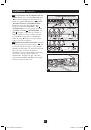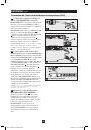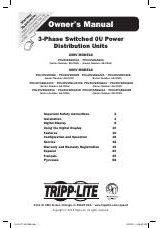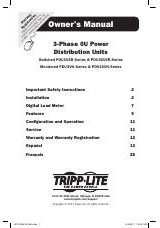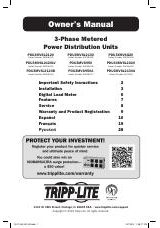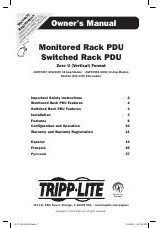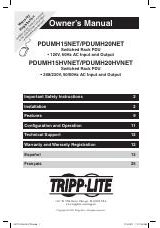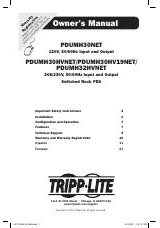15
4-1
A
B
C
A
6
Installation
continued
Networking the PDU
Note: The MAC address of the PDU (a 12-digit string in this format: 000667xxxxxx) is printed on a label attached to the PDU enclosure.
The MAC address is also printed on a label attached to the internal network card.
If your network's DHCP server will assign a dynamic IP address to the PDU automatically, go to Step
4-1
. If you will assign a static IP address to the PDU manually, go to Step
5-1
. If you are uncertain
which method to use, contact your network administrator for assistance before continuing the
installation process.
Dynamic IP Address Assignment
4-1
Connect PDU to Network:
While the PDU
is powered, connect a standard Ethernet patch
cable to the RJ-45 Ethernet port
A
on the PDU.
Note: This port is not compatible with PoE
(Power over Ethernet) applications.
The PDU
will attempt to obtain an IP address via DHCP.
This may take as long as several minutes,
depending on your network environment.
4-2
Discover IP Address:
Contact your network administrator to determine which dynamic IP
address has been assigned to the PDU by the DHCP server. The PDU can be identified on the DHCP
server by referring to its MAC address. (The MAC address is a 12-digit string in this format:
000667xxxxxx. Refer to the MAC address label attached to the PDU.) You may wish to request a long-
term lease period for the IP address, depending on your application. After you have discovered the IP
address, skip Steps
5-1
through
5-6
and proceed directly to Step
6-1
.
Static IP Address Assignment
5-1
Determine IP Information:
Before
assigning a static IP address, you'll need to know
the IP address, gateway address and subnet mask.
If you do not have this information, contact your
network administrator for assistance.
5-2
Configure Terminal Emulation Program:
Open a VT100-compatible terminal emulation
program (such as the HyperTerminal program
bundled with Microsoft
®
Windows
®
) on a
computer with an available DB9 serial port. (A
notebook computer may be the most convenient
choice.) Set the terminal emulation program to
use the COM port
A
that corresponds to the
computer’s DB9 serial port. Specify the
parameters
B
required to communicate with the
PDU terminal interface:
Bits per second:
9600
Data bits:
8
Parity: None
Stop bits:
1
Flow control:
None
If the terminal emulation program supports
multiple emulation modes, you may also need
to specify VT100 emulation
C
.
201110149-93-2718.indd 6
11/9/2011 11:17:32 AM