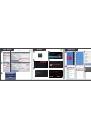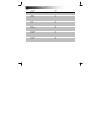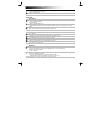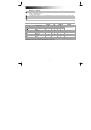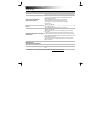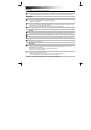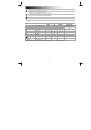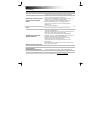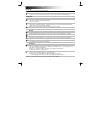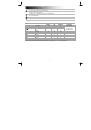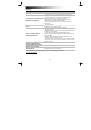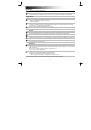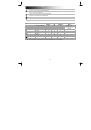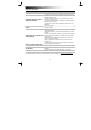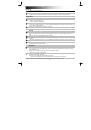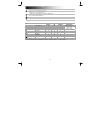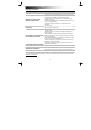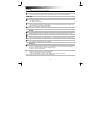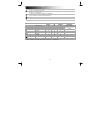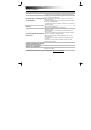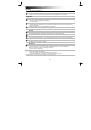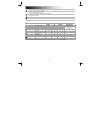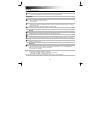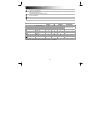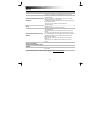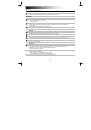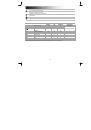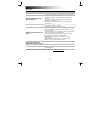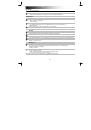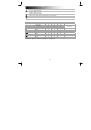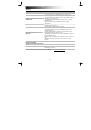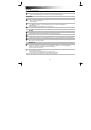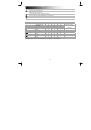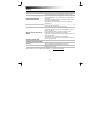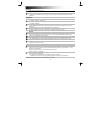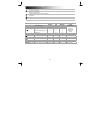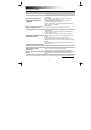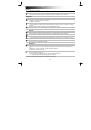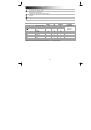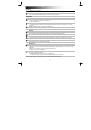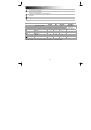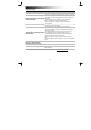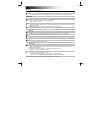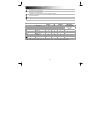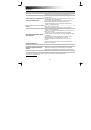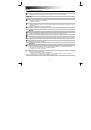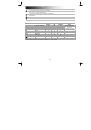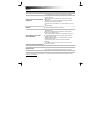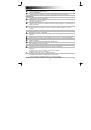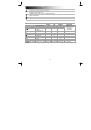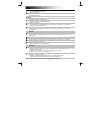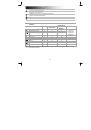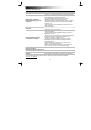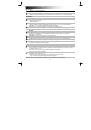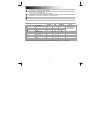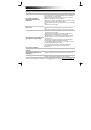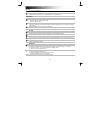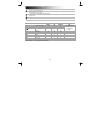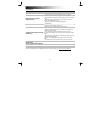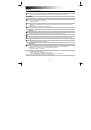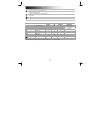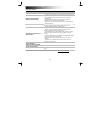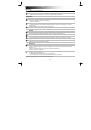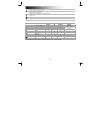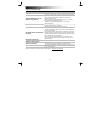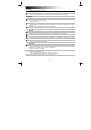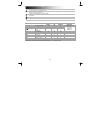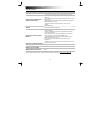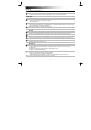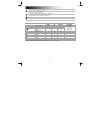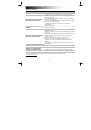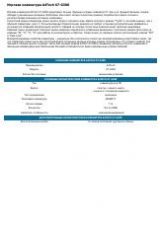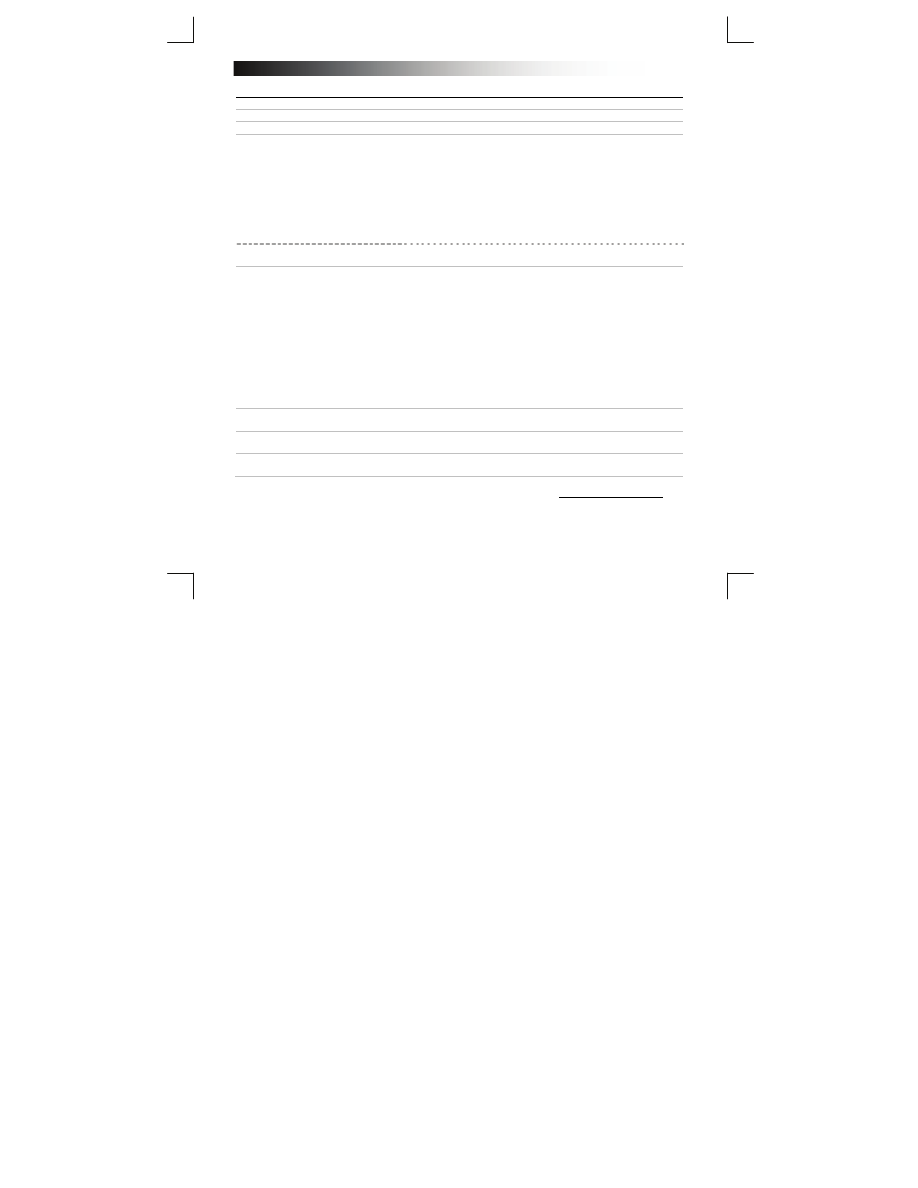
B
luetooth Keyboard - USER’S MANUAL
13
Risoluzione dei problemi
Problema Soluzione
Impossibile collegare la tastiera
Bluetooth al dispositivo.
- Verificare che la tastiera sia in modalità di accoppiamento. Tenere
premuto il pulsante di collegamento per 3 secondi per attivare la
modalità di accoppiamento.
- Se viene richiesto un codice d'accesso, digitare il codice richiesto
sulla tastiera e premere Invio.
- Avvicinare la tastiera Bluetooth al dispositivo (in condizioni ideali, la
distanza massima è di 10 m).
- La tastiera può essere collegata contemporaneamente ad un solo
dispositivo.
- Sostituire le batterie.
Solo PC
- Reinstallare/aggiornare i driver del dispositivo Bluetooth e riavviare
il sistema (solo PC).
Sullo schermo non compaiono tutti i
caratteri digitati.
- Avvicinare la tastiera Bluetooth al dispositivo.
- Sostituire le batterie.
- Reinstallare/aggiornare i driver del dispositivo Bluetooth e riavviare
il sistema.
- Qualora si stia utilizzando il prodotto in prossimità di grandi superfici
in metallo, allontanare la superficie in metallo o spostare il prodotto
lontano da essa.
- Allontanare la tastiera Bluetooth da altre periferiche wireless (ad
esempio router di rete wireless).
- Dopo un determinato periodo di inutilizzo, la tastiera passa alla
modalità sleep.
La tastiera si riattiva premendo un tasto qualsiasi. Tale operazione
potrebbe impiegare qualche secondo.
Come si accoppia la tastiera ad un
altro dispositivo?
- Seguire la procedura di installazione dal punto 2.
La tastiera mostra caratteri diversi
sul dispositivo.
- Cambiare le impostazioni relative alla lingua della tastiera del
dispositivo.
I tasti media non funzionano.
- Quando si utilizza un music player alternativo, i tasti media
potrebbero non funzionare.
Se il problema persiste, contattare il servizio di assistenza tecnica visitando il sito www.trust.com/19029/faq.