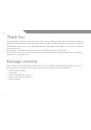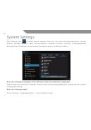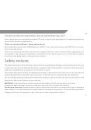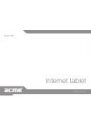16
GB
Note: If the product suddenly has no response or powers off, an electrostatic discharge may be the
cause. In this circumstance, please follow the procedures below for recovery:
• Turn off the unit by pushing and holding the slide button on the right (Power off position) for 15
seconds.
• Turn on the unit again
Important Safety Instructions
1. Read Instructions: All the safety and operating instructions should be read before the product is
operated.
2. Retain Instructions: The safety and operating instructions should be retained for future reference.
3. Heed Warnings: All warnings on the product and in the operating instructions should be adhered
to.
4. Follow Instructions: All operating and usage instructions should be followed.
5. Cleaning: Unplug this product from the wall outlet before cleaning. Do not use liquid cleaners or
aerosol cleaners. Use a damp cloth for cleaning.
6. Attachments: Use only attachments recommended by the manufacturer. Use of other
attachments may be hazardous.
7. Water and Moisture: Do not use this product near water (e.g., near a bath tub, washbowl, kitchen
sink, laundry tub, in wet basements, or near a swimming pool and the like).
8. Ventilation: Slots and openings in the cabinet are provided for ventilation to ensure reliable
operation of the product and to protect it from overheating. These openings should never be
blocked by placing the product on a bed, sofa, rug, or other similar surface. This product should
not be placed in a built-in installation such as a bookcase or rack unless proper ventilation is
provided or the manufacturer instructions have been adhered to.