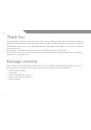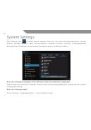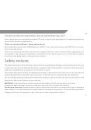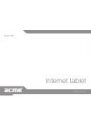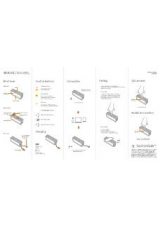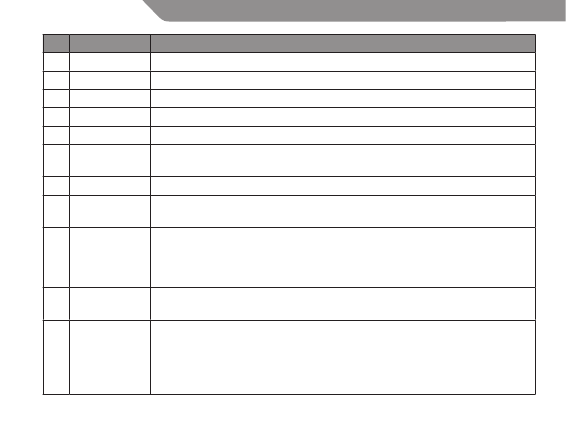
4
GB
No. Name
Description
1
Volume + key Press to increase the volume level
2
Volume – key Press to decrease the volume level
3
Power key
Press and hold the Power key until the LCD screen turns on.
4
Speaker
Plays sound.
5
Camera
Front-facing camera
6
Home soft key Tap to return to the home screen. Tap and hold to view a list of recently
used applications; touch an application in the list to launch it.
7
Menu soft key Tap to view the option menu.
8
Back soft key
Tap to return to the previous screen. If the keyboard is on the screen, tap to
close the keyboard.
9
microSD card
slot
Load external microSD memory cards here.
(If tablet did not recognize microSD card go to “Settings->SD card and
Device storage->Format external SD card” (all data in microSD card will be
lost) and select Mount external SD card.)
10 Reset key
Press to reset the tablet if it freezes or otherwise behaves abnormally (Use a
paperclip or other small object to gently press this key.)
11 Power jack
(DC input)
To charge the battery:
1. Plug one end of the included power adapter into an AC 100-240V outlet.
2. Plug the other end of the included power adapter into the Power jack on
the tablet.
3. Disconnect the power adapter when the tablet is fully charged.