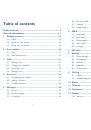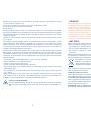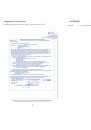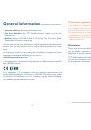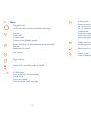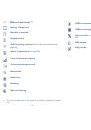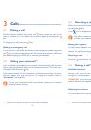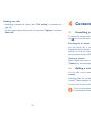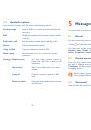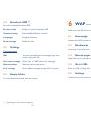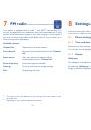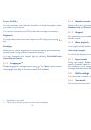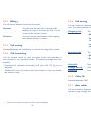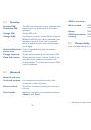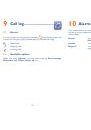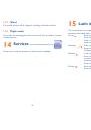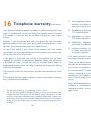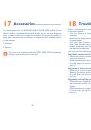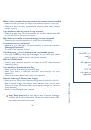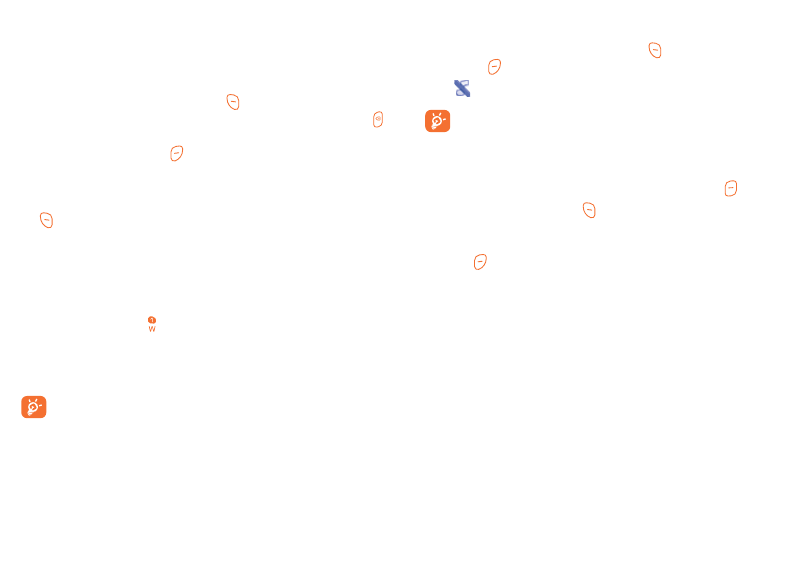
21
22
Calls
3
........................................
Making a call
3.1
Dial the desired number then press the key to place the call. If you
make a mistake, you can delete the incorrect digits by pressing the
key.
To hang up the call, press the key.
Making an emergency call
If your phone is covered by the network, dial emergency number and press
the key to make an emergency call. This works even without a SIM card
and without typing the PIN code or unlocking the keypad.
Calling your voicemail
3.2
(1)
Your voicemail is provided by your network to avoid missing calls. It works
like an answering machine that you can consult at any time. To access your
voicemail, hold down the key.
If the access number for your operator’s voicemail service does not work,
dial the number that you were given. To change this number, refer to
"
Voicemail
" (see page 32).
To use your voicemail service from abroad, contact your network
operator before leaving.
(1)
Contact your network operator to check service availability.
Receiving a call
3.3
When you receive an incoming call, press the key to talk and then hang
up using the key.
If the
icon is displayed, the phone doesn't ring.
The caller’s number is displayed if it is transmitted by the network
(contact your network operator to check service availability).
Muting the ringtone
You may mute ringtone of current incoming call by pressing
.
Answer the call by pressing the key.
Rejecting a call
Press the key once to reject the call.
During a call
3.4
(1)
Available functions
During a call, you can use your contacts, short messages, etc. without
losing your correspondent.
WARNING:
move the handset away from your ear while turn on the
speaker because the amplified volume might cause hearing damage.
Adjusting the volume
You can adjust the sound level during a call using the up/down key.
(1)
Contact your network operator to check service availability.