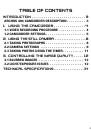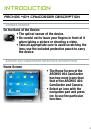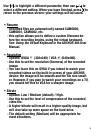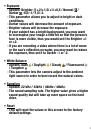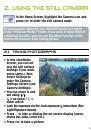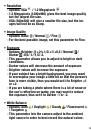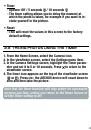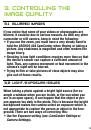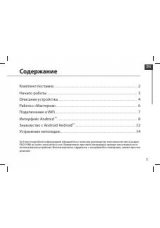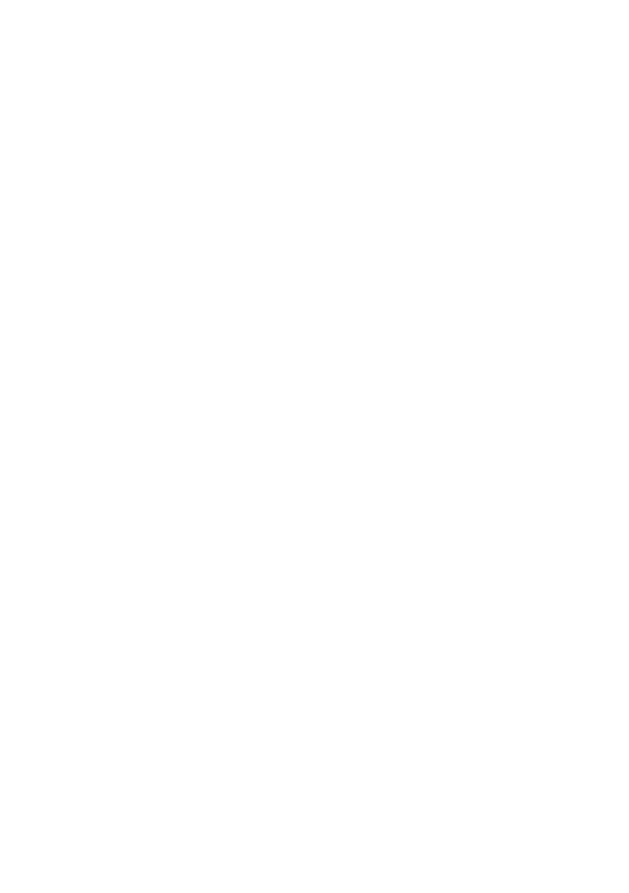
14
TEChnICAl spECIfICATIOns
these are specifications for the CamCorder functions only.
For general specifications of the ArCHos 404 series, please
see the ARCHOS 404 user manual.
RESOlUTION
Digital Still Camera: 1. mega pixels.
CamCorder: 40x480 (300.000 pixels).
SENSOR
CCD (Charge Coupled Device).
CAMCORDER FIlE FORMAT
MpEg-4 Sp (QVgA or VgA resolution).
FIElD OF VIEW
Focale 4.31mm (equivalent to 36mm for a 35mm camera).
F NUMBER
F.8
DEpTH FIElD
0.50m to infinity.
WHITE BAlANCE
5 settings: Auto - Daylight - Cloudy - Fluorescent -
Tungsten.
ZOOM
Digital x.
•
•
•
•
•
•
•
•
•
All brands and product names are registered trademarks and the property of their
respective owners. specifications are subject to change without notice. Errors or
omissions excepted. images and illustrations may not always match contents.
All the information contained in this guide was correct at the time of publication.
COpYRIgHT ARCHOS
™
© 00. All rights reserved.