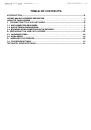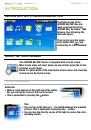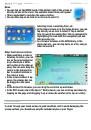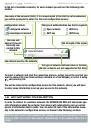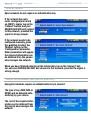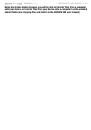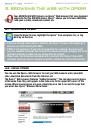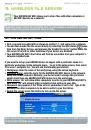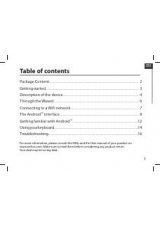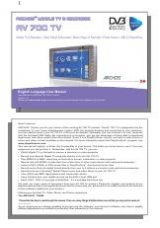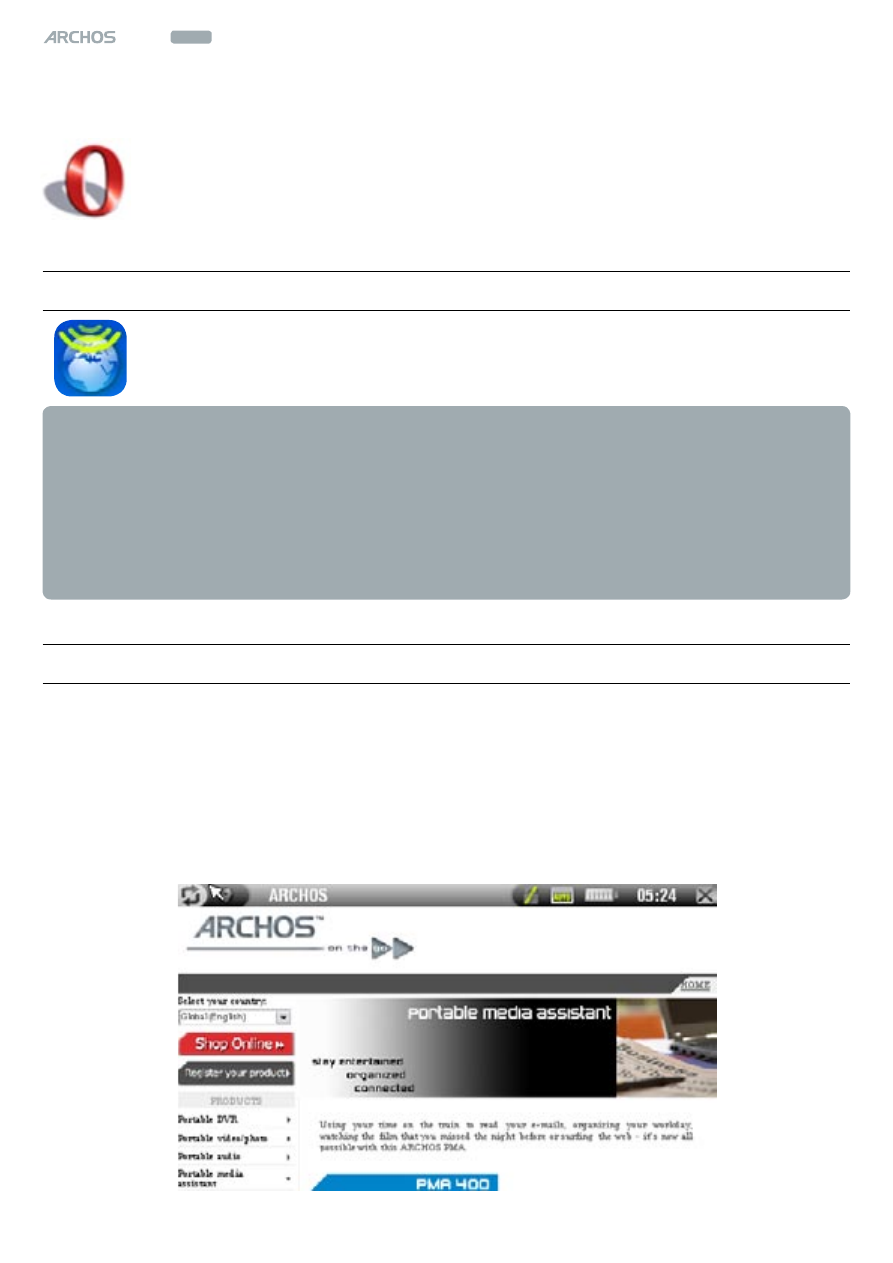
mAnUAl
V1.2
604
wifi
brOWSIng tHe Web WItH OPerA
™
> p. 10
2. brOwsing The web wiTh Opera
Your ArCHOS 604 WIFI features an Opera
™
Web browser that was designed
especially for this ArCHOS device. Opera
™
allows you to browse Websites,
read your e-mails, download content, etc.
2.1 launChing Opera
From the Home Screen, highlight the Opera
™
Icon and press
Ok
, or tap
directly on the icon.
If you are already connected to a network, the Opera
™
browser will simply open
and you can start browsing the Web.
If WiFi is not enabled or if you are not connected to a network, the device will
scan for available networks and connect to a known network or display the list of
available networks so that you can connect to one of them.
Please note: not all wireless networks offer access to the Internet. Some WiFi
networks only link several computers together, without any Internet connection.
2.2 using Opera
You can use the Opera
™
Web browser to read your Web-based e-mail, view Web
sites, download documents from the Internet, etc.
the Opera
™
Web browser features “tabbed browsing”. You can open several pages
at the same time: they will appear in the tabs area, in the upper left corner of the
screen. When several pages are open, simply tap on a tab to access the page that
you want. See
•
•
•