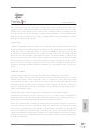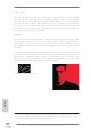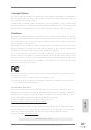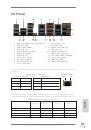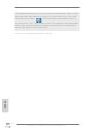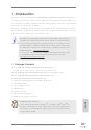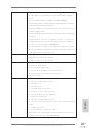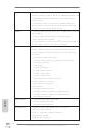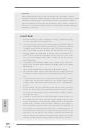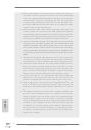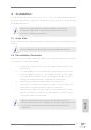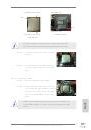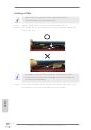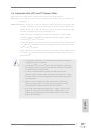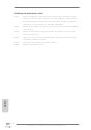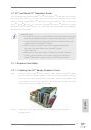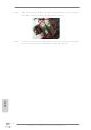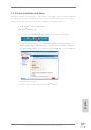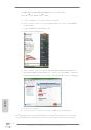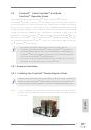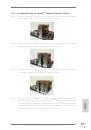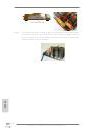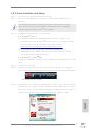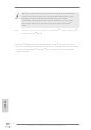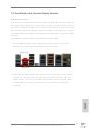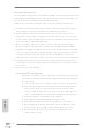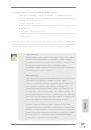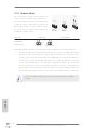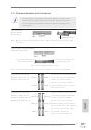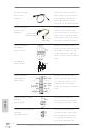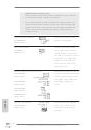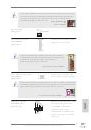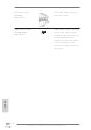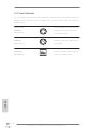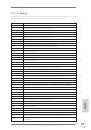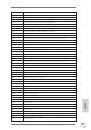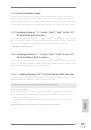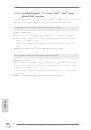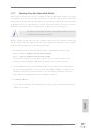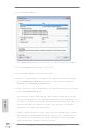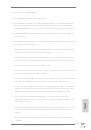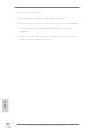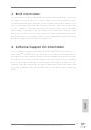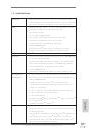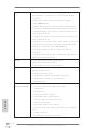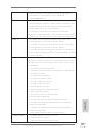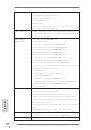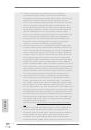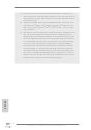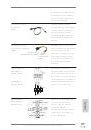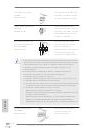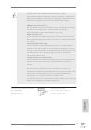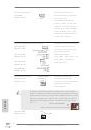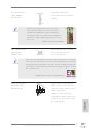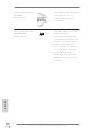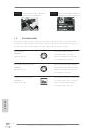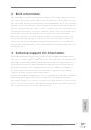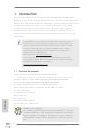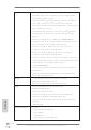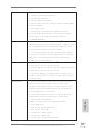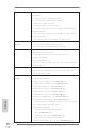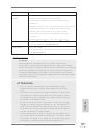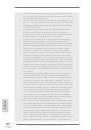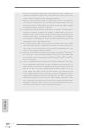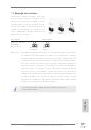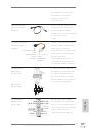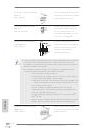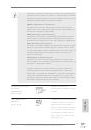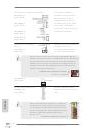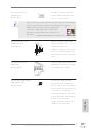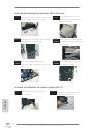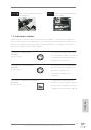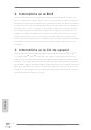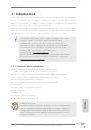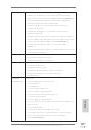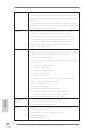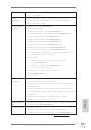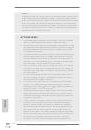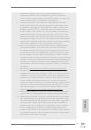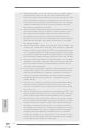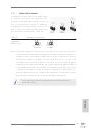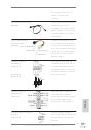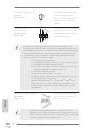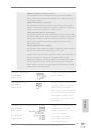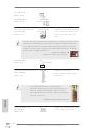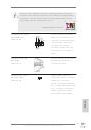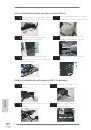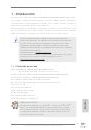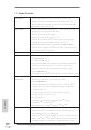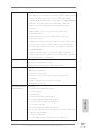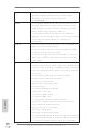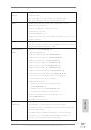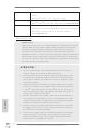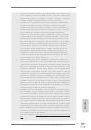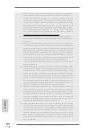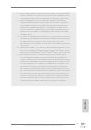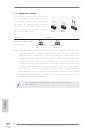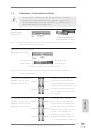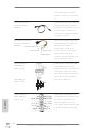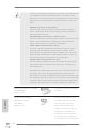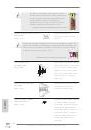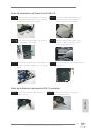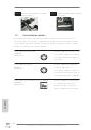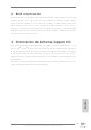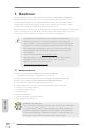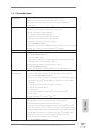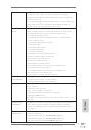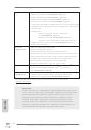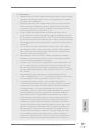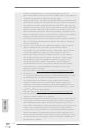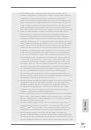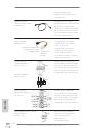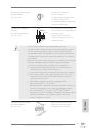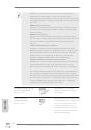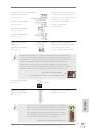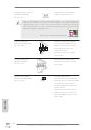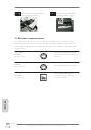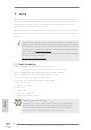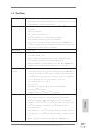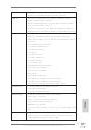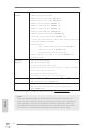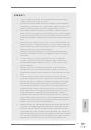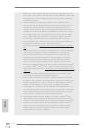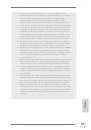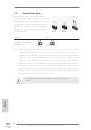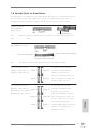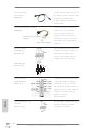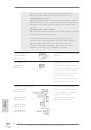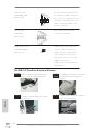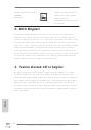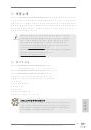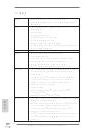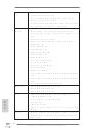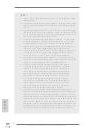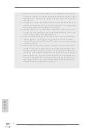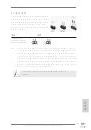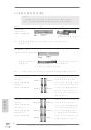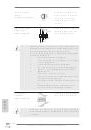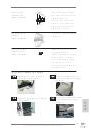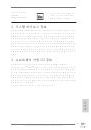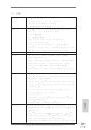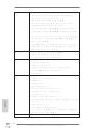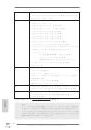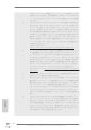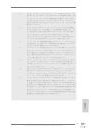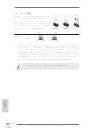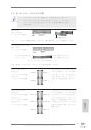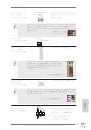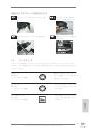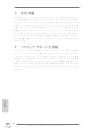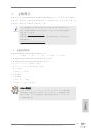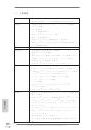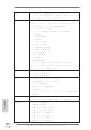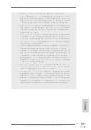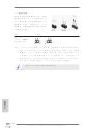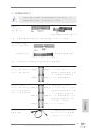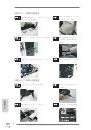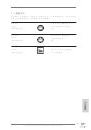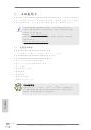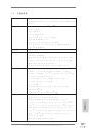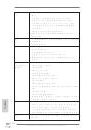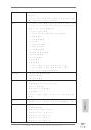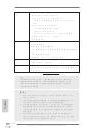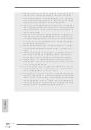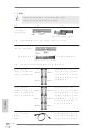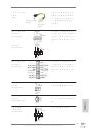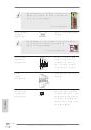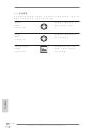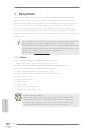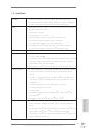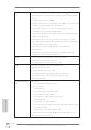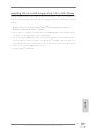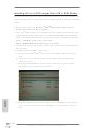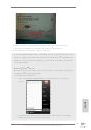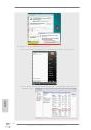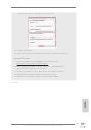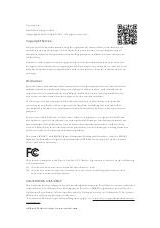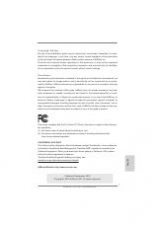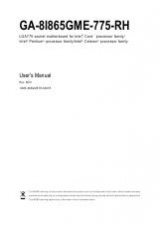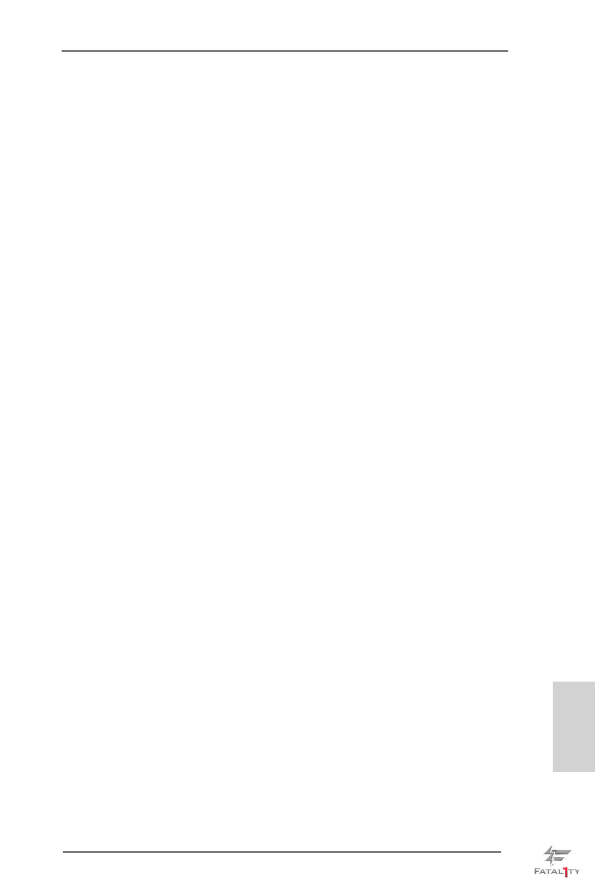
Fatal1ty Z77 Professional Series Motherboard
53
English
9. Type the value for
Team MTU.
10. Click
Create to save the team information.
11. Repeat steps 5. through 10. to define additional teams. As teams are defined,
they can be selected from the team list, but they have not yet been created.
Click the
Preview tab to view the team structure before applying the changes.
12. Click
Apply/Exit to create all the teams you have defined and exit the Manage
Teams window.
13. Click
Yes when the message is displayed indicating that the network connection
will be temporarily interrupted.
* The team name cannot exceed 39 characters, cannot begin with spaces, and
cannot contain any of the following characters: & \ / : * ? < > |
* Team names must be unique. If you attempt to use a team name more than
once, an error message is displayed indicating that the name already exists.
* The maximum number of team members is 8.
* When team configuration has been correctly performed, a virtual team adapter
driver is created for each configured team.
* If you disable a virtual team and later want to reenable it, you must first disable
and reenable all team members before you reenable the virtual team.
* When you create Generic Trunking and Link Aggregation teams, you cannot
designate a standby member. Standby members work only with Smart Load
Balancing and Failover and SLB (Auto-Fallback Disable) types of teams.
* For an SLB (Auto-Fallback Disable) team, to restore traffic to the load
balance members from the standby member, click the Fallback button on the
Team Properties tab.
* When configuring an SLB team, although connecting team members to a hub
is supported for testing, it is recommended to connect team members to a
switch.
* Not all network adapters made by others are supported or fully certified for
teaming.