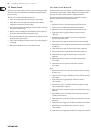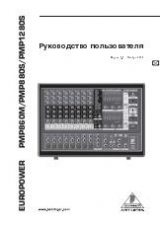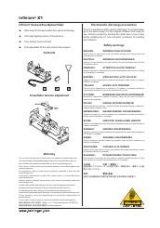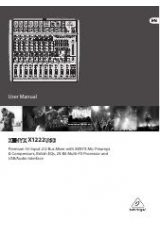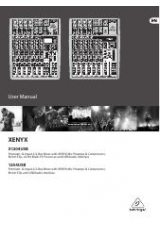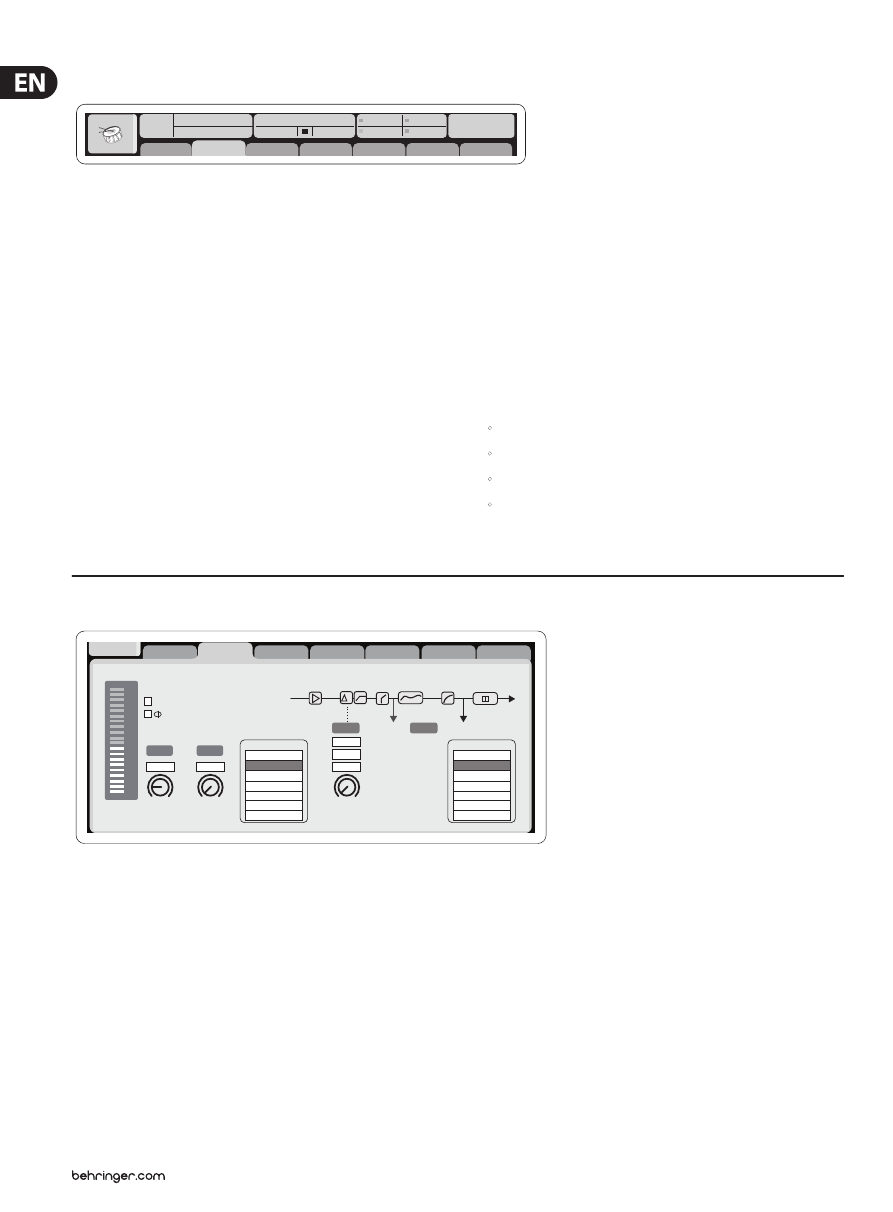
40
X32 DIGITAL MIXER Preliminary User Manual
Main Content
Link
Lo Cut
01:
01
0:00
- 0:00
B: -
C: XUF
: 37
14:11
-6
-12
-18
-24
-30
-36
-42
-48
-54
clip
home
gate
dyn
eq
sends
main
config
Gain
Gain
48V
In
Pre
Post
Ins
Delay
Lo Cut
Lo Cut
Source
Ins Pos
Insert
Delay
Delay
dB
+0.0
Hz
2.0
Reverse
t
ft
m
ms
0.3
0.10
0.03
Source
OFF
Input 01
Input 02
Input 03
Input 04
Input 05
Input 06
Insert
OFF
InsFX 1L
InsFX 1R
InsFX 2L
InsFX 2R
InsFX 3L
InsFX 3L
Insert Position
The main content of the screen is displayed in the middle of the screen and is
divided up into different sections of information, depending on the specific
screen being shown at any given time.
Information shown in the main content portion of the screen consists of
two types:
1. Display-only content: This type of content is a visual indication only and
cannot be adjusted by the user. An example would be the graphical response
curve of an equalizer or the response graph of a compressor.
2. Adjustable content: Content that displays an adjustable parameter,
controlled by a dedicated top-panel control. For example, the “home” tab of
the “home” screen displays a knob graphic for input gain (trim). This control
is adjustable by turning the dedicated “gain” control on the top panel of the
console, in the Channel Strip section of the top panel.
The most important information for any screen category will be located on it’s
“home” page. However, most screens contain alternate pages of information that
are also useful. They are represented by different “tabs” that can be seen towards
the top of the screen. Each tab is named to describe the functions it represents.
Navigate to these alternate tabs by pressing the Page Select left and right keys.
Global Screen Elements
Ch01
FatSnare
OpeningScene
02: next
0:00
- 0:00
A: S16
A: 48K
B: -
C: XUF
: 15
01
15:33
home
config
gate
dyn
eq
sends
main
The “global” screen elements are located at the top of the screen, laid out in a
horizontal row. They always remain visible no matter what specific screen the
user has currently navigated to, because they displays console parameters that
are always important to keep in view at all times.
These screen elements include, from left to right:
Channel Indicator
: Displays various elements of the currently
selected, including:
1. The number of the specific input or output channel that is currently selected
2. The custom channel name (if one has been assigned)
3. Channel color (if one has been assigned)
4. Channel icon (if one has been assigned)
Show Indicator
: This number, presented in a large orange colored font,
displays the currently loaded show.
Scene Name/Number
: Thus number, displayed in a smaller black colored font,
indicates the number of the currently loaded scene.
USB Recorder File
: Displays the name of the active file that is currently being
recorded or played back.
AES50-A
: Displays, by name, what AES50 based equipment is connected to the
console’s AES50-A port. The green LED lights solid when a valid AES50 connection
is present.
AES50-B
: Displays, by name, what AES50 based equipment is connected to the
console’s AES50-B port. The green LED lights solid when a valid AES50 connection
is present.
Word Clock/Sample Rate Indicator:
1. Displays the current sample rate of the console.
2. The green LED illuminates when a valid internal or external clock is present.
3. Displays the current source of the clock:
•
L: Internal Clock
•
A: AES50 port A
•
B: AES50 port B
•
C: XUF
Clock
: Displays the current time of day in hours:minutes:seconds.