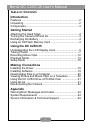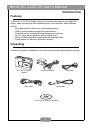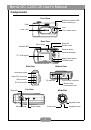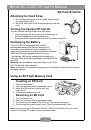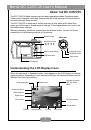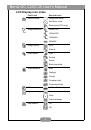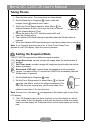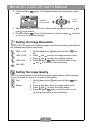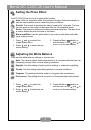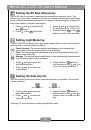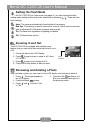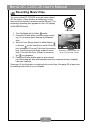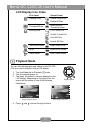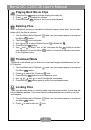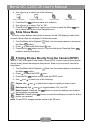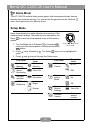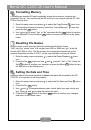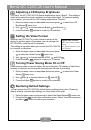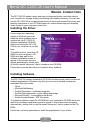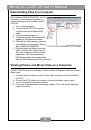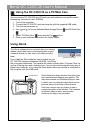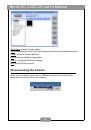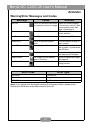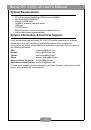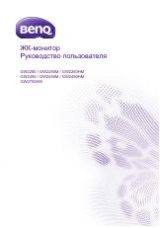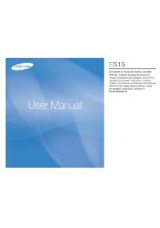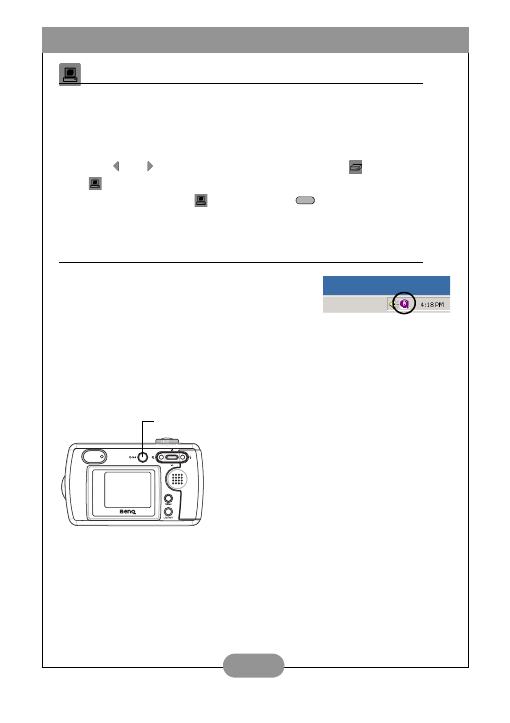
BenQ DC C25/C35 User’s Manual
21
Using the DC C25/C35 as a PC/Web Cam
You can use the DC C25/C35 as a PC/web cam with software such as Microsoft’s
Netmeeting (included on the CD-ROM).
1. Turn on the computer.
2. Connect the DC C25/C35 and the computer with the supplied USB cable.
3. Turn the camera power on.
4. Use and
to choose between Mass Storage Device
and PC/Web Cam
.
5. Select “PC/Web Cam”
and press the Set
button.
6. Refer to your software instructions for further details.
Using QLink
The QLink software that is included with your camera
makes it quick and easy to download photos to your
computer where you can view, edit, email and print
them.
First, install the QLink software that is located on your
DC C25/C35 software installation CD-ROM. Just follow
the on-screen instructions. The installer will create a folder within “Program Files” as
well as a Startup item and a task bar icon. You can launch the program using any of
these three methods, or by using the QLink button when the camera is connected to
the computer with the USB cable.
SET
QLink task bar icon
QLink features a single window from which you
can download and manage your photos. The
left pane contains the Windows Explorer view
to which you can drag and drop files from the
preview pane in the center of the window.
Hold your mouse over any button to see a
popup description of its function. The interface
is intuitive, easy to learn, and provides
shortcuts for many common tasks.
QLink button