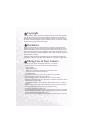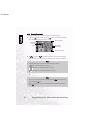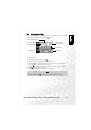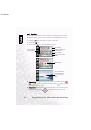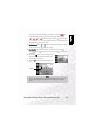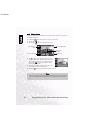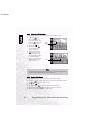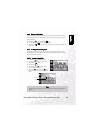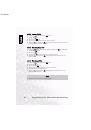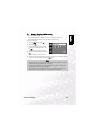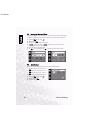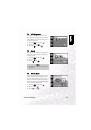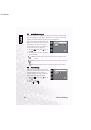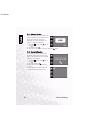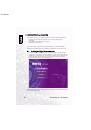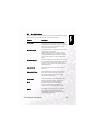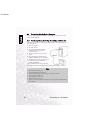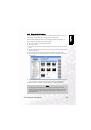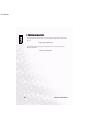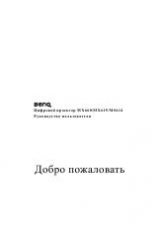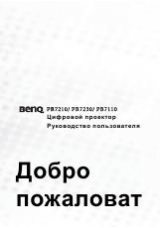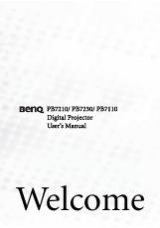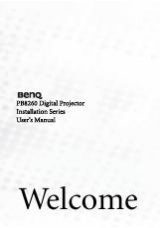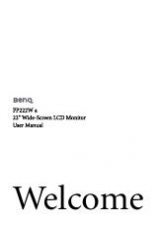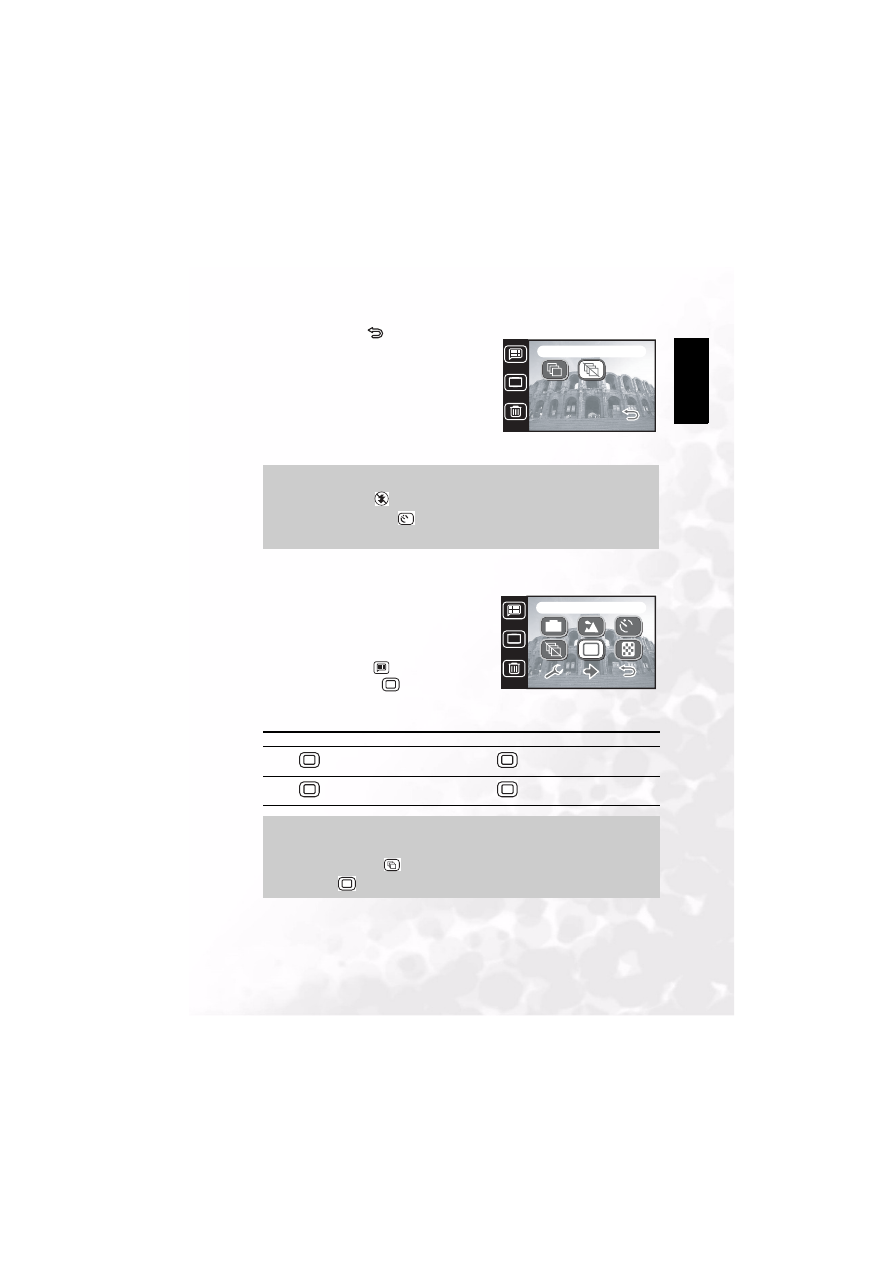
BenQ DC 5530 User’s Manual
Eng
lish
Taking Photos
17
4.
Tap the Return icon
to exit the menu and
return to Photo mode. The Continuous Shot
mode icon appears on the LCD screen.
5.
Press the shutter button down halfway to focus,
then press it down fully. The camera takes two
photos in rapid succession. When complete, a
timer icon appears on the LCD for a few moments
while the photos are processed.
3.11 Image Size
The DC E41 allows you to choose from four different
image sizes, or resolutions. Higher resolution photos
require more memory, so your camera will store fewer
high resolution photos than lower resolution photos
but the quality will be better.
1.
Tap the Menu button
.
2.
Tap the Image Size icon
.
3.
Select the image size. The menu screen appears
with the Image Size icon you chose.
Note
•
The flash is set to Off
when Continuous Shot mode is turned on.
•
You can use the Self-Timer
function to take continuous shots.
•
The continuous shot function cannot be used in Back Light Scene Mode.
Icon
Image Size
Icon
Image Size
6M
2848x2136
2M
1600x1200
4M
2304x1728
1M
1280x960
Note
•
Use a lower image size if you want to store more photos in a limited amount of memory.
•
Continuous Shot mode
cannot be used when the image size is set to 6M
(2848x2136) .
Off
DISP
DISP
10
Image Size
10
6M
6M
M
DISP
DISP
6M
6M
6M
6M
2M
2M
4M
4M
1M
1M
6M
6M