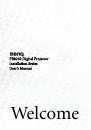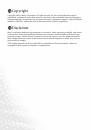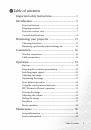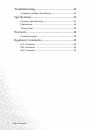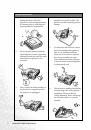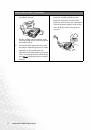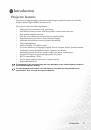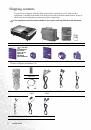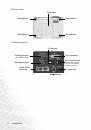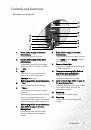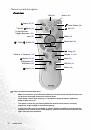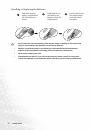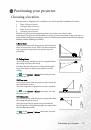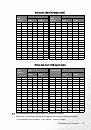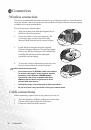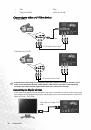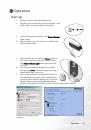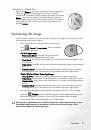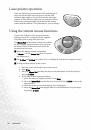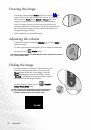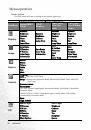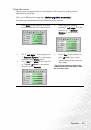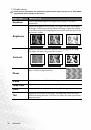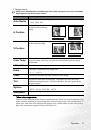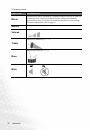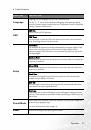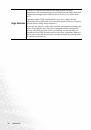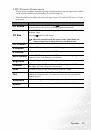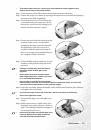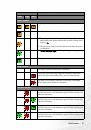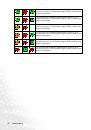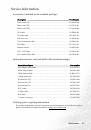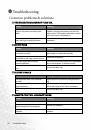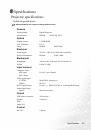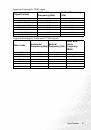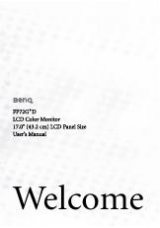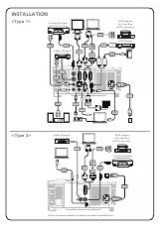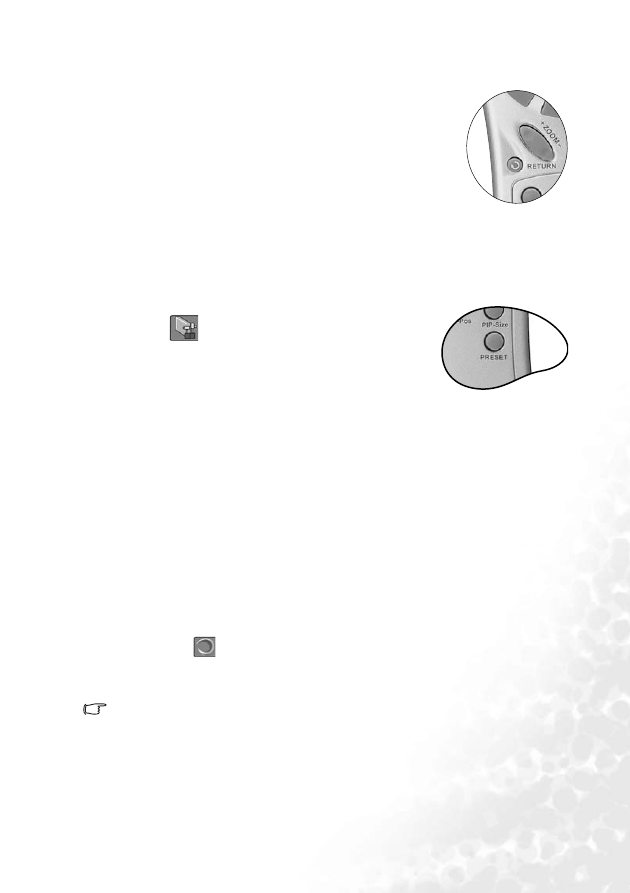
Operation
23
Zoom In + / Zoom Out -
By pressing Zoom +, the center of the picture will be magnified.
When the + button is pressed again, the picture is further
magnified. Use the Mouse Pad to navigate the image. By pressing
Zoom -, the size of the image is reduced. When the - button is
pressed again, the picture is further reduced until it is restored to
the original size. You can also restore the actual image size by
pressing Return.
Optimizing the image
Use the remote control or on-screen menus to optimize the image. For the operation of on-
screen menus, please refer to page
.
1.
Select a preset mode on the projector, remote control,
or in
Control > Preset Mode. There are 4 modes
available for each input.
PC/ DVI Signal input
• Presentation Mode: Is designed for presentations.
The brightness is emphasized in this mode.
• Vivid Mode: Is perfect for playing games. The color saturation and brightness are
well-balanced.
• Video Mode: Is suitable for cinematic enjoyment displaying images in their natural
color.
• Economic Mode: Use this mode to reduce the system noise and reduce the power
consumption by 20%. The lamp life is also extended with lower light output.
YPbPr/ YCbCr/ S-Video/ Video Signal Input
• Gaming Mode: Is suitable for playing video games in a bright living room.
• Video Mode: With a higher color temperature, it is suitable for enjoying TV movies.
• Cinema Mode: With a lower color temperature, it is suitable for enjoying cinematic
movies.
• Economic Mode: Use this mode to reduce the system noise and reduce the power
consumption by 20%. The lamp life is also extended with lower light output.
2.
You can adjust Brightness and Contrast settings for a DVI-A or DVI-D image
using the
Display menu or with the remote control. Alternatively, you can
adjust the Brightness, Contrast, Color, and Tint settings whilst viewing a
Component Video, Composite Video, or S-Video input.
Some picture adjustments are available only when certain input ports are in use.
Unavailable adjustments are not shown on the screen. Refer to page
for
functions available for each signal type.