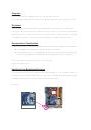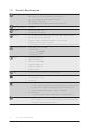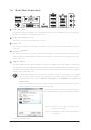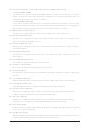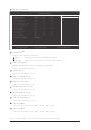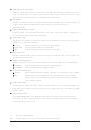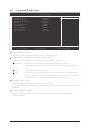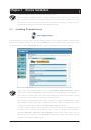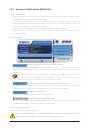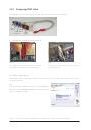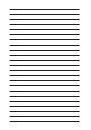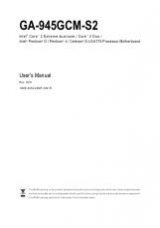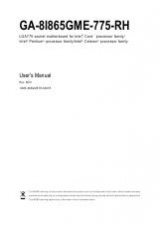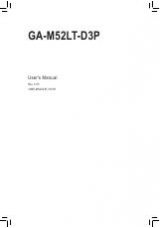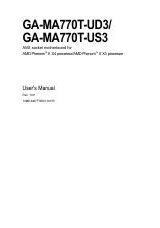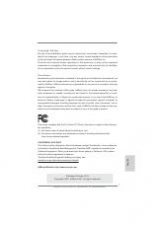Инструкция для GIGABYTE GA-MA74GM-S2 (REV.4.4), GA-MA74GM-S2 (REV.4.3), GA-MA74GM-S2 (REV.4.1), GA-MA74GM-S2 (REV.4.0), GA-MA74GM-S2 (REV.3.0), GA-MA74GM-S2 (REV.2.0), GA-MA74GM-S2 (REV.1.X)
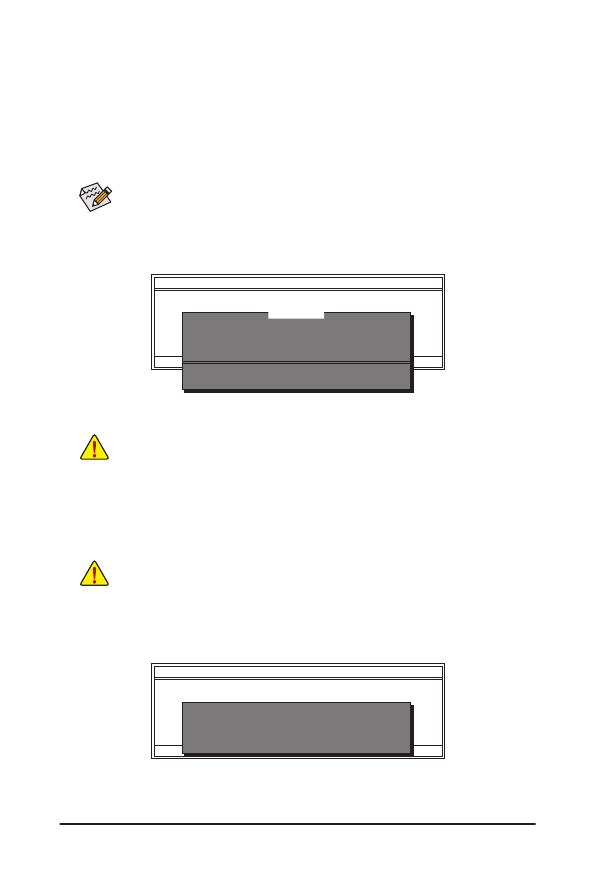
- 63 -
Unique Features
B. Updating the BIOS
When updating the BIOS, choose the location where the BIOS file is saved. The following procedure as-
sumes that you save the BIOS file to a floppy disk.
Step 1:
1. Insert the floppy disk containing the BIOS file into the floppy disk drive. In the main menu of Q-Flash, use
the up or down arrow key to select Update BIOS from Drive and press <Enter>.
Step 2:
The process of the system reading the BIOS file from the floppy disk is displayed on the screen. When the
message "Are you sure to update BIOS?" appears, press <Enter> to begin the BIOS update. The monitor will
display the update process.
Step 3:
When the update process is complete, press any key to return to the main menu.
2. Select Floppy A and press <Enter>.
3. Select the BIOS update file and press <Enter>.
• The Save Main BIOS to Drive option allows you to save the current BIOS file.
• Q-Flash only supports USB flash drive or hard drives using FAT32/16/12 file system.
• If the BIOS update file is saved to a hard drive in RAID/AHCI mode or a hard drive attached to
an independent IDE/SATA controller, use the <End> key during the POST to access Q-Flash.
Q-Flash Utility v2.15
Flash Type/Size................................. MXIC 25L8005/8006
1M
Keep DMI Data
Enable
Load CMOS Default
Enable
Update BIOS from Drive
Save BIOS to Drive
Enter : Run hi:Move ESC:Reset
F10:Power Off
Q-Flash Utility v2.15
Flash Type/Size................................. MXIC 25L8005/8006
1M
Keep DMI Data
Enable
Load CMOS Default
Enable
Update BIOS from Drive
Save BIOS to Drive
Enter : Run hi:Move ESC:Reset
F10:Power Off
!! Copy BIOS completed - Pass !!
Please press any key to continue
Make sure the BIOS update file matches your motherboard model.
• Do not turn off or restart the system when the system is reading/updating the BIOS.
• Do not remove the floppy disk, USB flash drive, or hard drive when the system is updat-
ing the BIOS.
Floppy A
<Drive>
HDD 1-0
<Drive>
Total size : 0
Free size : 0
0 file(s) found