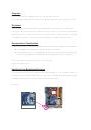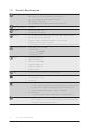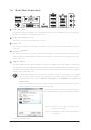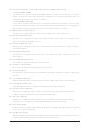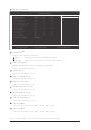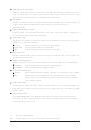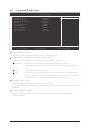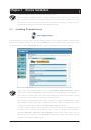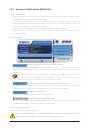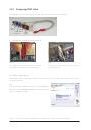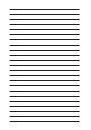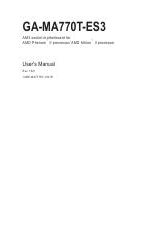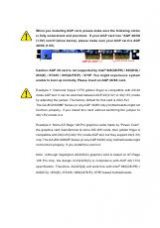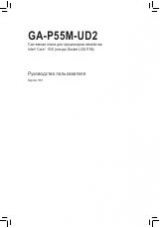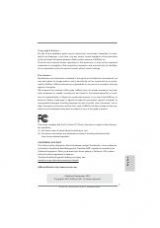Инструкция для GIGABYTE GA-MA74GM-S2 (REV.4.4), GA-MA74GM-S2 (REV.4.3), GA-MA74GM-S2 (REV.4.1), GA-MA74GM-S2 (REV.4.0), GA-MA74GM-S2 (REV.3.0), GA-MA74GM-S2 (REV.2.0), GA-MA74GM-S2 (REV.1.X)
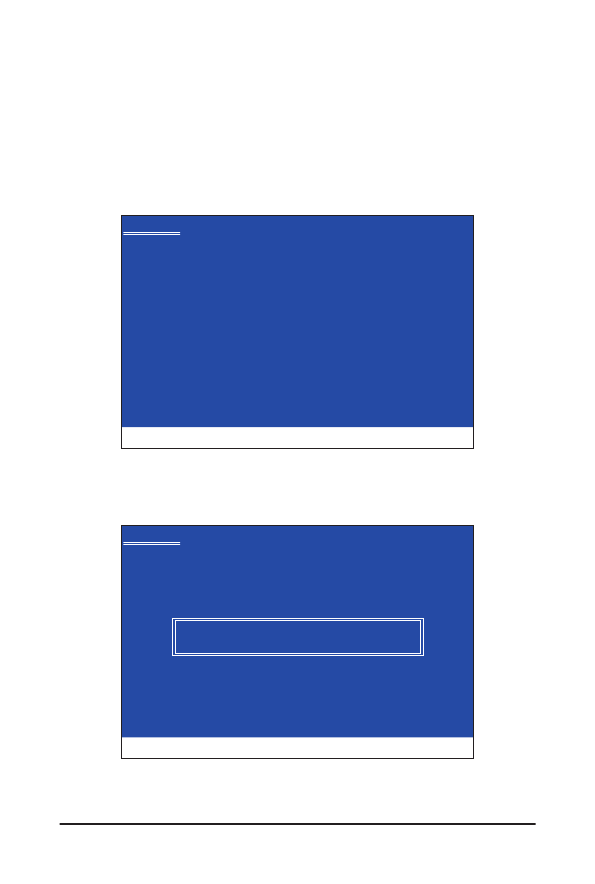
- 79 -
Appendix
5-1-3 Installing the SATA RAID/AHCI Driver and Operating System
With the SATA RAID/AHCI driver diskette and correct BIOS settings, you are ready to install Windows Vista/
XP onto your hard drive(s). The followings are examples of Windows XP and Vista installation on the AMD
SB750 SATA controller.
A. Installing Windows XP
Step 1:
Restart your system to boot from the Windows XP setup disk and press <F6> as soon as you see the mes-
sage "Press F6 if you need to install a 3rd party SCSI or RAID driver" (Figure 1). A screen will then appear
asking you to specify additional device.
Step 2:
Insert the floppy disk containing the SATA RAID/AHCI driver and press <S>. Then a controller menu similar
to Figure 2 below will appear. Select AMD AHCI Compatible RAID Controller-x86 platform and press
<Enter>.
Windows Setup
Press F6 if you need to install a third party SCSI or RAID driver.
Windows Setup
You have chosen to configure a SCSI Adapter for use with Windows,
using a device support disk provided by an adapter manufacturer.
Select the SCSI Adapter you want from the following list, or press ESC
to return to the previous screen.
ENTER=Select F3=Exit
Figure 1
Figure 2
AMD AHCI Compatible RAID Controller-x86 platform
AMD AHCI Compatible RAID Controller-x64 platform
Step 3:
On the next screen, press <Enter> to continue the driver installation. After the driver installation, you can pro-
ceed with the Windows XP installation.