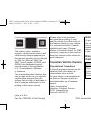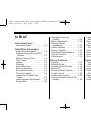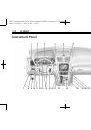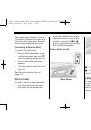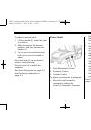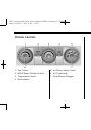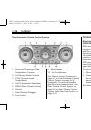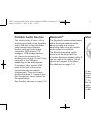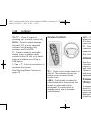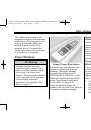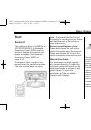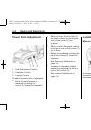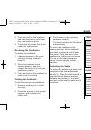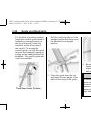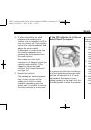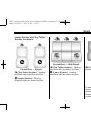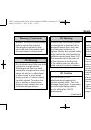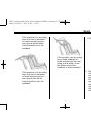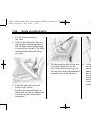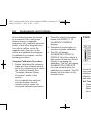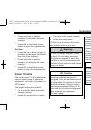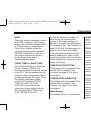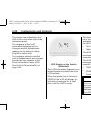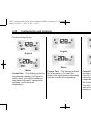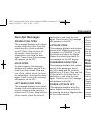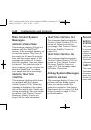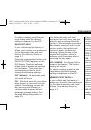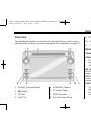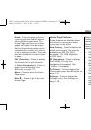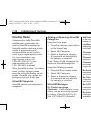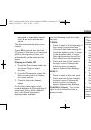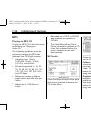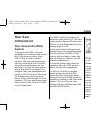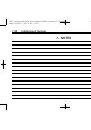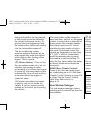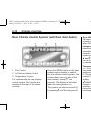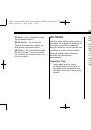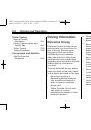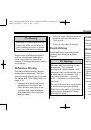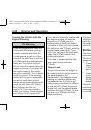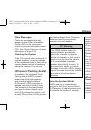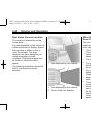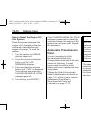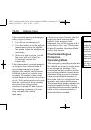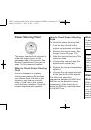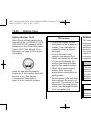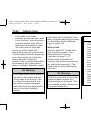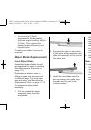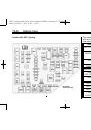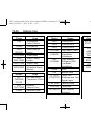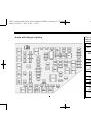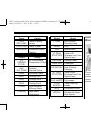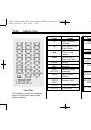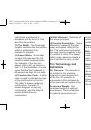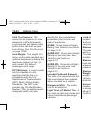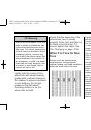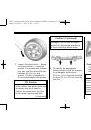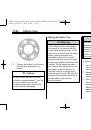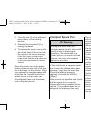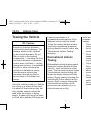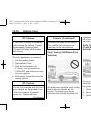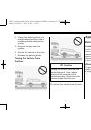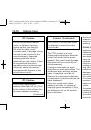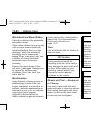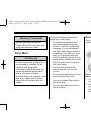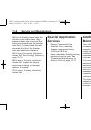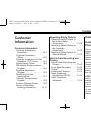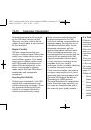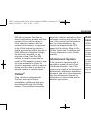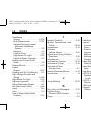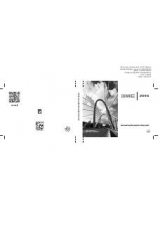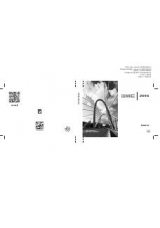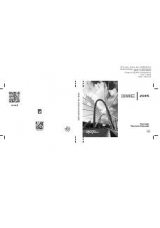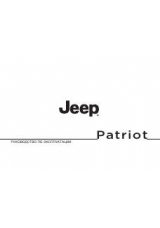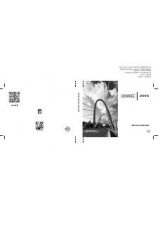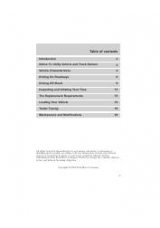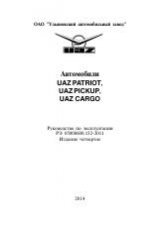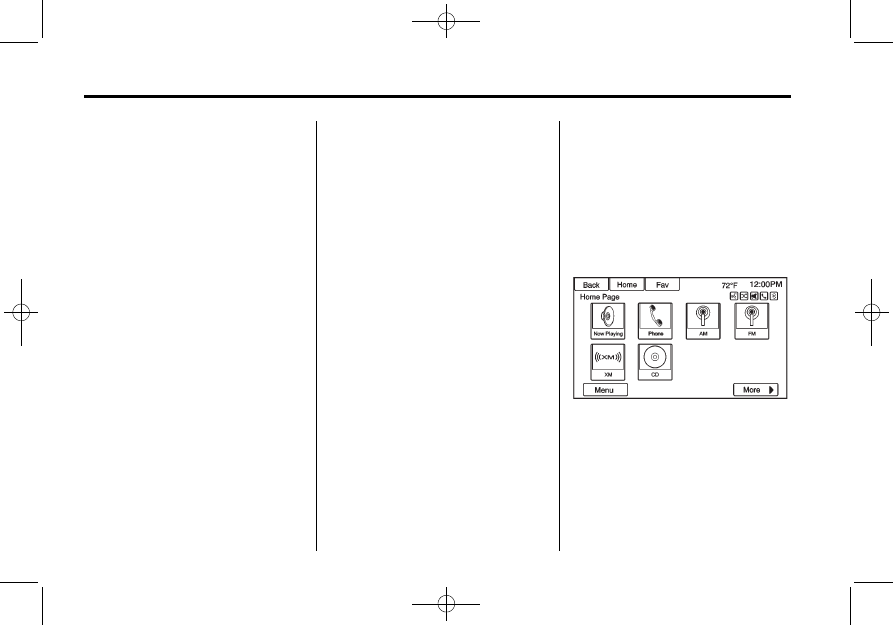
Black plate (4,1)
GMC Acadia/Acadia Denali Owner Manual (GMNA-Localizing-U.S./Canada/
Mexico-6014315) - 2014 - CRC - 4/12/13
7-4
Infotainment System
D
(Home Page):
Press to go to
the Home Page. See
“
Home Page
”
in this section.
SRCE (Source):
Press to change
the audio source to AM, FM,
SiriusXM
®
(if equipped), CD, USB,
iPod, or AUX.
FAV (Favorites Menu):
In AM, FM,
or SiriusXM, press to display or
change the current favorite page
number above the preset buttons.
Keep pressing to scroll through the
favorites pages. The stored stations
for each list display on the bottom of
the screen. The number of preset
Favorite Pages can be changed by
pressing the Settings button on a
Home Page, then pressing
Favorites Pages, and then selecting
the number of Favorite Pages.
©
SEEK (Previous/Reverse):
1. AM, FM, SiriusXM (if equipped):
Press to seek to the previous
strong station. Press and hold
for Scan. Press
©
again to stop
the scan.
2. CD, USB: Press to seek to the
beginning of the current or
previous track.
3. CD, USB: Press and hold to
quickly reverse through a track.
Release the button to return to
playing speed. See
and
SEEK
¨
(Next/Forward):
1. AM, FM, SiriusXM (if equipped):
Press to seek to the next strong
station. Press and hold for Scan.
Press
¨
again to stop the scan.
2. CD, USB: Press to seek or skip
the next track or program.
3. CD, USB: Press and hold to fast
forward through a track. Release
the button to return to playing
speed. See
and
.
/
BACK:
Press to return to the
previous screen in a menu.
Touchscreen Buttons
Touchscreen buttons show visibly
on the screen when available. When
a function is unavailable, the button
may gray-out. When a function is
selected, the button may highlight,
or animate.
Home Page
The infotainment system displays a
Home Page to access all of the
applications. The current selected
source is framed with a red box
outline.
Back:
Press to go back to the
previous page or menu.