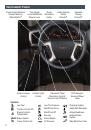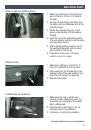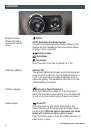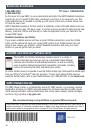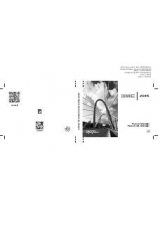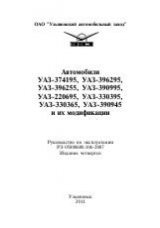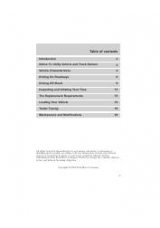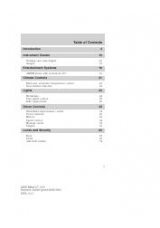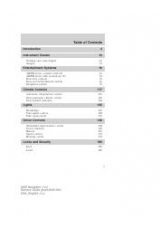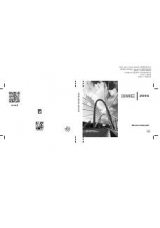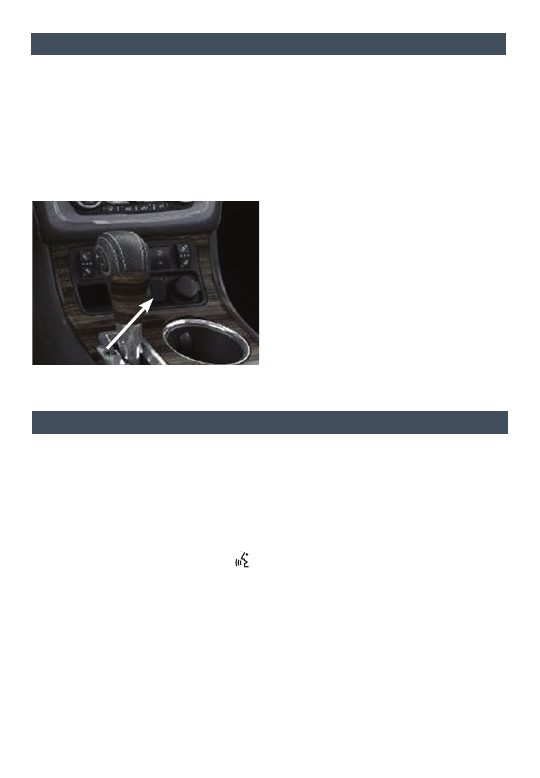
9
I
nFotaInment
s
ystem
See Infotainment System in your Owner Manual.
Storing Favorite Stations
Radio stations from all bands (AM, FM or XM
F
) can be stored, in any order, on up to six
pages of favorites.
1. Tune in the desired radio station.
2. Press and hold one of the six preset screen buttons until a beep is heard.
3. Repeat the steps for each desired station.
Navigation infotainment system
F
shown.
A USB port is located at the front of the
center console.
• An iPod
®
, iPhone
®
, MP3 Player, a USB
flash drive or a USB mass storage
device can be connected to the USB
port. Compatible devices connected to
the USB port can be controlled by the
audio system. Not all devices may be
supported. Use the audio controls and
audio steering wheel controls to access
various functions.
Portable Audio Devices
F
Optional equipment
B
luetooth
® s
ystem
Refer to your Owner Manual for important safety information about using the Bluetooth system
while driving.
Before using a Bluetooth-enabled device in the vehicle, it must be paired with the in-vehicle
Bluetooth system. The pairing process is disabled when the vehicle is moving. Not all
devices will support all functions. Bluetooth streaming audio is available with the IntelliLink
system.
F
For more information, visit www.gmtotalconnect.com.
Pair a Phone
1. To use voice recognition, press the Push to Talk button; after the beep, say “Pair.”
To use the screen buttons (IntelliLink system only), press the Settings screen button
and then touch Bluetooth Device List > New Device.
2. Start the pairing process on the phone. Locate your vehicle name or IntelliLink on
the phone.
3. Enter the four-digit code that appears on the touch screen into the phone or confirm the
six-digit code on the phone.
4. If your phone prompts you to accept the connection or phone book download, click “yes”
and always allow.
See Infotainment System in your Owner Manual.