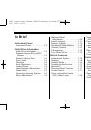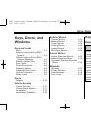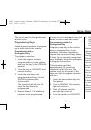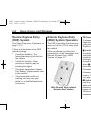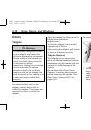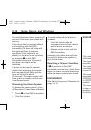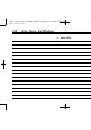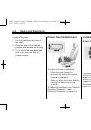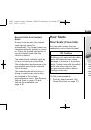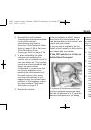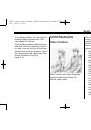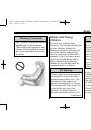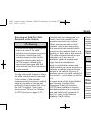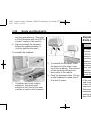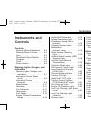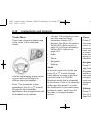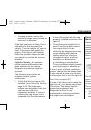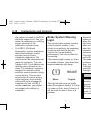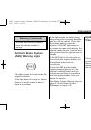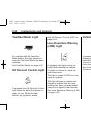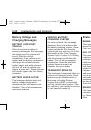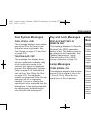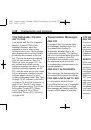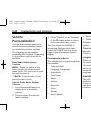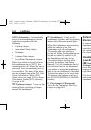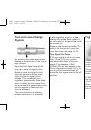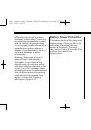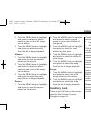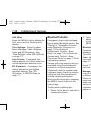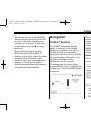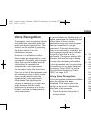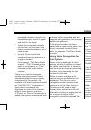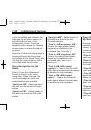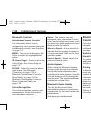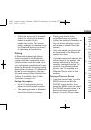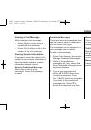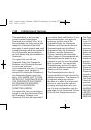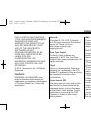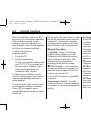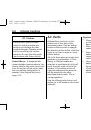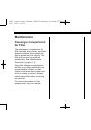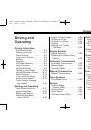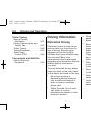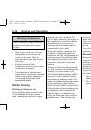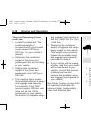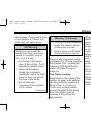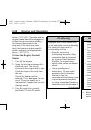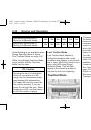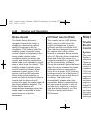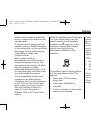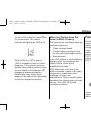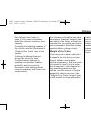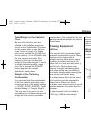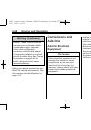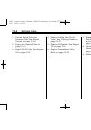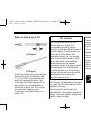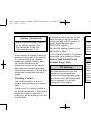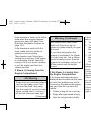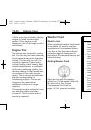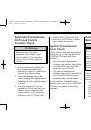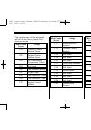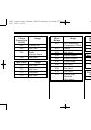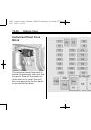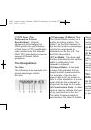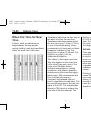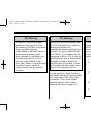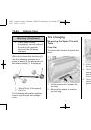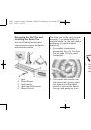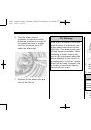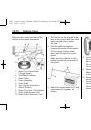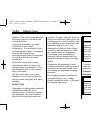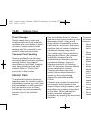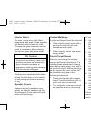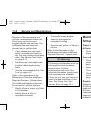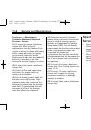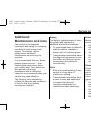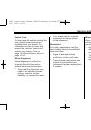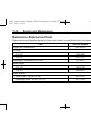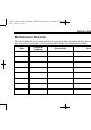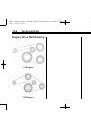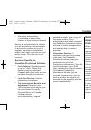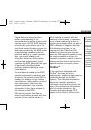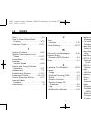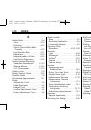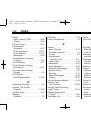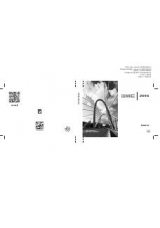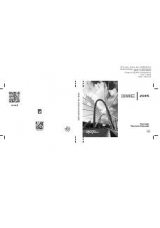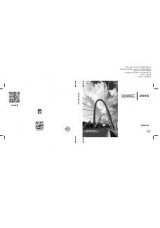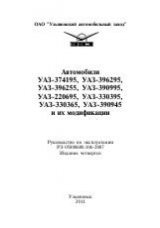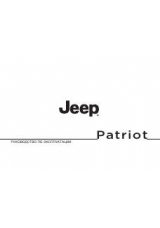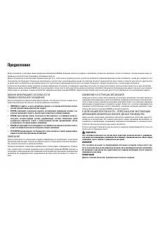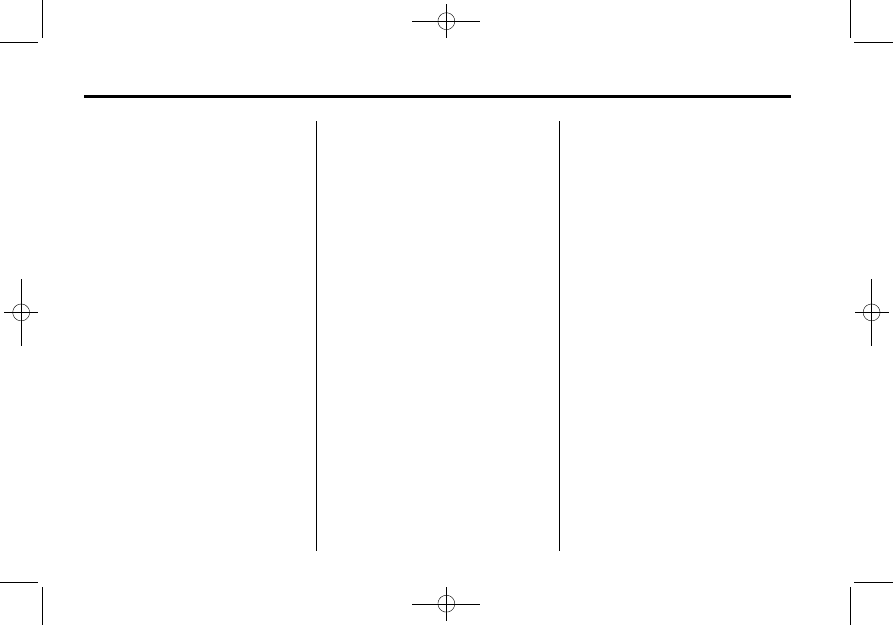
Black plate (32,1)
GMC Canyon Owner Manual (GMNA-Localizing-U.S./Canada-7587000) -
2015 - CRC - 6/25/14
7-32
Infotainment System
6. If the phone prompts to accept
connection or allow phone book
download, select always accept
and allow. The phone book may
not be available if not accepted.
7. Repeat Steps 1
–
6 to pair
additional phones or devices.
Listing All Paired and Connected
Phones
1. To list all paired devices, from
the Home Page turn the MENU
knob, then press to select the
PHONE screen button.
2. Turn the MENU knob and press
to select Manage Phones.
Deleting a Paired Phone
1. From the Home Page, turn the
MENU knob, then press to
select the PHONE screen
button.
2. Turn the MENU knob and press
to select Manage Phones.
3. Turn the MENU knob to highlight
the phone to be deleted.
4. Press the button below the
DROP screen button to
disconnect the highlighted
device.
5. Press the button below the
DELETE screen button to delete
the highlighted device.
6. A confirmation screen is
displayed. Press the button just
below the DELETE screen
button to confirm deletion.
Connecting to a Different Phone
1. From the Home Page, turn the
MENU knob, then press to
select the PHONE screen
button.
2. Turn the MENU knob and press
to select Manage Phones.
3. Turn the MENU knob to highlight
the phone to be connected.
4. Press the button just below the
CONNECT screen button to
connect to the highlighted
device.
Phone Menu
Once a phone is connected and
selected, the following may display:
Recent Calls:
Turn the MENU
knob to highlight Recent Calls and
press to select.
Contacts:
Turn the MENU knob to
highlight Contacts and press to
select.
Keypad:
Turn the MENU knob to
highlight Keypad and press to
select.
Active Call:
Turn the MENU knob
to highlight Active Call and press to
select and display the active call
screen.
Manage Phones:
Turn the MENU
knob to highlight Manage Phones
and press to select.
Making a Call Using Contacts
and Recent Calls
For cell phones that support the
Contacts and Recent Calls feature,
the Bluetooth system can use the
contacts stored on your cell phone